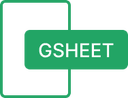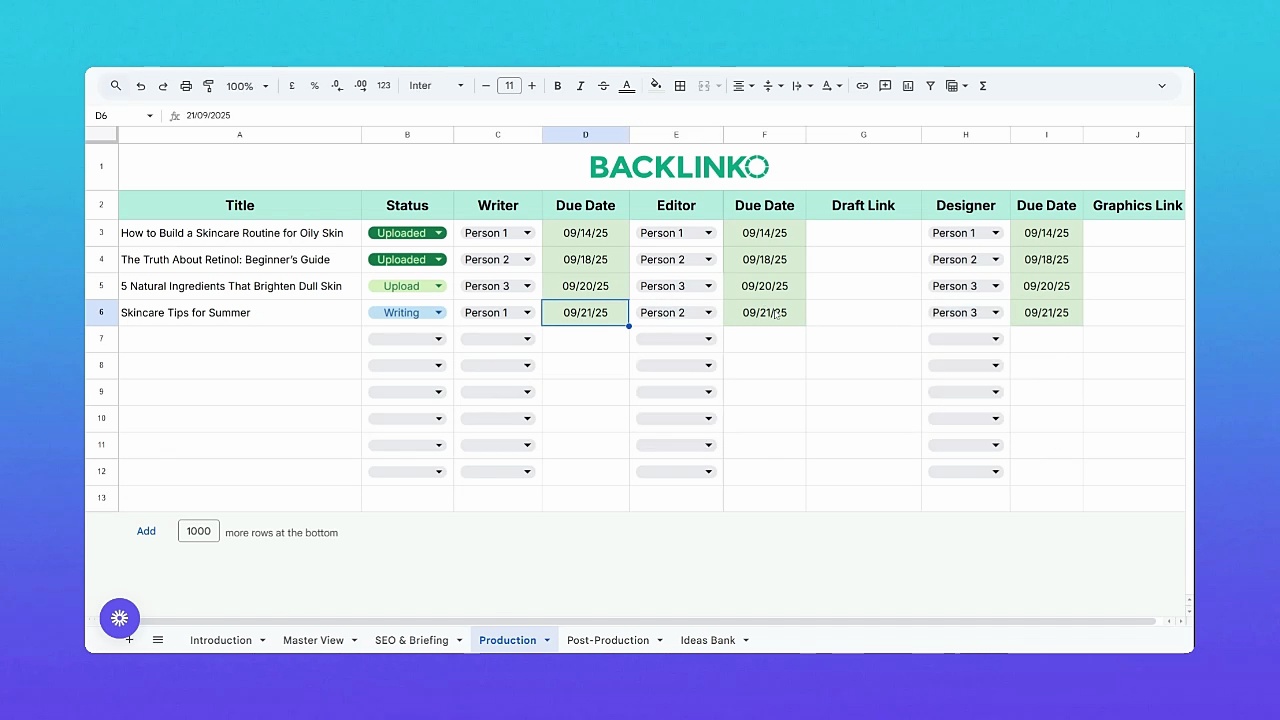Content Calendar Template
Most content calendars fall apart within a few weeks.
One day, you’re super organized and firing on all cylinders.
The next?
Deadlines slip, ownership feels vague, and half the team is trying to figure out who’s doing what.
If your content calendar has gone off the rails like this, join the club.
It’s practically a rite of passage for content teams.
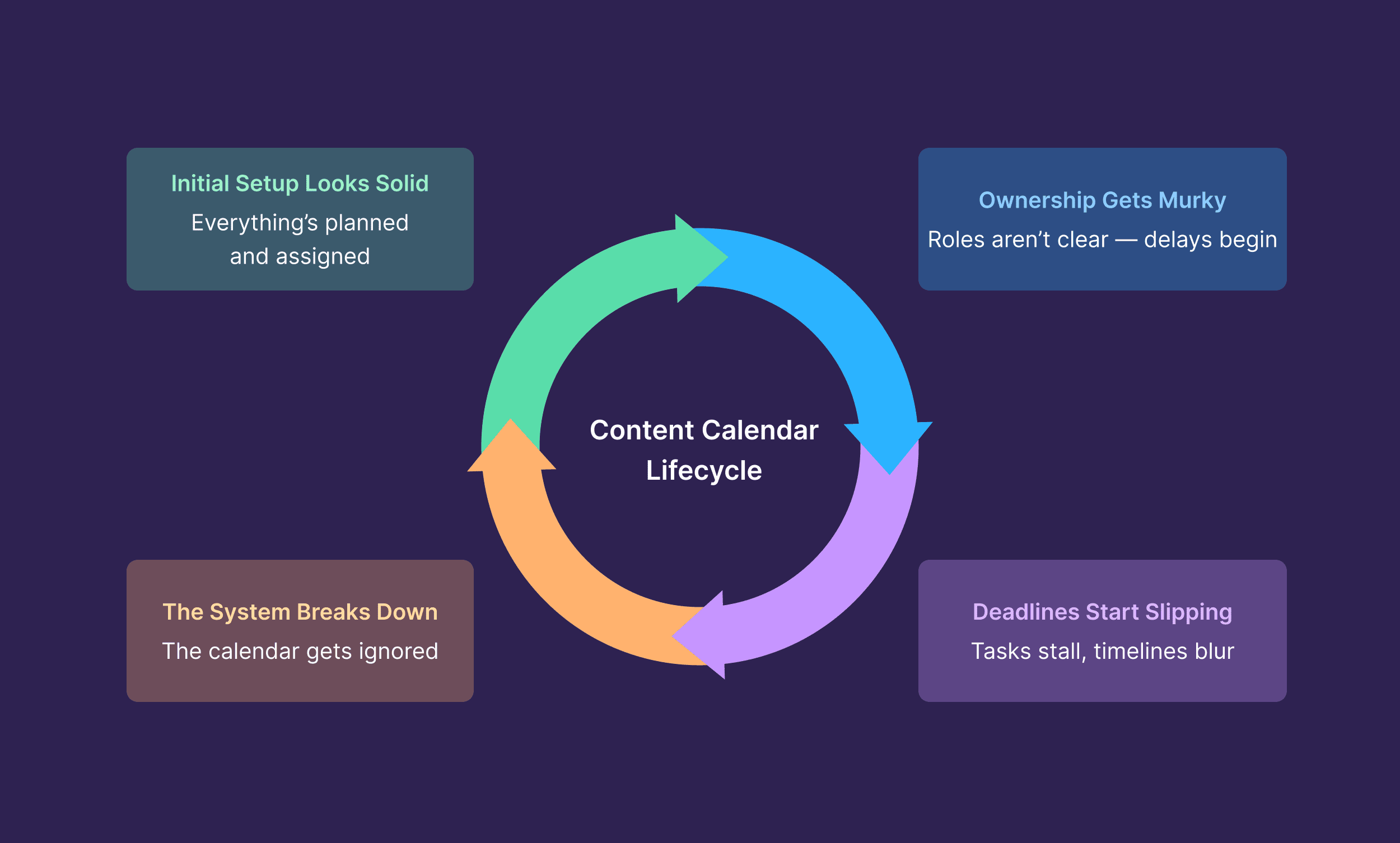
That’s why we built this free content calendar template.
It’s designed to keep you on track, scale your output systematically, and build a repeatable system that actually works long-term.
This template is:
- Made for teams of all sizes
- Highly customizable to adapt to your setup
- Ideal for content ideation, production, and distribution
Let’s explore how it works — and how to get the most out of it.
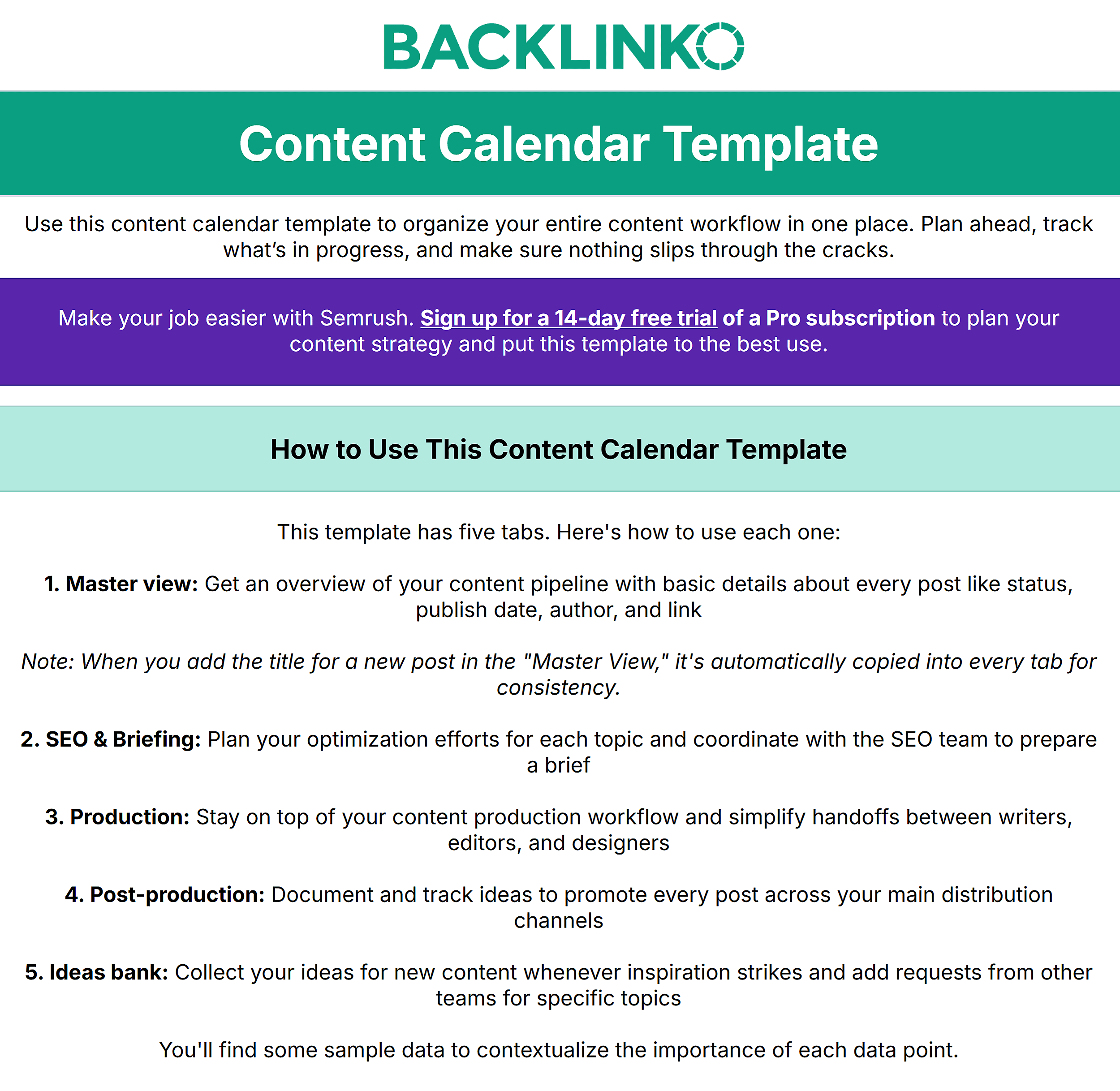
Download the Content Calendar Template
Content Calendar Template
The Digital Marketing Templates Library

Why Use Our Content Calendar Template?
In theory, designing a content calendar looks like a quick, one-hour job.
In practice, it can stretch into days and weeks of effort as you try to build a calendar that sticks for your team.
Backlinko’s free content calendar template helps you skip this struggle.
You get a plug-and-play setup to structure your content operations without losing your sleep over it.
Here’s how:
Get a Quick Headstart
We’ve all been there: staring at an empty sheet/dashboard, clueless about how to design a good planner and what fields to include.
This calendar template removes that guesswork.
With ready-made tabs and customizable fields, you can jump straight into planning instead of building from scratch.
Stay on Course While Moving Fast
Content delays can come from anywhere: unclear ownership, approval delays, communication gaps, and more.
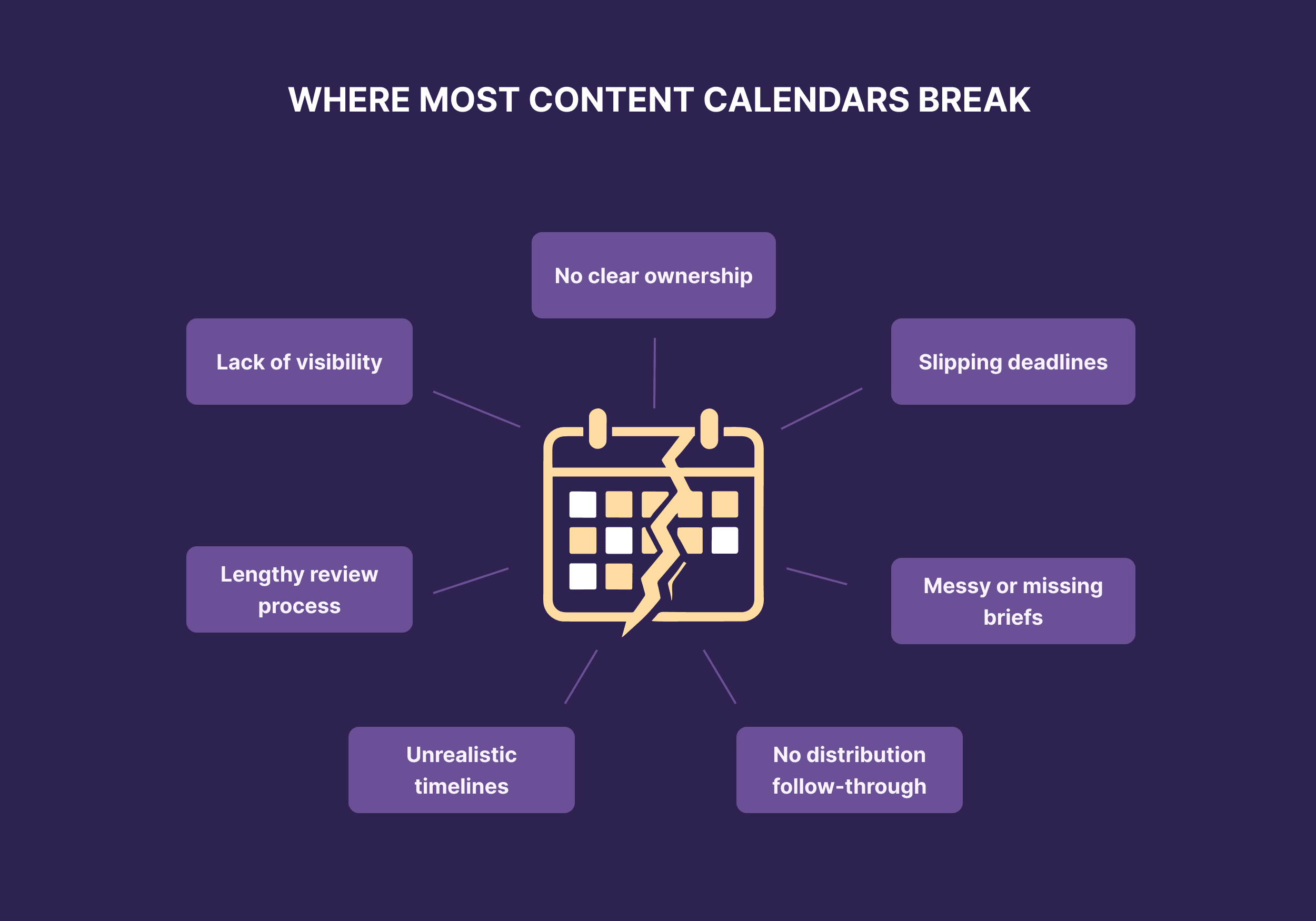
This template steers clear of these roadblocks.
Use fields like status, owner, and due dates to keep things running smoothly.
Create Clarity for Every Contributor
When you work with multiple people, even small dependencies can lead to major delays.
Our template gives you a shared roadmap to simplify these handoffs.
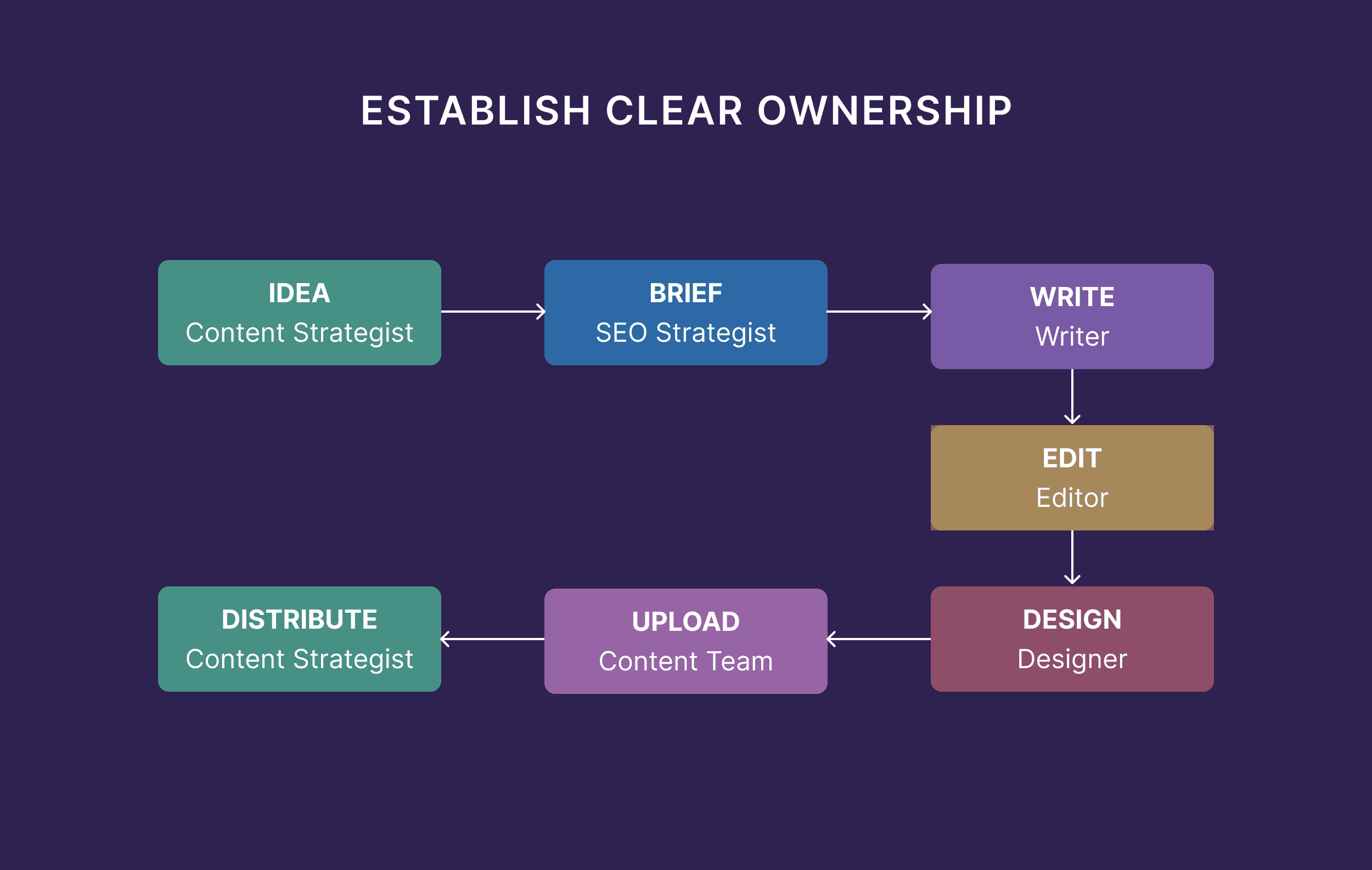
It breaks down your content process into clear, repeatable steps and assigns ownership at every stage — from ideation to publishing.
Each team member knows exactly what’s on their plate, what’s coming next, and where things stand.
This makes it easier to spot blockers before they spiral.
What’s Included in the Template
Our SEO content calendar template includes five tabs:
- Master View: Get an overview of your content pipeline with basic details about every post, like status, publish date, author, and link
- SEO & Briefing: Plan your optimization efforts for each topic and coordinate with the SEO team to prepare a brief
- Production: Stay on top of your content production workflow and simplify handoffs between writers, editors, and designers
- Post-Production: Document and track ideas to promote every post across your main distribution channels
- Ideas Bank: Collect your ideas for new content whenever inspiration strikes, and add requests from other teams for specific topics
Merge, customize, or hide these tabs to make this template truly yours and streamline your operations.
Want to see it in action?
Watch the short walkthrough video below for a step-by-step guide on getting started with the template.
How to Use Backlinko’s Content Calendar Template
Let’s see how you can go from an idea to content creation and distribution with this SEO content calendar template.
1. Create New Tasks in the Master View
Every time someone asks for an update on content projects, you have to manually copy-paste details from three different docs.
This template allows you to ditch all that chaos.
The “Master View” tab gives you an overview of all upcoming and published content.
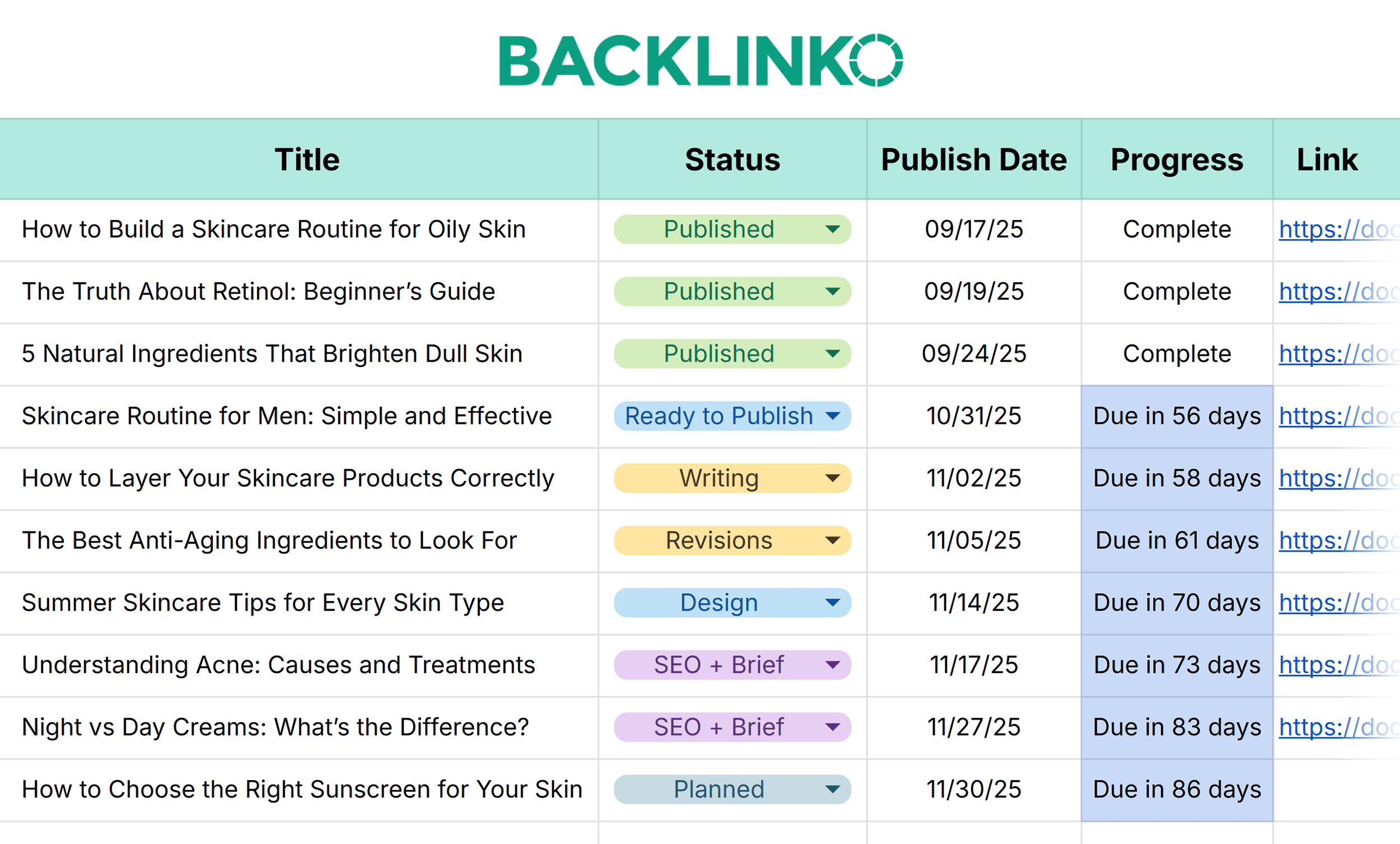
Use this tab to create and track tasks for a specific month or quarter.
In the first step, you only have to decide two things:
- Topics you want to work on
- Publishing date
So instead of trying to fit all the pieces of the puzzle, you can start small and choose your topics and timelines first.
To set a realistic publication date and deadlines, factor in the time required for every stage.
This includes preparing briefs, writing, editing, designing, and uploading.
The “Master View” will tell you the time left for publishing a piece.
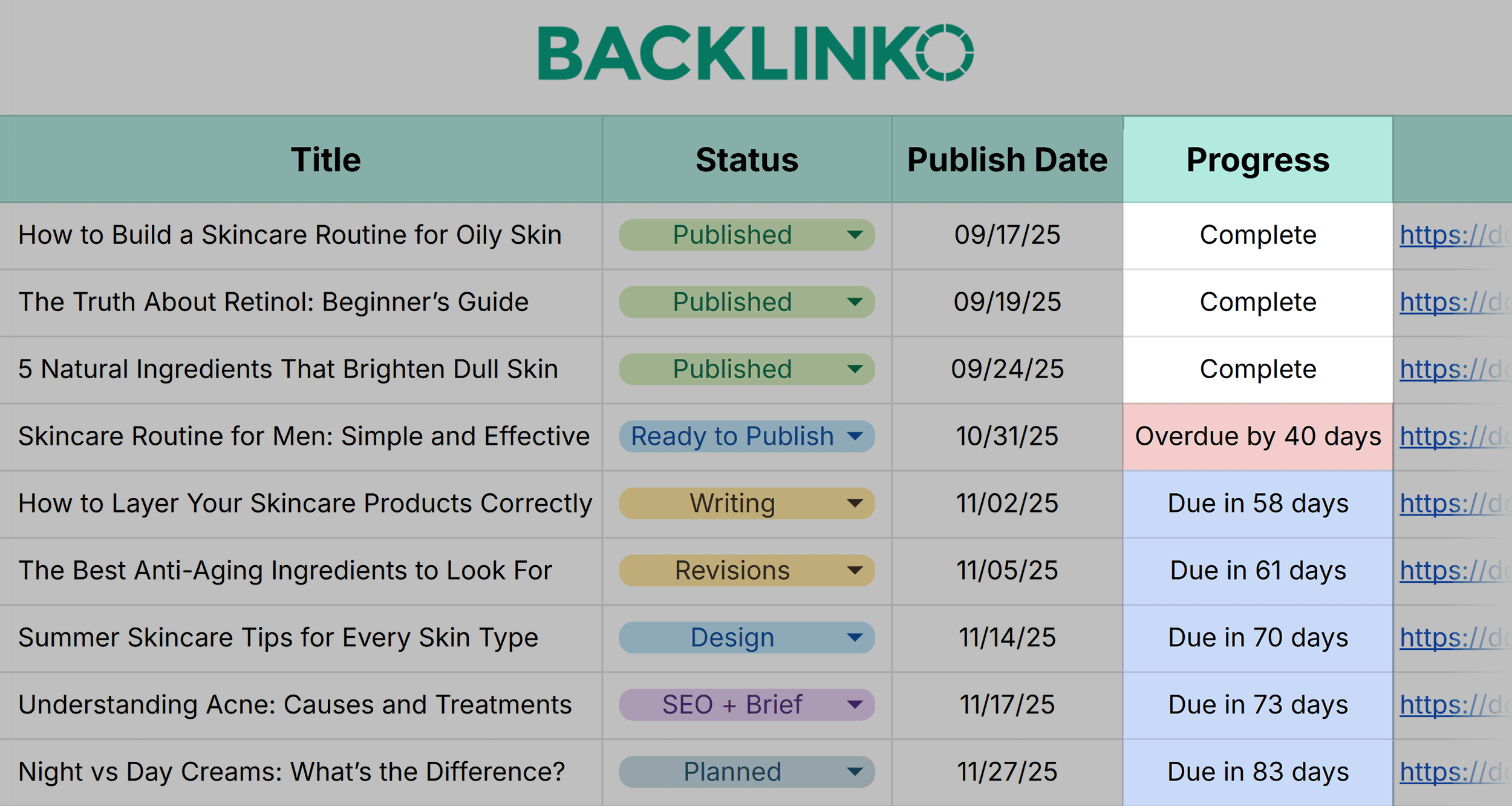
And in all other tabs, it uses three colors for due date status:
- Green: You’re in the clear
- Yellow: Deadline fast approaching (<3 days)
- Red: Deadline has passed, and this task is overdue
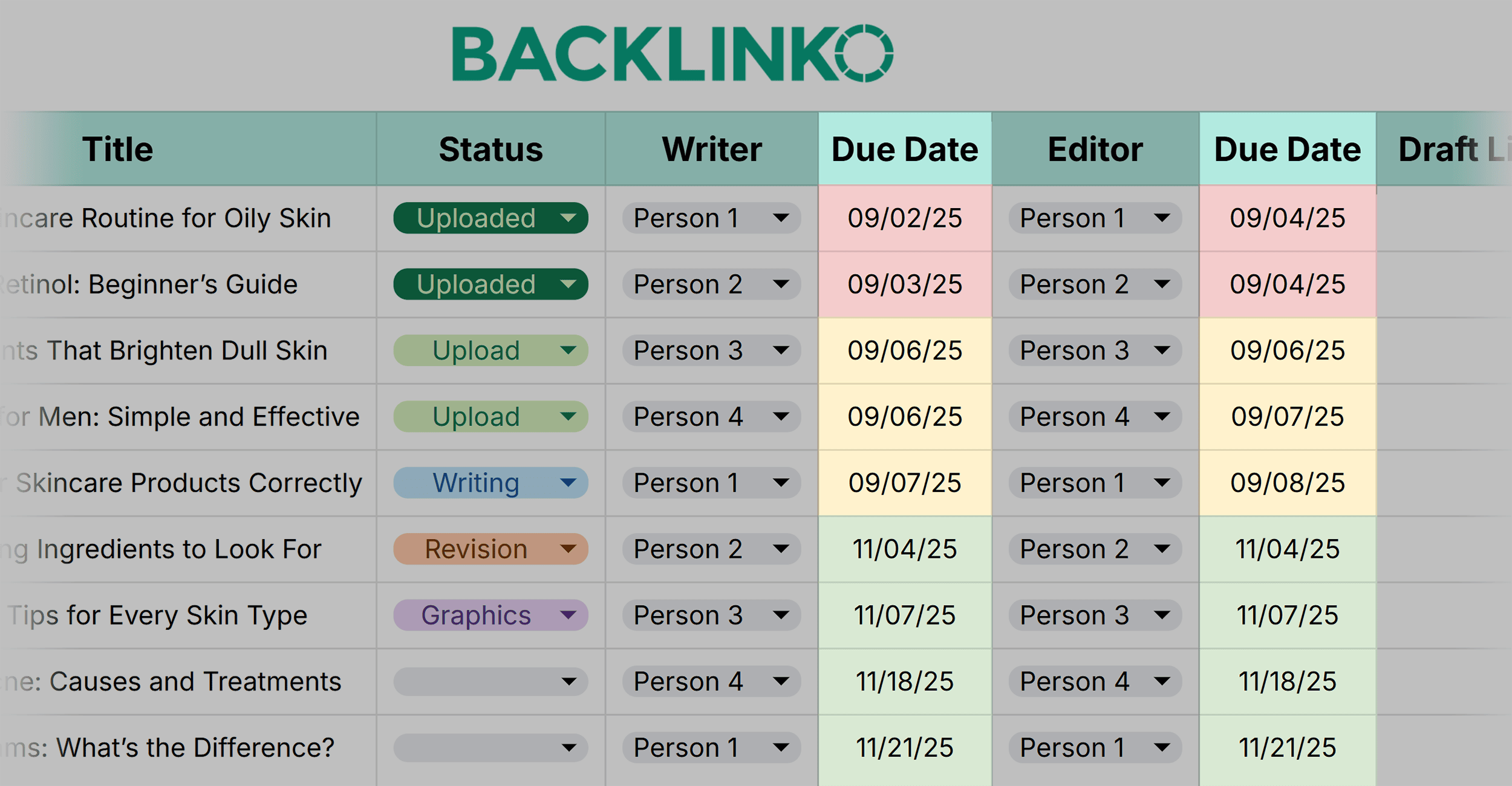
2. Consolidate SEO Research into a Brief
One of the biggest content bottlenecks is unclear instructions.
A vague task like “write about AI in retail” usually leads to endless revisions.
That’s why the template includes a dedicated “SEO & Briefing” tab.
Here, you can capture your research, outline the exact angle to take, and set expectations upfront.
For example, “Explain how small retailers can use AI chatbots for customer service.”
Once an idea is added to the pipeline, it moves into the SEO research phase to frontload your findings into a detailed brief.
Further reading: How to Create a Content Brief: A Step-by-Step Guide (+ Templates)
Add all necessary insights from your research into your brief.
Whether you’re working with one contributor or more, you can assign owners and due dates.
This creates a clear point of responsibility and timeframe for this stage.
Each owner can update the “Status” field to let everyone know about the progress. Once the status says “Brief Ready,” the writer takes over.
Here’s what this tab will look like:
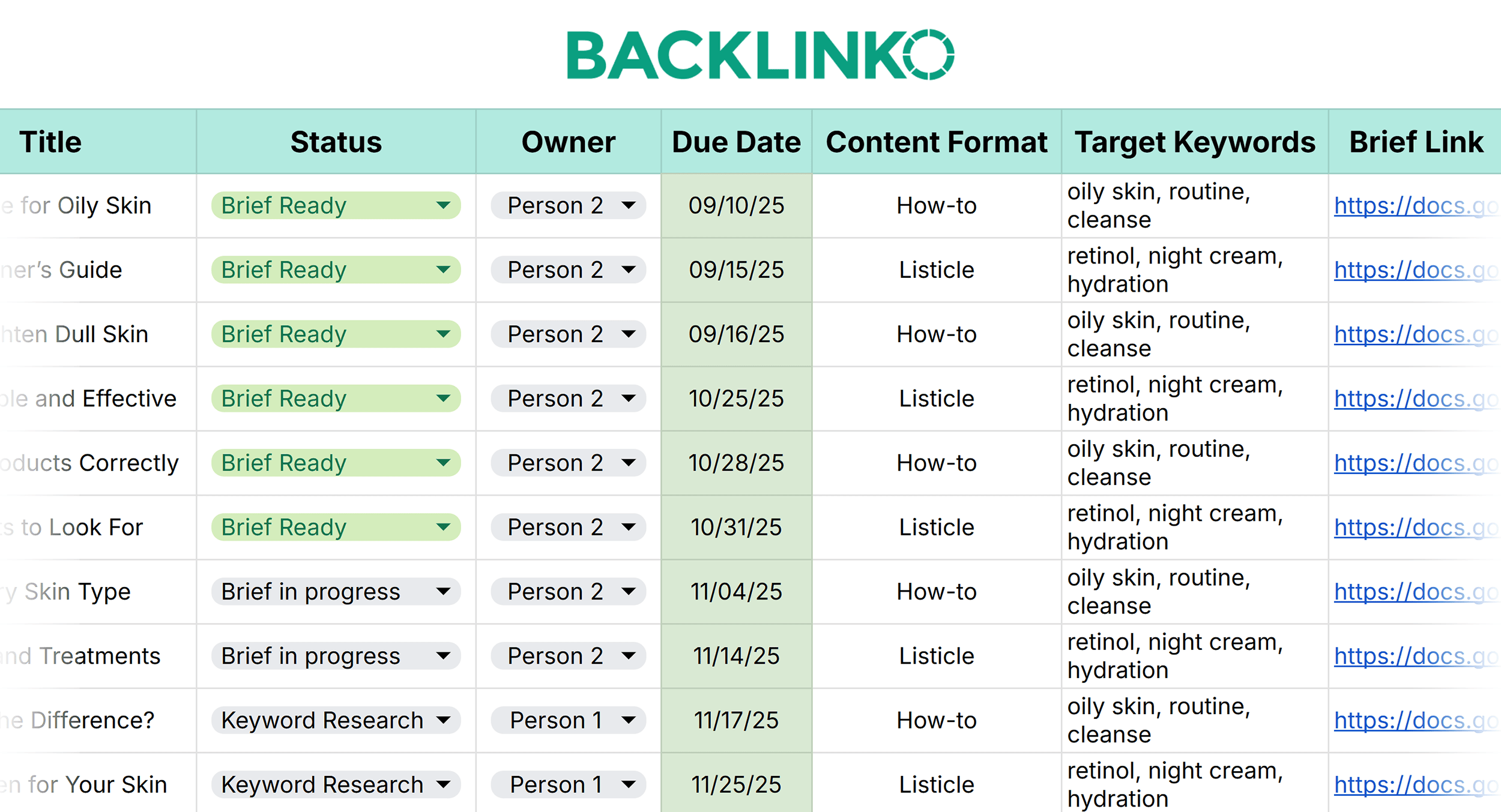
To customize these fields and replace the sample data, press the drop-down menu and click the pencil icon.
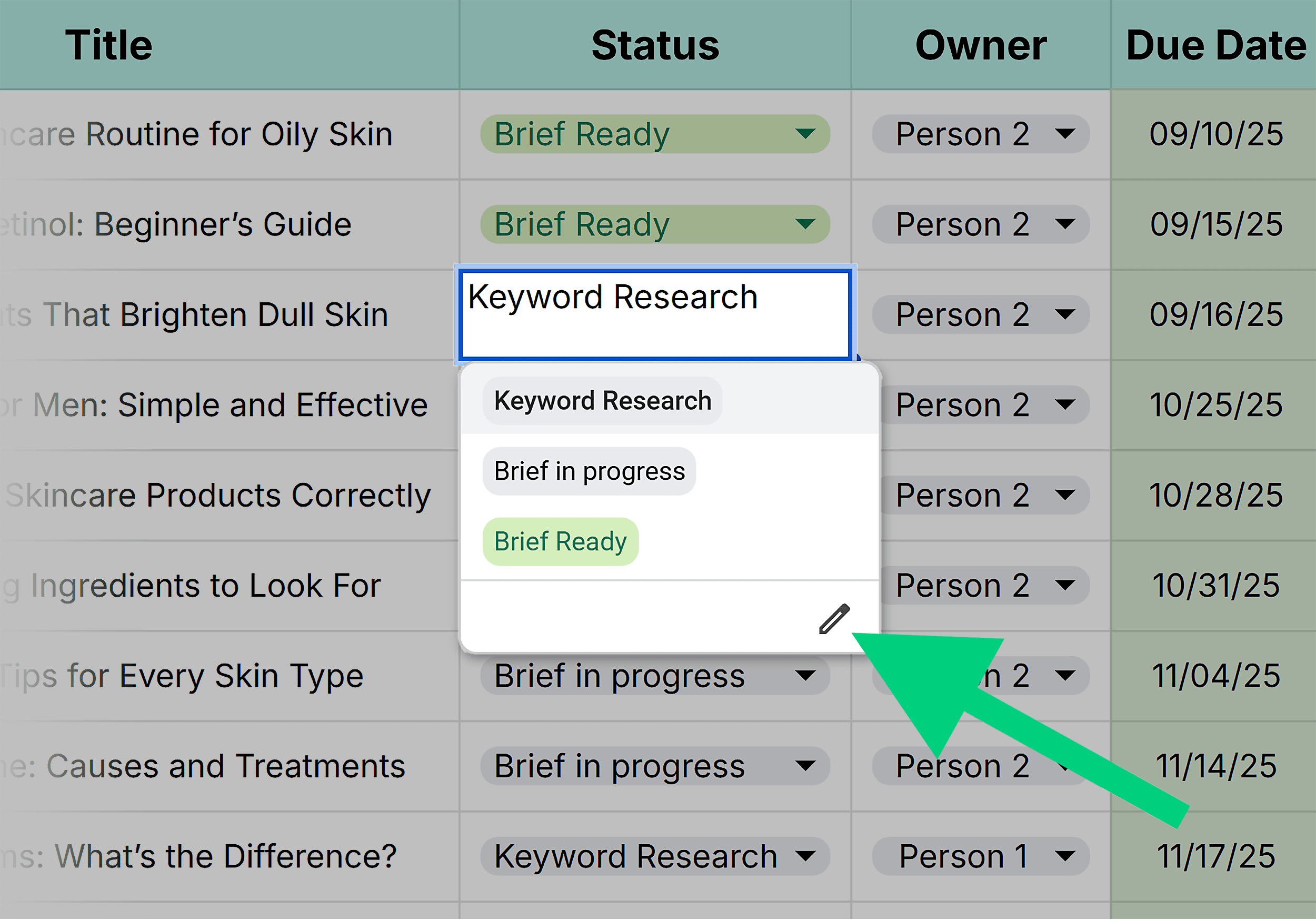
Edit the existing items or add new ones. Press “Done” when you’ve finalized the options.
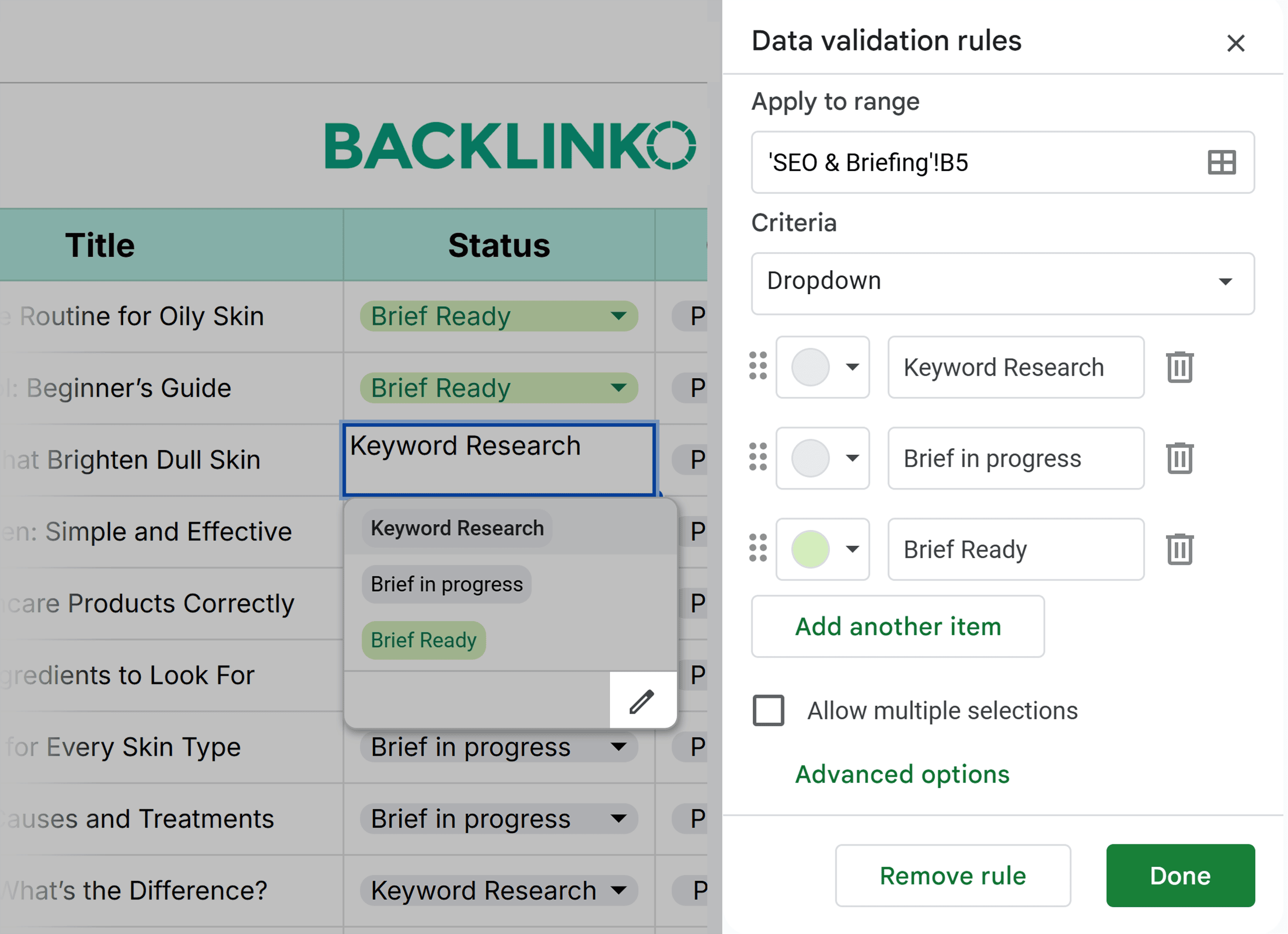
3. Manage Your Production Workflow
The production tab works like a relay race where your writers, editors, and designers pass the baton to each other.
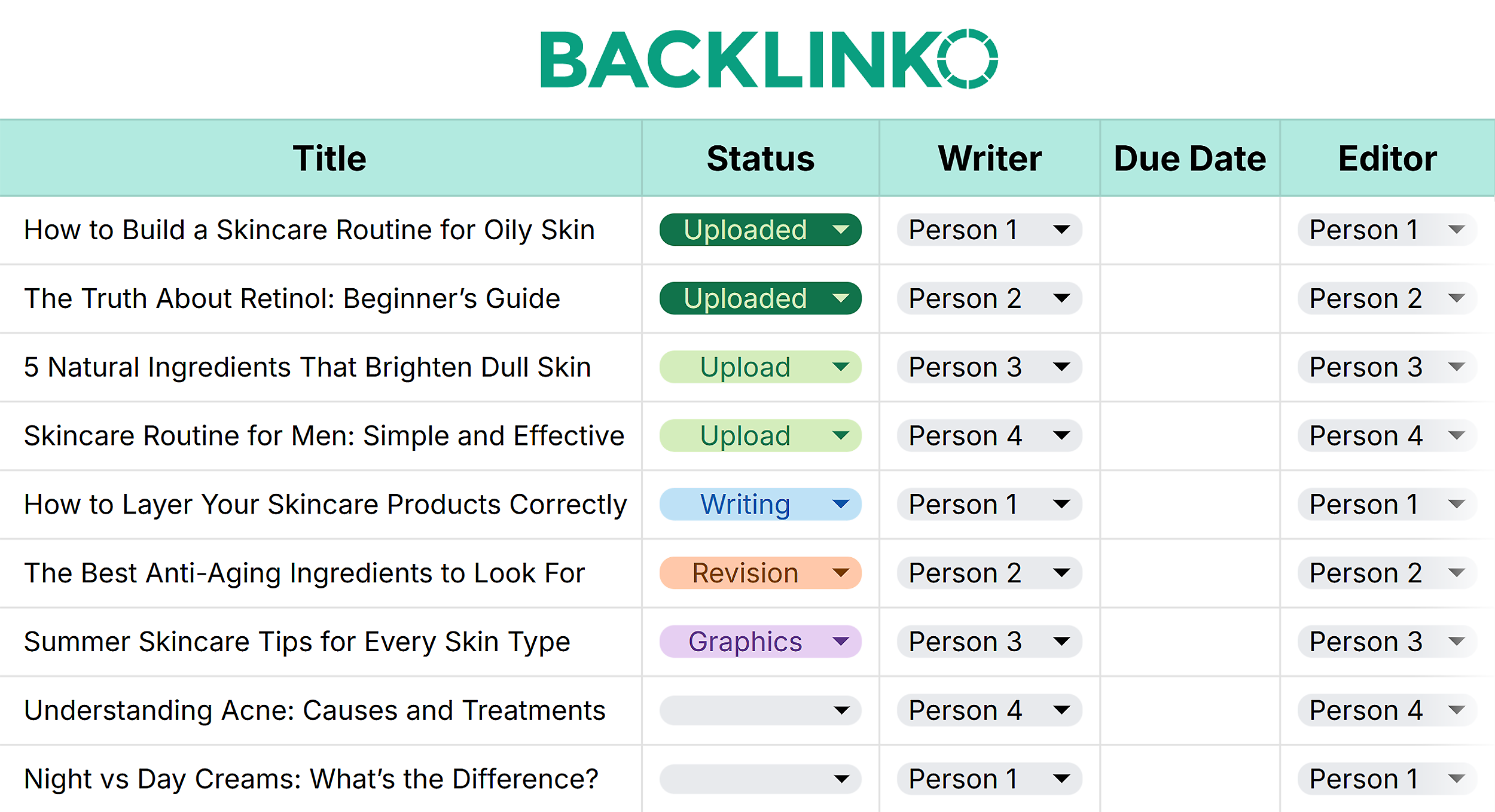
Every task has an owner and a due date.
You can filter tasks by different names to see the workload for every contributor and find overload early.
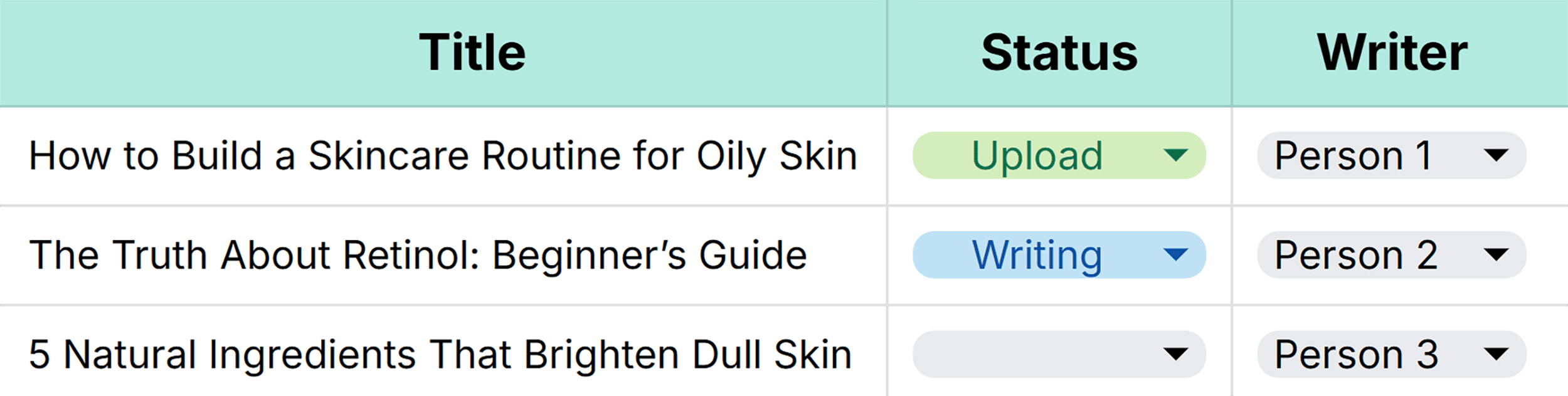
When each contributor can update the task status, everyone knows exactly where things stand.
Plus, any overdue tasks are automatically highlighted in red.
So you can take prompt action to fix the blocker(s) instead of waiting too long.
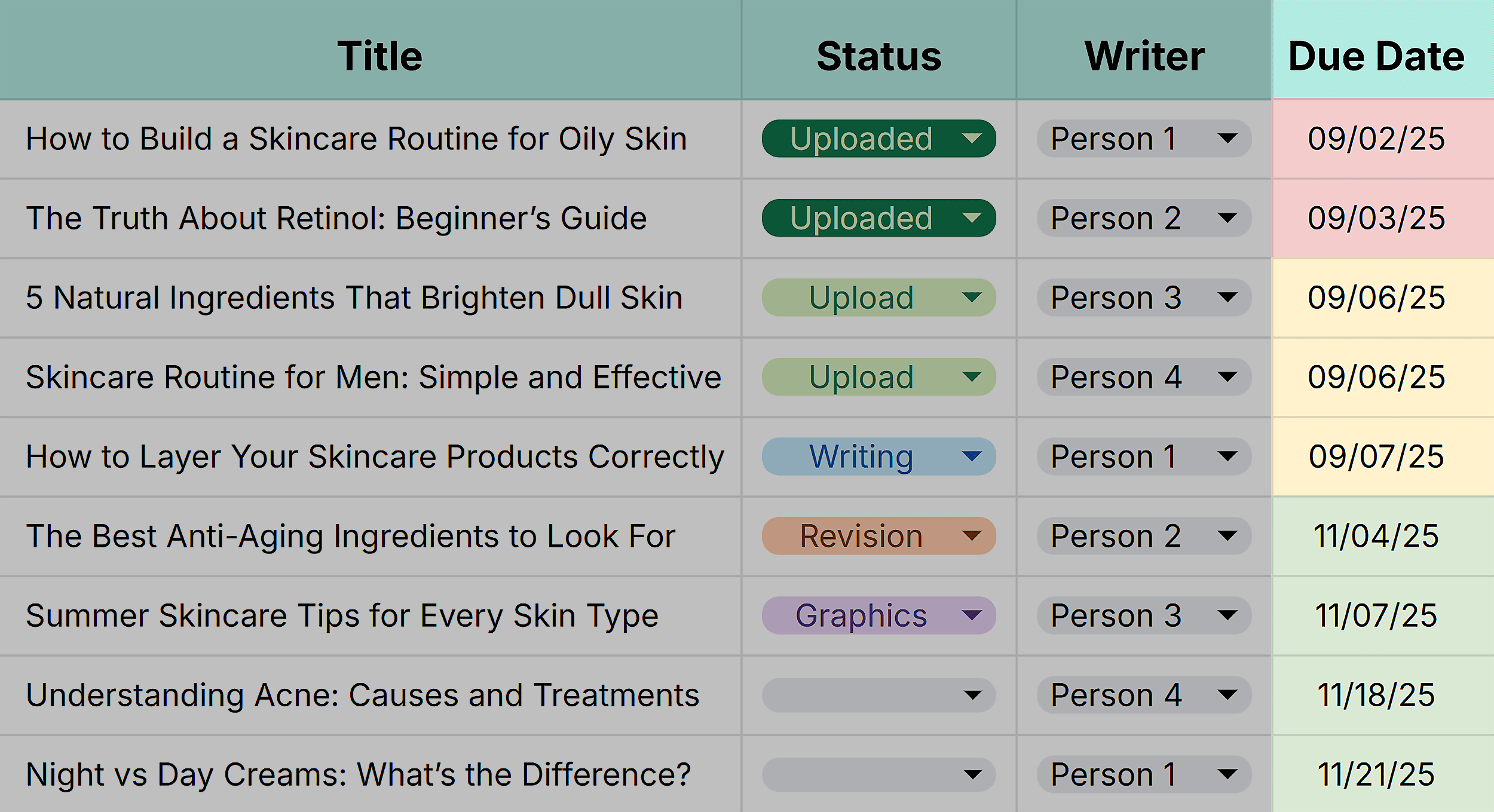
4. Ideate and Track Distribution Efforts
Publishing a post isn’t the finish line.
Once your post is live, repurpose it into different formats to reach a wider audience.
The post-production tab gives you space to:
- Document your repurposing ideas
- Track your distribution efforts
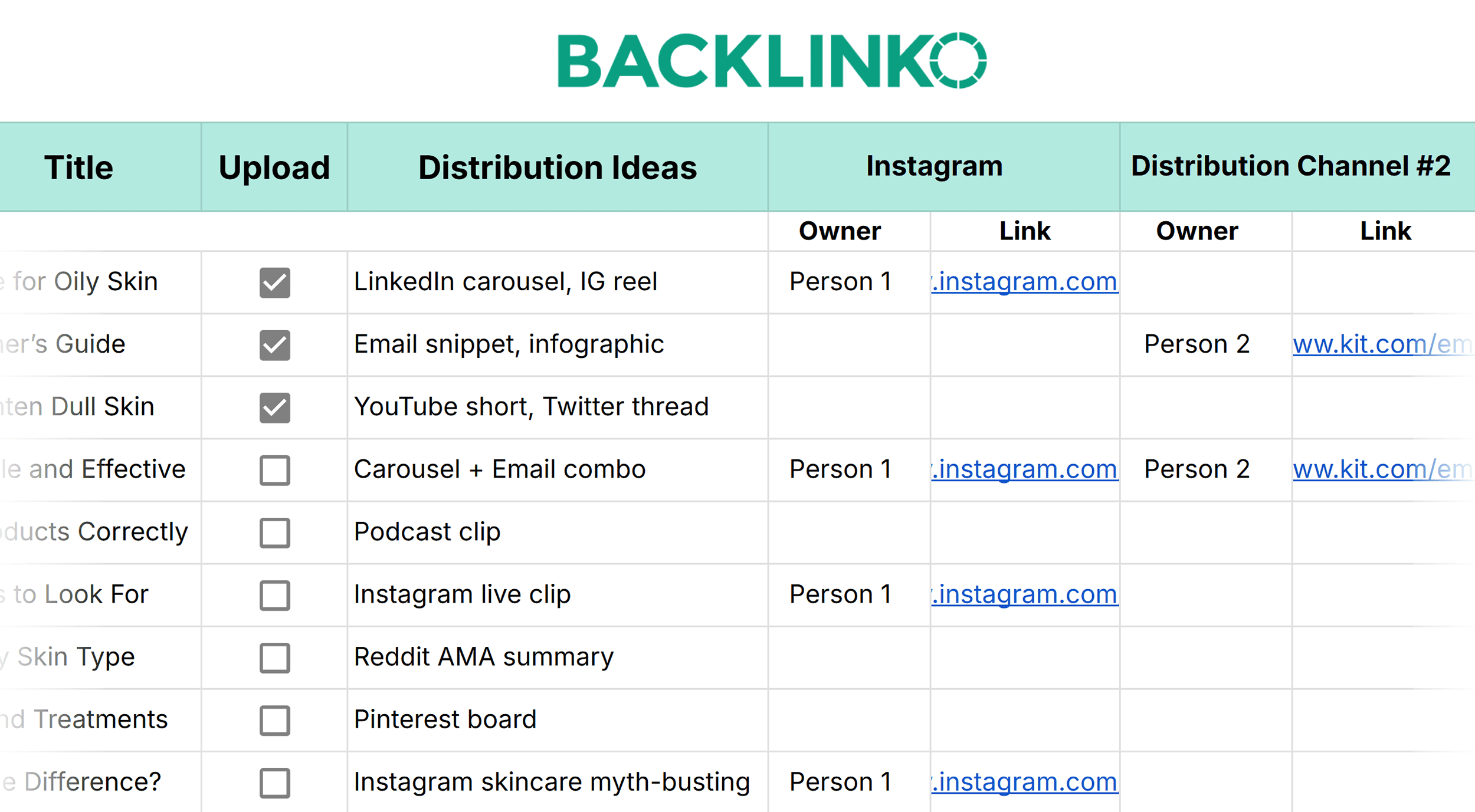
List all your ideas about how a post can stretch across formats: a LinkedIn carousel, a YouTube short, or a special newsletter edition.
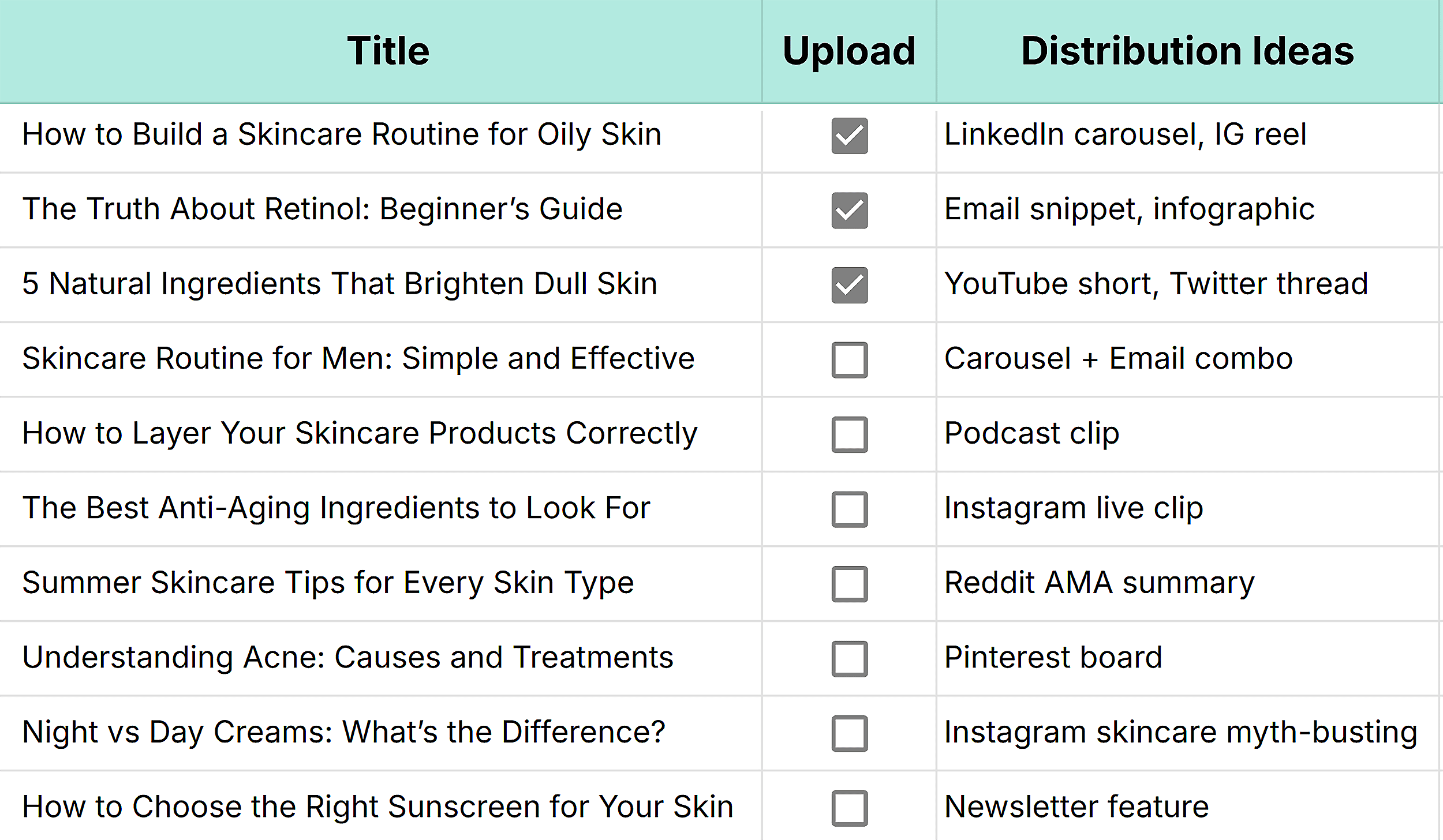
Then, assign channel-wise owners for implementing relevant ideas.
Feel free to add or delete channels depending on your target platforms for content distribution.
5. Curate New Ideas
The “Ideas Bank” tab helps you store and organize every potential topic — no matter how early or unpolished.
It serves as your running list of content opportunities sourced by your team or requested by other stakeholders.
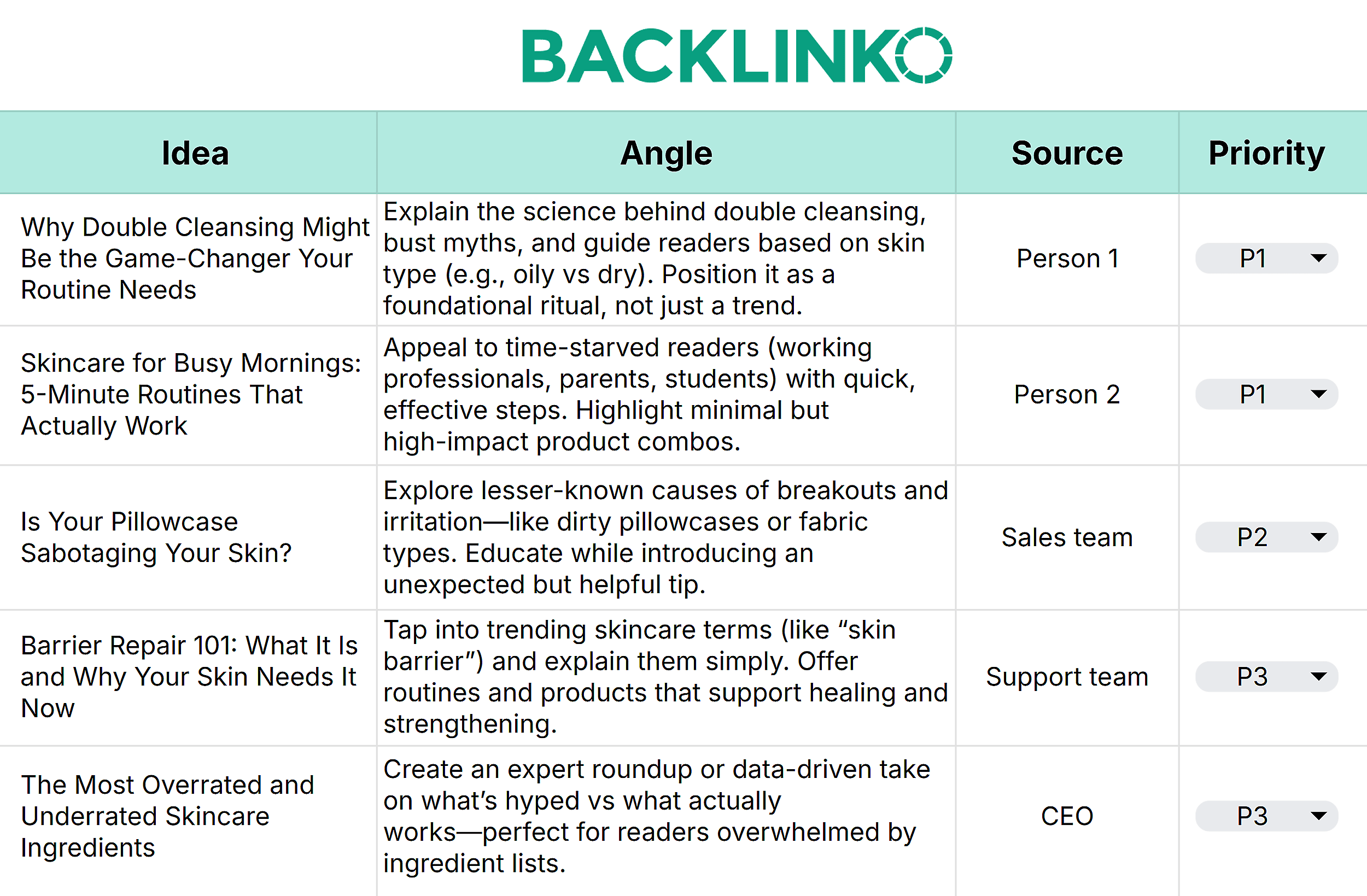
For every idea, add:
- Title: A working title or theme
- Source: Who proposed this idea
- Angle: The core perspective you want to present
- Priority: How quickly you should work on this idea
Find inspiration: Struggling to fill your content pipeline with interesting ideas? Check out 25 ways to discover content ideas your audience cares about.
Best Practices for Using This SEO Content Calendar Template
Ready to bring a method to all the madness with this template?
Check out these best practices to get the most value out of it.
Adapt the Template to Match Your Actual Workflow
This template is meant to mold to your team’s needs, not the other way around.
So, make tweaks wherever necessary so that the calendar mirrors how you actually work.
Think about your workflow and see whether it matches the one outlined in this template.

Start by making high-level changes in these stages.
Then, customize fields and replace sample ones across the board.
Add the actual names of your SEO strategists, writers, editors, and other contributors.
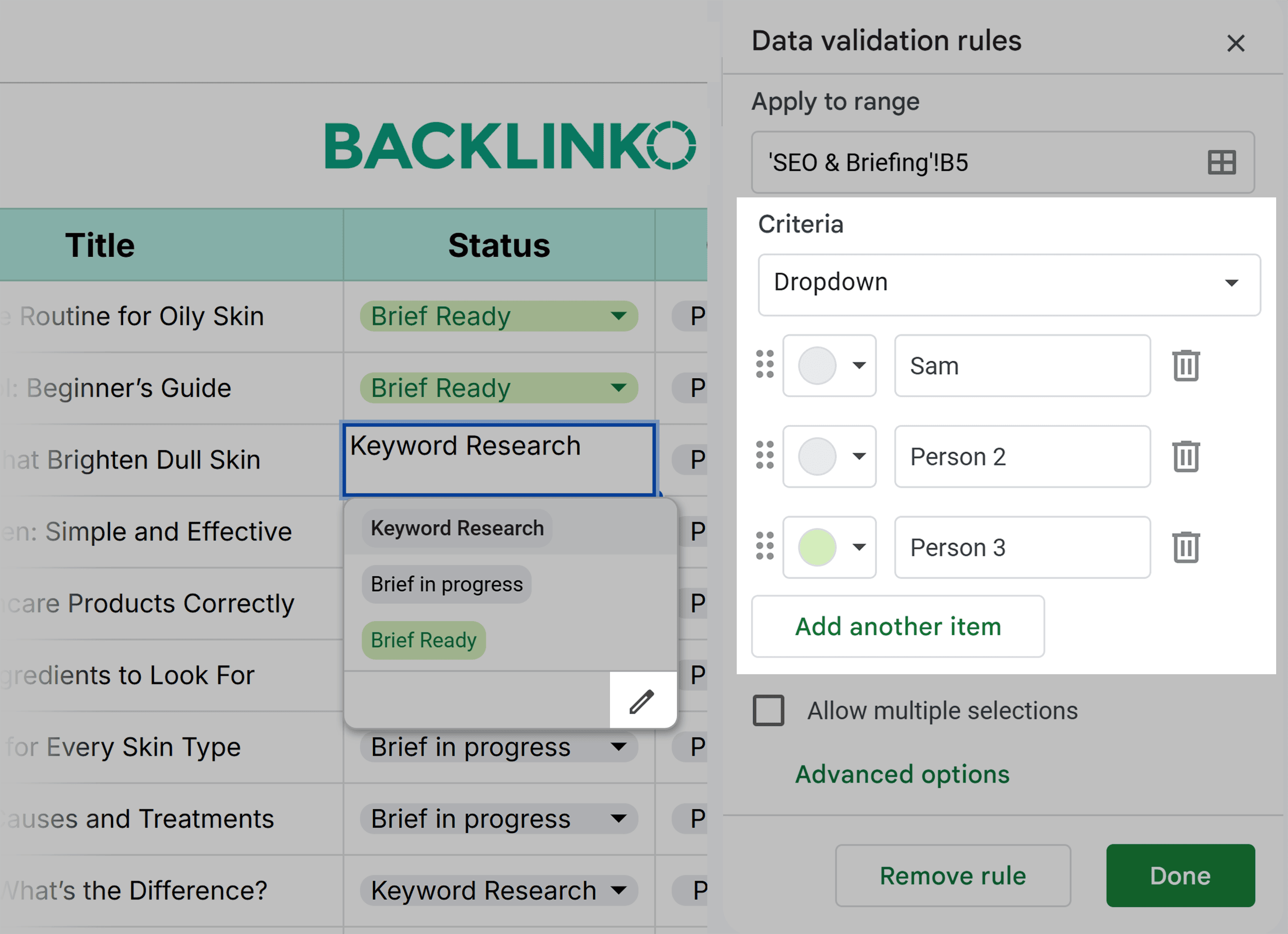
Pro tip: Feel free to hide tabs or columns you don’t need yet. Simplicity makes the template more usable without overwhelming you.
Use Status Labels to Track Progress
Status labels keep your calendar up to date and simplify coordination.
With standardized, real-time status labels, you don’t need to chase updates in Slack or schedule meetings.
Anyone on your team can look at the calendar and find out what’s blocked, where, and why.
Each tab includes specific status labels.
You can edit these and discuss how contributors should use the labels.
For example, if the editor sends a draft back to the writer for changes, they’d change the task’s status to “Revisions.”
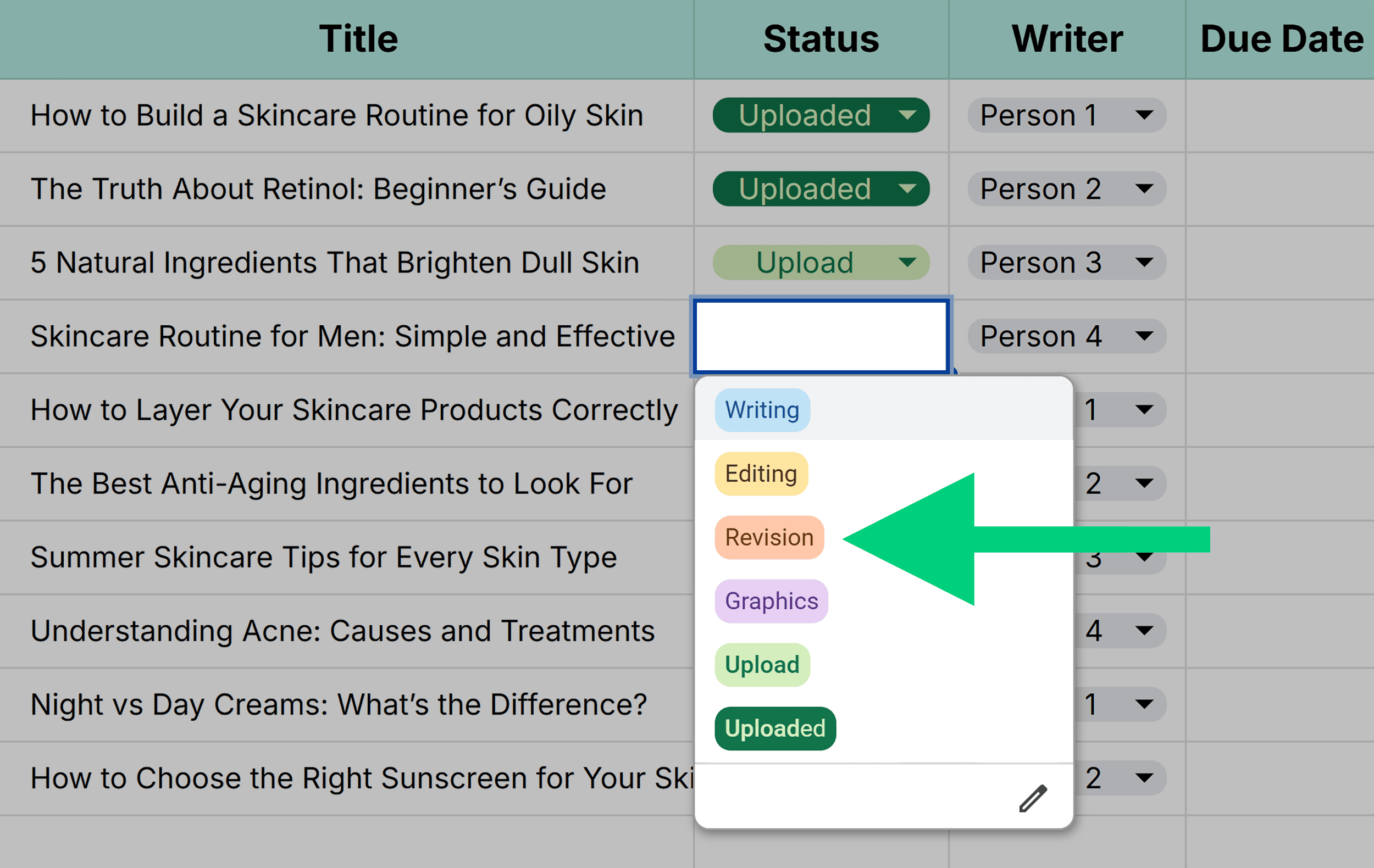
The template also uses color coding for these status labels. So, a quick scroll shows you where things stand.
Schedule Regular Maintenance Time
Even the most organized calendars can drift when not maintained regularly.
Block time weekly or bi-weekly to clean up your calendar and identify any bottlenecks affecting your workflows.
You want to complete three key tasks to make sure your calendar reflects the current state of your pipeline:
- Archive/hide older records to declutter your ongoing work
- Update statuses across all tabs based on the latest progress
- Edit person labels based on who’s joined or left your team
A little upkeep goes a long way in keeping the calendar accurate and useful for the whole team.
Pro tip: Assign calendar maintenance to a specific team member or rotate the responsibility. When someone owns this task as a scheduled activity, it’s less likely to fall through the cracks.
Grab Our Content Calendar Template for Smarter Ops
If you’ve abandoned a messy content calendar (or two) in the past, this template will make life easier for you.
It’s simple, structured, and flexible enough to help you move fast without losing control.
Make it your own, share it with your team, and finally take the guesswork out of content ops.
Here Is The Template One More Time...
Content Calendar Template
The Digital Marketing Templates Library