YouTube Channel Art
What is Channel Art?
Channel Art (also known as a “Channel Header Image” or “YouTube Banner”) is the large banner that goes across the top of your channel page. It’s commonly used to visually communicate a channel’s brand and personality.
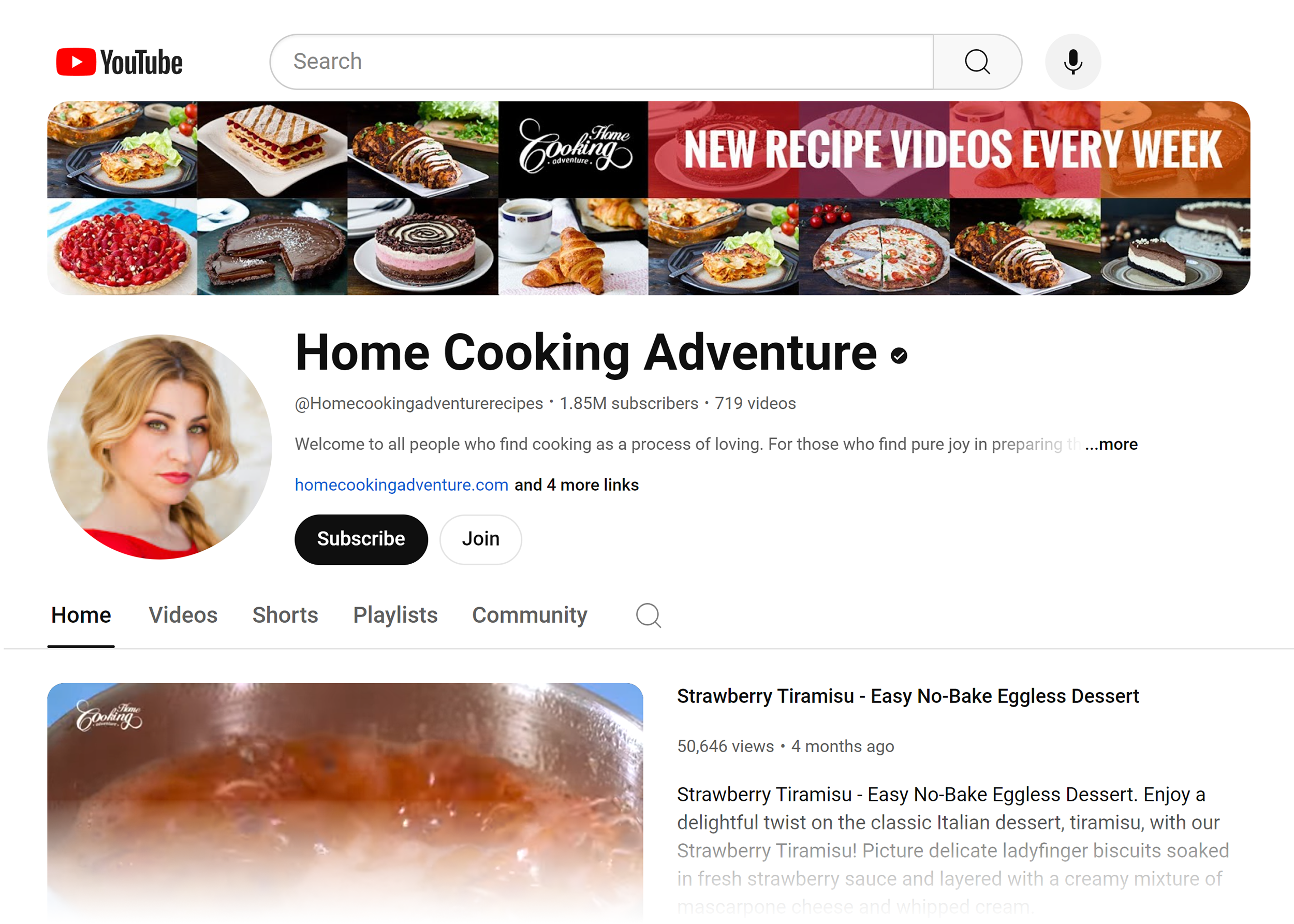
Why is Channel Art Important?
Channel Art is the first thing visitors see when they visit your channel. So it’s an important part of making a strong first impression.
Also, you can use Channel Art to convey key information about your channel, including your upload schedule, tagline, social media accounts and more.
Best Practices
Use an Image That Represents Your Channel
The image you feature in your Channel Art should let people know two things:
1. The topic of your channel
2. What makes your channel unique
And when it comes to your Channel Art image, you have three main options.
“The Creator Shot”
This is an image of you, the creator of the YouTube channel. This works well for personal brands and vlogs.
Most personal brands simply feature a professional-looking shot of the creator in a static pose, like this Channel Art from Charisma on Command.
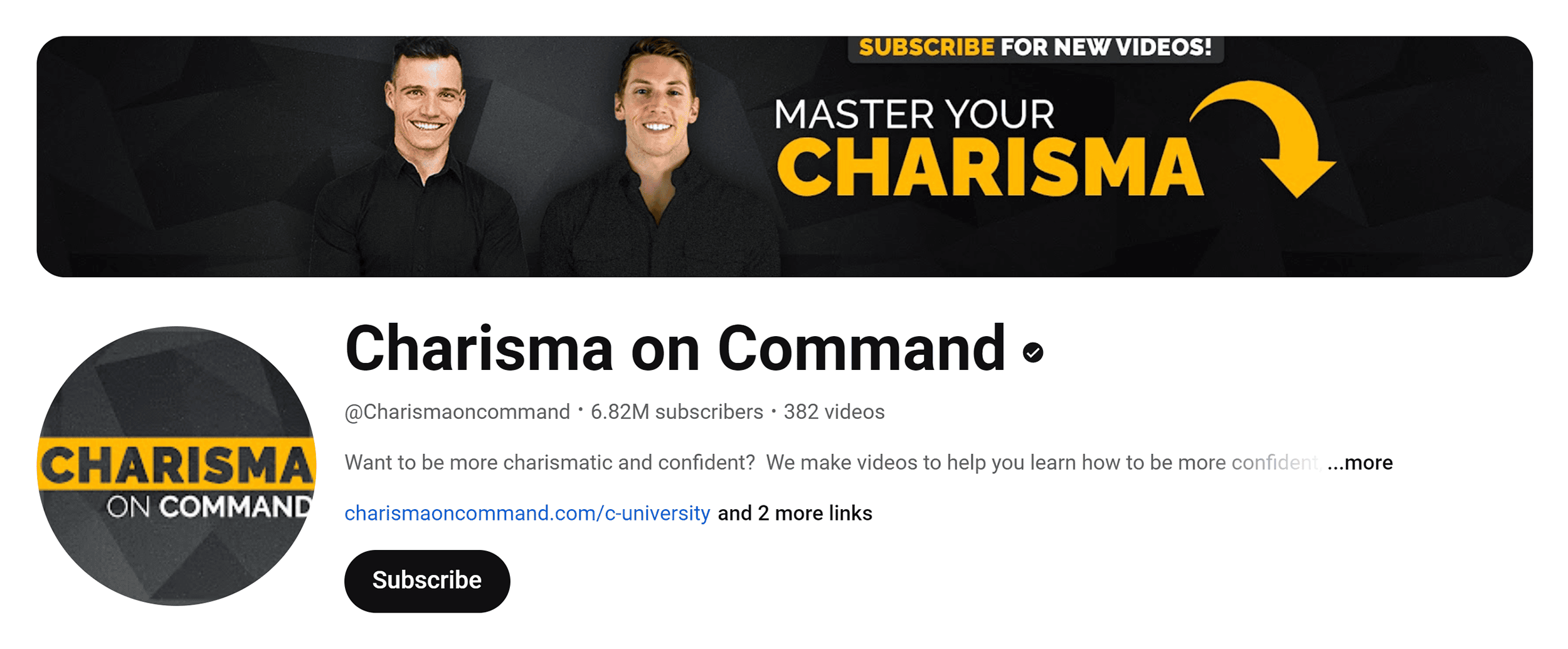
Other channels feature their creator in an “action pose”. This is a shot of the creator doing what they’re known for.
Take Peter McKinnon.
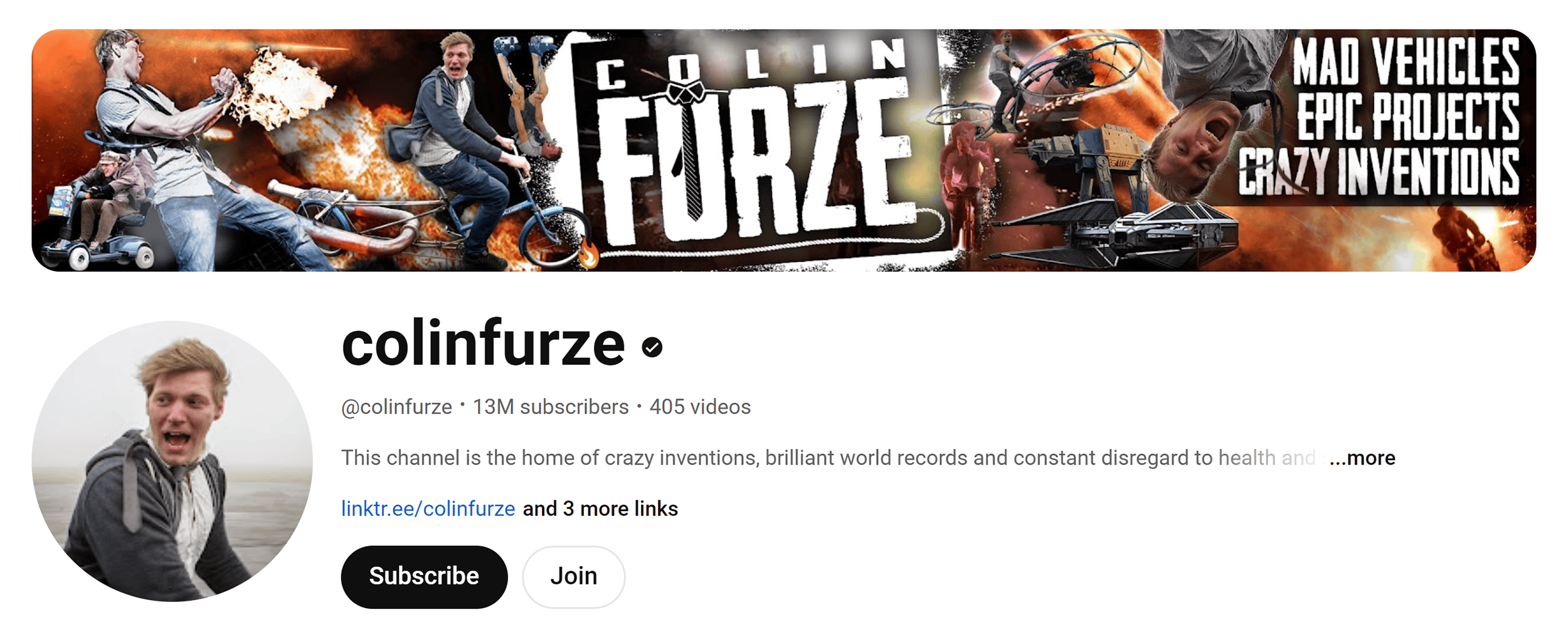
His channel art shows Peter holding a film camera and taking a photo (which represents his video content perfectly).
“The Representative Shot”
This is where you use an image that represents what your channel is all about. A picture is a thousand words, so using a representative image can reinforce your channel’s brand and the types of videos you do without needing a lot of text to do it.
For example, the Dude Perfect channel features an image collage that demonstrates the channel is largely about a bunch of guys doing outlandish stings on video:
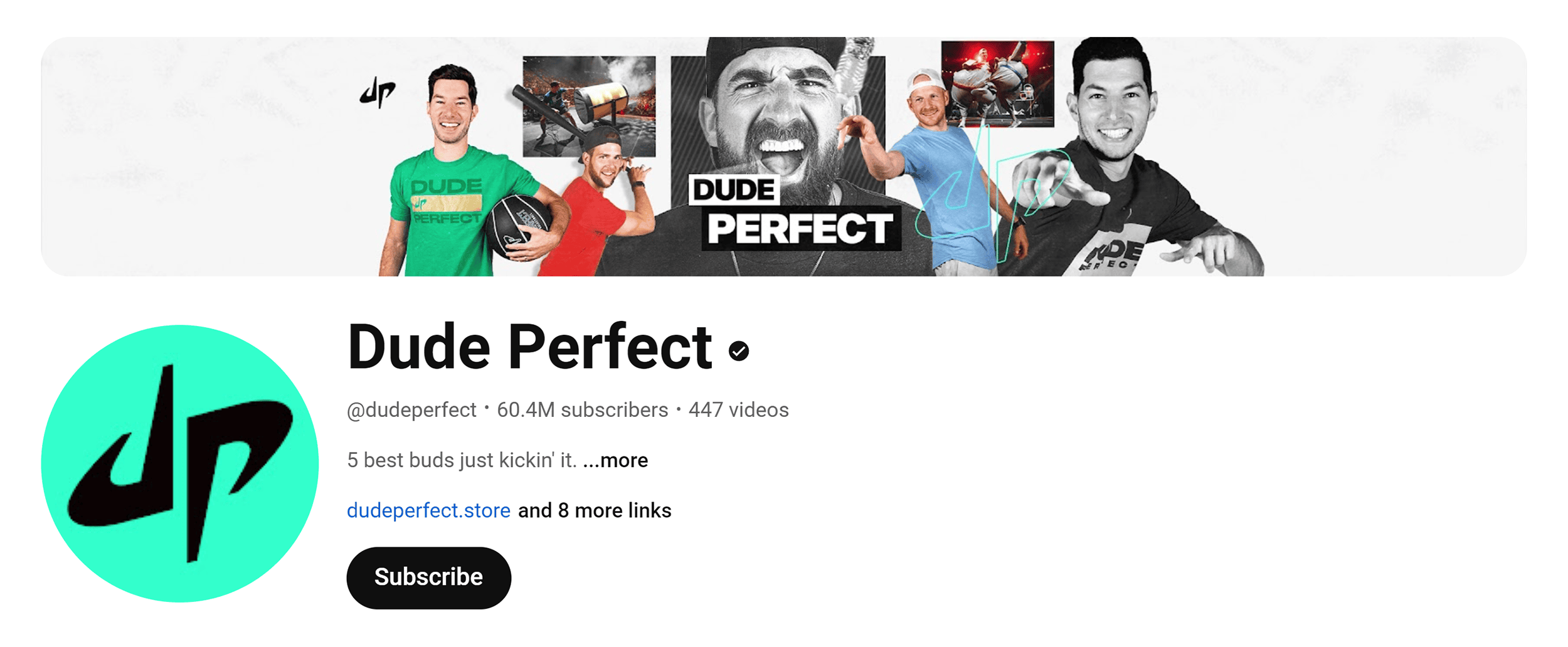
“The Logo”
This is simply where you make your logo the focal point of your Channel Art.
For example, Jamie Oliver’s Channel Art is simply his yellow logo:
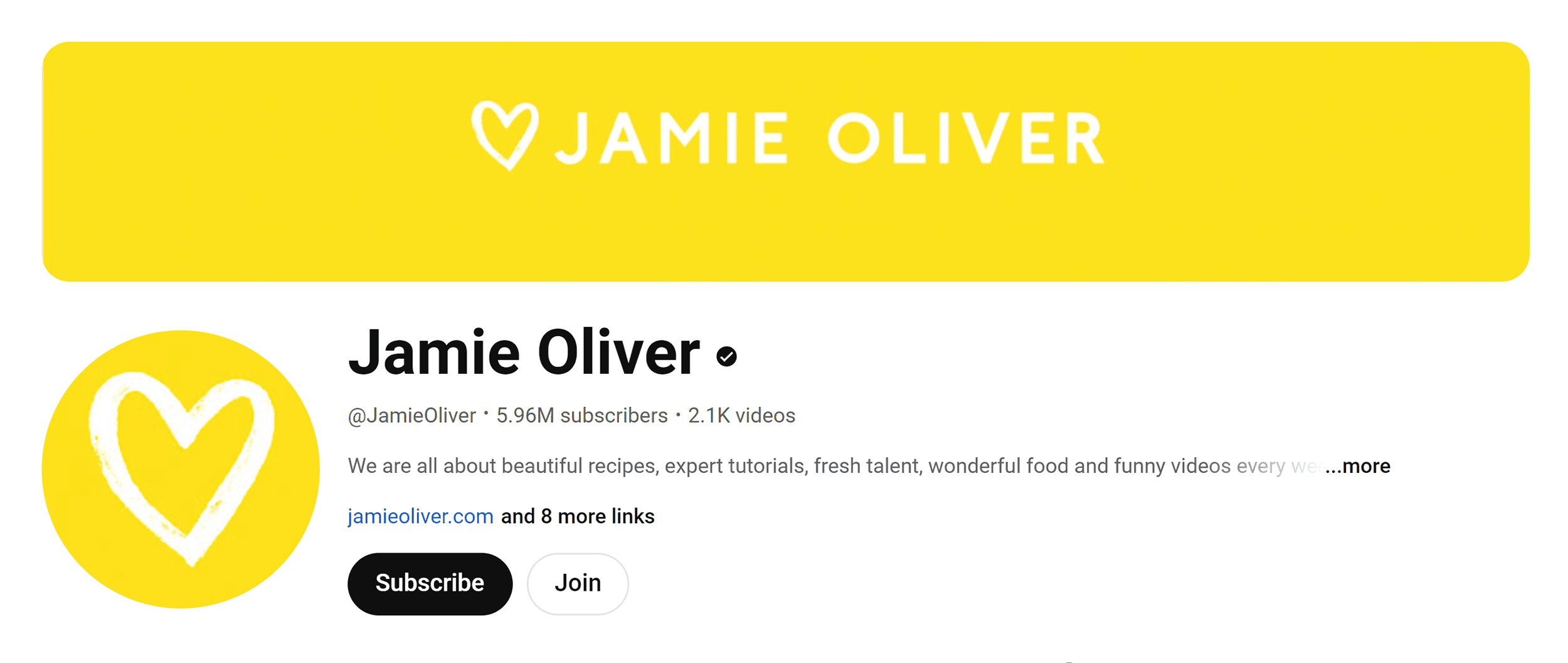
“The Image Collage”
You don’t need to limit yourself to one image. Many YouTube channels represent their channel with a collage of images that let you know the topics that channel tends to cover.
For example, the Laura in the Kitchen channel uses 3 images to show off what kind of topics they cover (cooking)

Your Tagline
Your tagline is a short, crisp, but compelling description of your channel’s value proposition. It’s a fantastic way to highlight what makes your channel unique in a few short words.
You may want to consider putting your tagline in your Channel Art. That way, new visitors to your channel can see it right away and instantly understand what you’re all about.
For example, YouTuber Jenn Johns uses her tagline “Cookies, cupcakes and cardio” to instantly let visitors know what makes her channel different than most other baking channels:
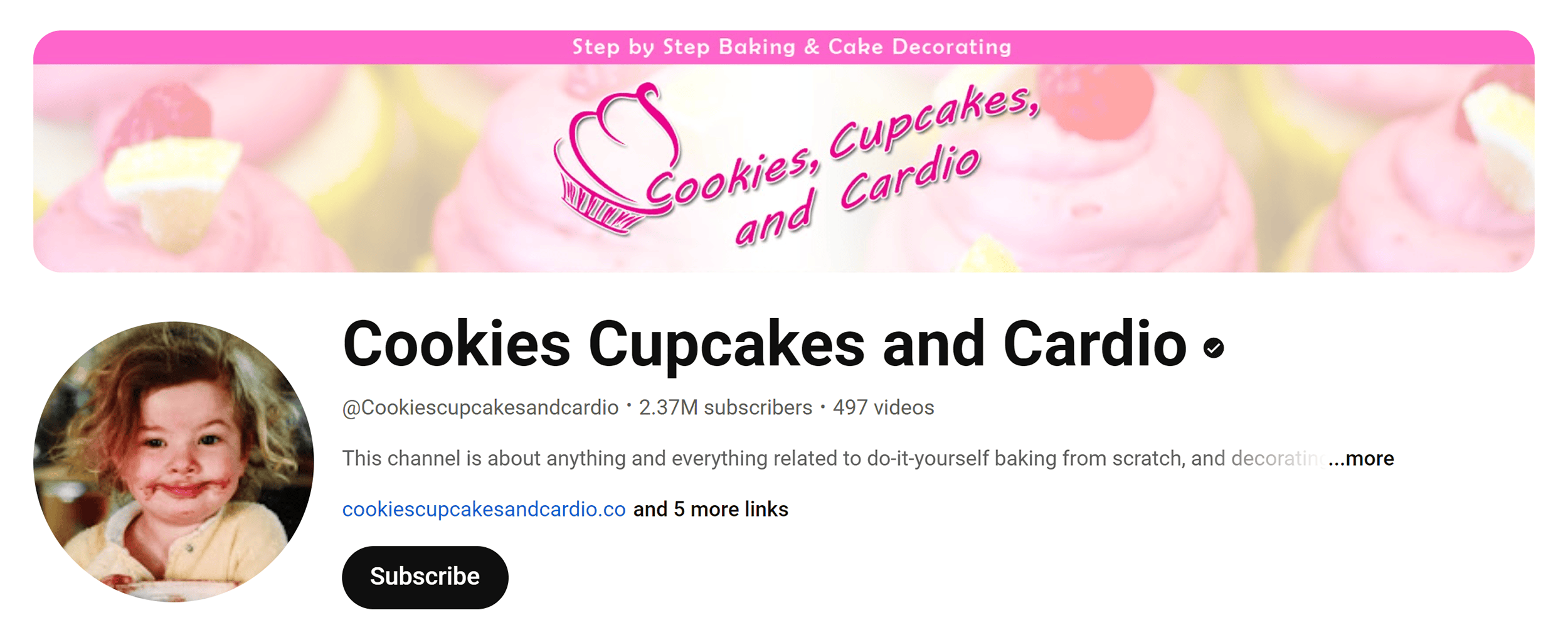
Publishing Schedule (Optional)
If you follow a regular upload schedule, consider featuring that schedule in your Channel Art. This can let new visitors and existing subscribers know when to expect future videos.
For example, Good Mythical Morning shows that they have a new video every weekday:
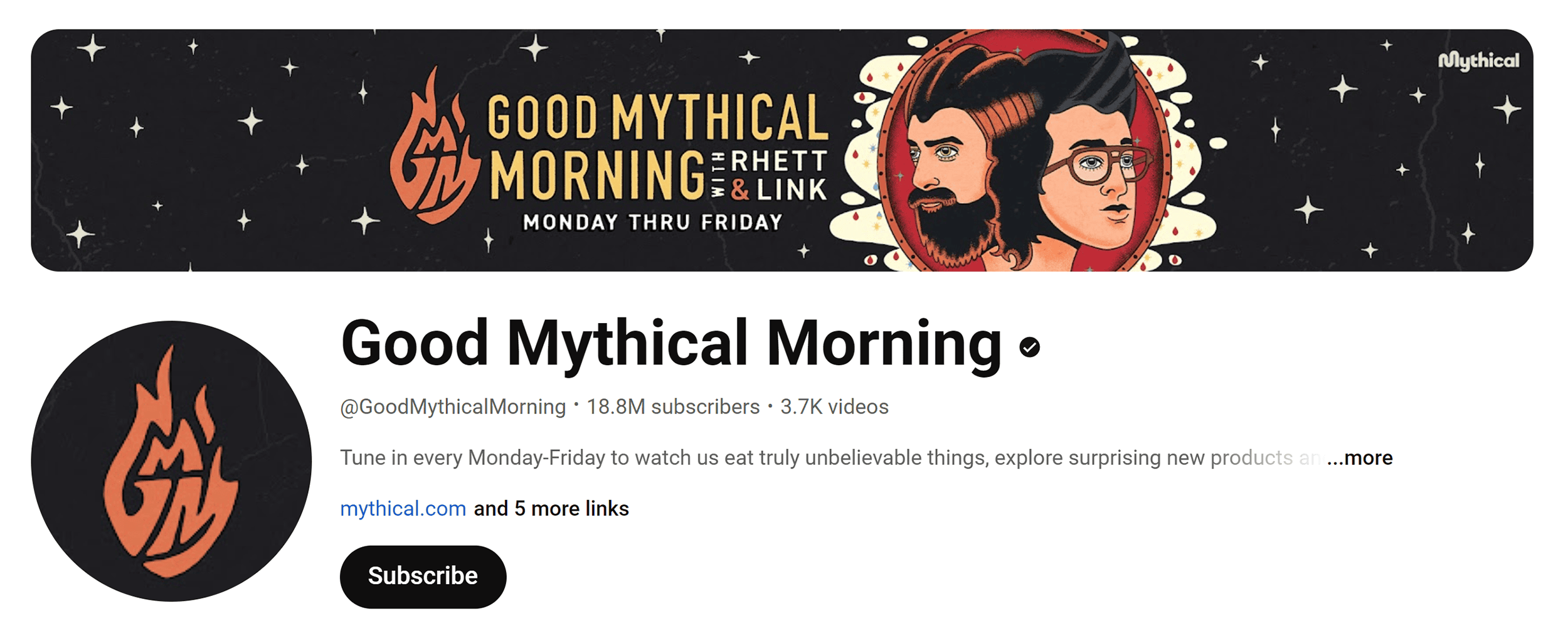
How to Create Channel Art
When it comes to creating your Channel Art, you have 3 main options:
DIY
If you have graphic design skills, you can make your Channel Art yourself using a photo editor like Photoshop.
Use Fotor
Fotor is a free tool that has a feature specifically designed for creating YouTube Channel Art. You can create a pretty nice looking banner in a few simple steps thanks to their collection of templates. Simply upload your photos and images, add some text and export your Channel Art.
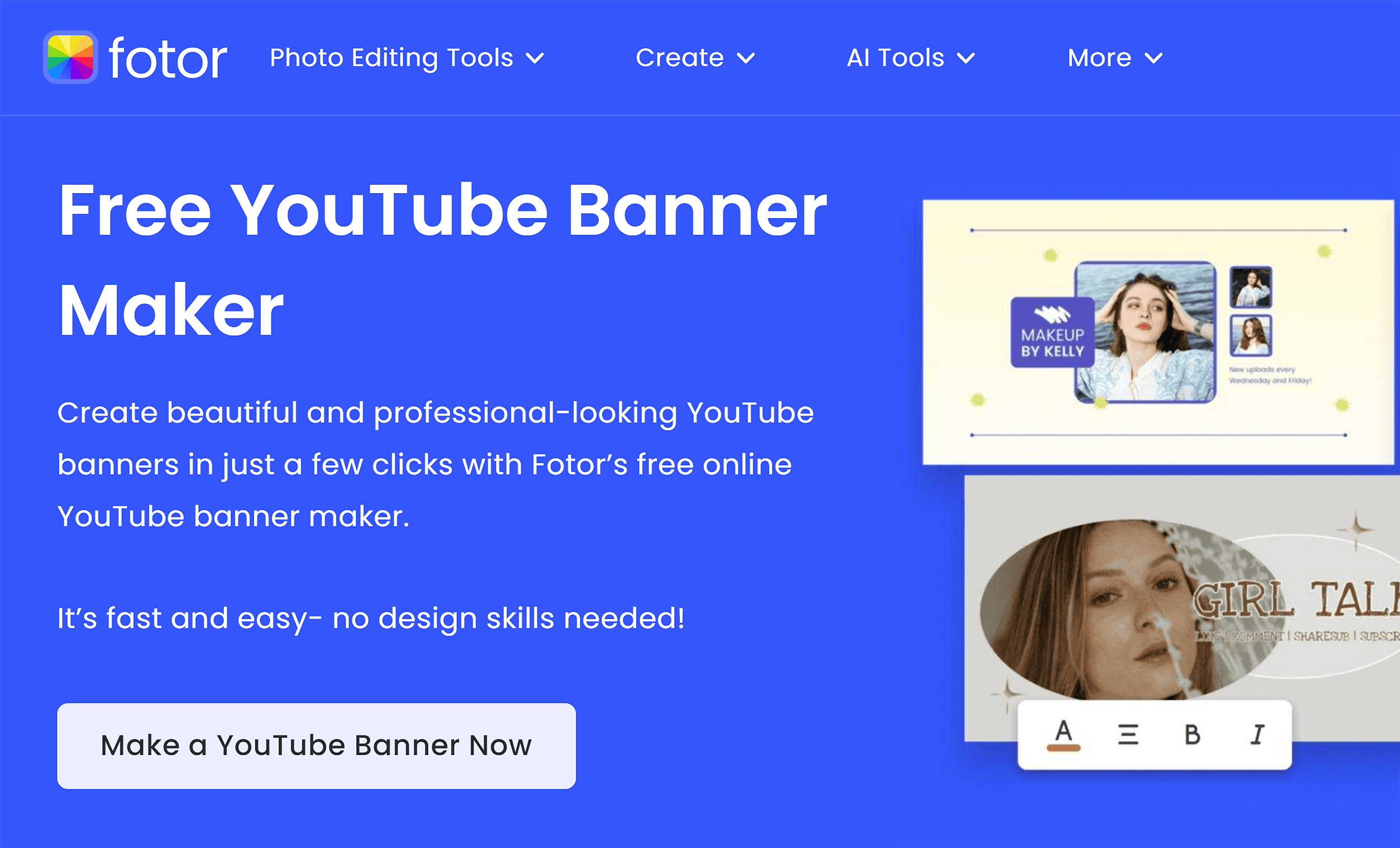
Use Canva or Snappa
Canva and Snappa are both high-quality drag and drop online graphic design tools. They have more robust features than Fotor, which allow for more unique designs. However, those features also make the learning curve of the YouTube banner maker a bit higher.
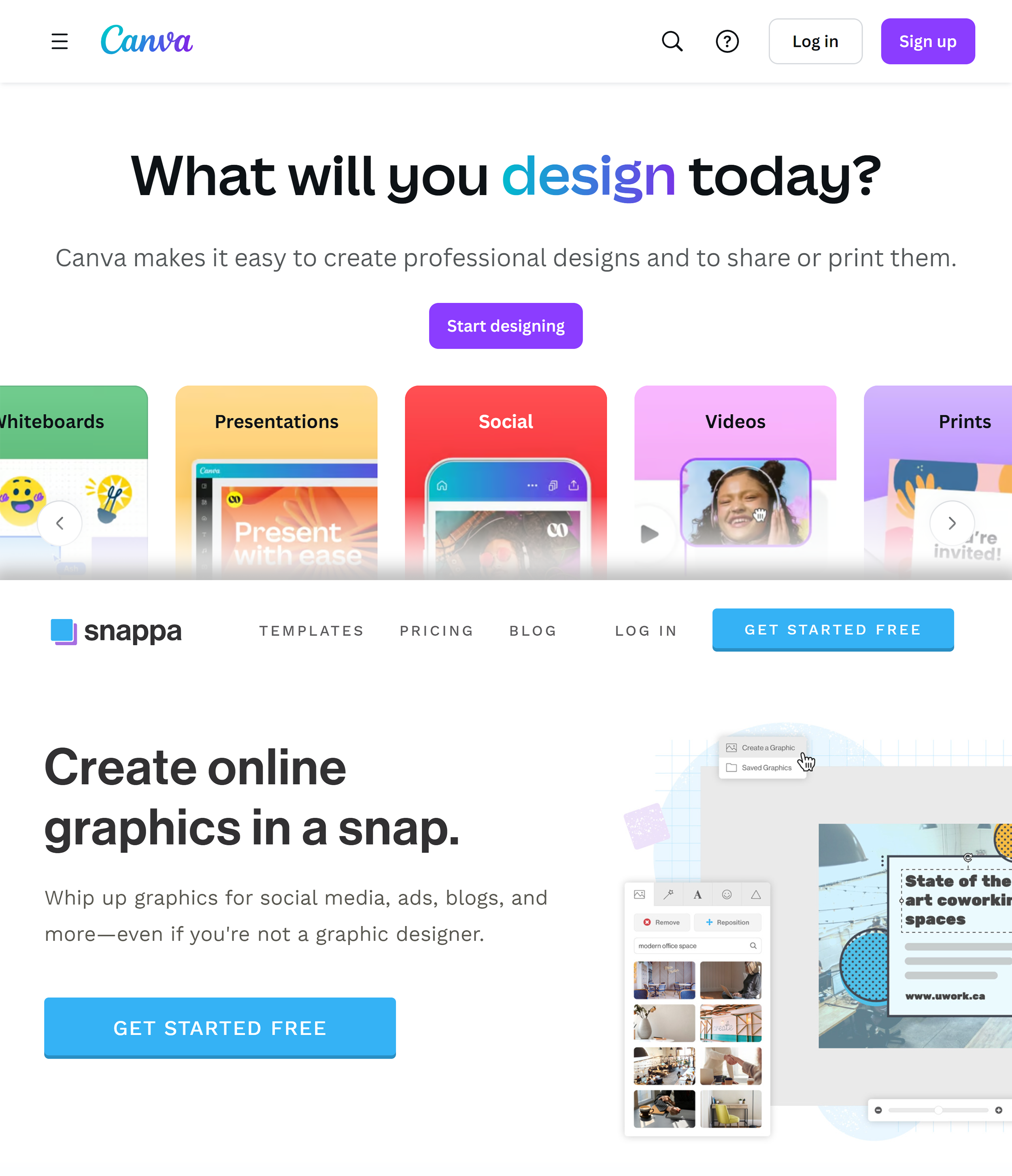
Hire a Pro
You can easily find someone to create professional-looking Channel Art for you on sites like Upwork, Fiverr or People Per Hour.
Make sure to send your designer an outline of your channel’s positioning and examples of Channel Art that you like.
Tips and Advanced Strategies
- Image Requirements: YouTube recommends that you use a 2560 x 1440 px image for your channel art. The minimum dimensions are 2048 x 1152 px. It’s important that the image you upload follows these requirements. Otherwise your Channel Art may not display properly across all devices (desktop, mobile, TV, etc.).
- Add Credibility: Have you been featured on a well-known news site or blog? If so, consider adding “Featured on…” logos to your Channel Art. These can help boost your channel’s credibility.
- Look Professional: A pro Channel Art design helps establish your channel as one people should subscribe to and follow. On the flip side, a poorly designed YouTube banner can send potential subscribers away.
- Use a Subscribe CTA: Consider adding a visual (like an arrow) that draws attention to your Channel Art links. That, combined with a call-to-action (CTA), can encourage people to subscribe.
Learn More
Create or edit channel art: a guide from YouTube on uploading Channel Art. Also includes detailed requirements of image dimensions and size.
YouTube Channel art templates: Canva provides a sizable list of 208 Channel Art templates.