SpyFu Guide: How to Get the Most Out of This SEO Tool

Written by Chris Hanna

SpyFu is one of the oldest SEO tools on the market. Its databases go all the way back to 2006.
But is it still worth using?
And can it keep up with the likes of Semrush and Ahrefs?
In this mega guide, I’m going to take you through all of SpyFu’s features. I’ll show you how to use them and discuss their benefits for your SEO and PPC efforts. To help you understand if it’s the right SEO tool for you.
What Is SpyFu?
SpyFu is a popular SEO and PPC tool that uses web scraping technology to gather data.
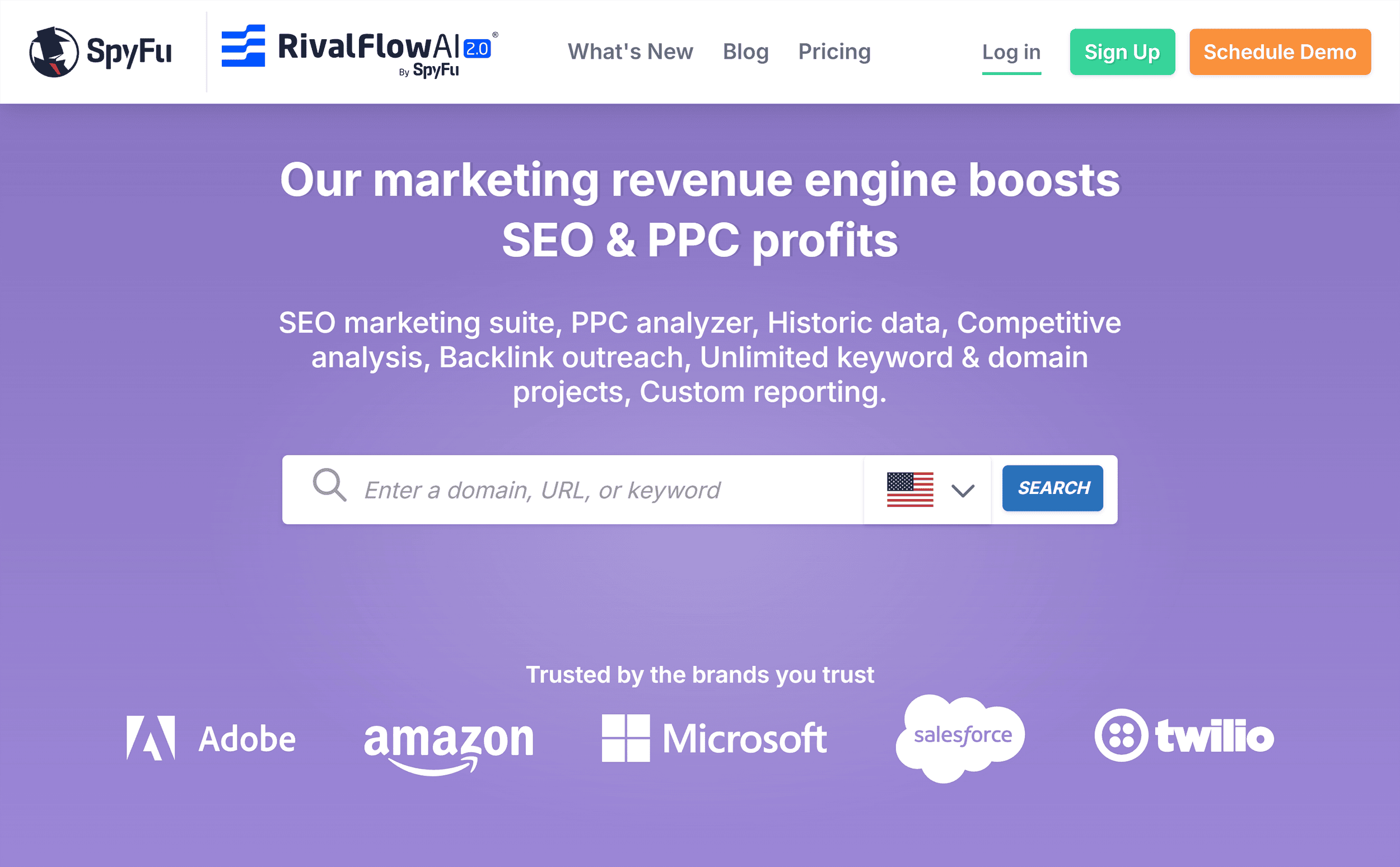
Digital marketers mostly use it to improve their online search performance through paid ad competitor analysis and keyword research.
It’s a super versatile tool that has many uses, including:
- Competitor analysis
- Keyword research
- SEO analysis
- PPC research
- Finding backlinks
- Reporting and tracking
But its main purpose is to identify lucrative search terms used by your competitors in both paid and organic search campaigns.
There are other SEO tools with comparable features. But SpyFu truly stands out when it comes to competitive analysis, or “spying” (hence the name).
SpyFu Setup Guide
Setting up a project with SpyFu is incredibly straightforward.
Once you’ve created an account, simply log in and then click on “Create a Project.”
Then, enter your domain and display name.
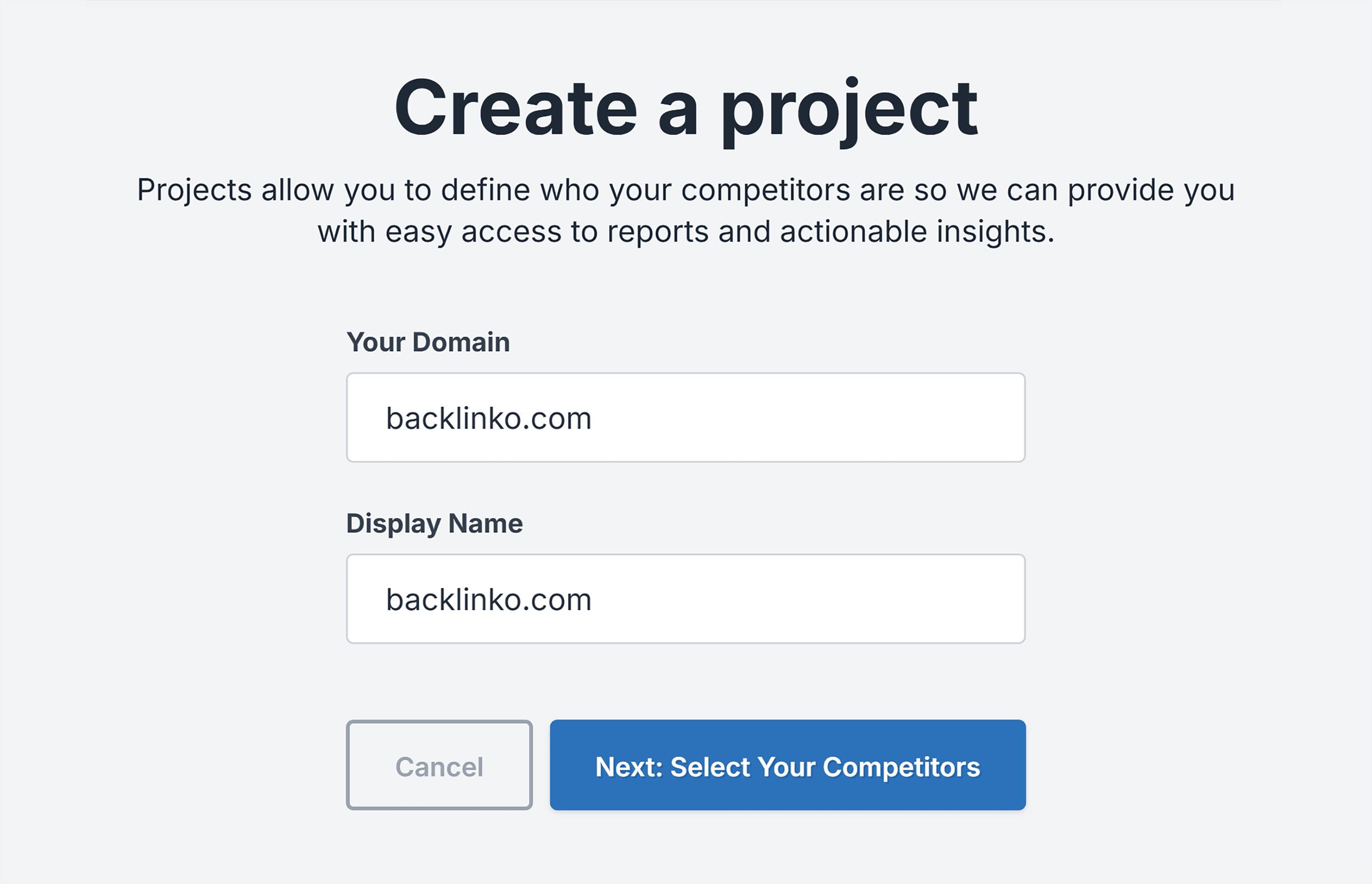
SpyFu then suggests some competitors to you.
You can decide if you want to use these competitors for your campaign or not.
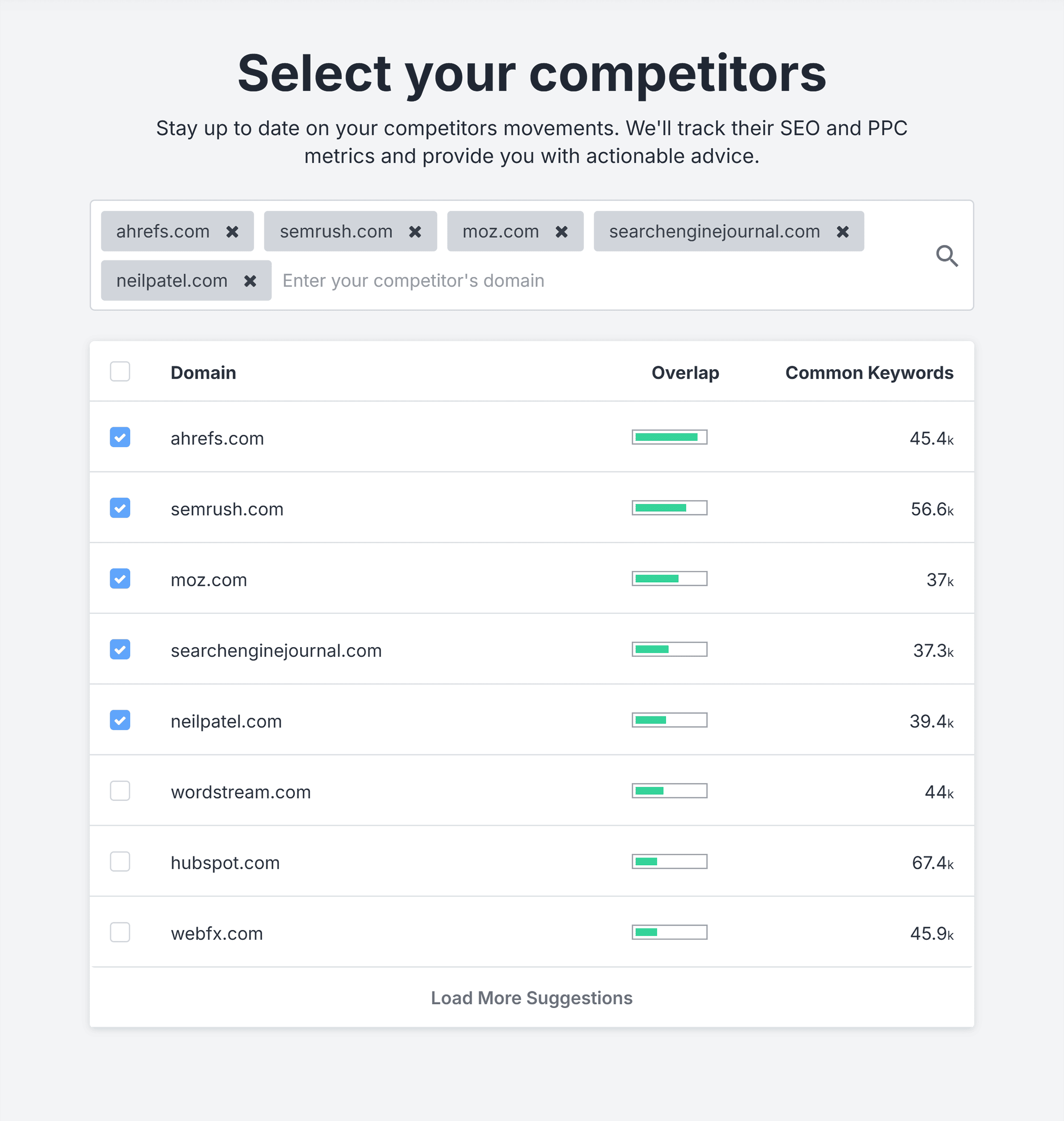
Once you’ve done that, your project is all set up and you’re good to go.
SpyFu’s User Interface and User Experience
To be honest, there are a few things I hate more than an overly-complicated (or outdated) UI.
Thankfully, SpyFu’s dashboard and UI prioritize simplicity and a clean layout.
The dashboard has six tabs at the top for easy access to things like keyword research, SEO research, PPC research and AI tools. (All of which I’ll cover in this guide.)
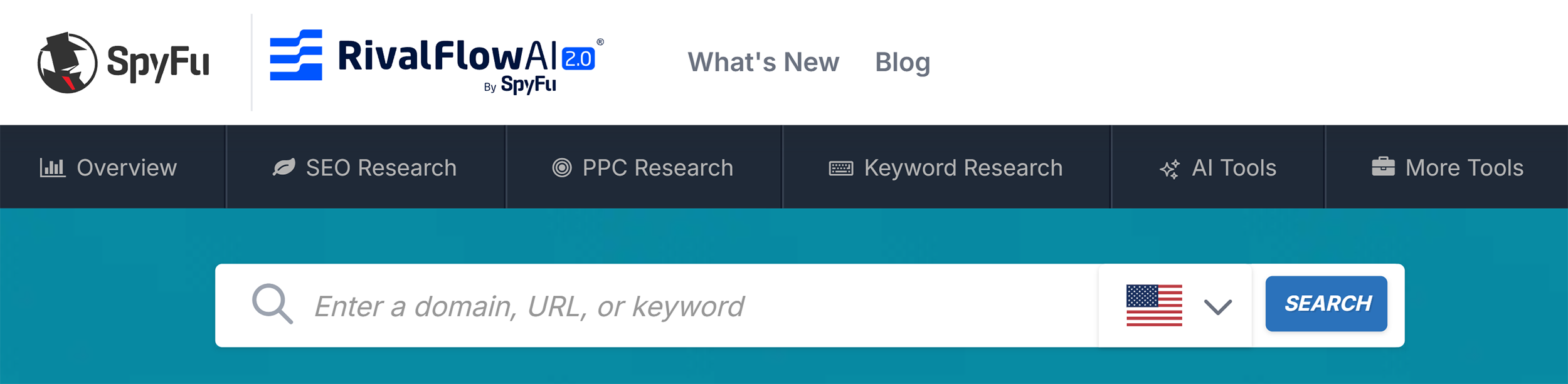
The search bar is centrally located on the dashboard which makes it quick and easy to get an overview of your domain.
You can also search for keywords or individual URLs depending on which feature you’re using. And it lets you change your region to make sure the data is fully relevant to you.

Let’s now discuss how you can get the most out of SpyFu’s key features.
SEO Research
A major selling point of SpyFu is its range of competitor and PPC analysis tools.
But before I go into detail on them, I wanted to cover SpyFu’s broader “SEO Research” tab of tools.
SEO Overview
The SEO Overview page consists of different sections that allow you to have a quick glance at your important data. These sections include:
- Top organic competitors
- Shared organic keywords among all your competitors
- Performance data for your keywords
- A quick view of your backlinks and top pages
- A glance at your keyword ranking history
At the very top of the page, you can instantly view the total number of organic keywords associated with your site or your competitors.
You’ll see the estimated number of clicks you get from all of your organic keywords, and the estimated value of your organic traffic.
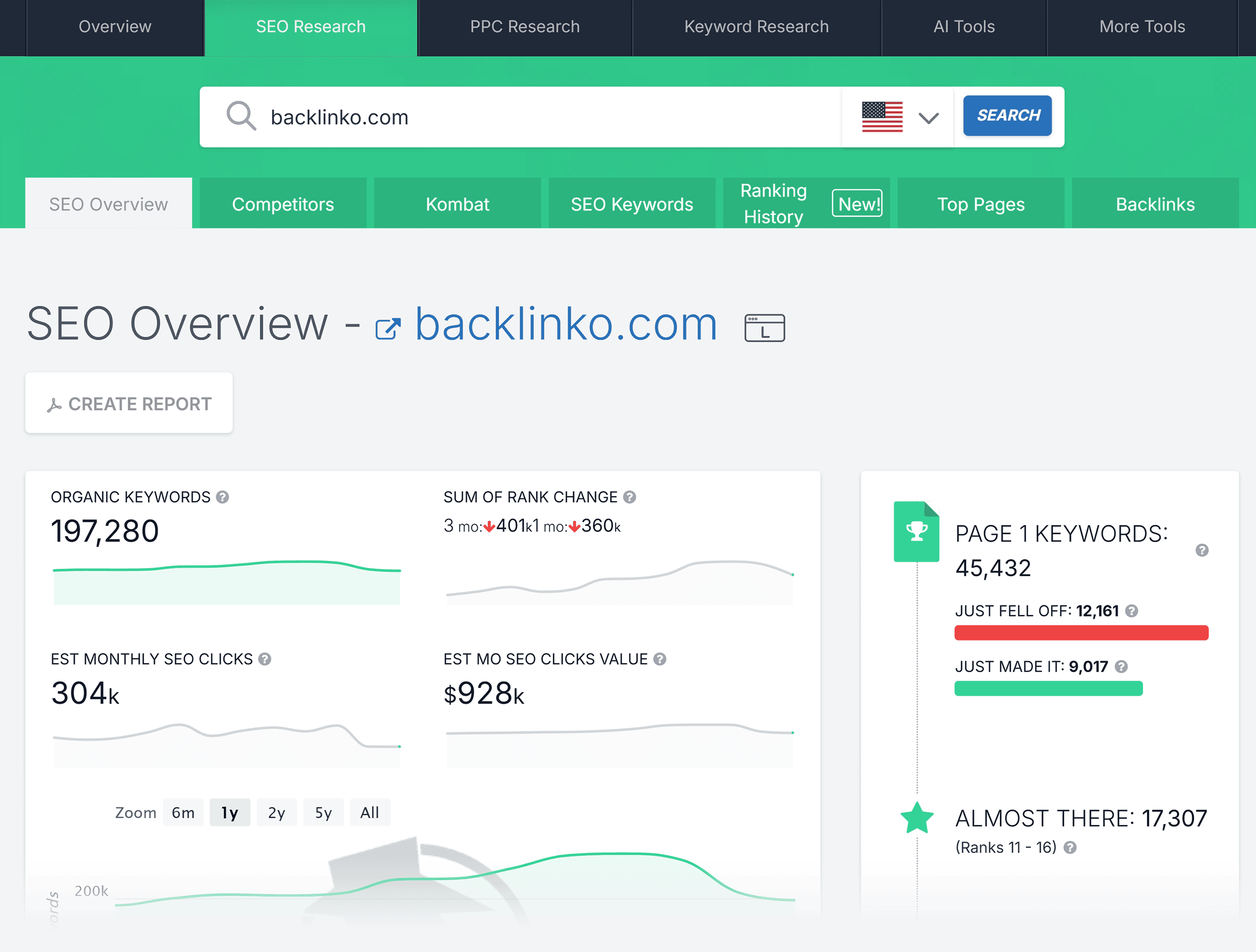
To get a deeper analysis, you’ll need to click on the different sections.
For example, if you want to check up on your inbound links or view your keywords that have experienced notable improvements or declines in rankings, simply click on the section you want to analyze:
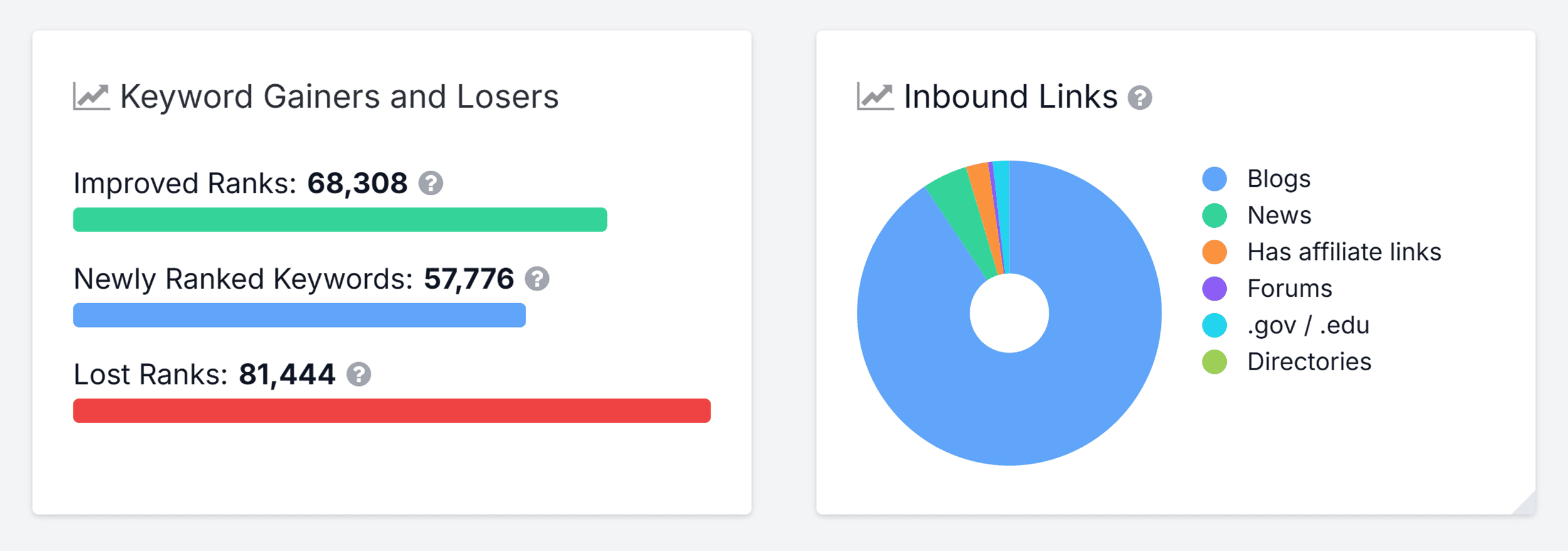
And a new page will open up providing you with more in-depth data.
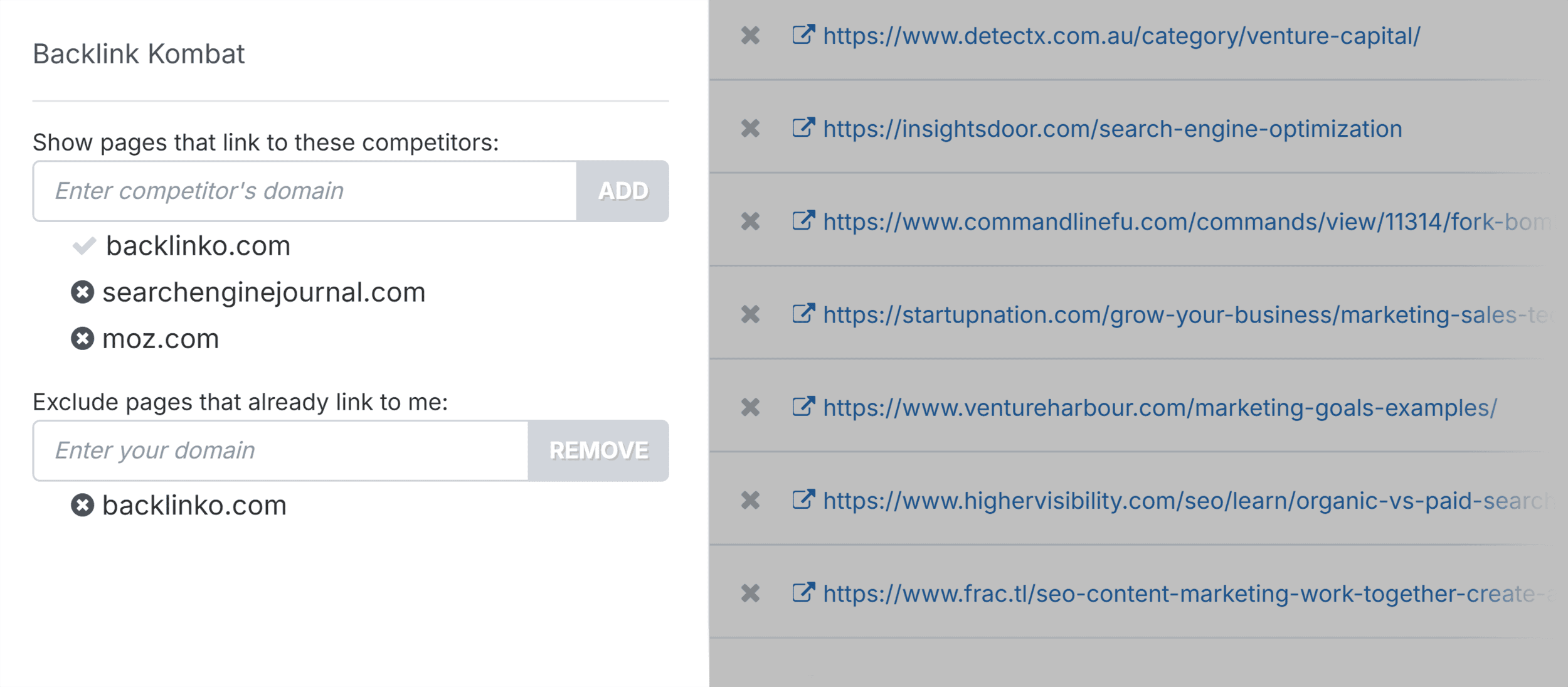
This is all pretty straightforward stuff. But as I mentioned above, I love a simple user interface.
Competitor Analysis
SpyFu also lets you identify your closest organic competitors and analyze their SEO strategies.
(You can also assess your PPC competitors, but more on that later.)
You do this through the Competitors tab.
This shows you your top competitors ranking for organic keywords.
You can also view their monthly clicks and monthly value.
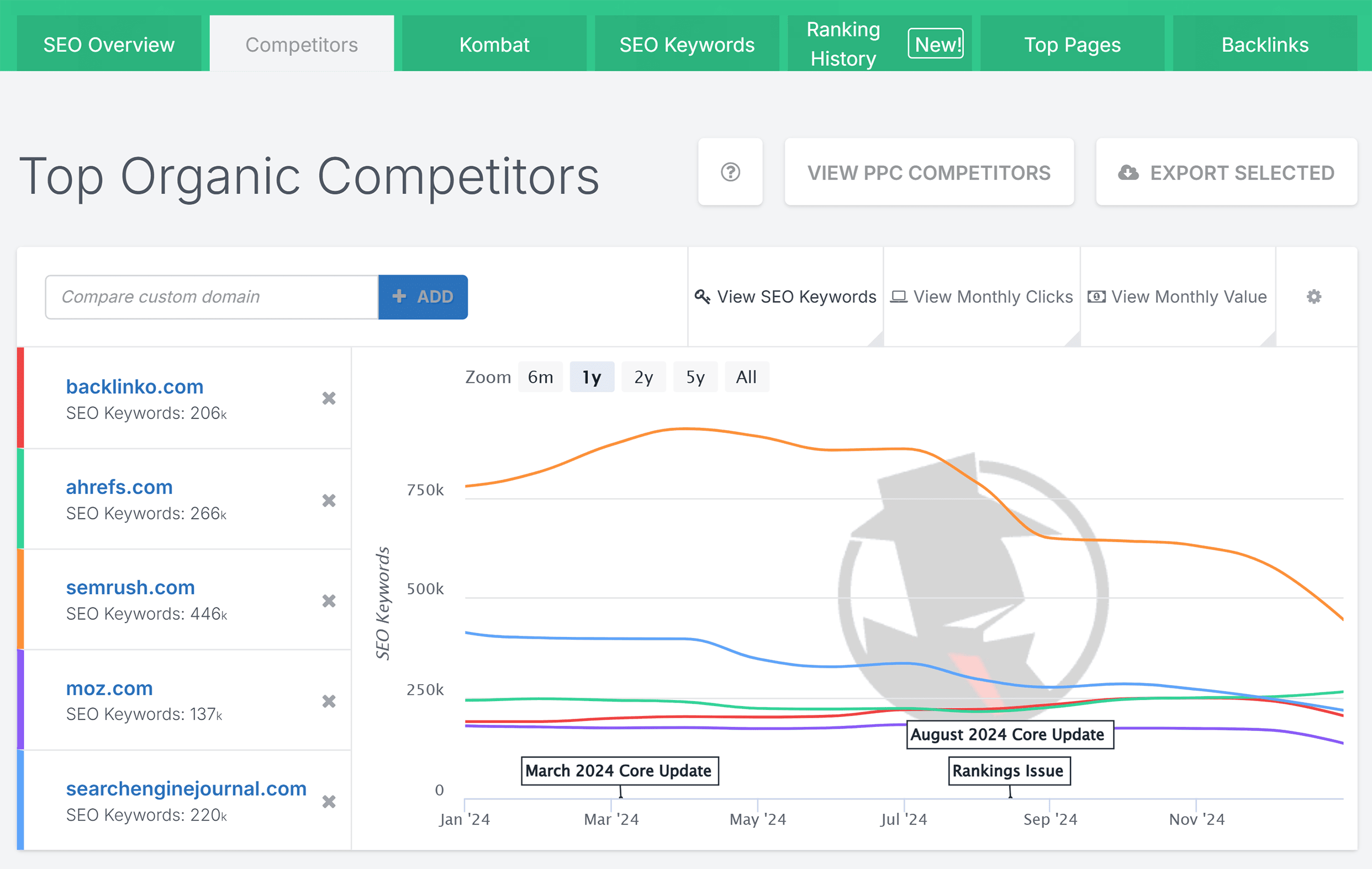
The information on this graph lets you compare the trajectory of your competitors with your own site’s progress.
Below this, there’s a full list of competitors with several metrics that SpyFu uses to determine who your top competitors are.
These metrics are:
- Overlap: This gives you a quick idea of how many organic keywords you share with a competitor
- Common Keywords: A useful metric to pay attention to as it shows you how many keywords you’re targeting that your competitors are as well
- Number of Keywords: The total number of organic keywords SpyFu has found for a domain
- Monthly Clicks: An estimate of how many clicks a domain gets from all of its organic keywords
- Monthly Value of Clicks: This is a value that SpyFu gives to organic keywords based on the estimated worth of a click generated from these keywords for a domain
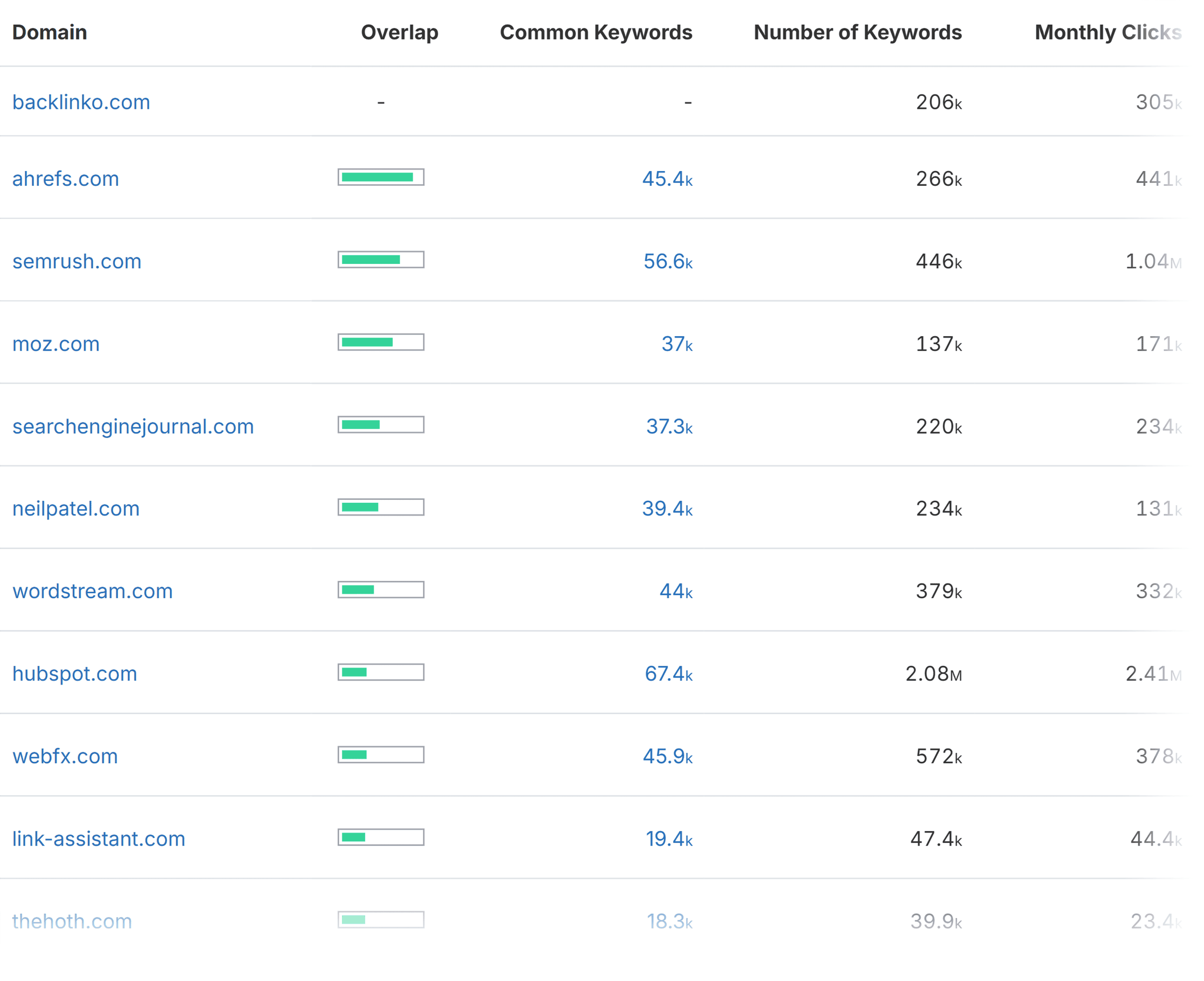
Kombat for SEO
This tool is one of the most helpful features that you get with SpyFu.
It puts your domain up against your competitors in the form of a Venn diagram.
You can stick with the competitors SpyFu suggests or add your own.
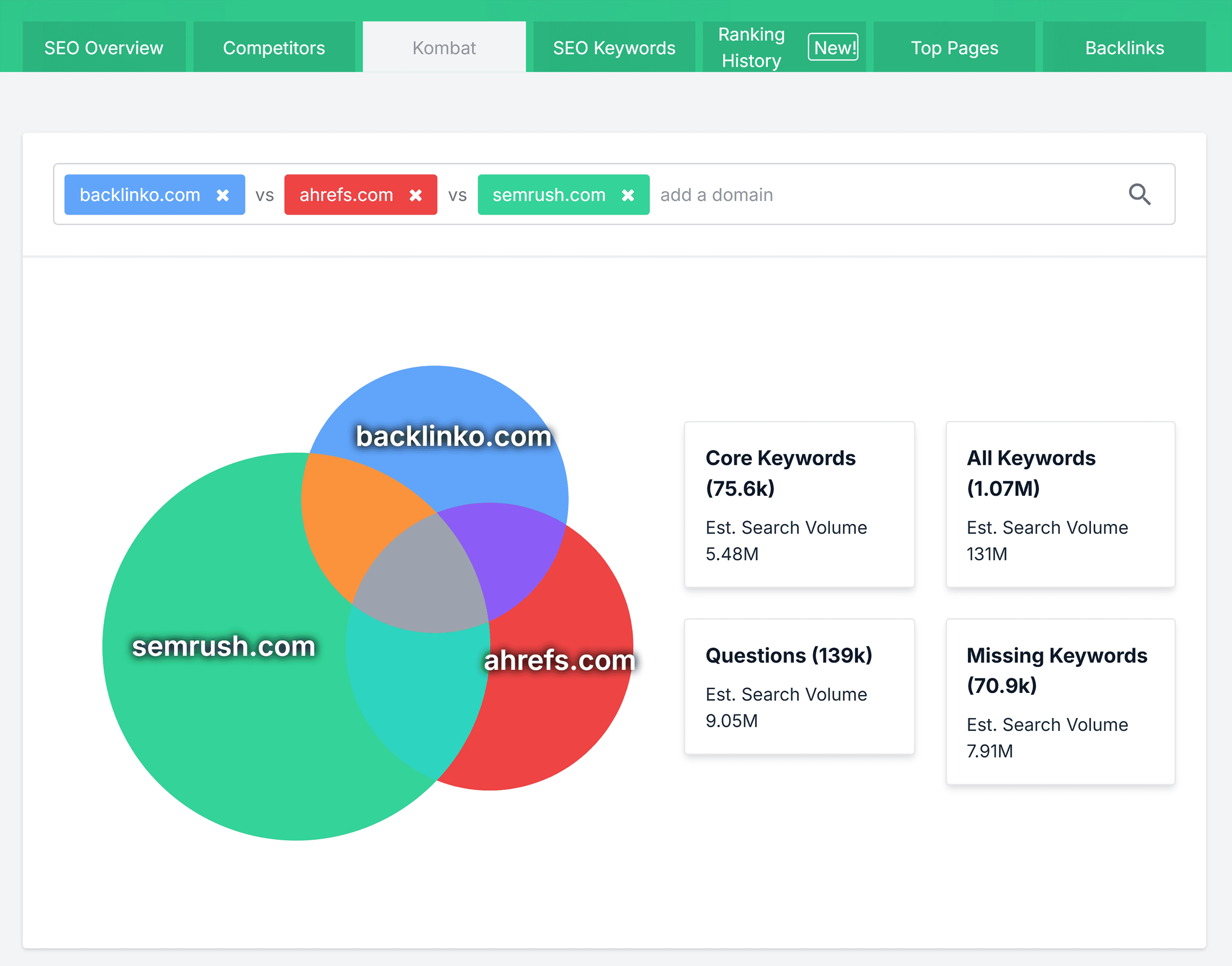
There are four keyword categories:
- Core Keywords
- All Keywords
- Questions
- Missing Keywords

Core Keywords are the search terms that all of the domains rank for.
All Keywords refers to search terms that any of the domains are targeting.
Questions are based on search queries from any of the domains.
Finally, Missing Keywords are the keywords your competitors are targeting that you aren’t.
This is similar to Semrush’s Keyword Gap tool. But the Keyword Gap tool has an advantage in that its “Untapped” filter shows keywords that any of the competitors rank for that you don’t.
Not just those that ALL competitors rank for. Which can exclude a lot of potential missed opportunities.
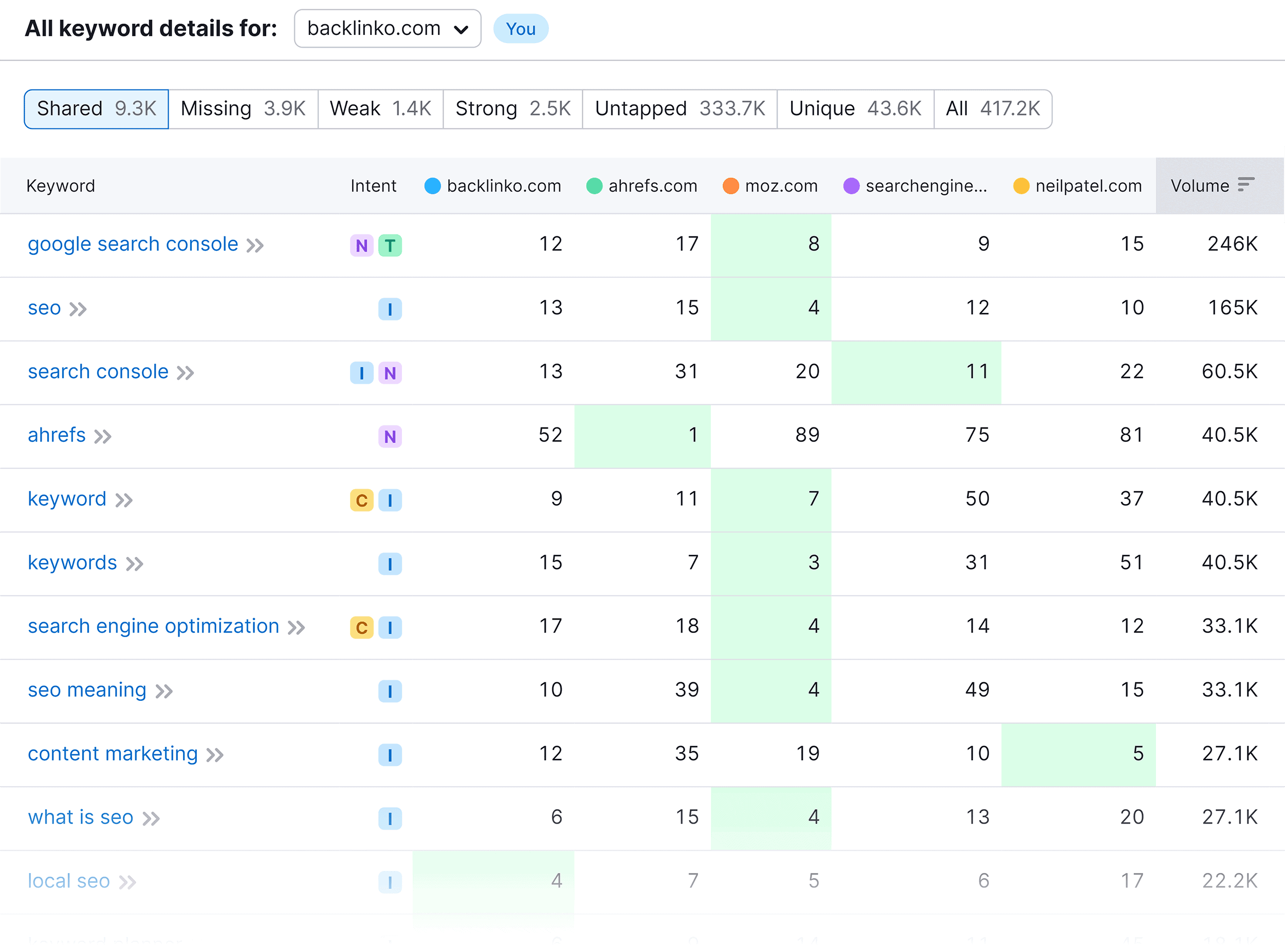
However, what I like about SpyFu’s version is that it has a column for the rate at which users leave the search results for each keyword without clicking any of the results.
In other words: it indicates whether a keyword is unlikely to send you a lot of traffic. So you can skip targeting those, save time, and focus your efforts on high-value keywords instead.
How do you find high-value keywords?
By using SpyFu’s handy filters. They’re always located at the left of the page, and they’re great for customizing your searches.
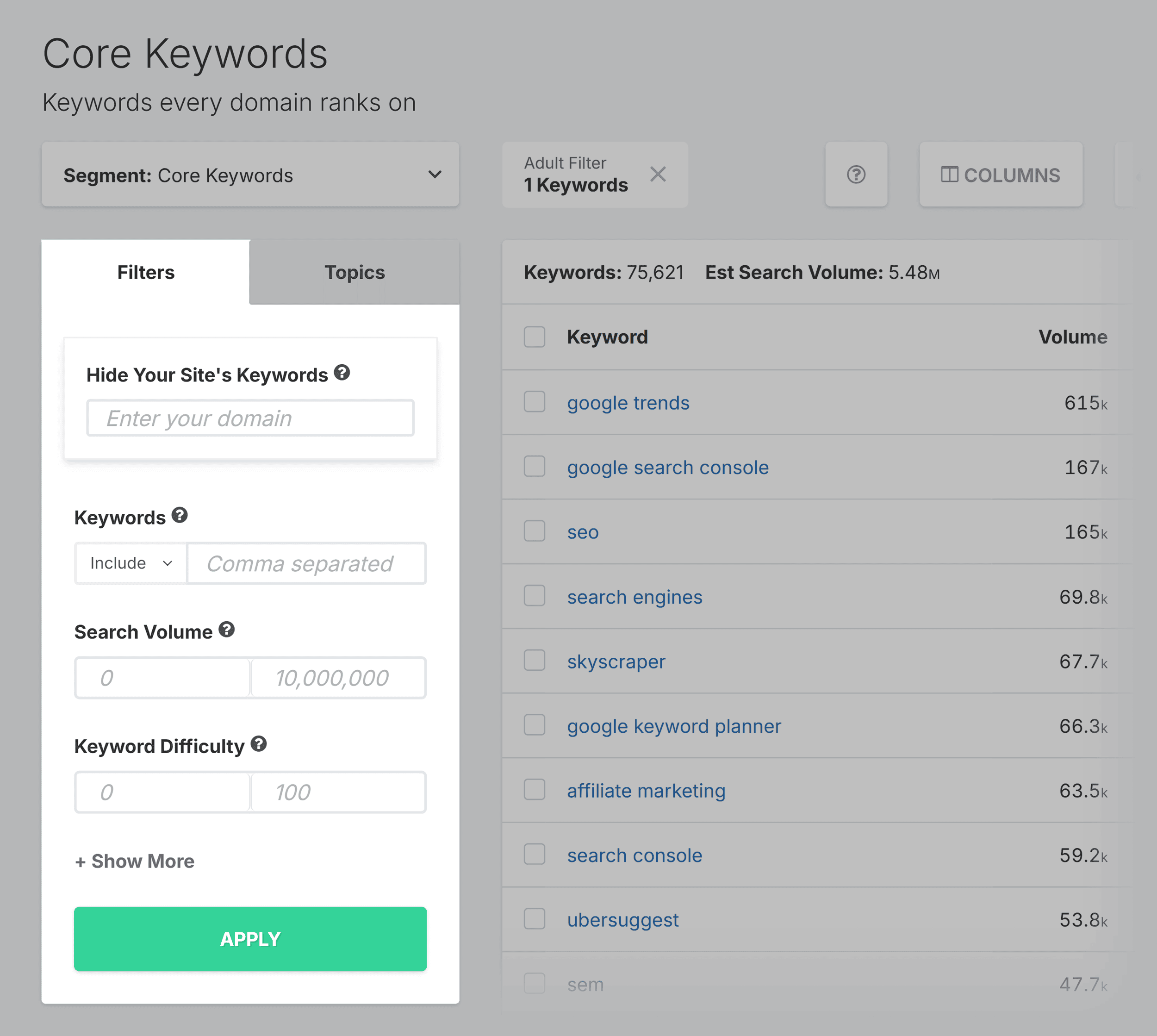
They let you filter out your domain’s keywords from appearing in your results. And you can filter by:
- Search volume
- Keyword difficulty
- Mobile/desktop search percentage
- Percentage not clicked
And more.
You can also include or exclude keywords from your searches. Which is great for excluding branded terms.
Next to the filter options you have the topics option. By clicking on this, you can see keywords clustered under their parent topic.
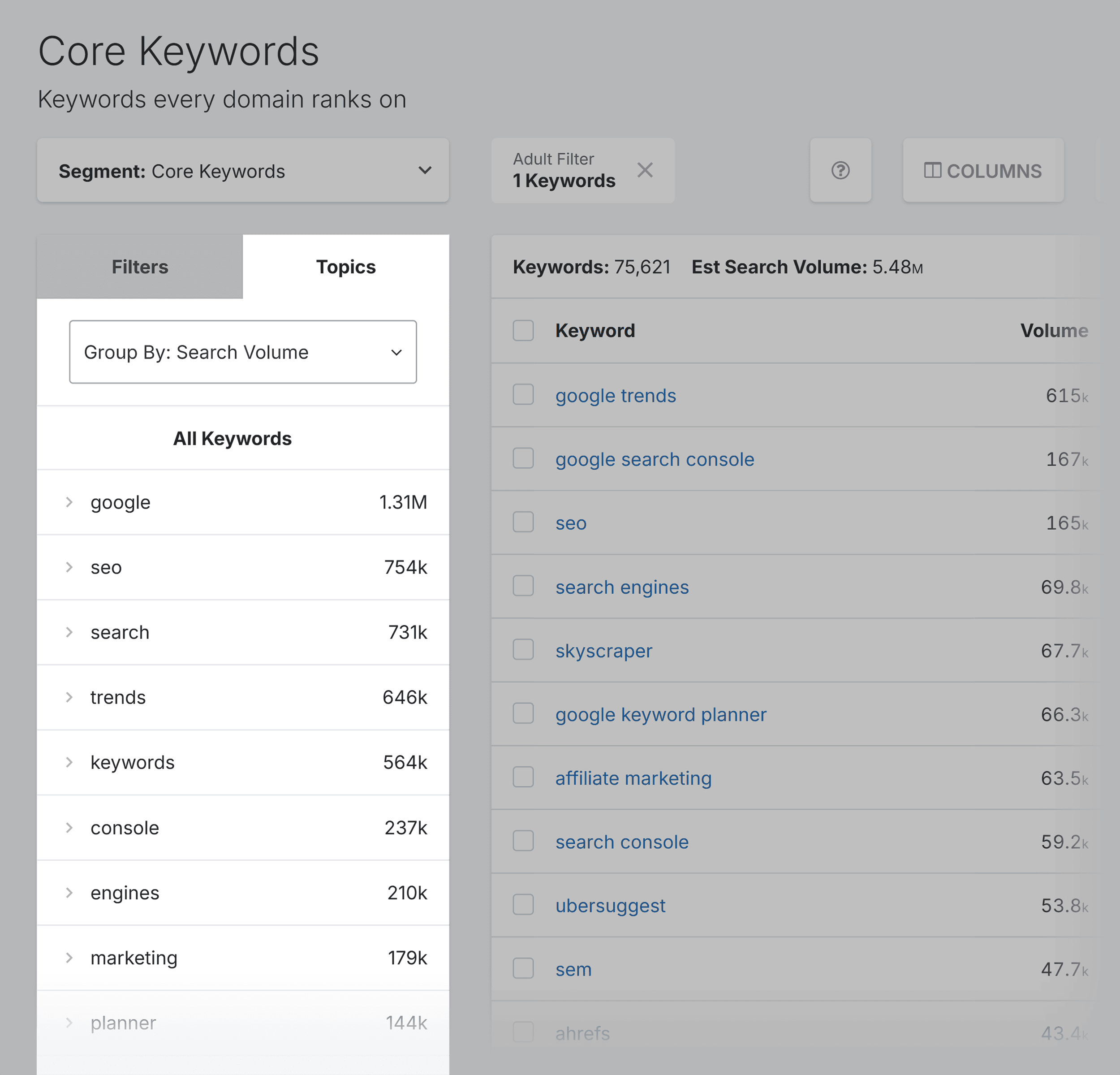
These can provide you with more ideas for creating content around a certain topic.
Once you find keywords you want to target, you can select and export them for further analysis.
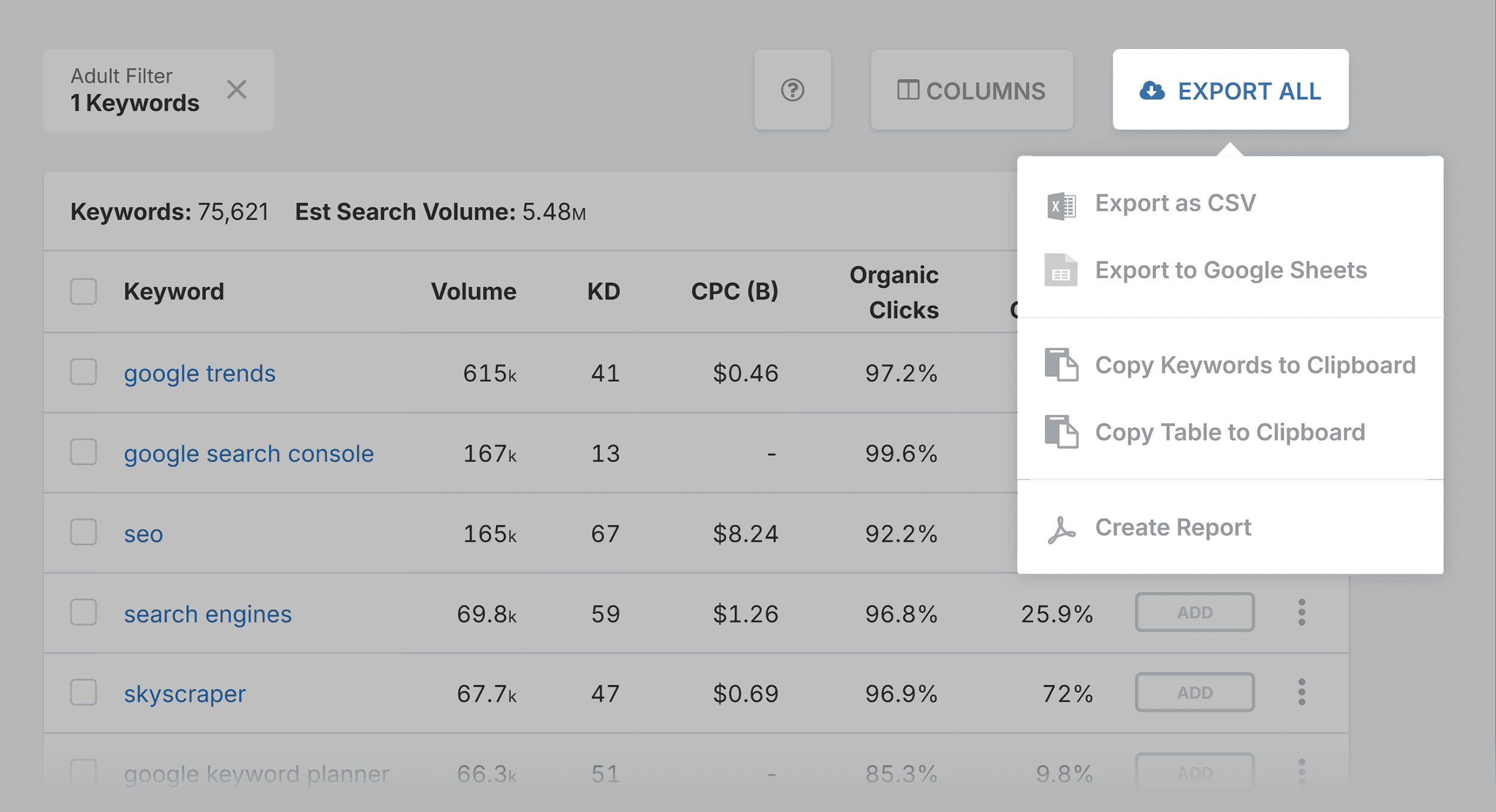
SEO Keywords
With the SEO Keywords tool, you can take a closer look at your competitors’ keyword rankings. And analyze your own.
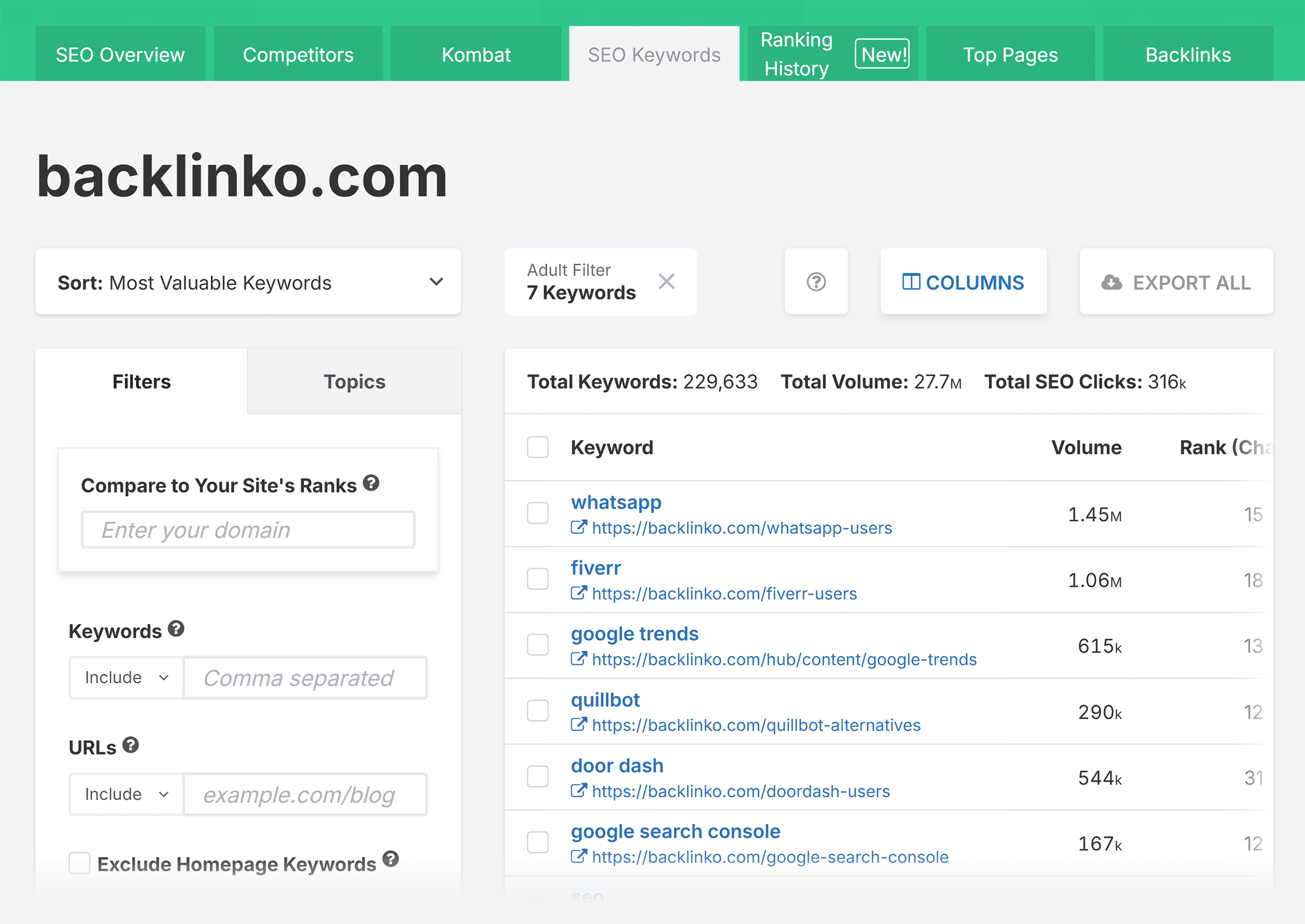
You’ll then be presented with a complete list of your keywords along with five metrics. These include:
- Volume
- Rank (Change)
- SEO Clicks (Change)
- KD
- CPC
(You can customize the layout with the “Columns” button.)
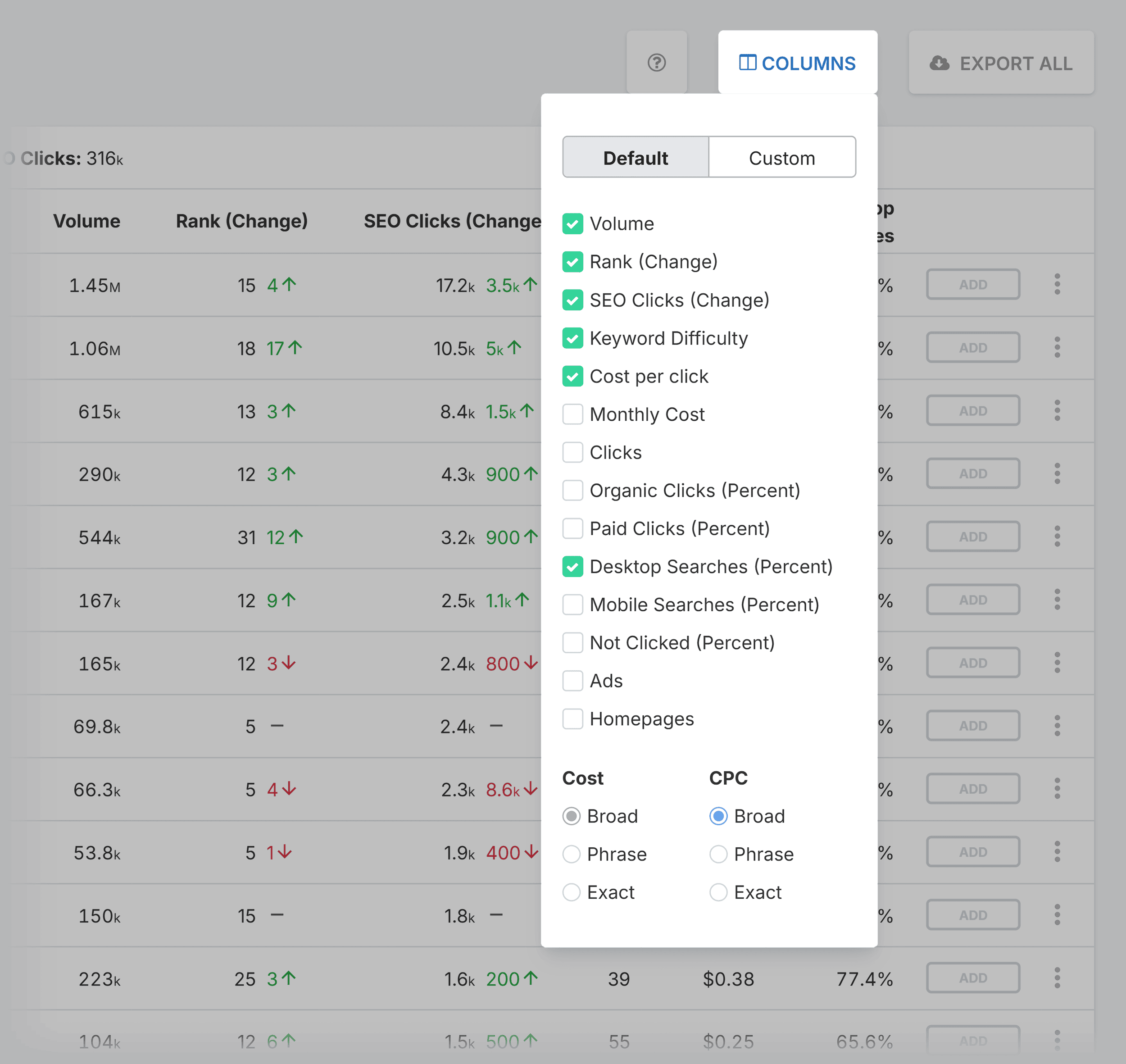
The two metrics to pay close attention to here are Rank (Change) and SEO Clicks (Change).
Rank (Change)
There are two elements to this metric:
- Rank shows you what position your keywords are currently ranking in
- Change means how many positions they moved up or dropped down (compared with when the tool last saw it)
SEO Clicks (Change)
Here’s what these metrics tell you:
- SEO Clicks is an estimation of the number of organic clicks a page should receive per month based on its current ranking position
- Change shows you how many more clicks or fewer clicks your page got by comparing its current ranking to its previous ranking
Let’s look at an example:
The image below shows that the “google trends” page moved up three spots and is currently ranking in position 13. And according to SpyFu, it now gets 1.5k more clicks.
Nice!
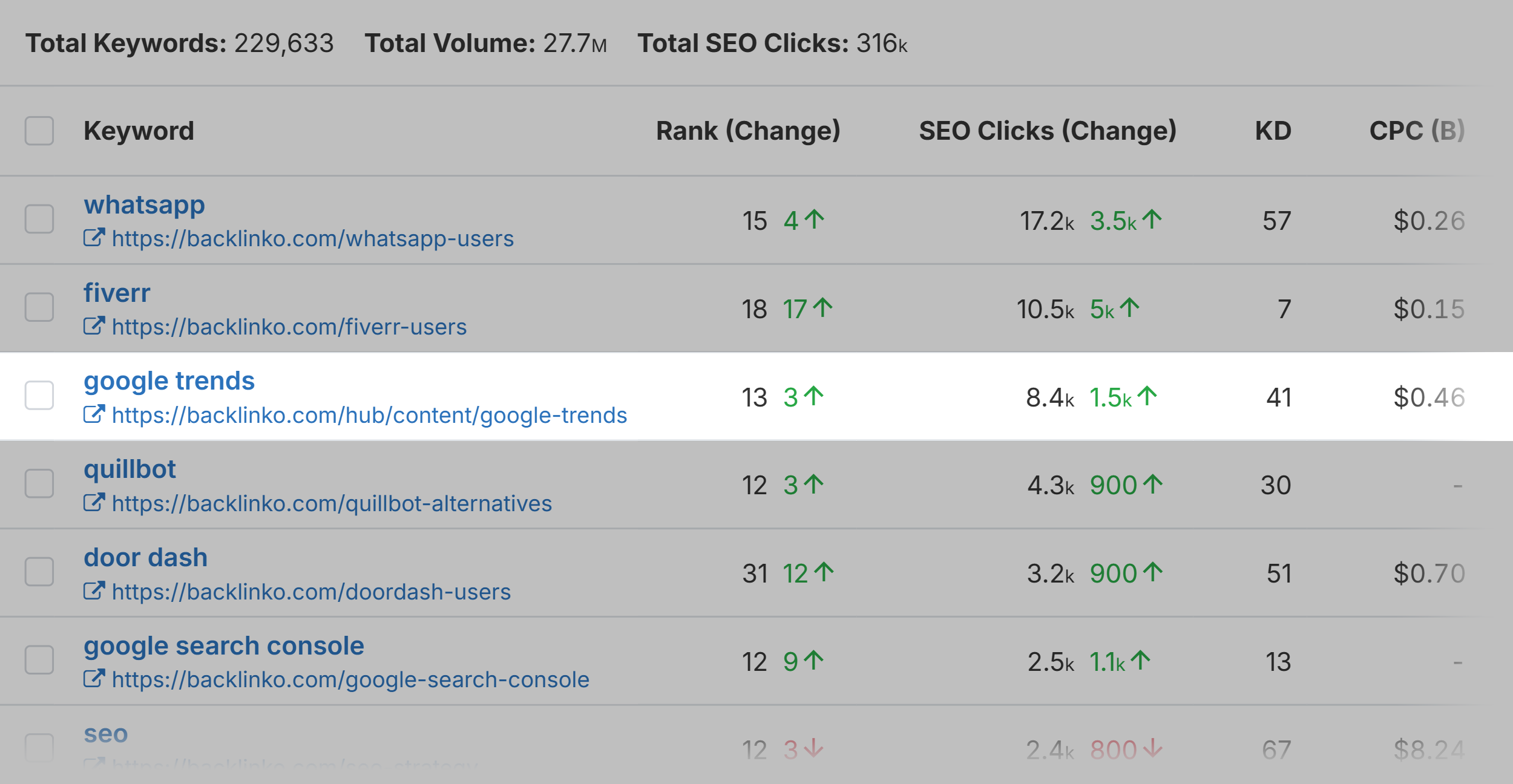
To make the most of this tool, you’ll want to use the filter options to compare your keyword rankings against your competitors’ rankings.
Just enter their domain, then paste it in the filter box under “Compare to Your Site’s Ranks.”
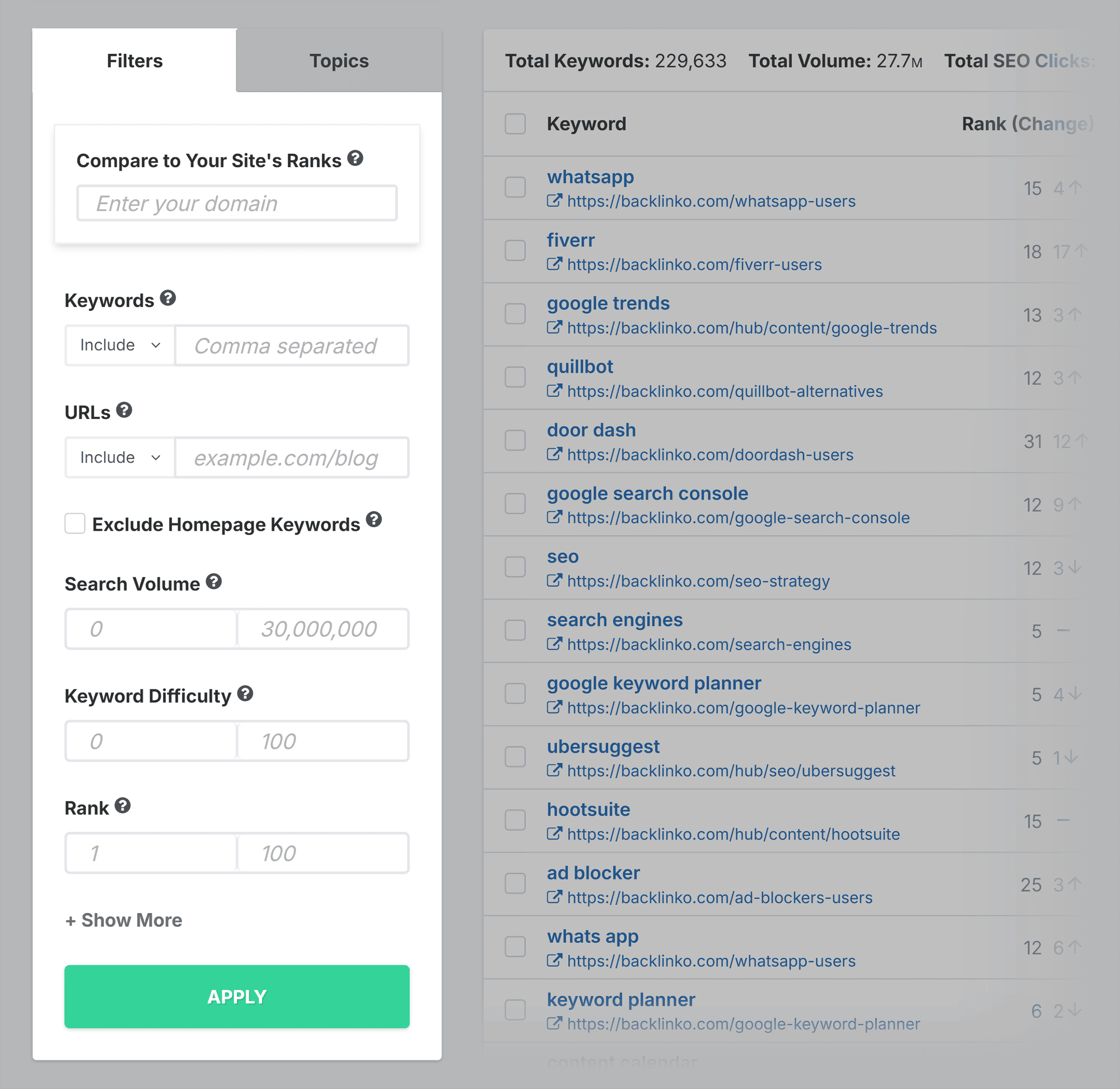
You can also choose to include or exclude keywords and URLs, and adjust search volume, keyword difficulty, and rank.
You’ll get a side-by-side view of the keywords both you and your competitor rank for and the positions in which they rank.

This is SUPER insightful.
Not only will this tool help you see where you’re falling behind your competitors in terms of keyword rankings, but it’ll also help you discover new content ideas.
For example, in the image above, I can see two topics I don’t have content for: “Squarespace SEO” and “SEO analyzer.”
This is a great way to analyze your rankings compared to your competitors.
Ranking History
Ranking History lets you track your and your competitors’ rankings over a specific period of time.
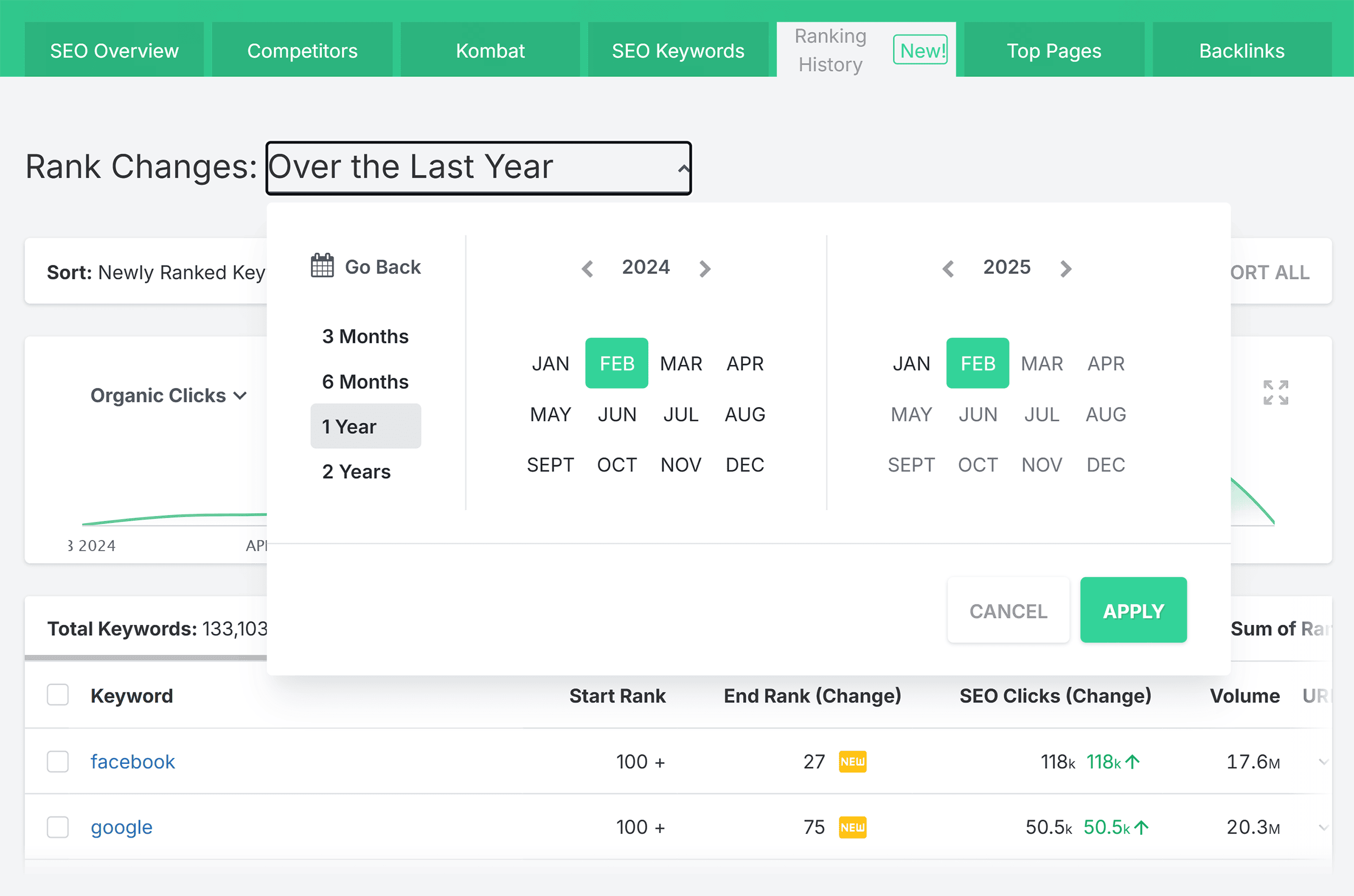
You can even choose how you want your results to be sorted. I went with biggest rank gains.
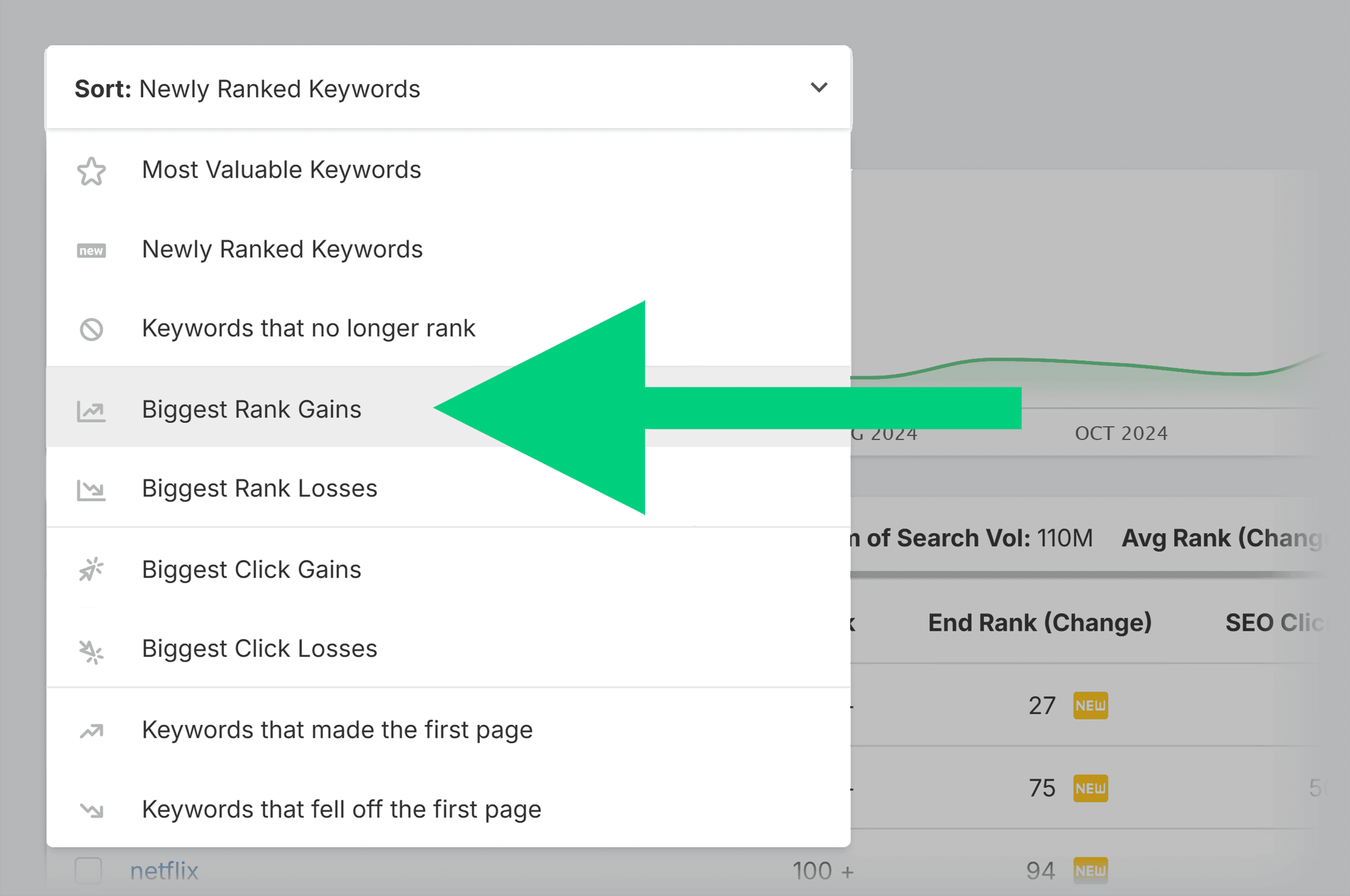
You can then target a specific keyword and narrow your search to sets of keywords related to different categories or topics.
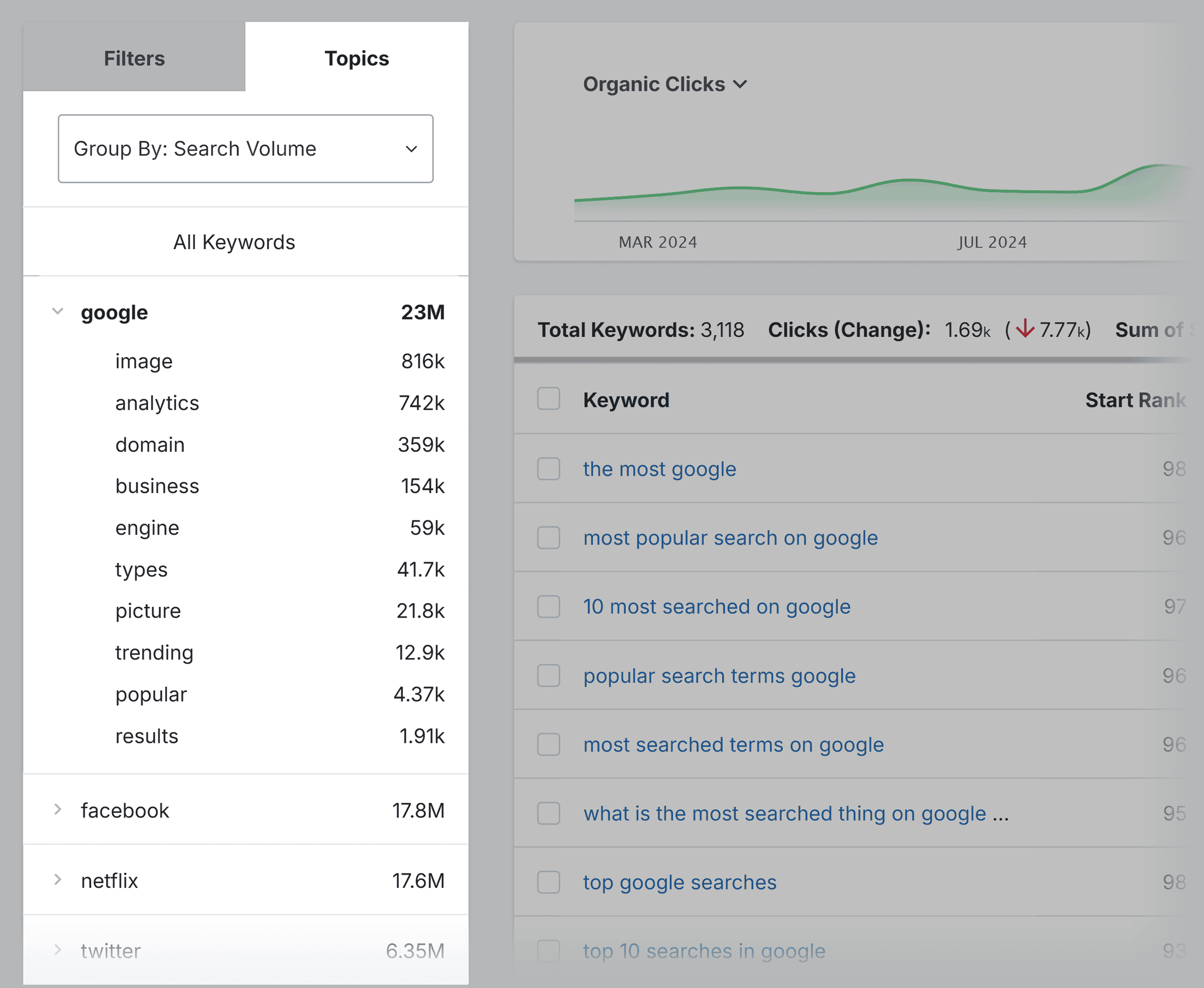
You can see where keywords ranked at the start of the period and where they rank now.
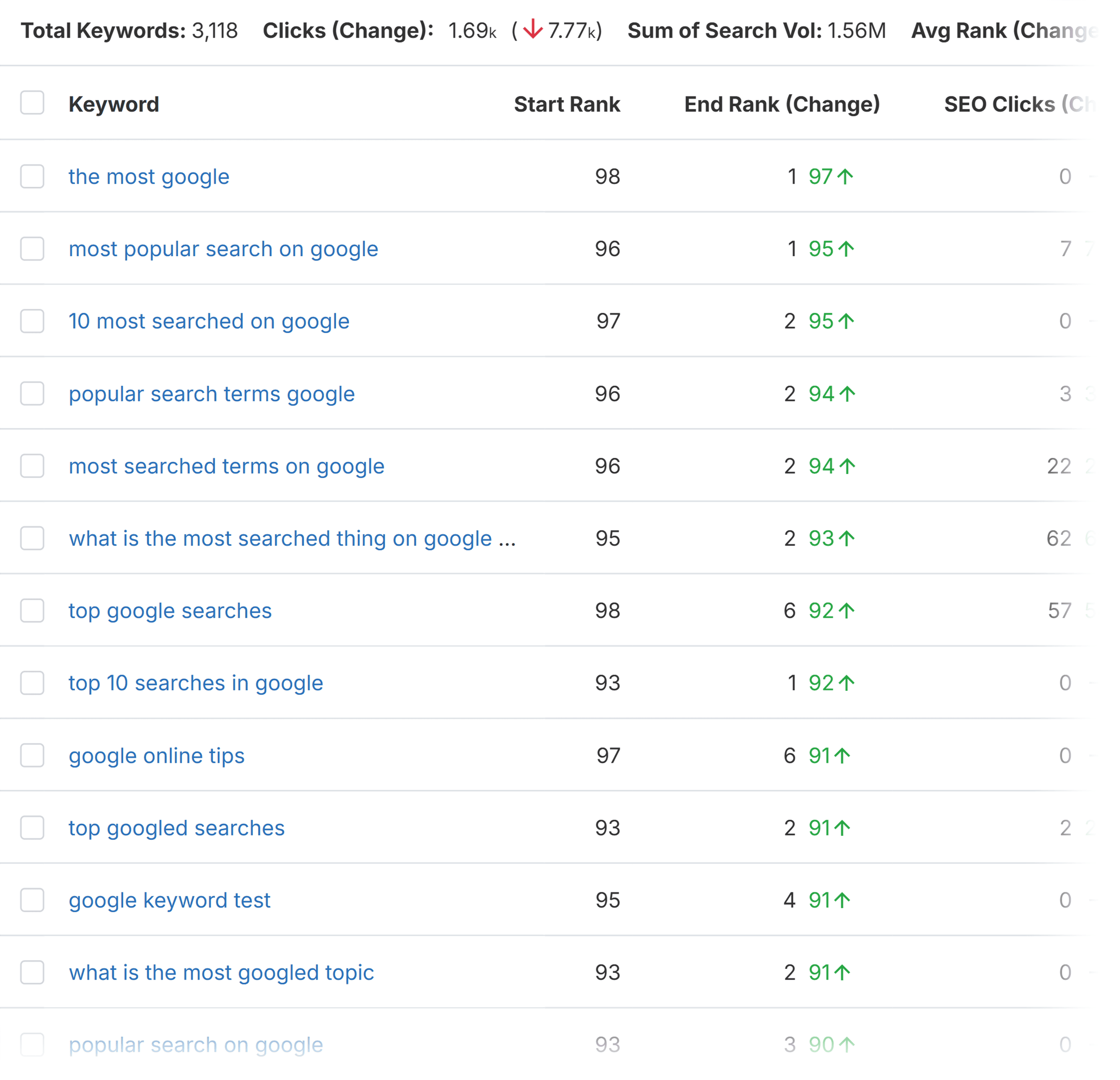
So, looking at the “content marketing plan” keyword, I can see that it moved up 87 spots in the past year. It started off ranking in position 93 and ended up in position 6.
I can now investigate what caused this improvement in my rankings. For example, this could be due to building more quality backlinks or making adjustments to the content on the page in the past year.
By using this tool, I can pinpoint exactly what tactics have been successful and use them on the rest of my content to keep improving my rankings.
Top Pages
When conducting competitor research, it’s important to know which keywords are earning a lot of clicks.
You can do this easily with SpyFu’s Top Pages feature.
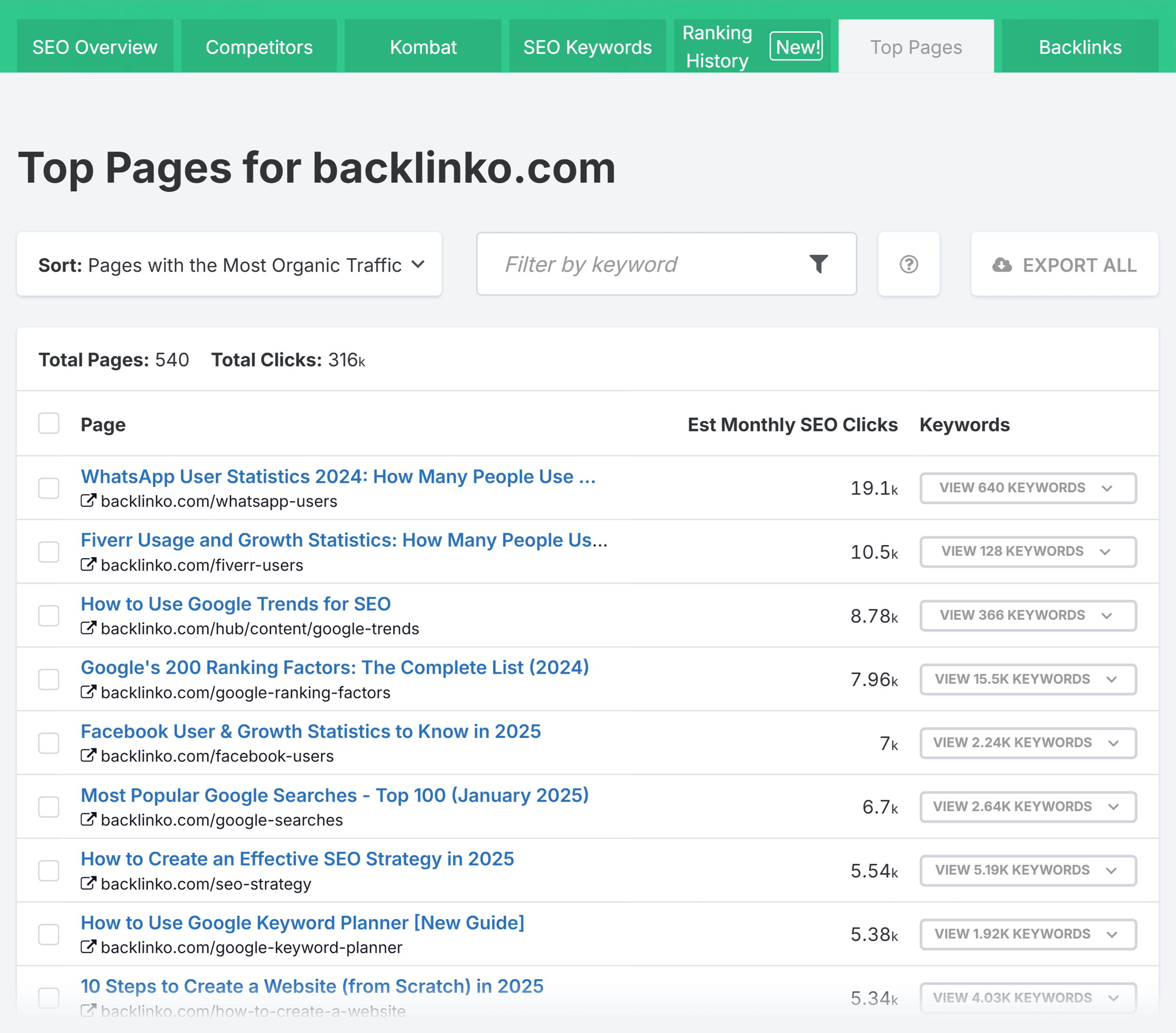
The tool lets you see which pages are pulling in a lot of traffic for both your site and your competitors’ sites.
If you see that certain pages on your site are driving great success, you might want to create more content around those topics.
When analyzing your competitors’ domains, you should take note of the pages that are driving traffic to their site.
Do you have pages that cover those topics? If not, you should target those topics too.
The tool shows your competitors’ most successful pages in terms of organic clicks from the search engine results pages (SERPs). You can also see which keywords those pages are ranking for.
By default, you’ll see the pages with the most organic traffic. But you can also sort by “New Pages.”
You can also use the keyword filter option to narrow down the results to specific keywords that you’re targeting.
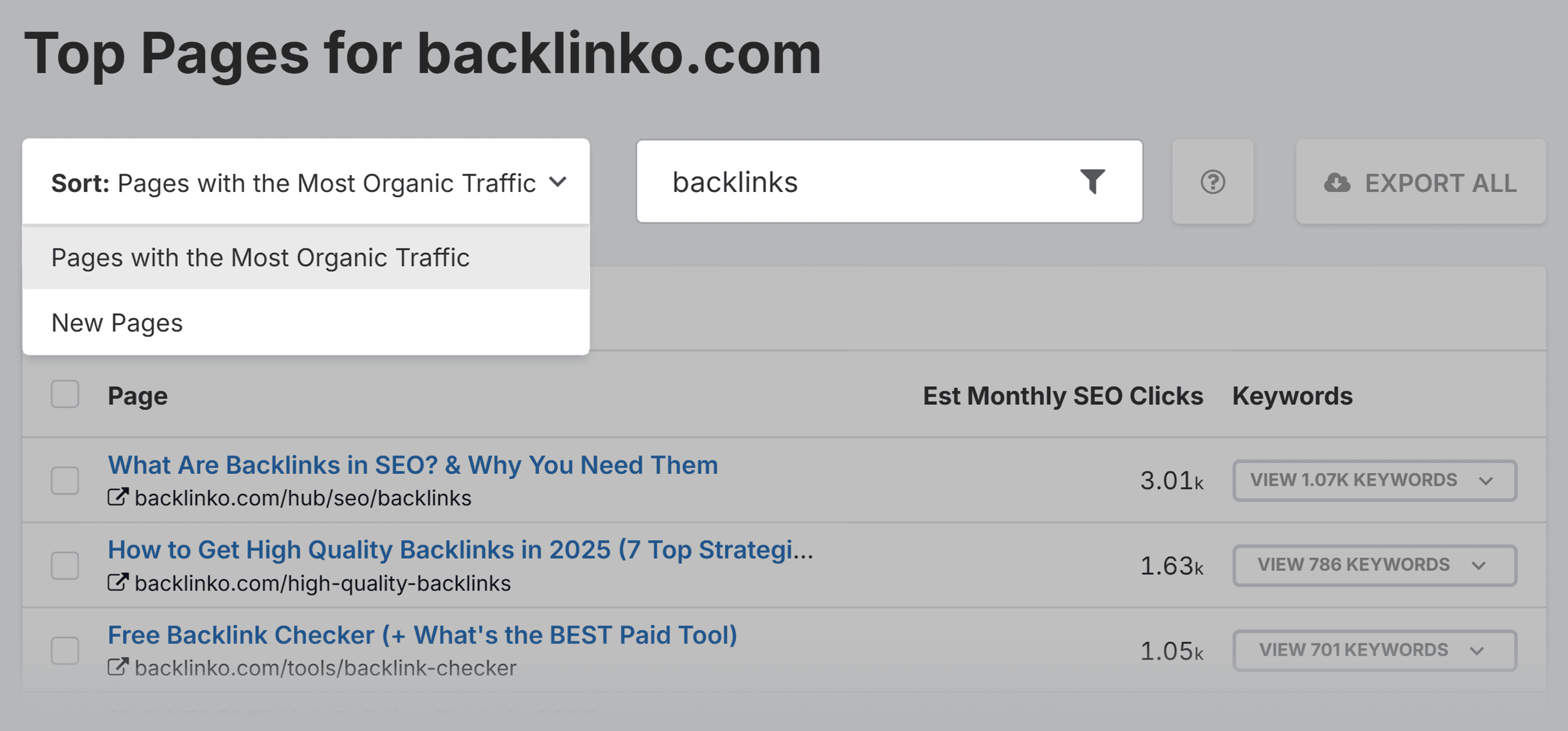
You’ll then see an ordered list of the site’s pages with their estimated monthly clicks.
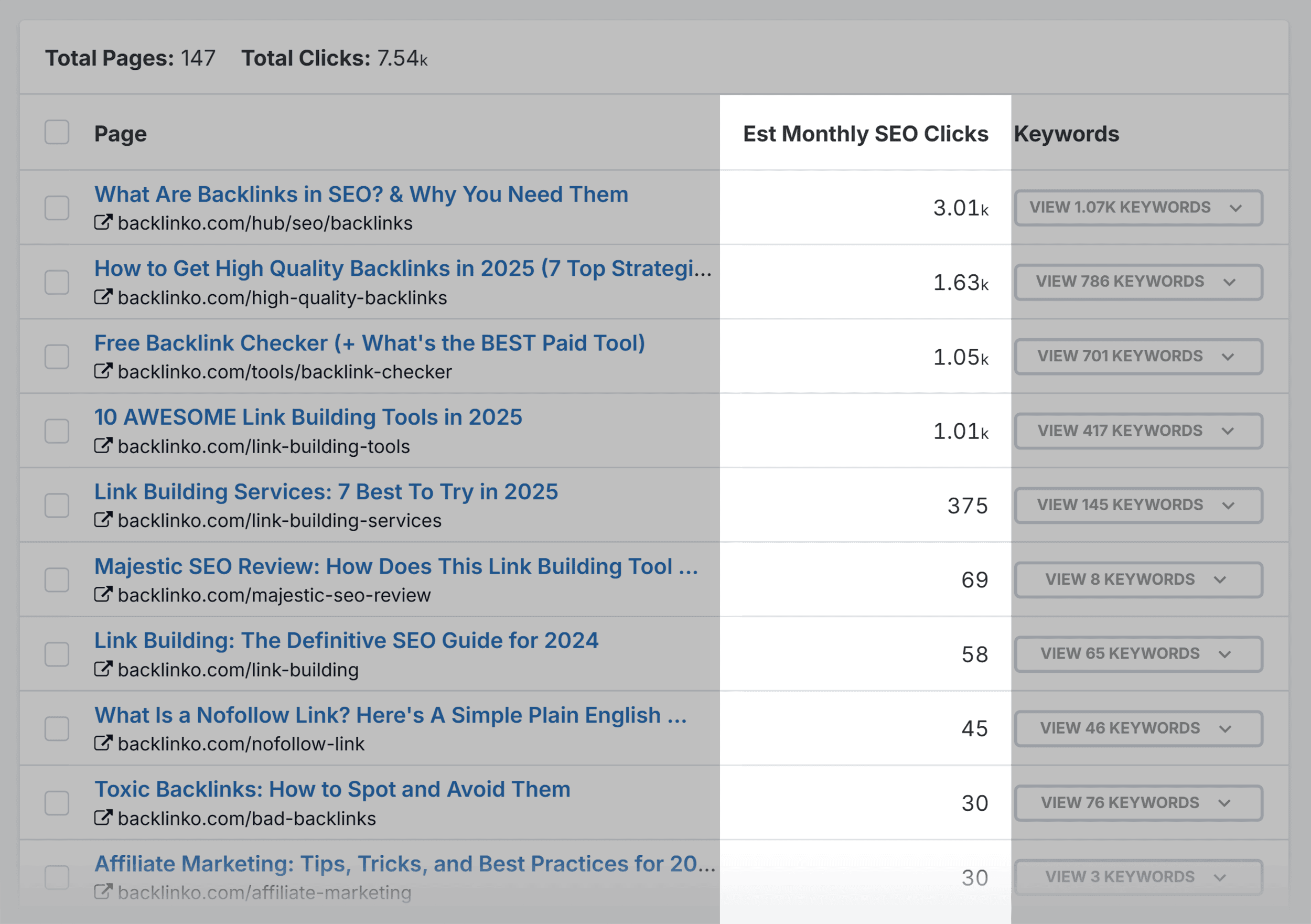
There’s also the option to see the keywords that each page ranks for, along with metrics like:
- Ranking position
- Search volume
- SEO clicks
- Keyword difficulty
- Organic clicks
- “Not clicked” rate
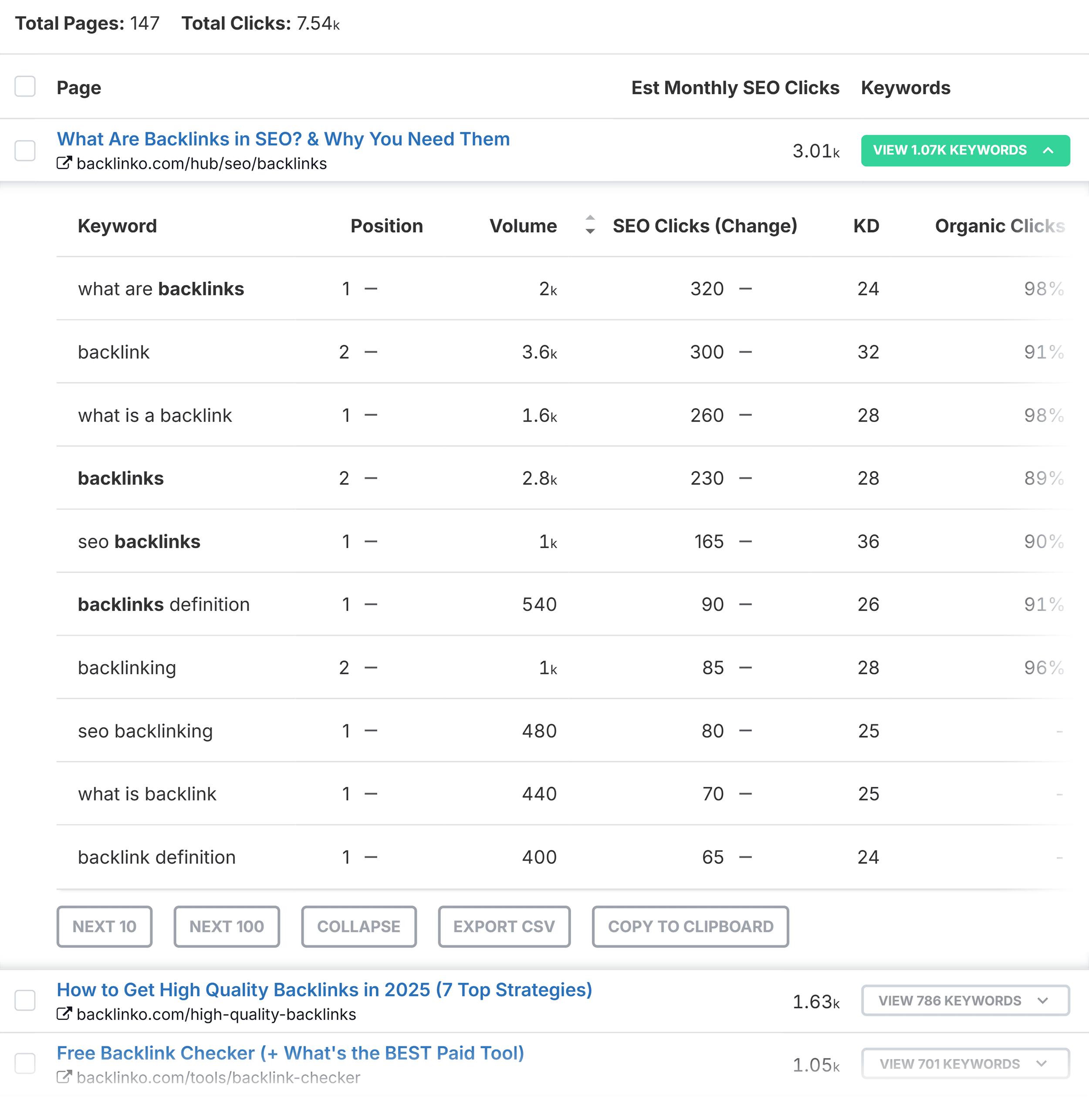
As with all of SpyFu’s features, this tool allows you to export and analyze your data later.
Backlink Analysis and Link Building
SpyFu’s approach to link building is different from many other SEO tools.
It’s designed to help you find powerful backlinks that will get you ranking for the keywords you target. You can also see which sites are linking to your domain or your competitors for specific keywords.
There are a few ways to use this tool. First, you can enter specific keywords related to your website that you’d like to get backlinks for.
SpyFu then provides you with a list of pages you might want to get backlinks from if you want to rank for that keyword.
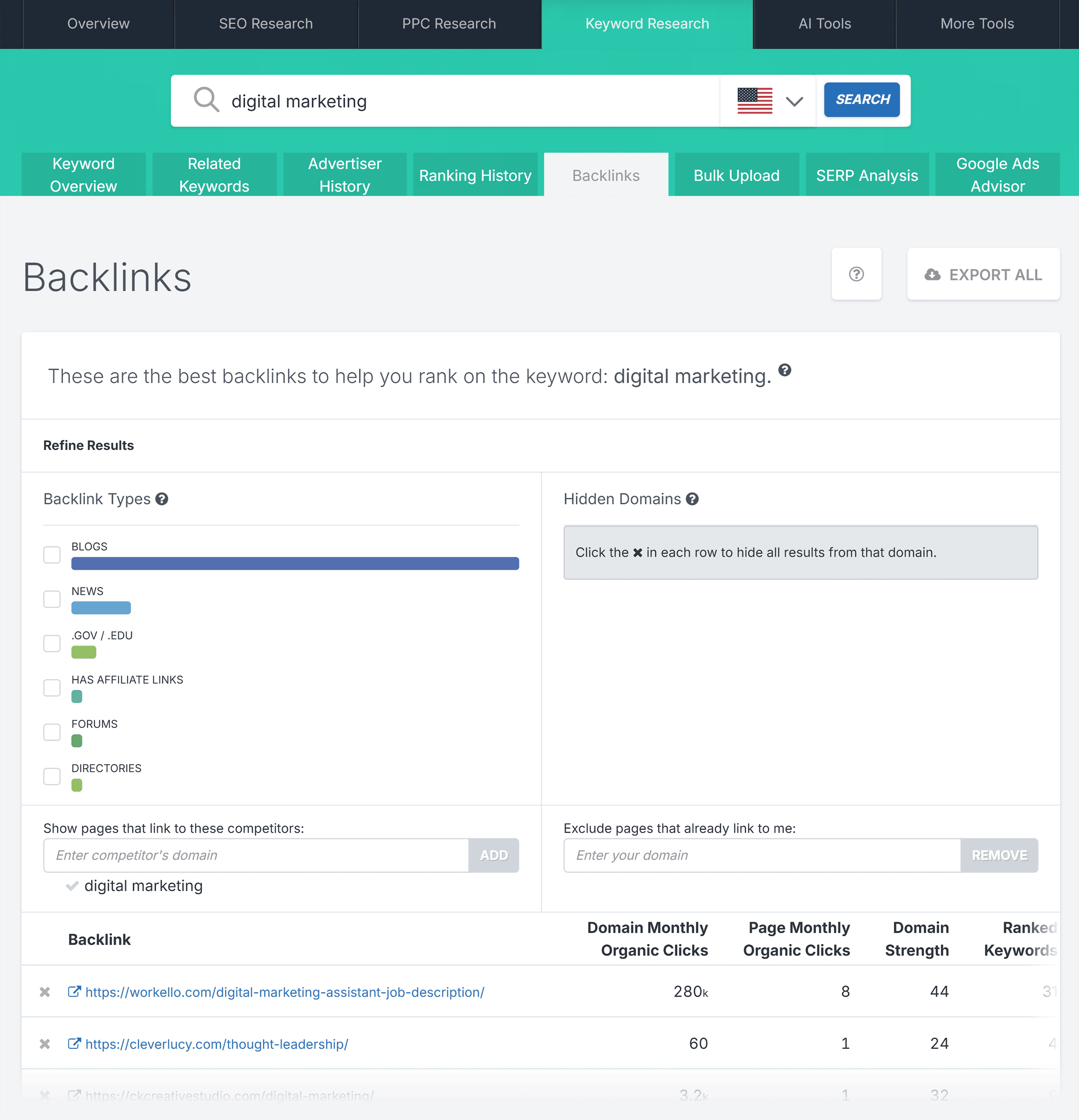
Next, you can add a domain and a keyword to see which sites are already linking to them for these keywords.
In this example, I chose “local SEO.” You can also filter your results by certain categories or page types, such as:
- Blogs
- .GOV/.EDU sites
- Pages with affiliate links
- News sites
- Forums
- Directories
SpyFu then provides you with a list of pages linking to that domain related to that keyword.
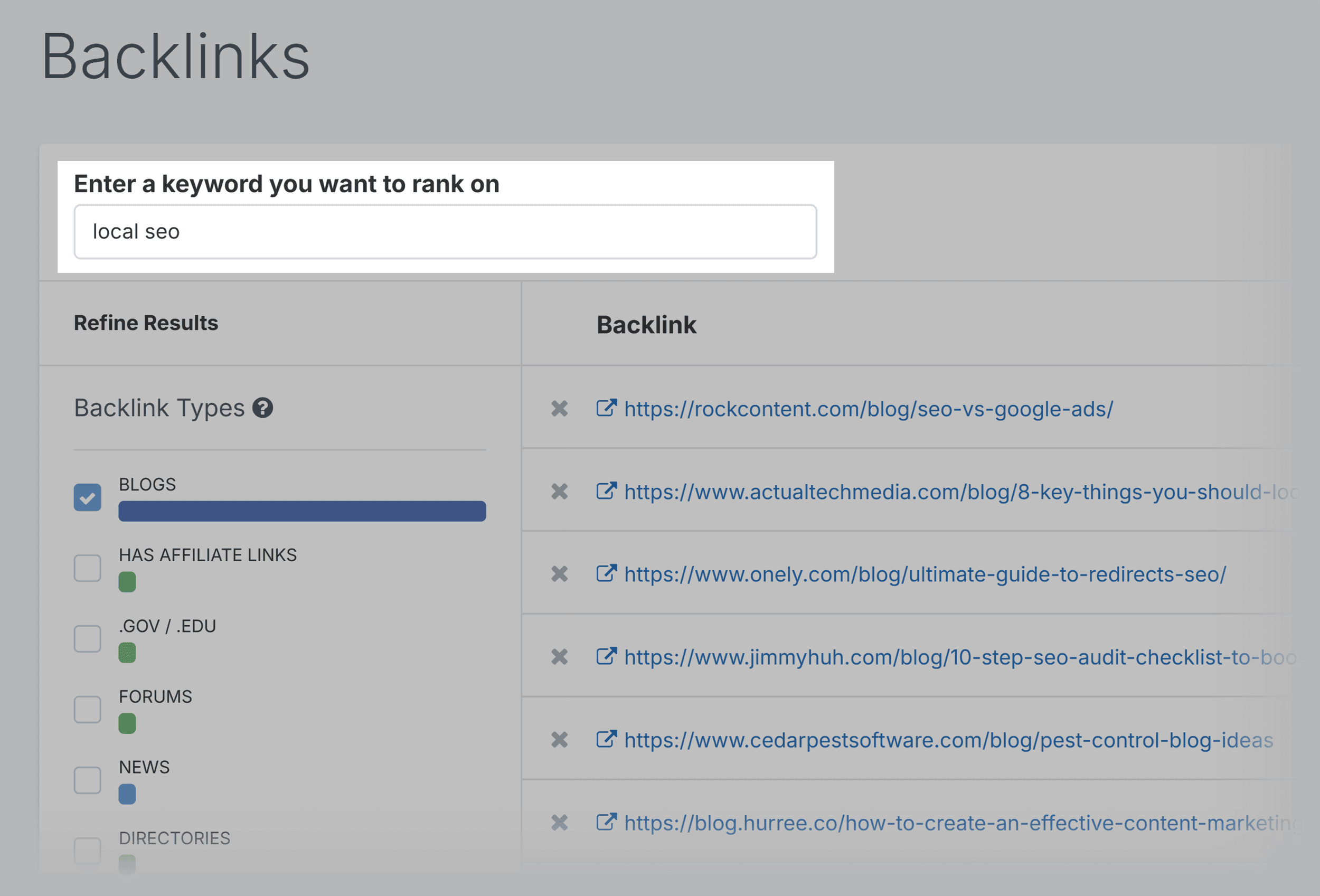
But as you can see, these pages are not all super related to local SEO. So I’m not 100% sure how accurate this is.
I think the idea is that these links are helping this domain rank for the target term. Rather than links that contain that keyword or its variants.
If you hover your cursor over the “Outbound Links” metric you’ll also see the other sites that these pages are linking to.
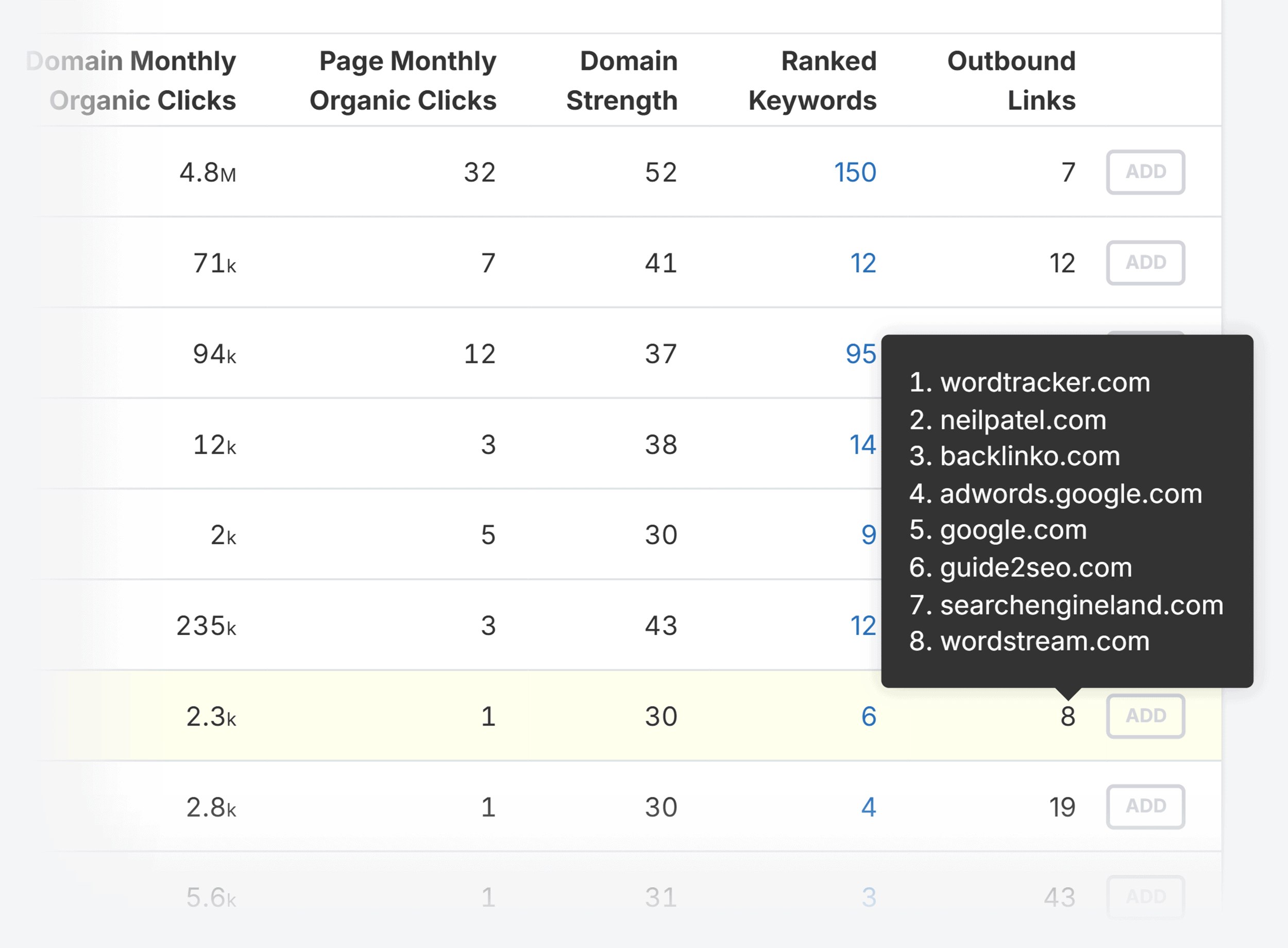
The Backlink Kombat part of this tool helps you get even more specific.
You can choose to see pages that link to your competitors but not to you.
You can also exclude your domain so you don’t see your pages that are already getting linked to.
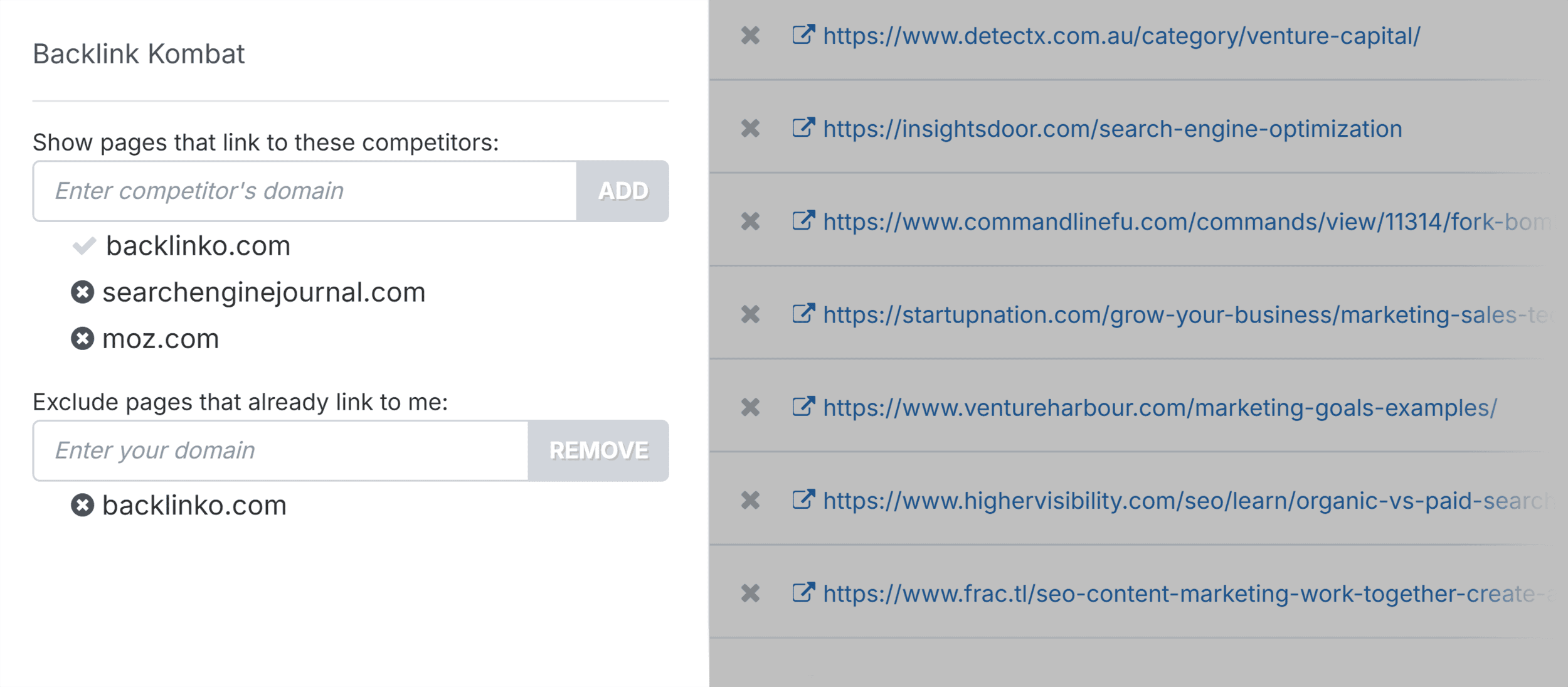
This means you can find really relevant sites that aren’t already linking to you.
Overall, SpyFu’s Backlink tool is good for finding backlink opportunities quickly and easily.
However, the tool isn’t designed for auditing backlinks. Unlike a tool like Semrush, which offers a dedicated Backlink Audit tool as part of its all-in-one platform.
SpyFu does have a few other link building features. I’ll talk about the list builder later, but the outreach tool is worth noting (you’ll find it under the Backlinks tab).
It helps you find the contact information of the people behind the sites you want to get links from.
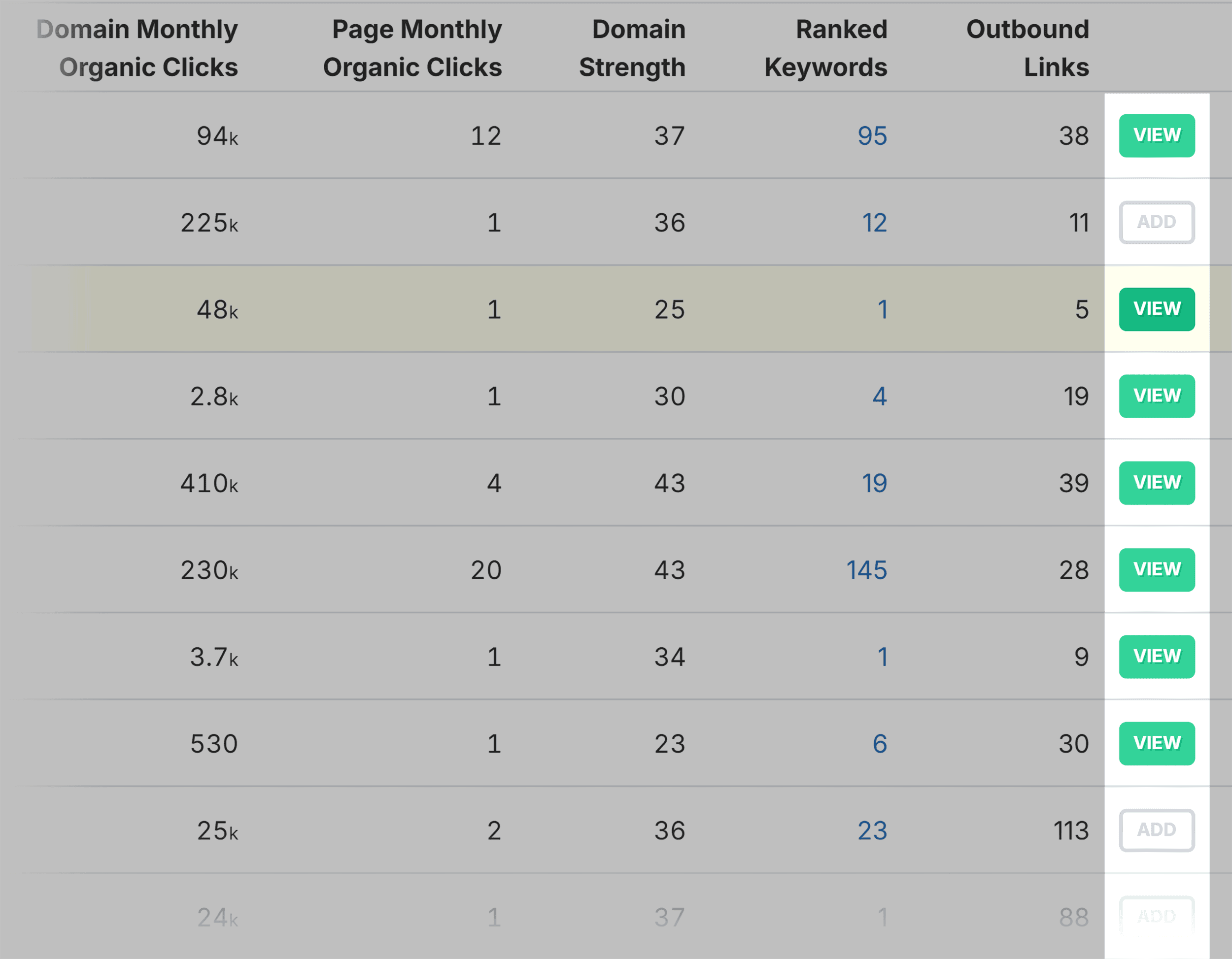
This can make it easy to keep track of link building prospects, and start the conversations that can get you links.
SEO Reports
The SEO Reports feature is great if you want all your SEO data in one place.
It’s also perfect for showing clients the progress you’ve made for their sites with your SEO efforts.
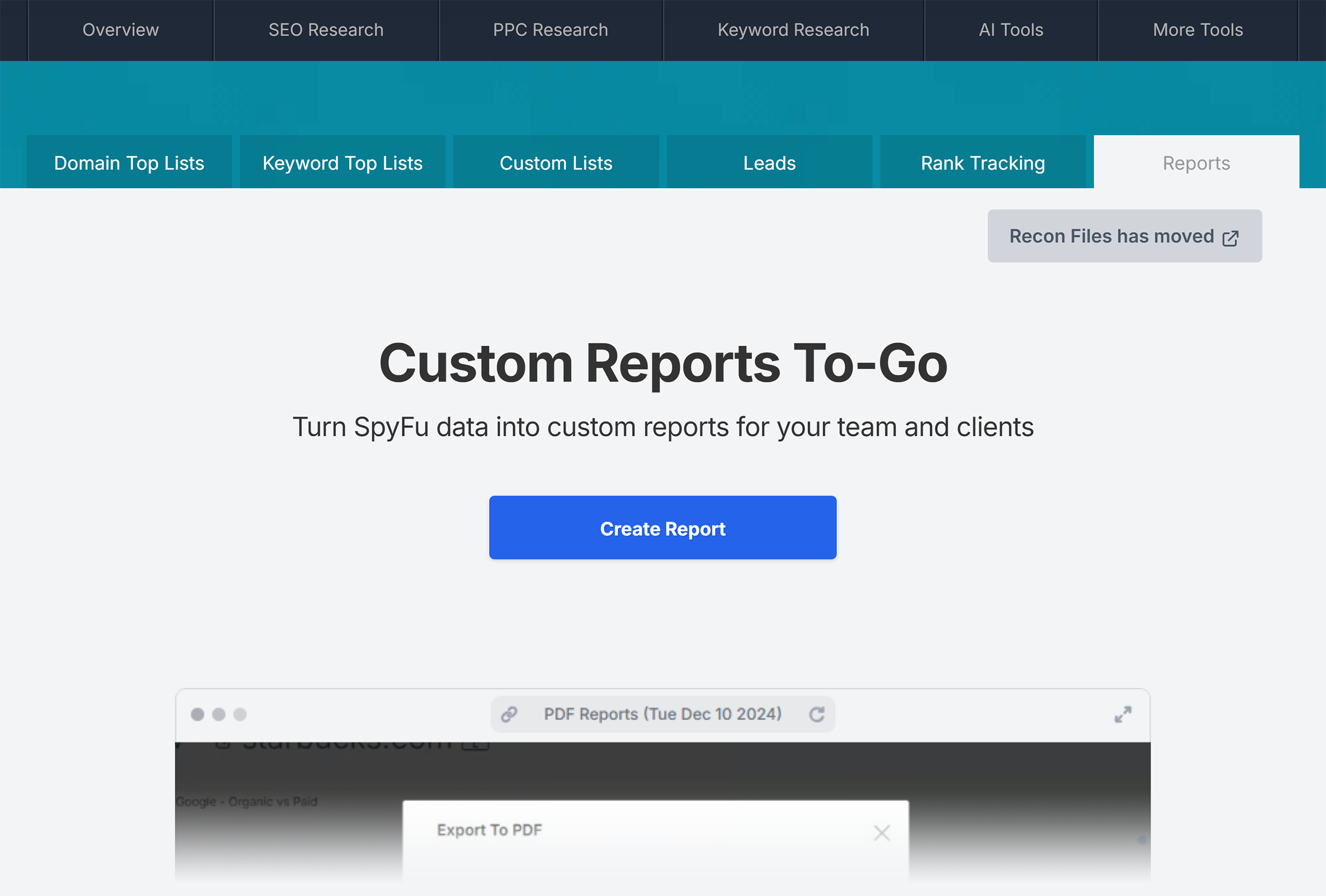
The reports break down all the information you can view when using SpyFu.
You can choose to receive this report every month.
That way, you can check your progress month-on-month and keep your clients regularly updated.
PPC Research
SpyFu is just as useful for PPC research as it is for SEO. If not, more so.
The tool is packed with competitive analysis features that can help you understand what’s working for your paid search competitors.
PPC Overview
The PPC Overview section provides a helpful overall view of your PPC campaigns. You can also use it to analyze your competitors’ campaigns.
To start, you just need to type in a domain at the top of the screen.
SpyFu then generates a ton of data, with metrics like:
- Estimated monthly PPC clicks
- Estimated monthly PPC budget
- Paid keywords
- Google Ads buy recommendations
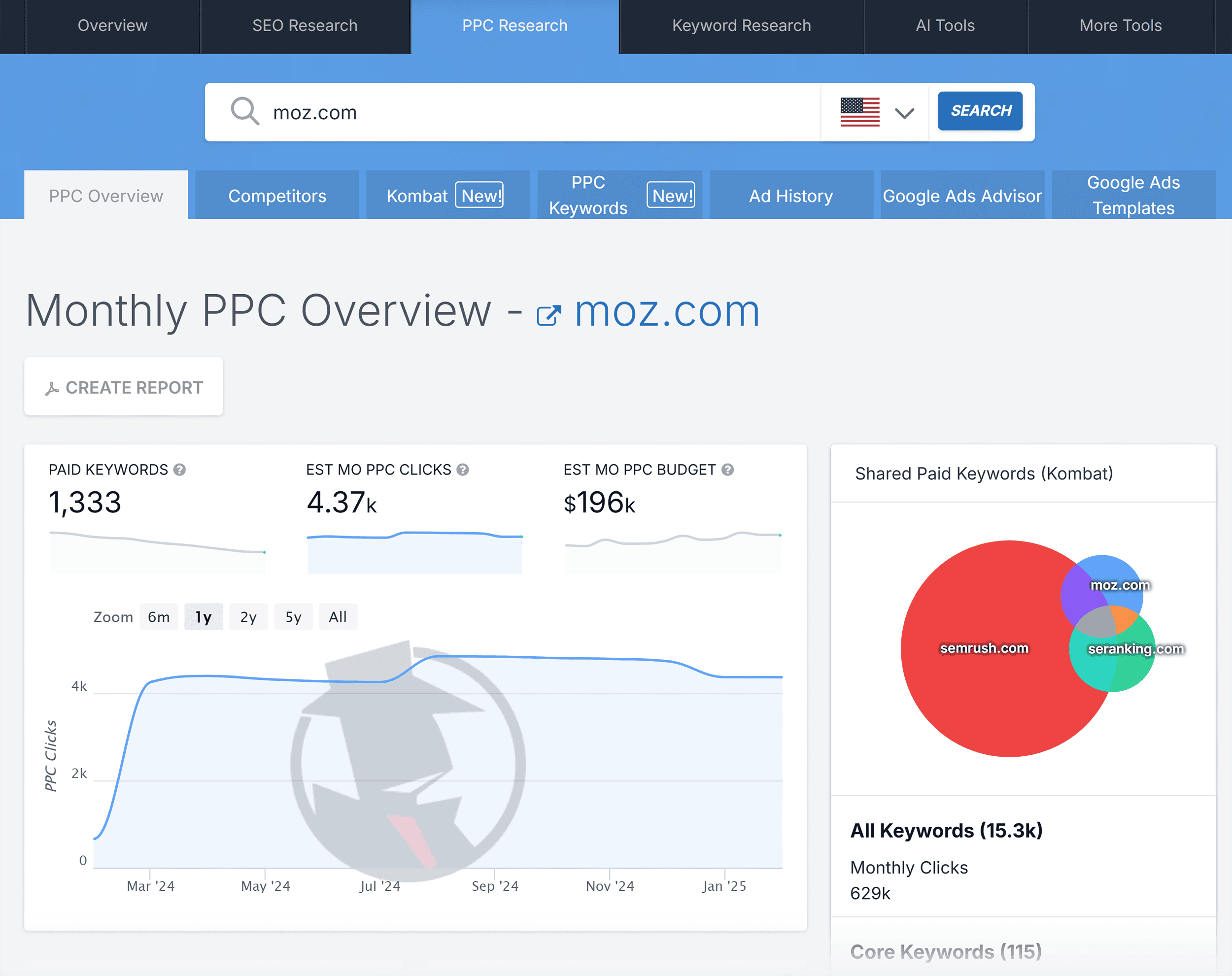
By scrolling down, you can also view a list of the most successful paid keywords. With handy metrics like monthly cost, search volume, and paid clicks.
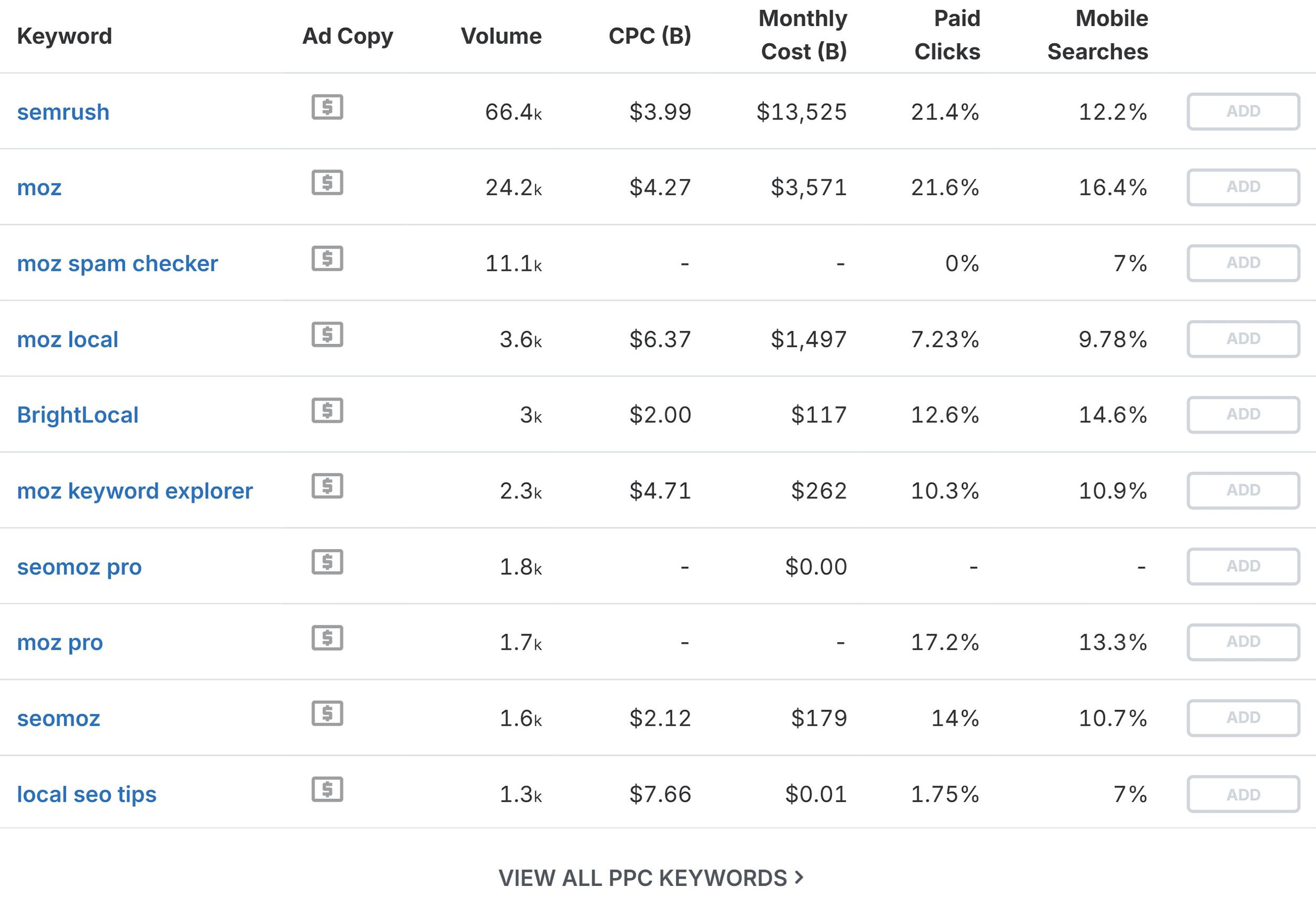
The Monthly Cost metric shows you the estimated cost the advertiser pays each month to bid on and advertise for a specific keyword.
Volume tells you the number of searches in the past month for each keyword.
Paid clicks indicates the percentage of all clicks on the SERP for that keyword that went to paid ads.
These clicks usually lead users to the advertiser’s landing page, increasing their visibility and potential for conversions or sales.
By analyzing these metrics, you can gain valuable insights into your competitors’ paid advertising strategies.
If you understand which keywords they’re bidding on, the associated costs, and the search volume, you can make more informed decisions about your paid advertising campaigns.
PPC Competitors
The PPC Competitors tool works similarly to the SEO Competitors tool.
SpyFu identifies your top paid competitors and then presents the data in a graph.
You can toggle between viewing their PPC keywords, Paid Clicks, and Ad Budgets.
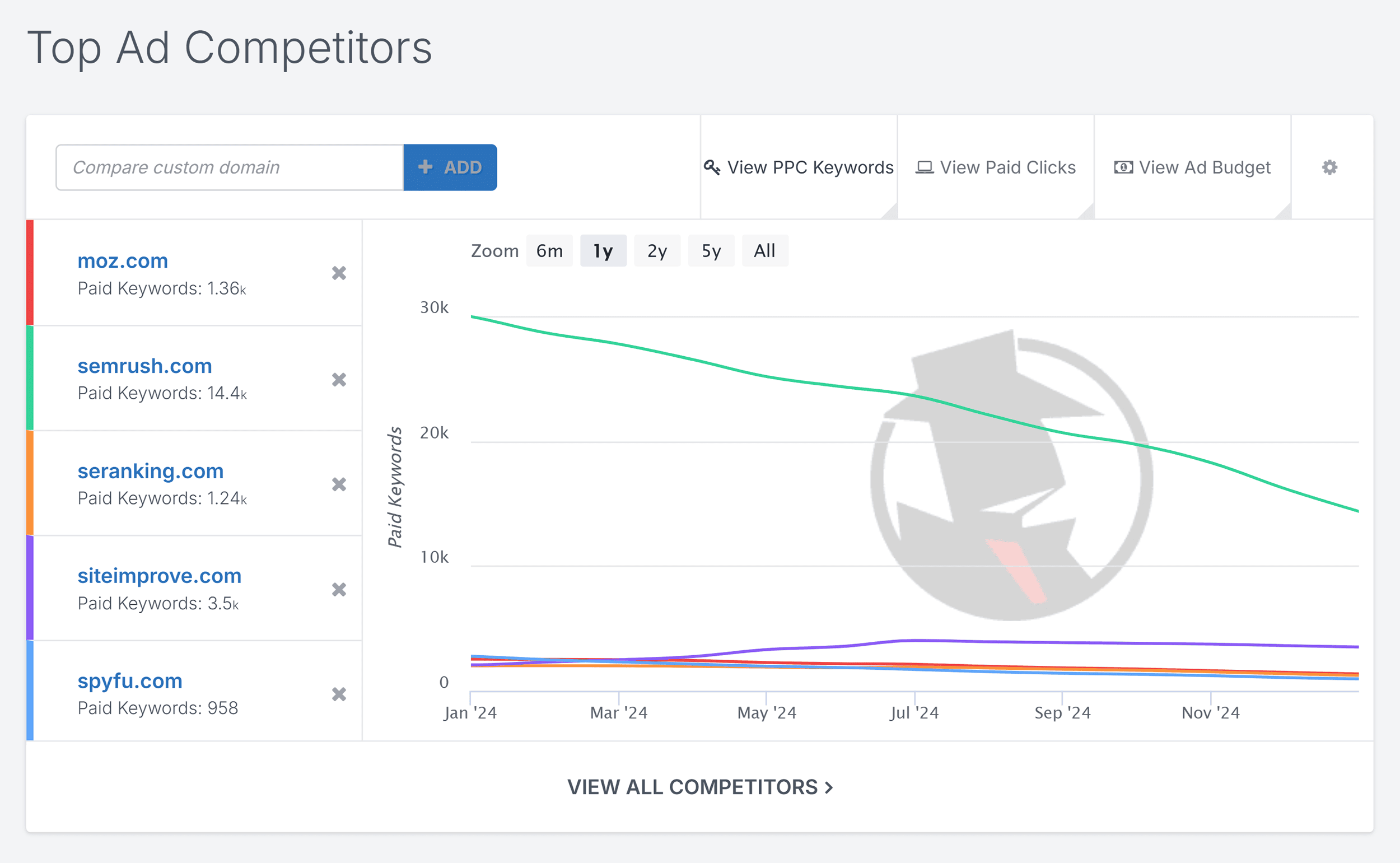
The graph lets you identify patterns in your competitors’ PPC campaigns.
You can use it to pinpoint the time periods when they started spending more, or when their campaigns started becoming more (or less) successful.
Below this graph is a table showing the keywords where your competitors overlap, and the common keywords that your competing domains are bidding on.
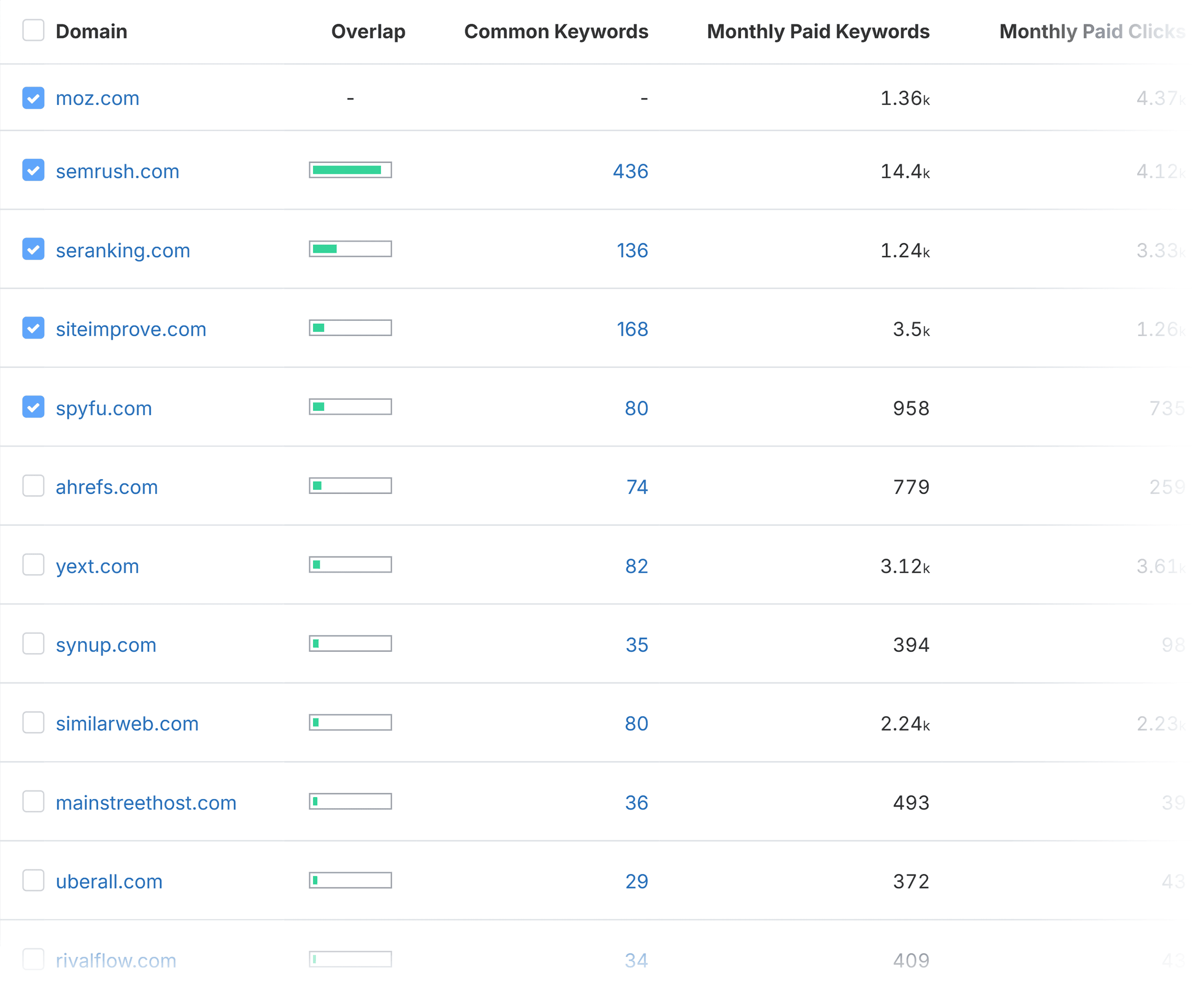
This means you can see which keywords your competitors think are important for their PPC campaigns. And it helps you determine how competitive certain keywords are likely to be.
Kombat for PPC
The PPC Kombat tool gives you great insights into the keywords your competitors are bidding on.
It also shows which keywords could be considered “Potential Ad Waste.”
These are keywords you’re targeting that none of your competitors are.
If you’re the only one targeting these terms, you could be wasting your efforts on keywords that don’t attract a large enough audience.
(Of course, if these keywords lead to conversions, they’re still worth targeting. So don’t just take what the tool says at face value, and consider your own data and goals.)
You can see SpyFu’s suggestions about terms you should consider buying through the “Consider Buying” filter.
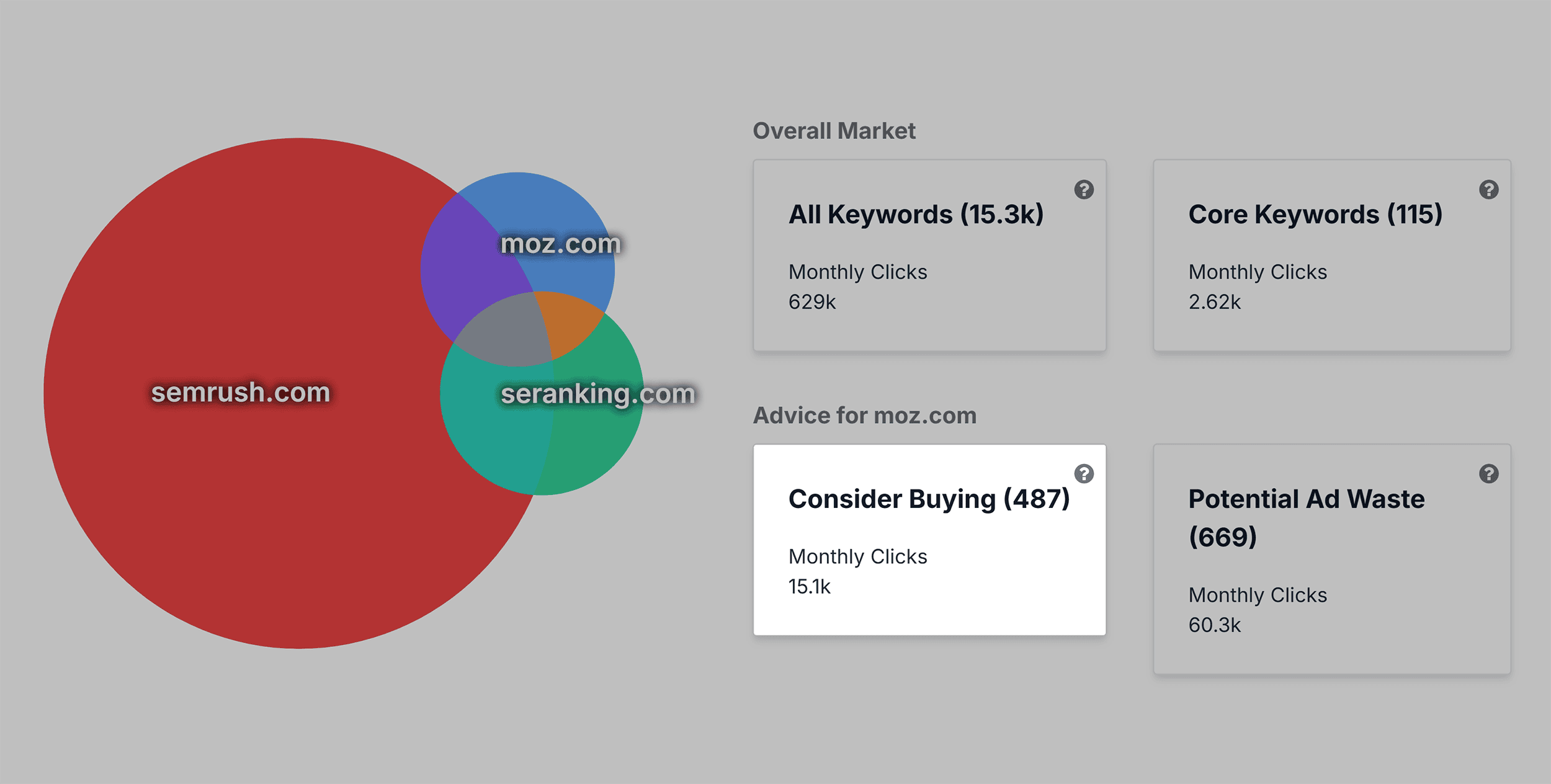
You’re then presented with a list of keywords along with metrics like search volume and number of ads.
“Ads” tell you how many domains are running ads for the keyword.
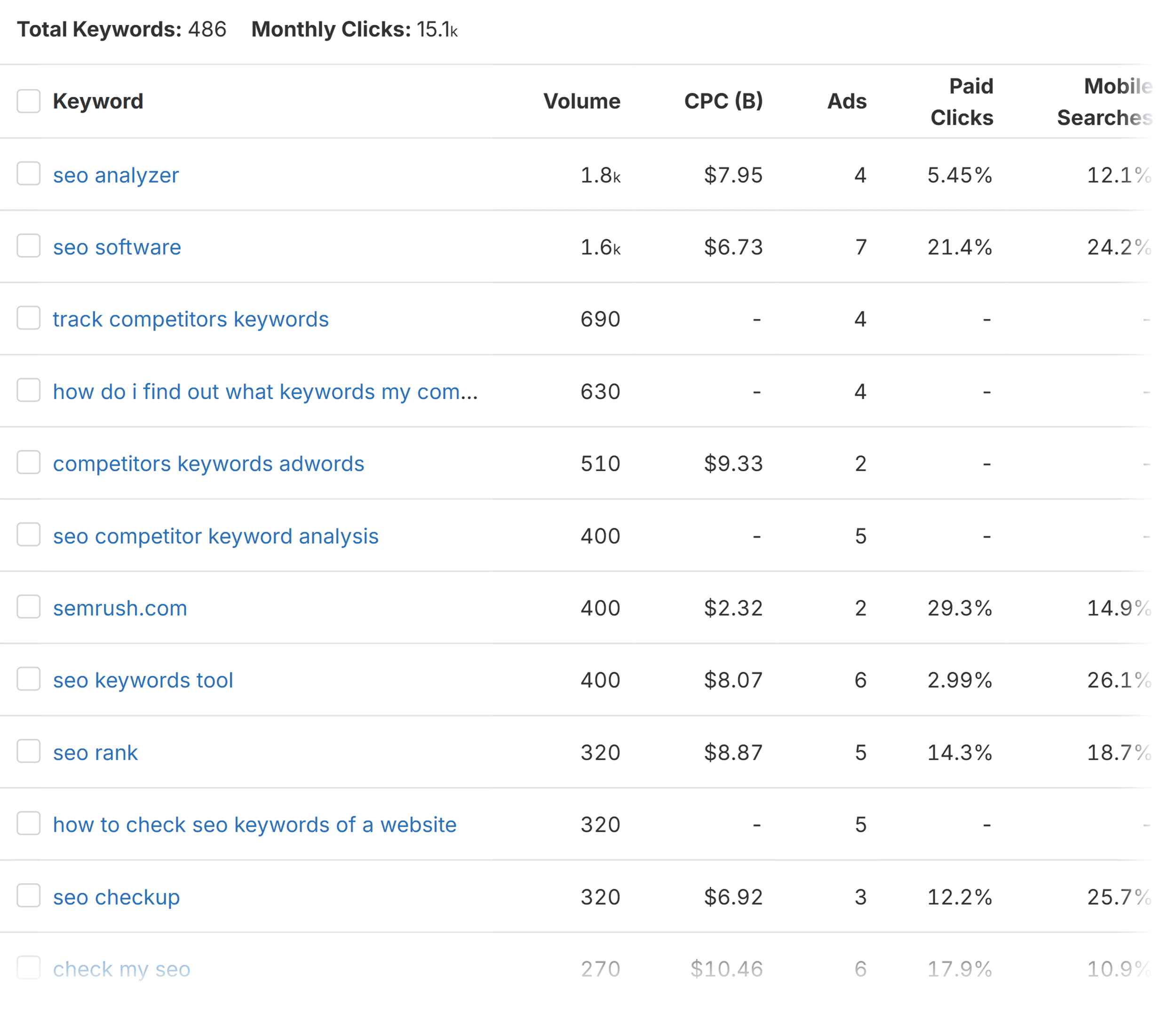
This can help you decide whether you want to go ahead and target these keywords or not.
If only one domain buys a keyword, then it could simply be a test. Or it might be something strictly related to their brand only.
If two or more domains are buying the same keyword, then that could be a signal that there’s value in buying that keyword.
PPC Keywords
The PPC Keywords tool lets you research your competitors in even more detail.
Firstly, you type in a competing domain.
Then, you can also type in your domain at the left of the screen so you don’t see keywords you’re already bidding on.
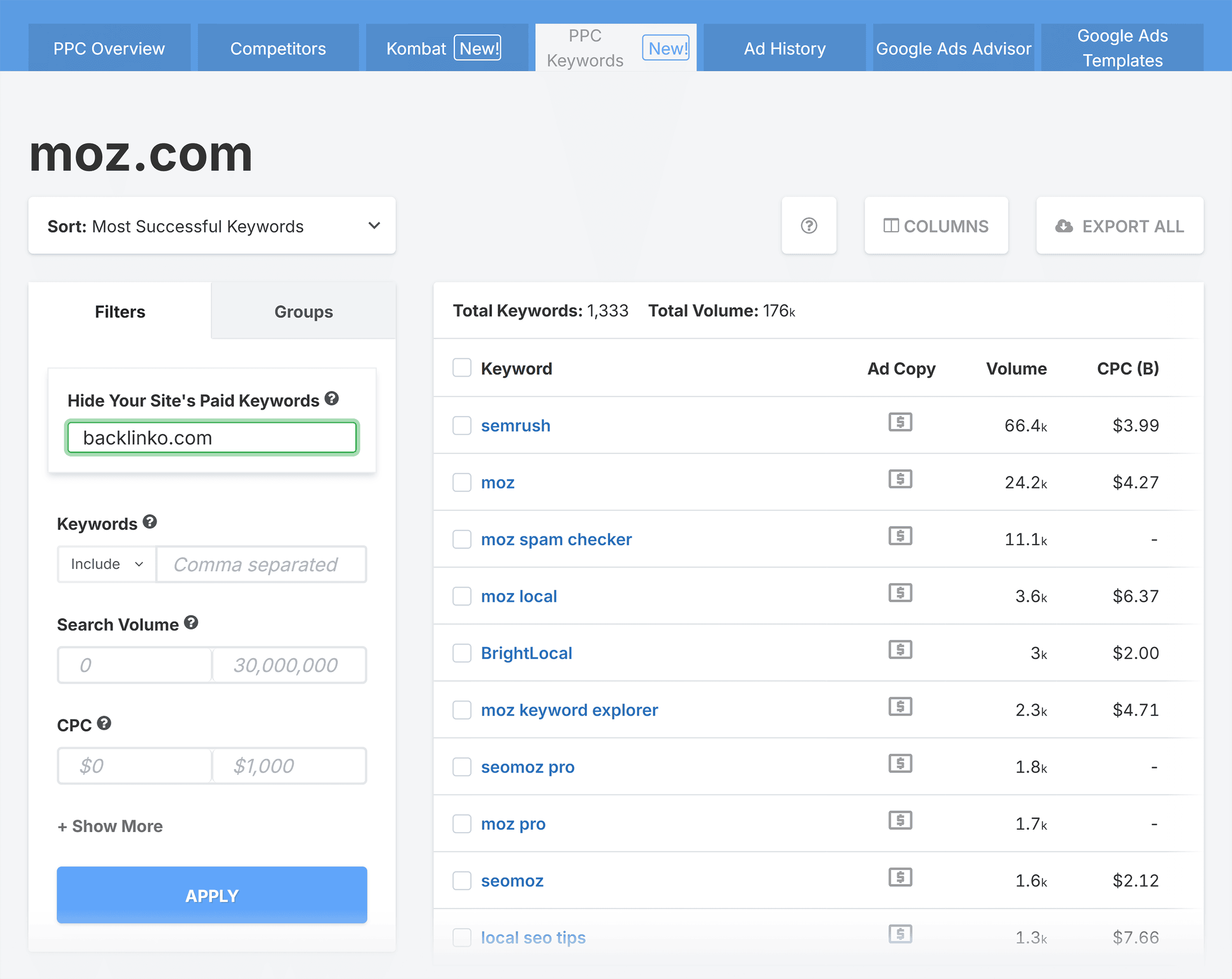
I really like this, as it saves time sifting through keywords and makes sure you avoid duplicates.
When you’ve applied your filters, SpyFu lists the keywords your competitors are paying for that you’re not. As usual, it gives you useful metrics to decide which keywords to target.
But depending on your niche, your competitors’ PPC keyword lists may be small or they might be extensive.
So, it’s important that you focus on keywords that relate to the same theme. Because when related keywords aren’t grouped together, they’re more difficult to analyze.
If you group them, you can see the bigger picture and spot overall trends.
A great way to do this is to use the “Groups” view on the left side of the page.
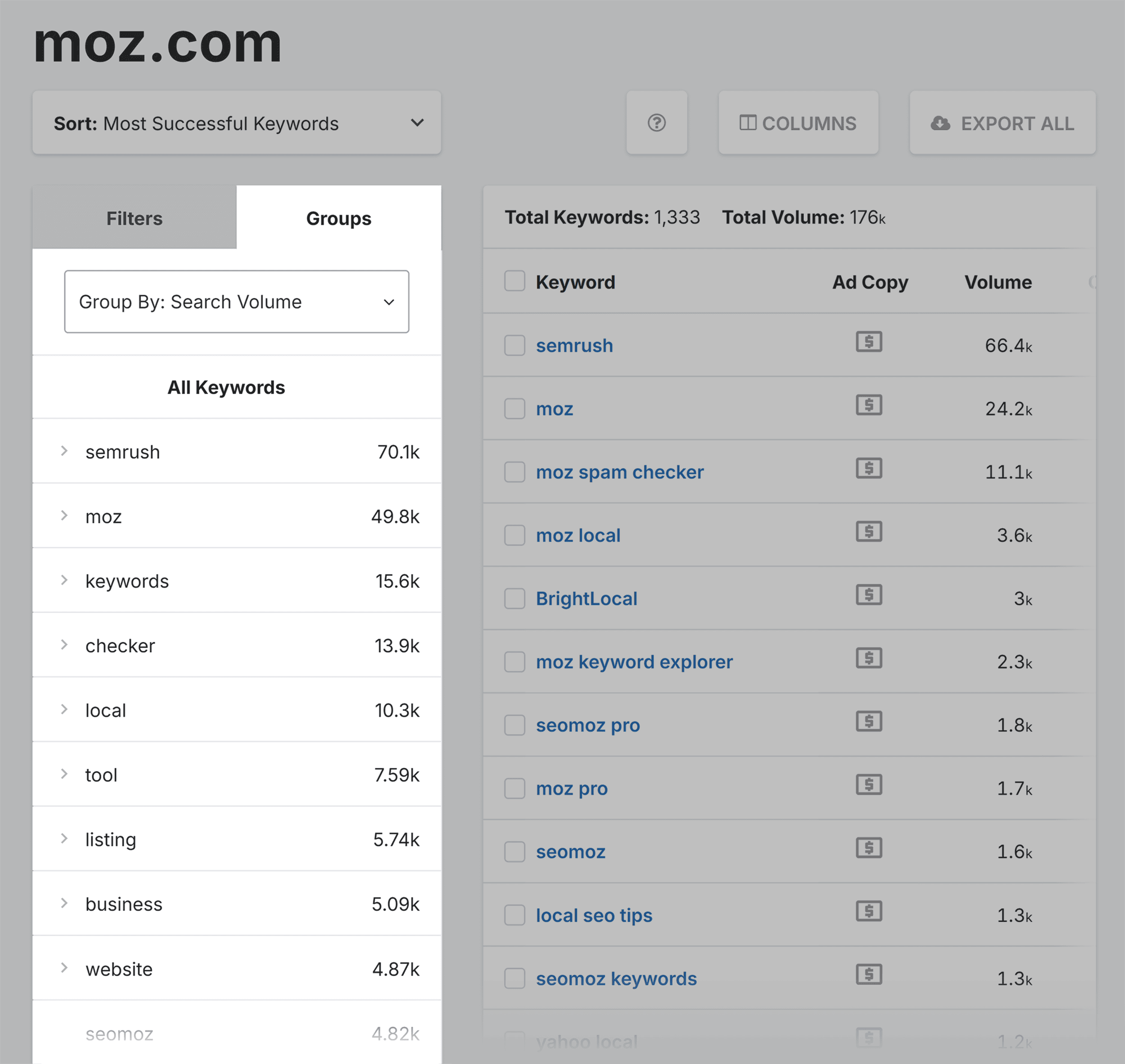
You’ll still see the full list of your competitors’ PPC keywords. But they’ll be organized into clusters of related terms.
You can also use the filter to group them by search volume or keyword count.
Plus, you can use the filter to view a domain’s “Most Successful Keywords” or “New Keywords.”
The “New Keywords” are terms your competitors have recently started buying. This helps you to keep up with the latest trends within your niche.
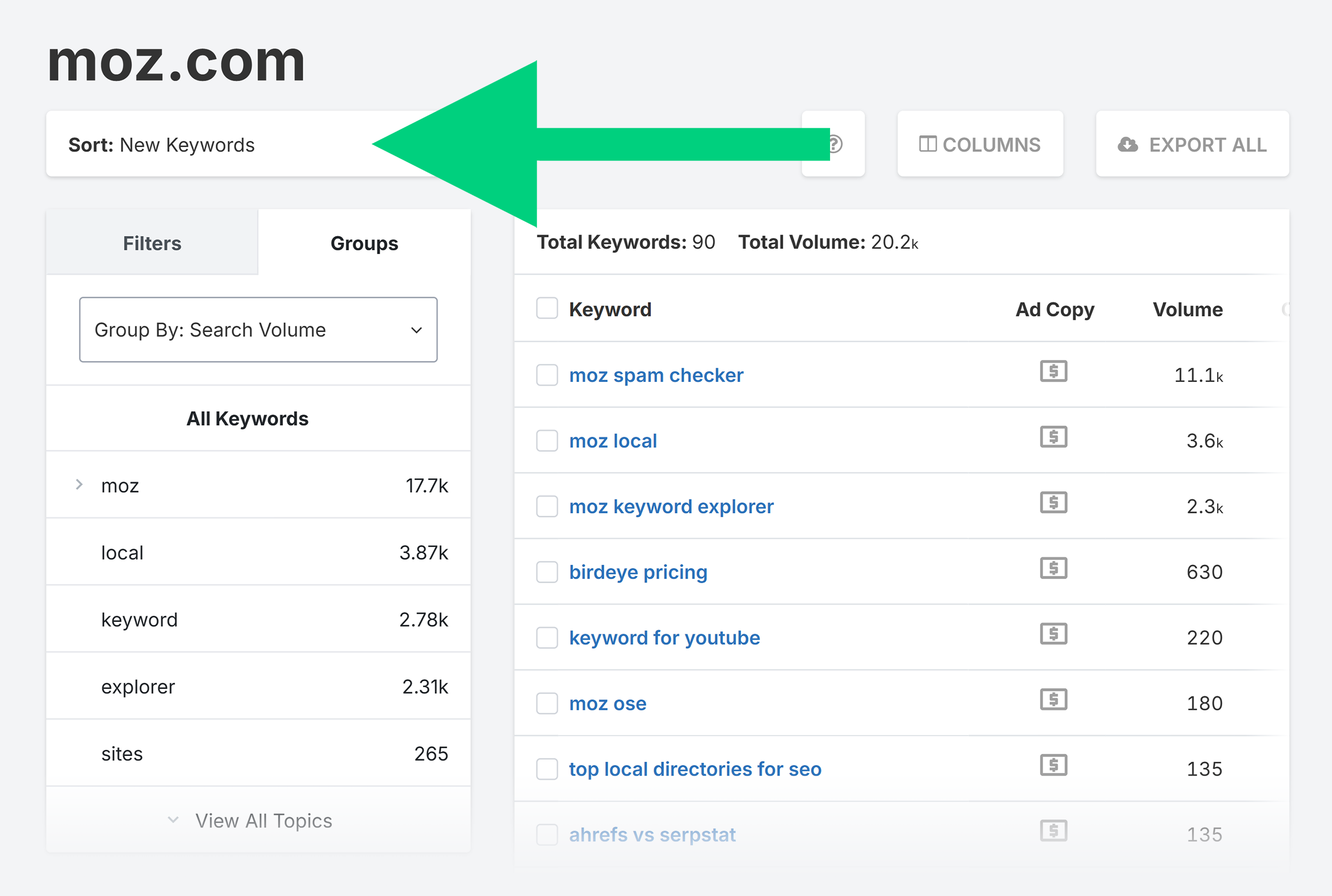
If you hover over the “Ads” column, you can see the number of domains that have advertised for the keyword and the actual domains themselves.
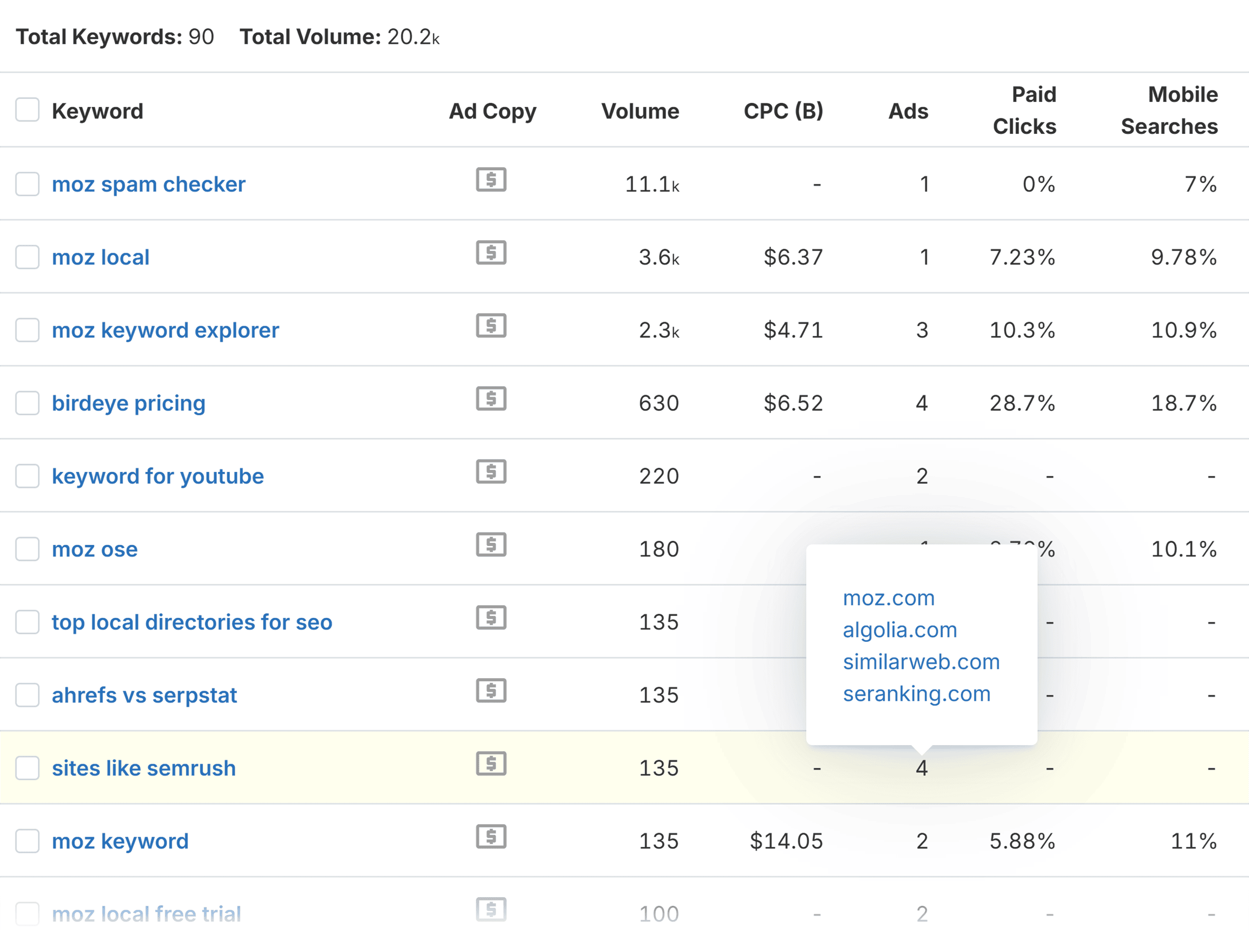
The “Ad Copy” metric will provide you with the domain’s most recent ad for the keyword.
It gives you details including:
- Ad copy
- Headline
- Ad position
- Display URL
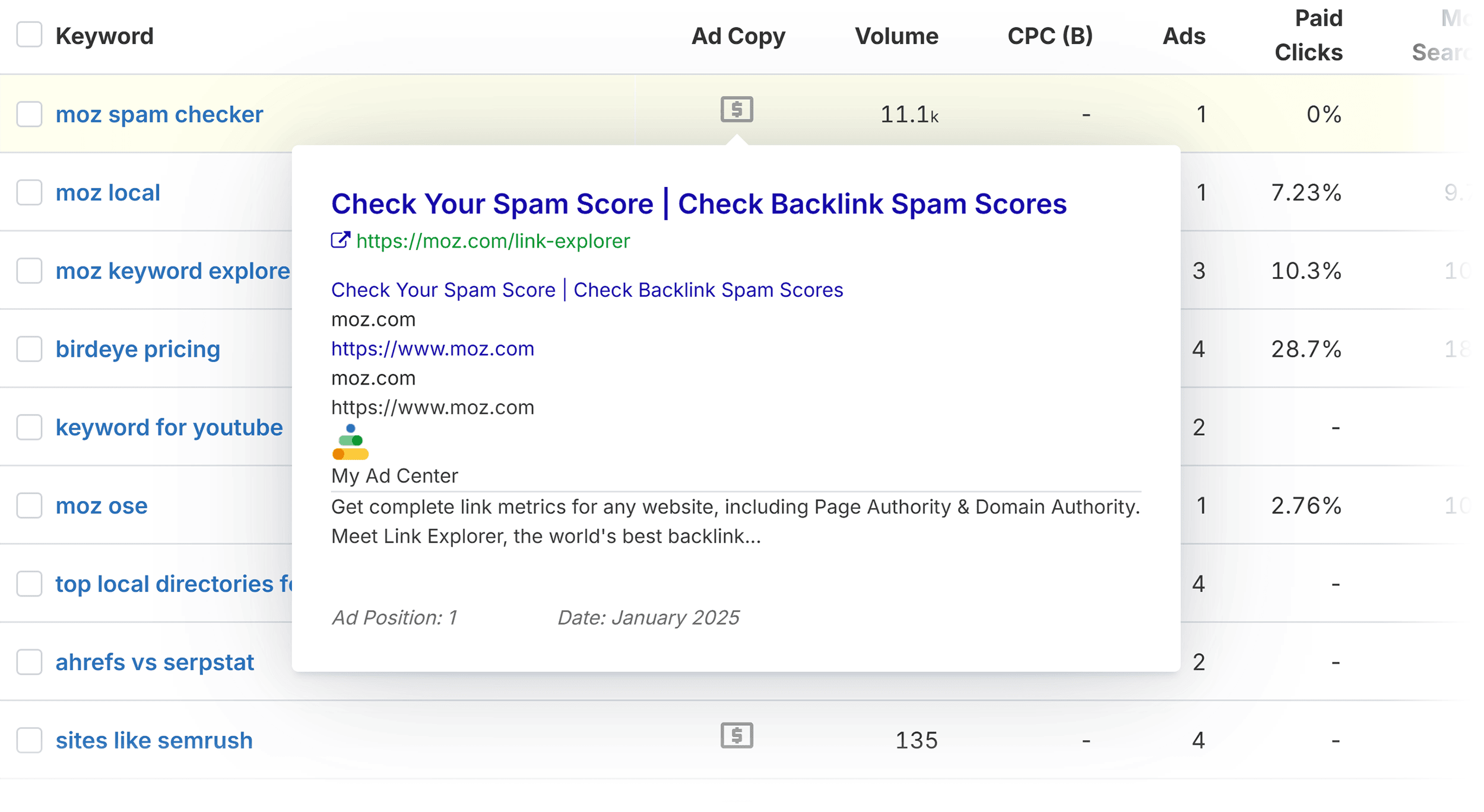
When you find keywords that look good, you can add them to your project.
Ad History
SpyFu keeps a complete record of every ad that a domain has run, and the Ad History tool gives you access to this.
This tool lets you take a deep dive into your competitors’ ads to see which ones were successful. And to see how they’ve changed over time to be more (or less) effective.
You can even analyze the ad copy that’s clearly working so that you can better optimize your own ads.
Once you’ve typed a competitor’s domain into the search bar, you can apply a filter to focus on ads for a specific keyword.
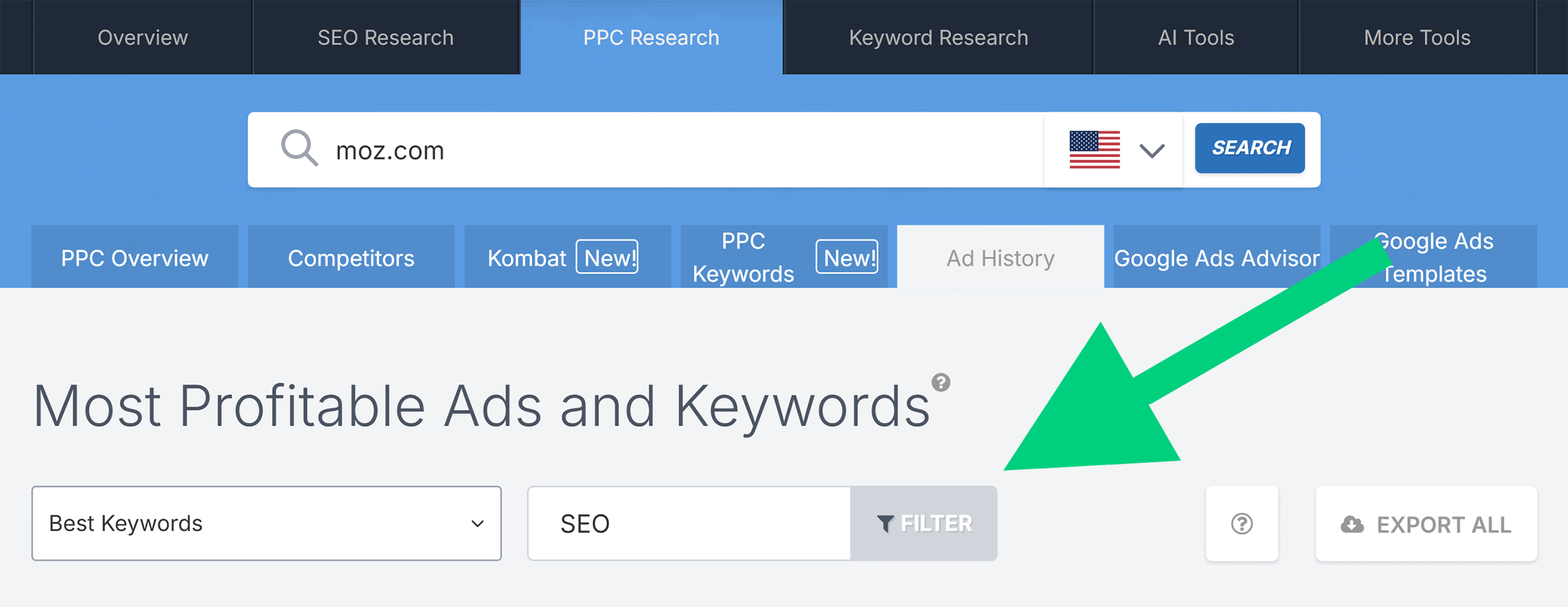
You’ll notice a color coding system in the Ad History tool. When you see that an ad has been the same color for a period of time, it means that the same ad has been running for that entire period.
When there’s a color change, it means the ad has been altered or completely changed.
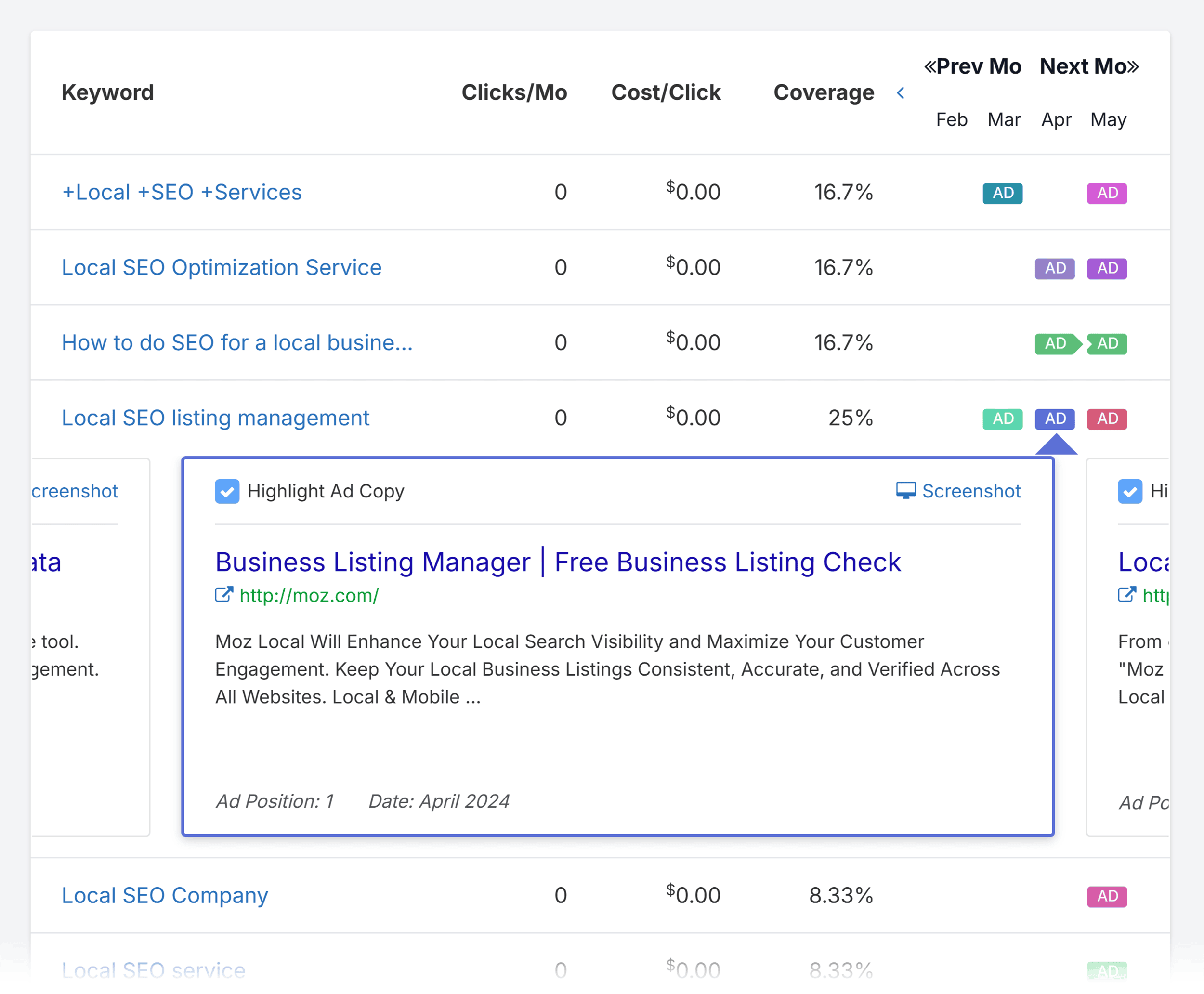
When you click on an ad, you’ll see the ad at the right side of the page along with three metrics:
- % of ads served: This measures the percentage of the domain’s ads that use this specific ad copy
- % in top of the page: How often this ad was at the top of the SERPs
- Average position: Where the ad placed on average among a given number of competitors
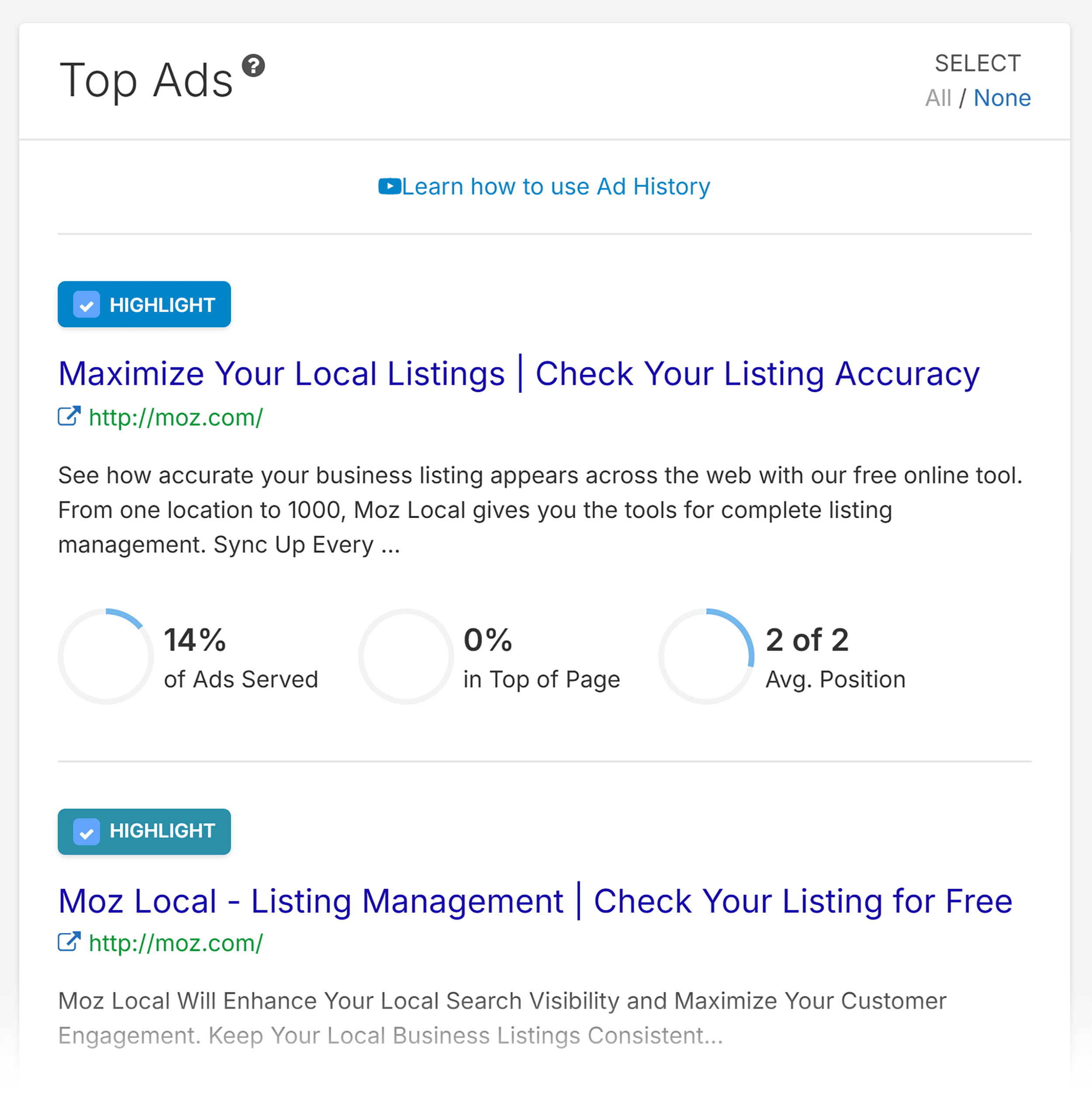
For example, this ad has an average position of “2 of 2.” Which means it placed 2th on average in a field of two competitors.
The higher the number of competitors, the more competitive the field will be.
Google Ads Advisor
The Google Ads Advisor is where you’ll find the best recommendations about which keywords you should consider buying.
SpyFu considers several factors when recommending keywords to you:
- How many of your competitors are buying them
- The number of impressions they get from high-volume searches
- How much they cost per click
After you enter your domain into the search bar, you’ll see a list of keywords with the following metrics:
- Impressions per month
- Cost per click
- Cost per month
- Potential clicks per month
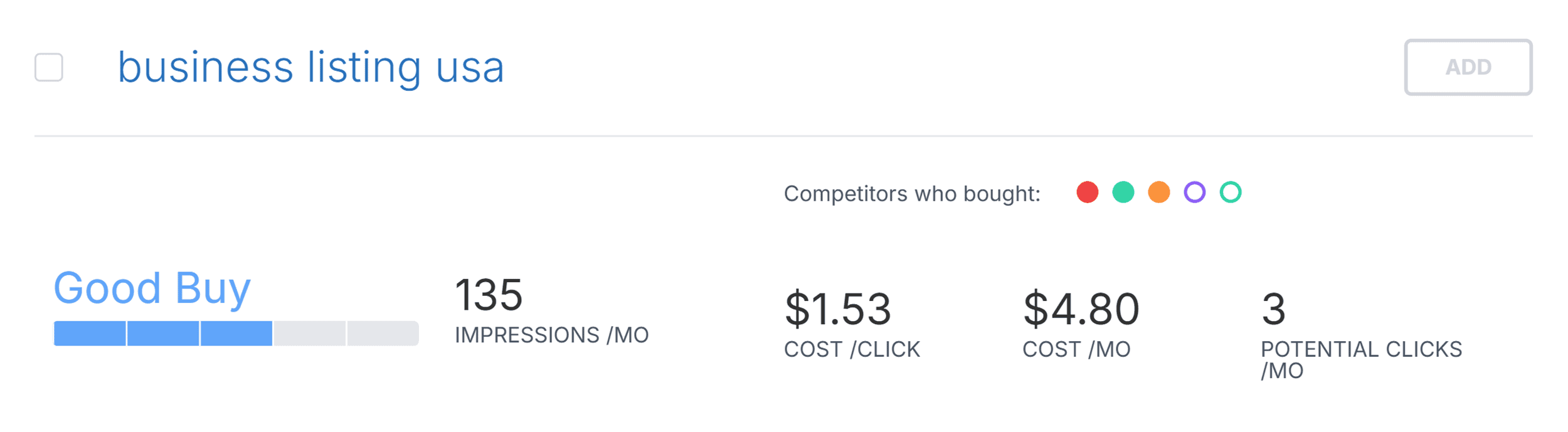
SpyFu also gives you a rating for the keyword.
When deciding which keywords to target, you should prioritize the “Great Buy” and “Good Buy” terms.
The tool also provides a “Negative Match” option to view keywords SpyFu thinks you should drop for your campaign.
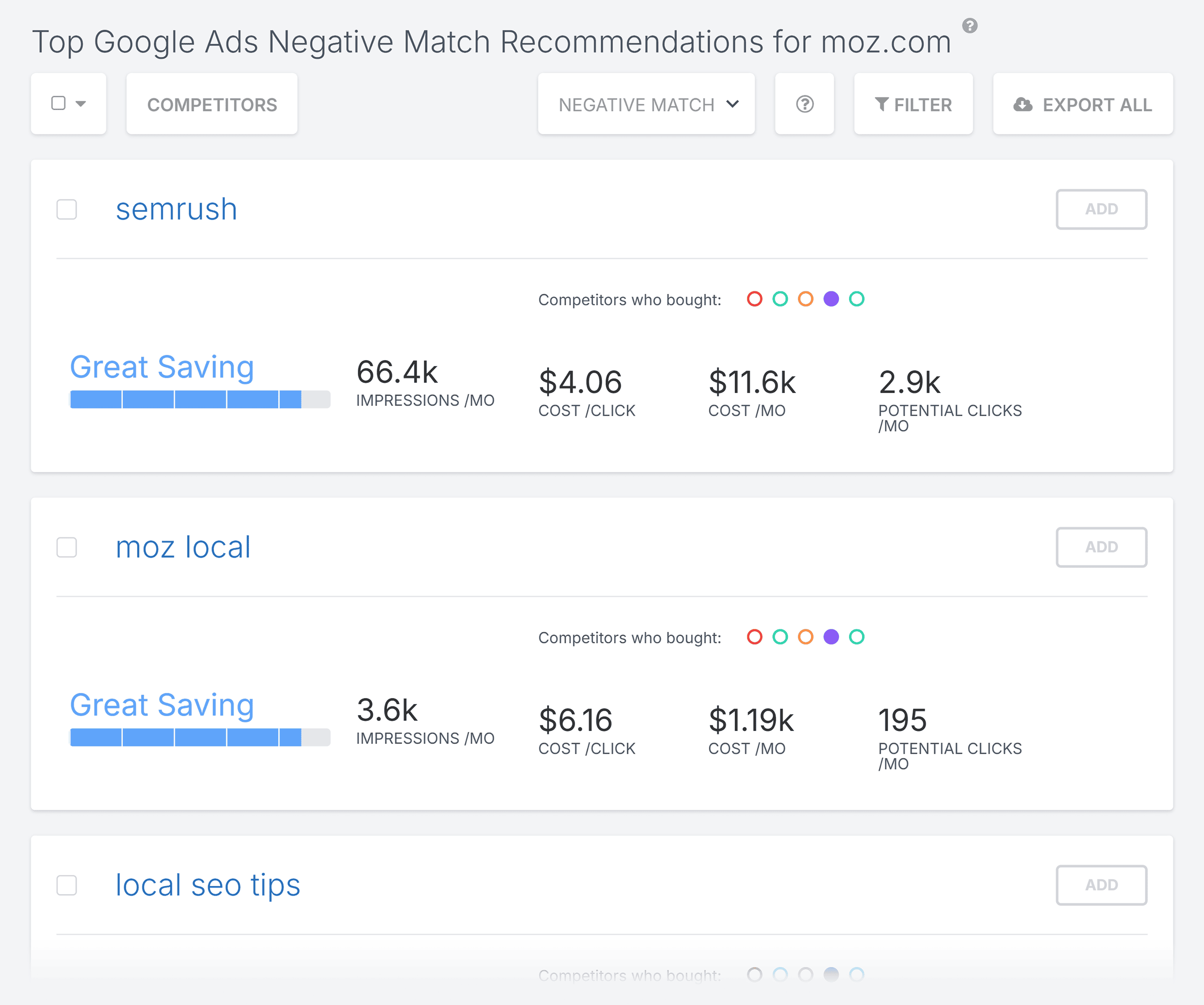
Doing so could save money and reallocate it to more lucrative keywords.
Google Ads Templates
SpyFu also provides templates you can use for your Google Ads campaigns.
SpyFu’s team crafts these industry-specific templates to help you get your Google Ads going in a matter of minutes.

If SpyFu doesn’t already have a template for your industry, then you can request that they upload one.
You can then import this into your Google account.
Keyword Research
I’ve already talked about tracking keyword performance with SpyFu.
But now let’s talk about using it for keyword research. Both organic and paid.
Keyword Overview
The Keyword Overview tool gives you LOADS of valuable data on a wide range of keywords.
It has many different sections, including:
- Top Google Ads buy recommendations
- Most successful advertisers and their best ads
- Organic ranking history
- Organic search ranking analysis
- Current ads
But at the top, you’ll see metrics for the keyword you enter.
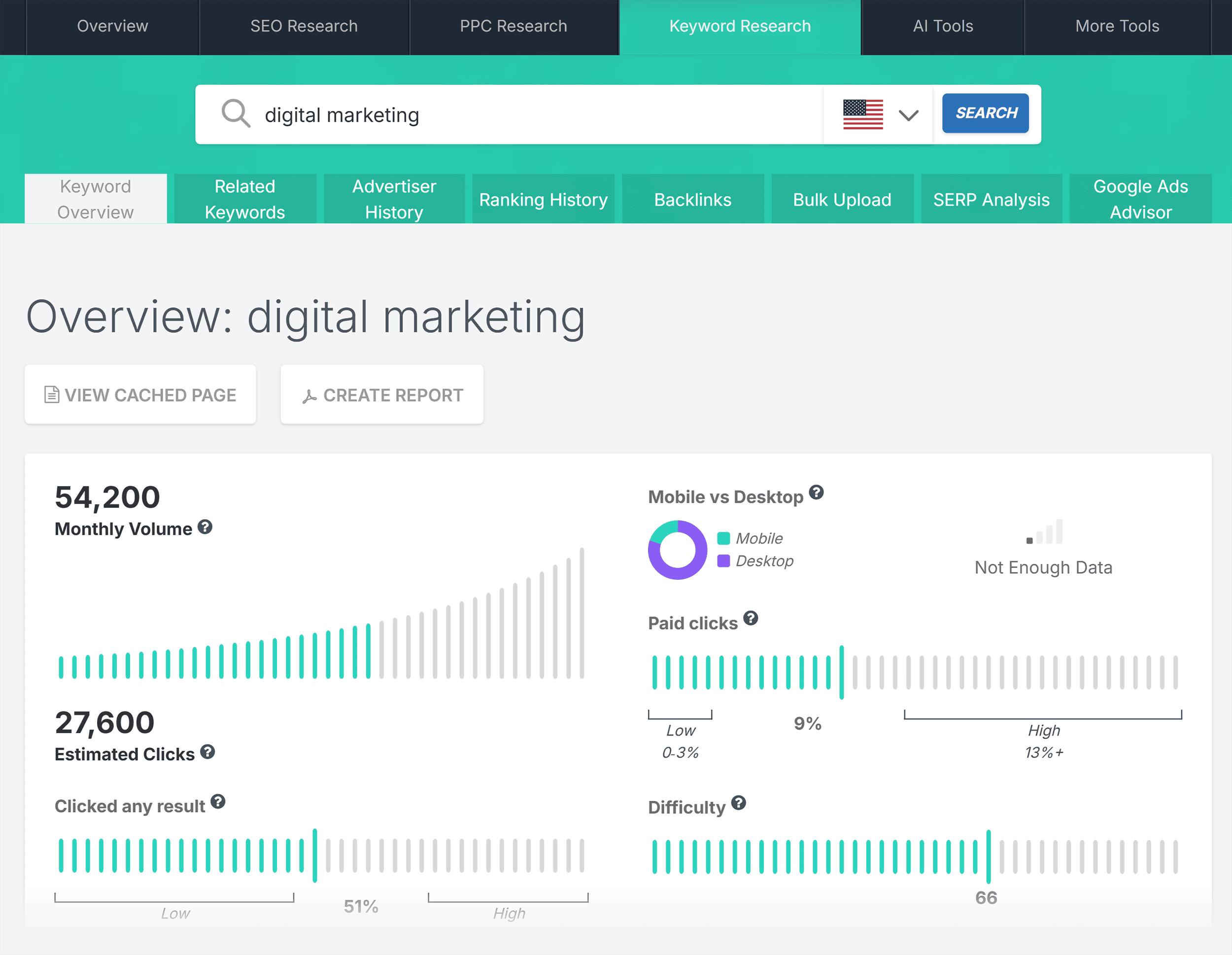
Below that, you’ll find similar keywords, questions, and more.
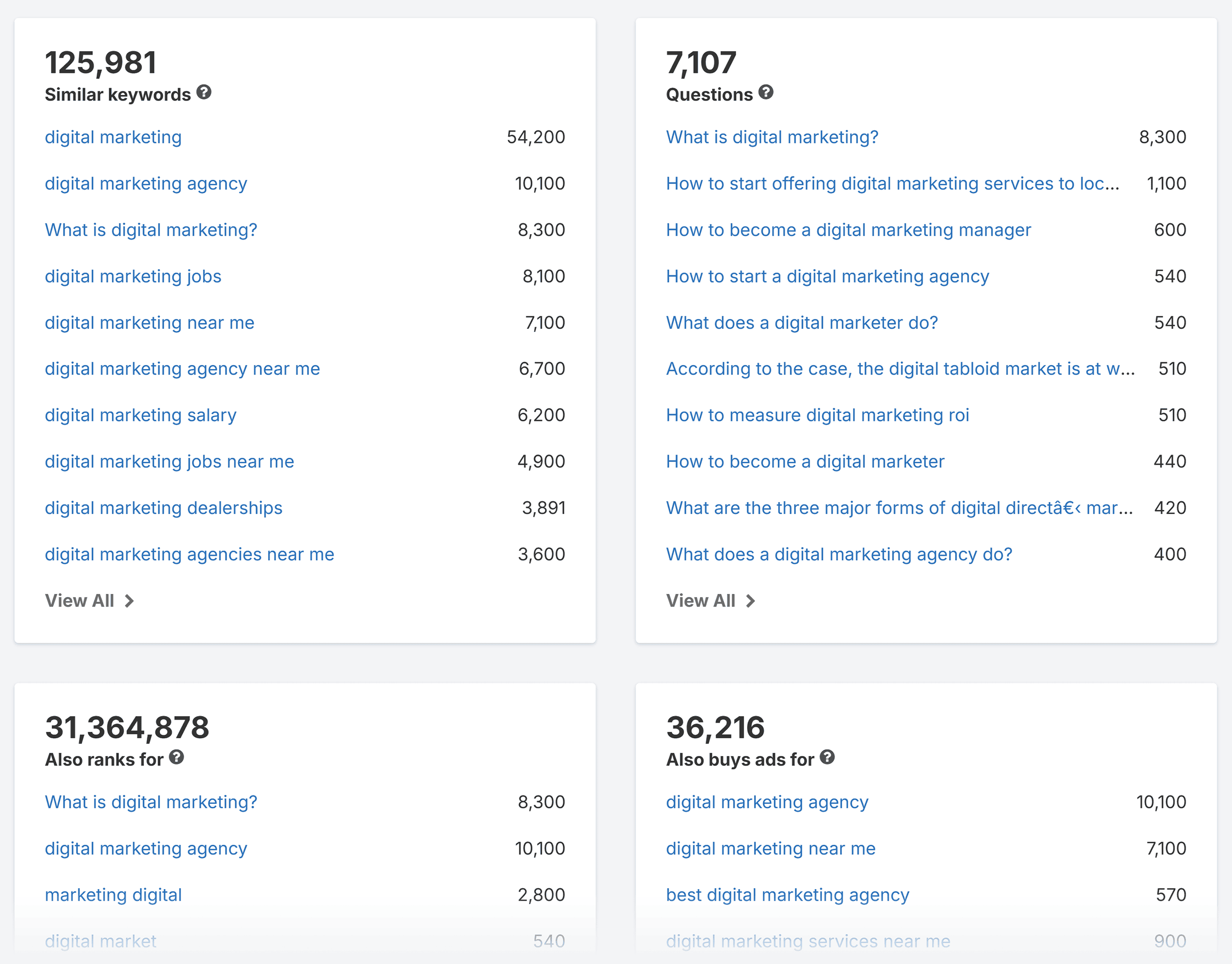
Scrolling down takes you to the sections I mentioned above.
If you’re running a PPC campaign, the top ad buy recommendations, and the most successful advertisers can tell you a lot about that keyword’s PPC market.
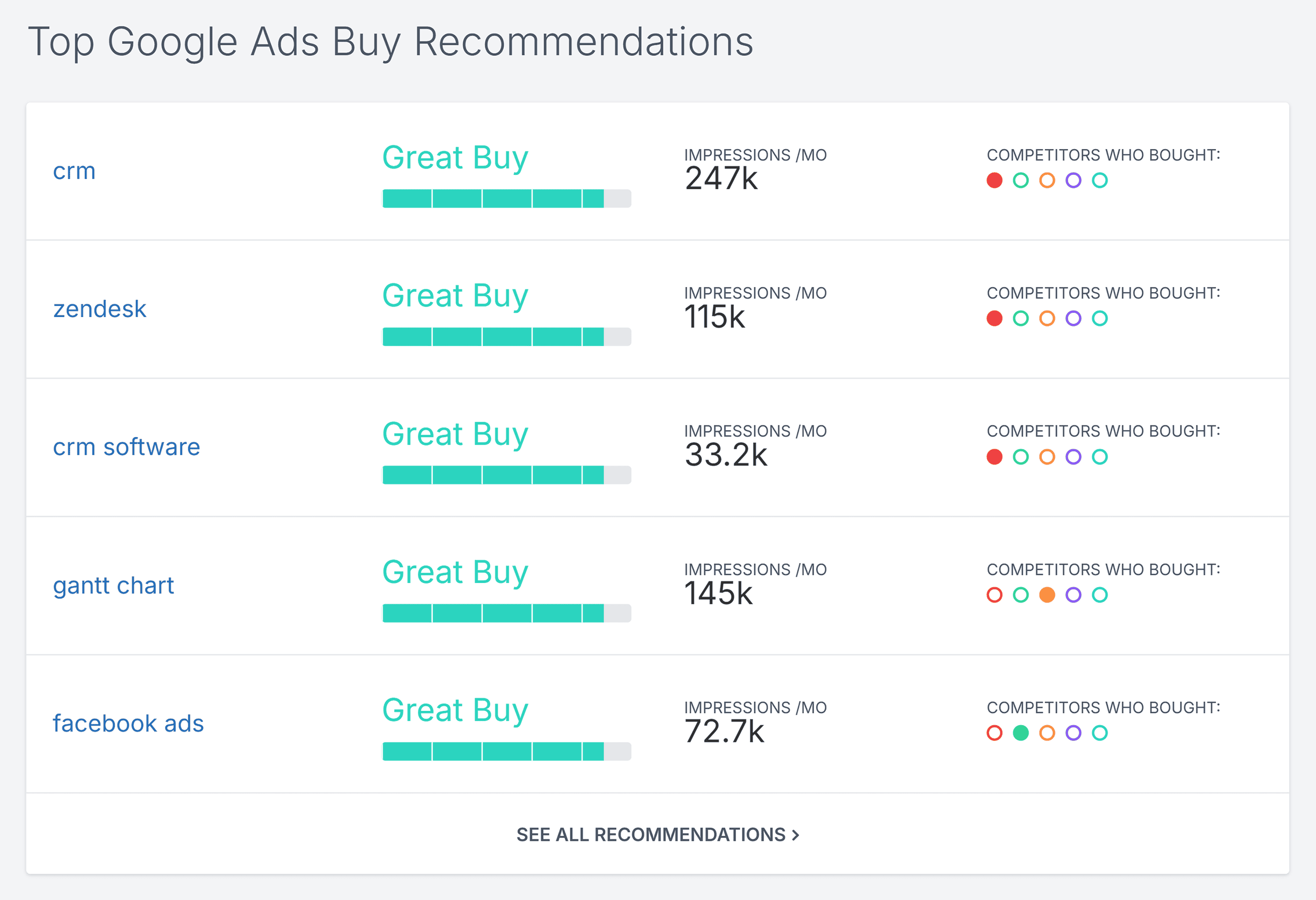
Related Keywords
This nifty tool does exactly what you’d expect it to. It finds related keywords and gives you important metrics about them.
Like search volume, keyword difficulty, and CPC.
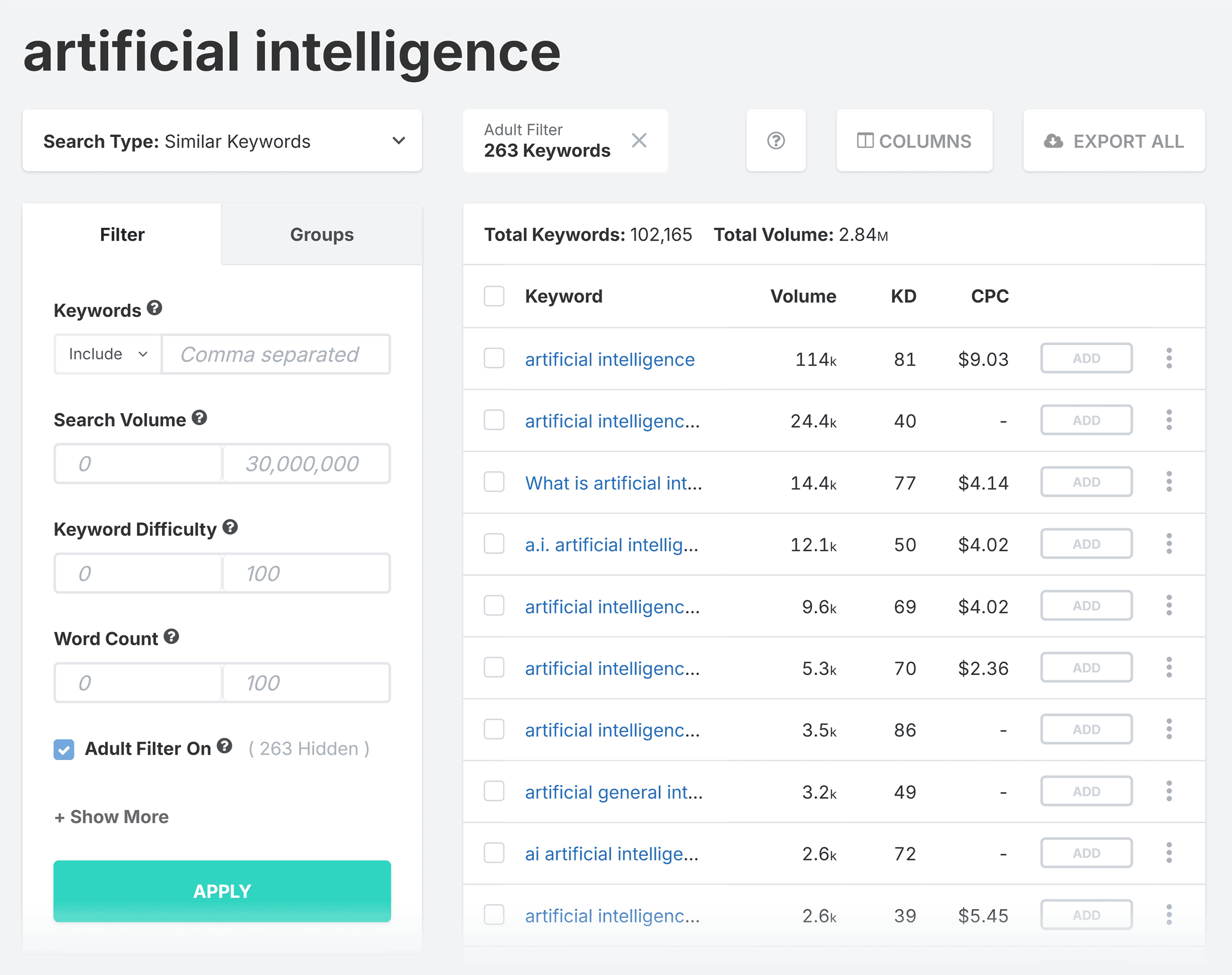
Of course, that’s useful in itself. But this tool does much more than that.
One of the best things about it is the keyword groups feature (I also mentioned this earlier, but there’s a subtle difference here).
Let’s say you’re looking for questions related to the keyword “artificial intelligence.”
You can change the search type to Questions and choose whether you want your terms to be grouped by search volume or keyword count.
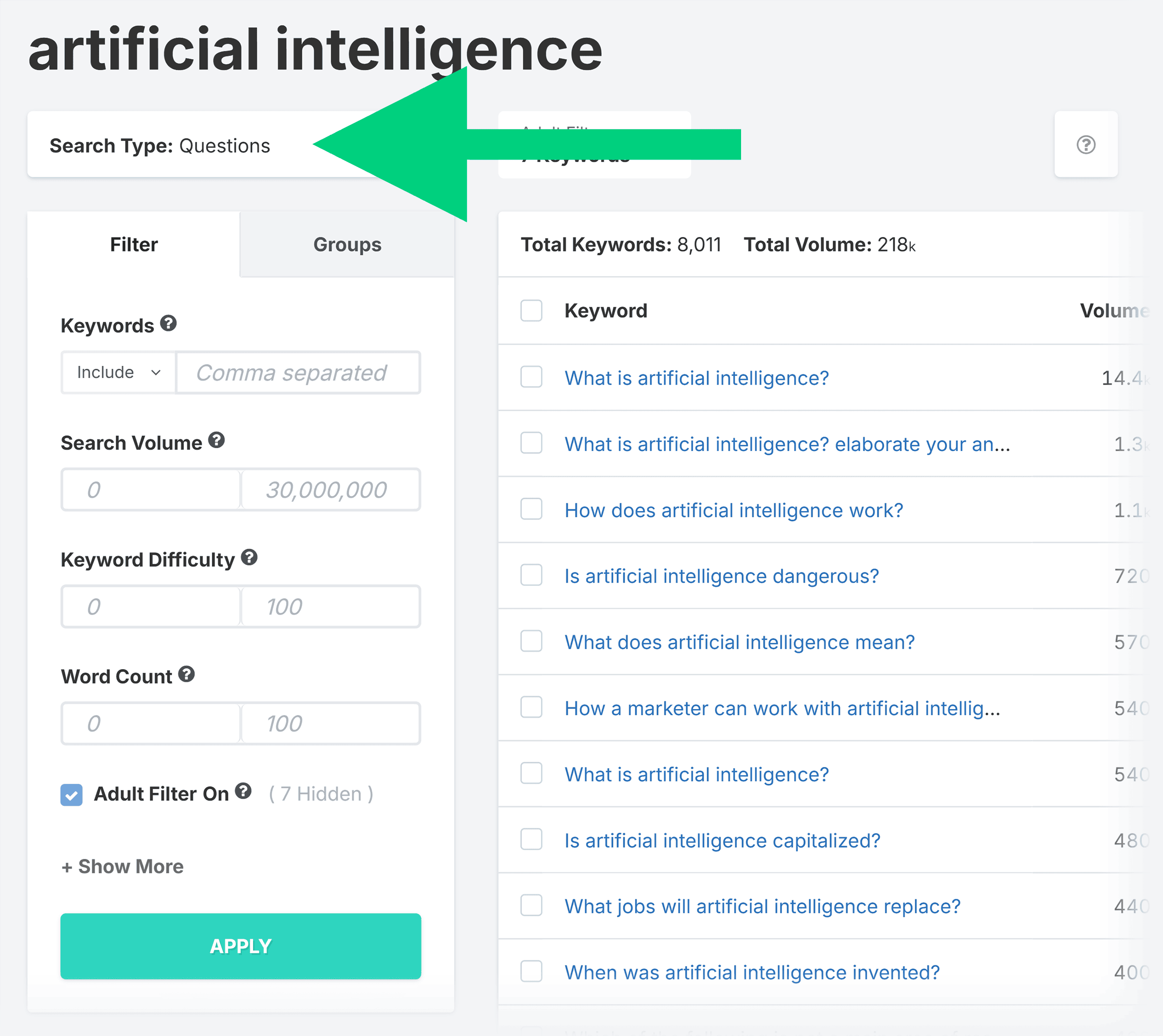
Then, you’ll have a list of related keyword groups that you can click to view very specific questions.
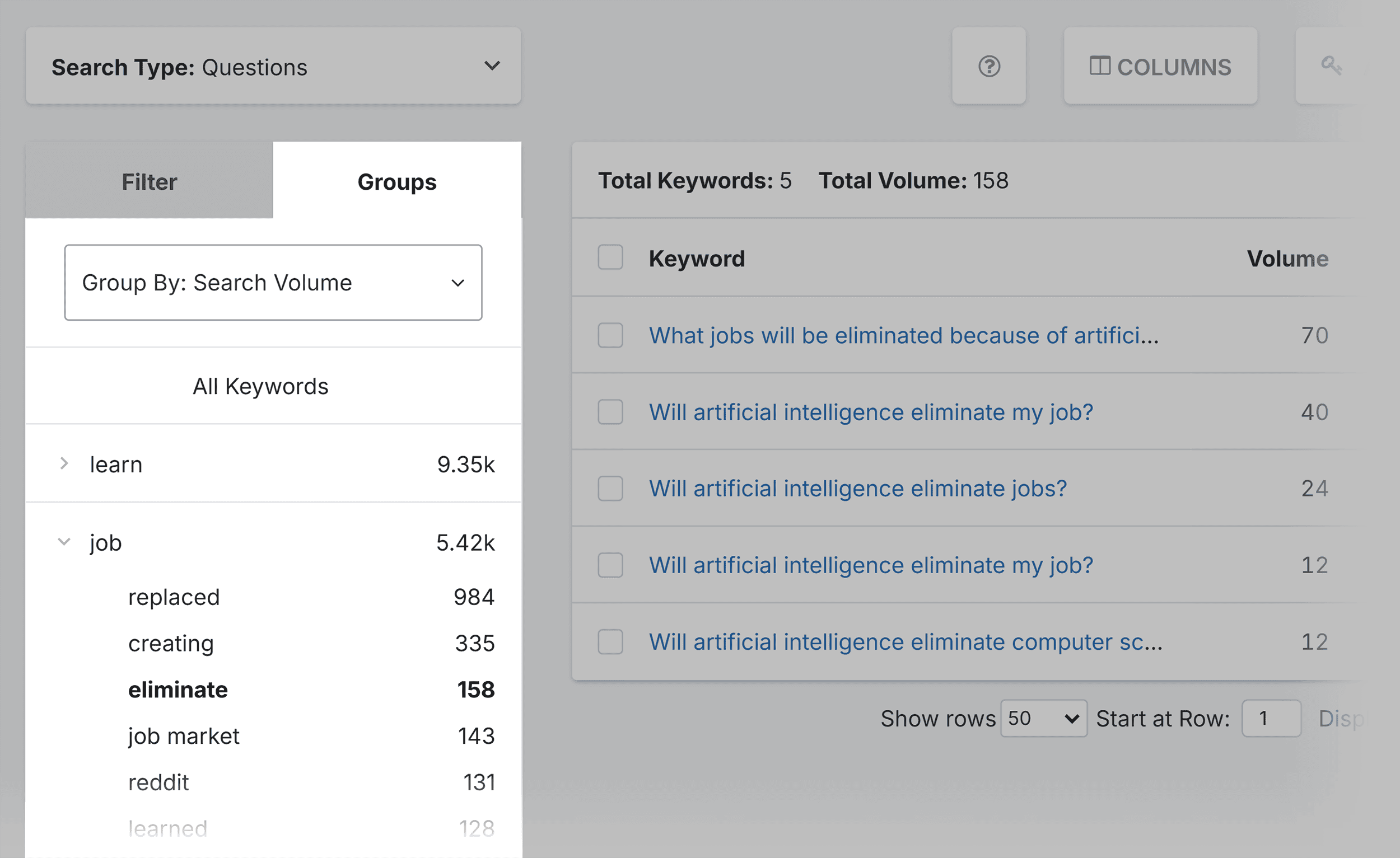
By incorporating these questions into your content, you can make sure that you cover a topic from different angles.
Plus, you can:
- Ask SpyFu to include or exclude specific terms
- Set a search volume range
- Set a keyword difficulty range
- Set a word count range
The tool allows you to export your keywords to a spreadsheet or your Google Ads account too.
Advertiser History
This is really good for tracking your competitors’ most successful ad copy for a specific keyword.
Here, I’ve stuck with the keyword “artificial intelligence,” and SpyFu gives me a table of results.
We have the following metrics for each domain that’s bought ads for this keyword:
- Monthly ad budget
- Total keywords
- Average ad position
- Top of page percentage
- Coverage
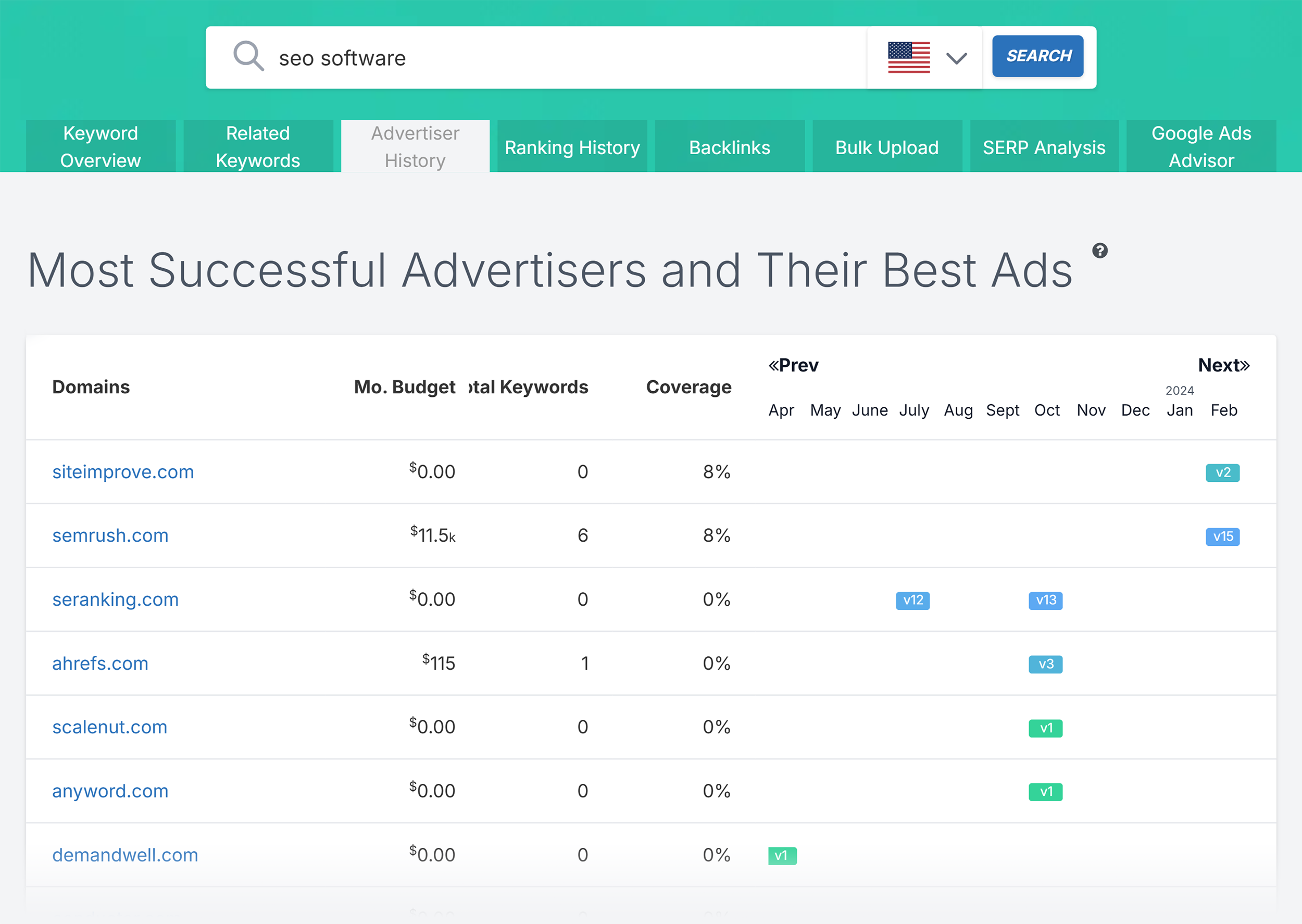
The tool also lets you track the different versions of the ad copy that a domain ran for a period of time.
The different versions are numbered so you can tell them apart (V1, V2, V3, etc.).
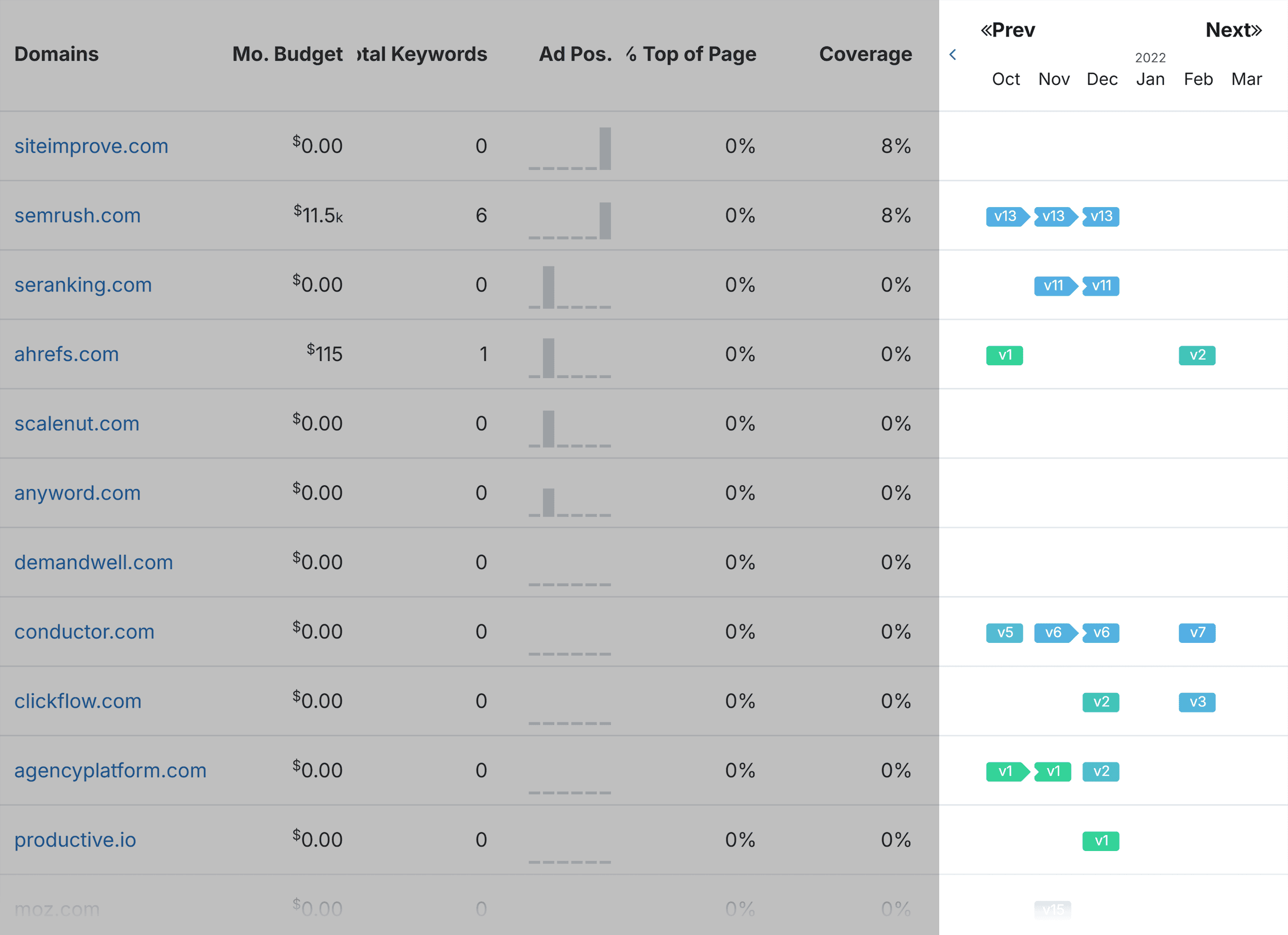
You can clearly see that Amazon tried V7 briefly but then decided to switch back to V6.
This means you can probably assume that V6 was working better than V7.
However, you can see that they switched to V8 later.
So, you can click V8 and look at the ad copy to get an idea of what could work for your campaign too.
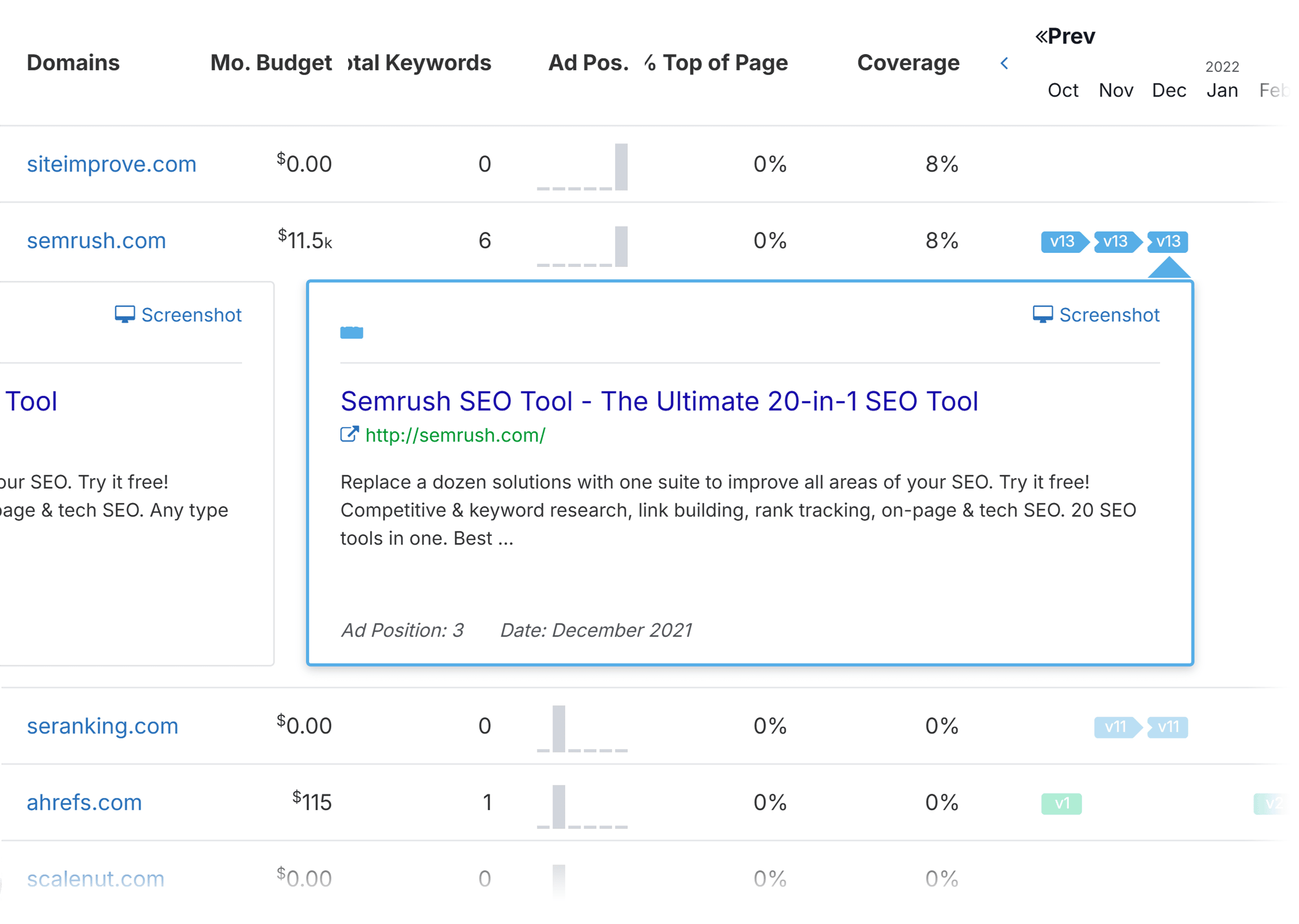
Ranking History
The Keyword Research Ranking History tool lets you track the organic ranking history of your competitors for your chosen keywords.
This allows you to see which domains are flying up the SERPs and which are on their way down for keywords you want to target.
When you enter your keyword into the search bar, you see a graph with lines representing your top 10 competitors for that term.
At the bottom, you can also switch to graphs for the biggest gains and biggest losses in rankings during a set time period.
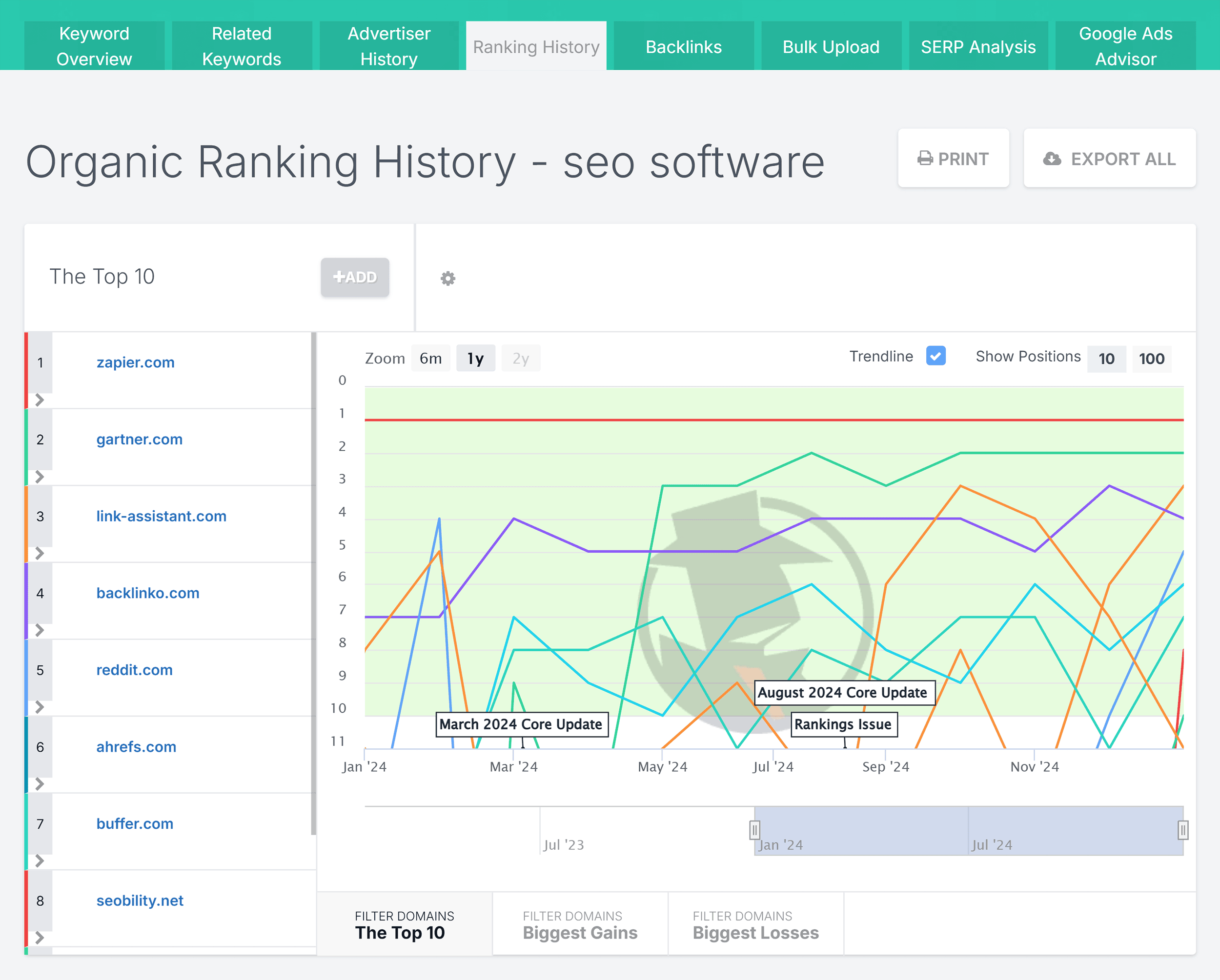
You can click the Trendline box to see a line indicating the overall trend in terms of rankings.
Bulk Upload
The Bulk Upload is a relatively simple feature.
It lets you upload up to 1,000 keywords at the same time.
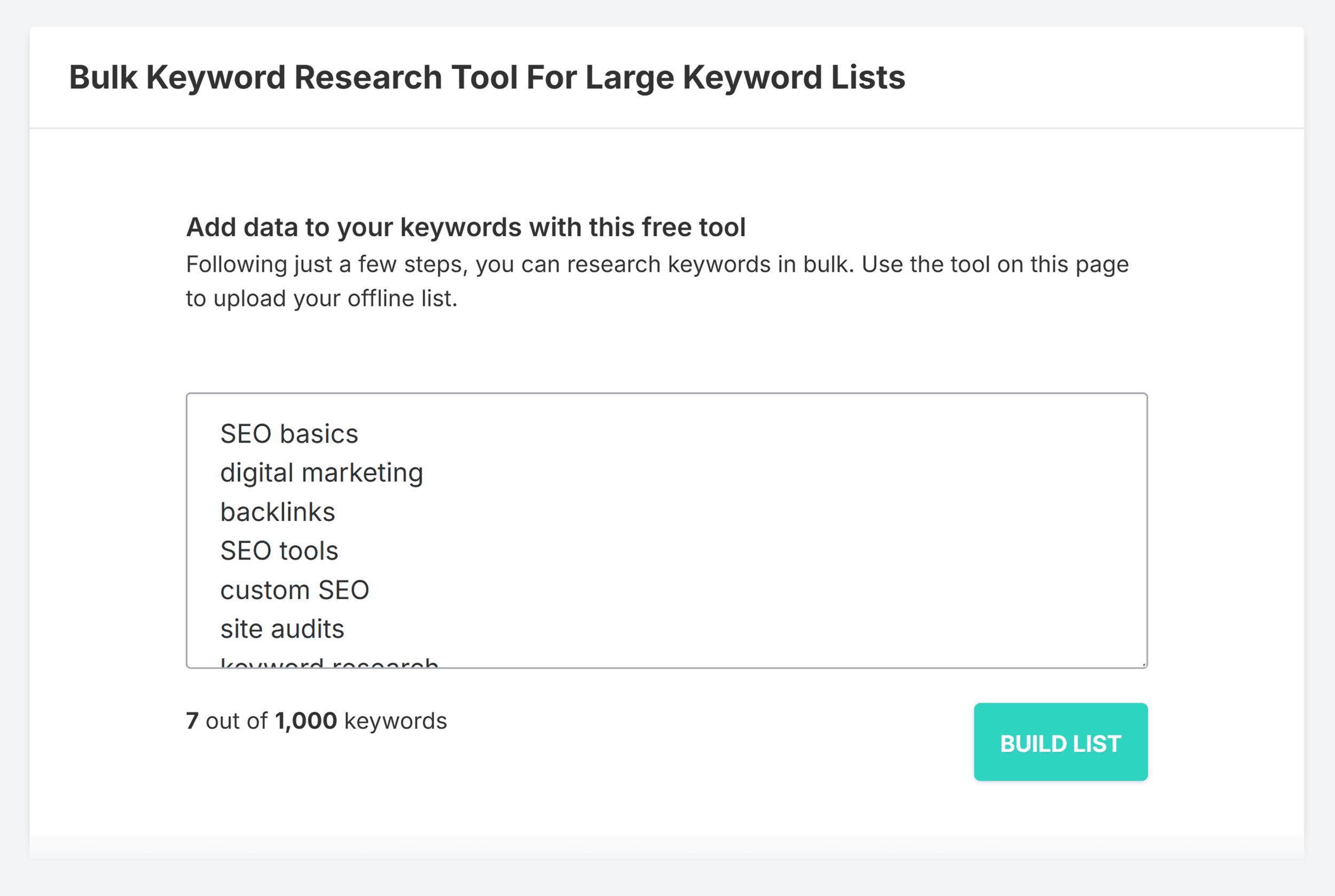
Then, SpyFu provides you with data for them, such as:
- Search volume
- Keyword difficulty score
- Organic clicks
- Cost per click
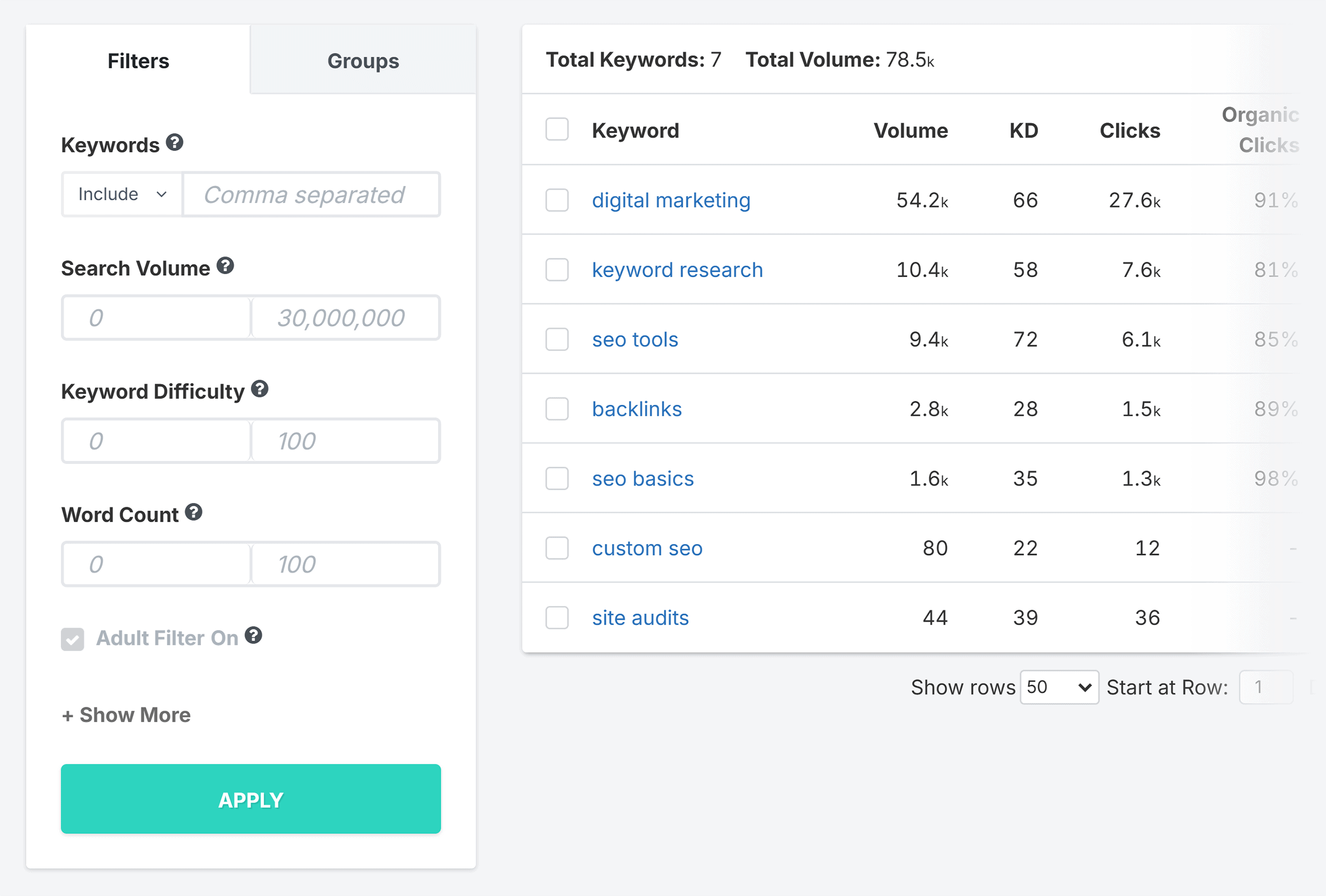
You can either export them to your own spreadsheet or add them to SpyFu’s project manager.
SERP Analysis
I’m a big fan of this SpyFu feature.
Why?
Because the reason we all do SEO is to rank higher in the SERPs.
That means studying and analyzing the SERPs is vital.
That’s where this tool comes in.
The SERP analysis tool helps you:
- Identify significant ranking factors associated with your keyword
- Take note of influential sites that dominate multiple positions in the SERPs
- Explore specific content that achieves high rankings
- See all ads displayed on the SERPs
All of SpyFu’s data for this is taken directly from Google’s SERPs.
Once you’ve typed in your keyword, you get a summary of metrics about it.
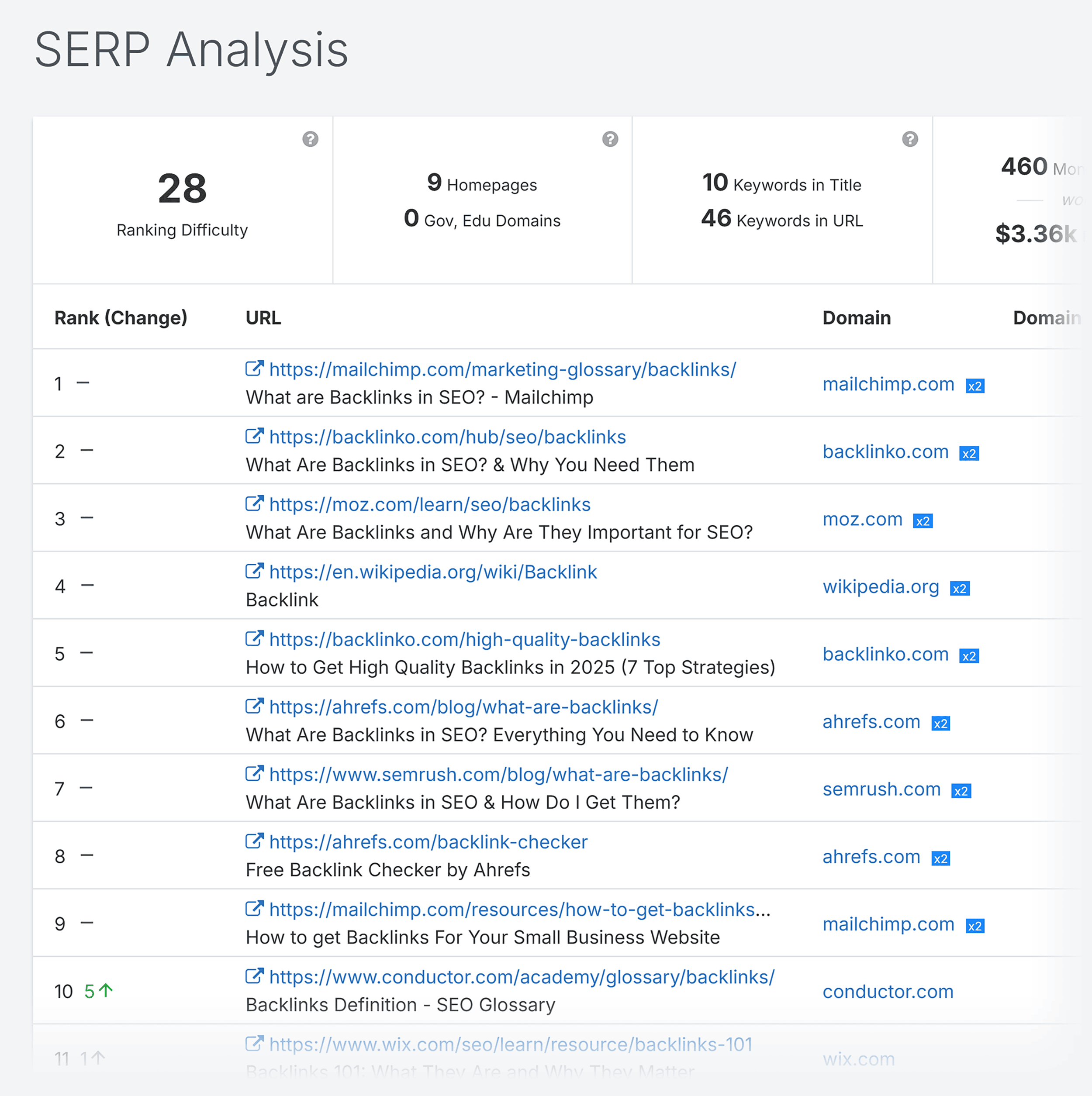
The first few metrics indicate how hard it would be to rank for that keyword.
These are:
- Ranking difficulty
- Number of homepages and gov/edu domains
- Number of keywords in title
- Number of keywords in URL
The next ones tell you what you could expect from ranking for the keyword.
These are:
- Monthly clicks (and value)
- Domain diversity percentage
- Social domains
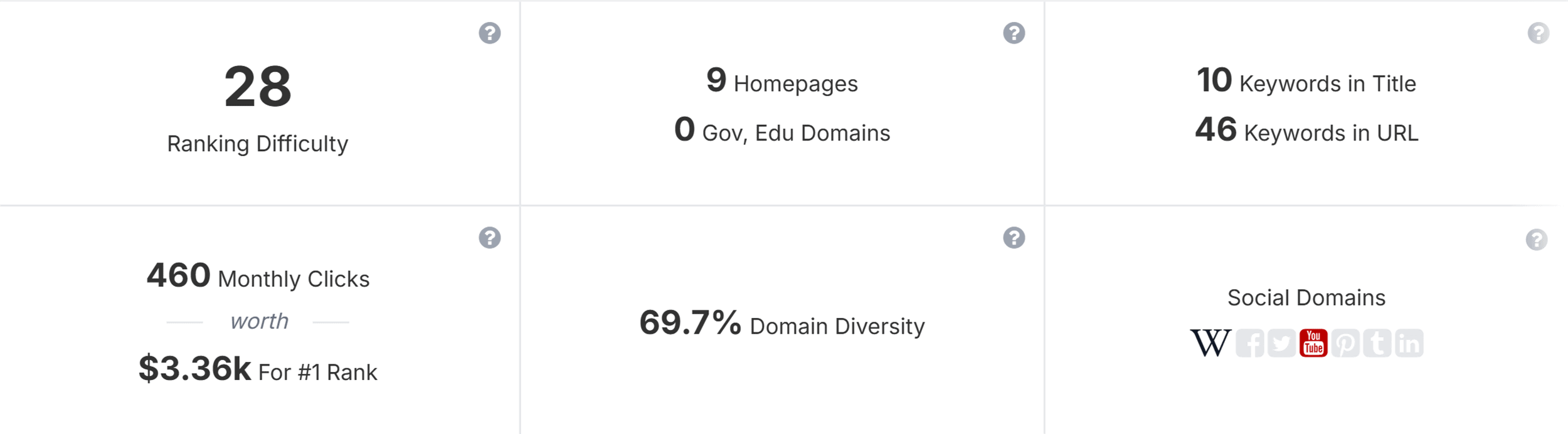
If the Domain Diversity score is low then it means one or two domains are dominating the SERPs for this keyword.
Meanwhile, the Social Domains metric shows you if any of the results are from social media sites or sites like Wikipedia.
The URL results below show you the rank, rank change, domain strength (out of 100), and estimated monthly clicks.
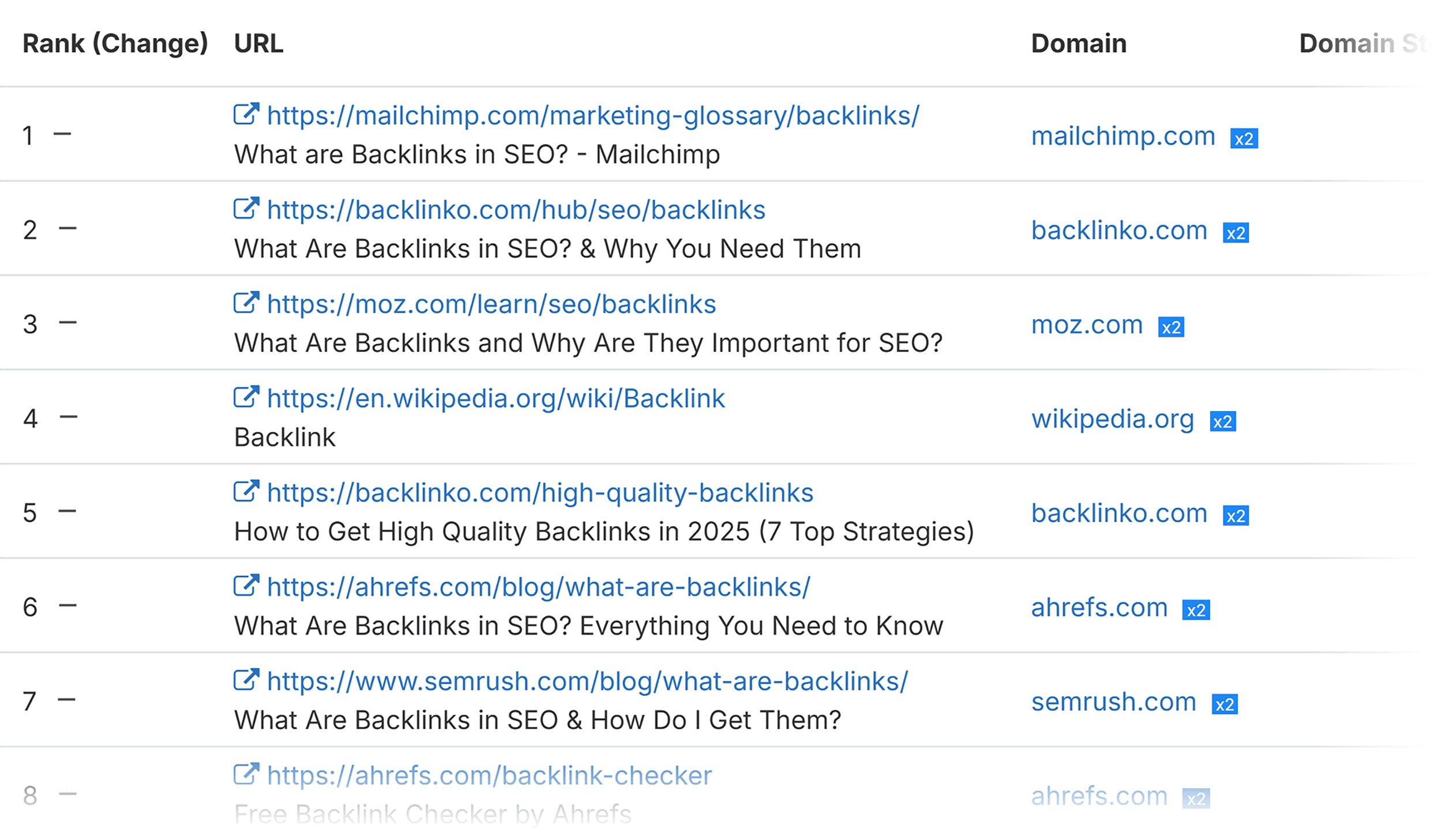
If you scroll down to the bottom of the page, you’ll see the Current Ads section.
This shows you the latest ads appearing on your keyword’s SERP.
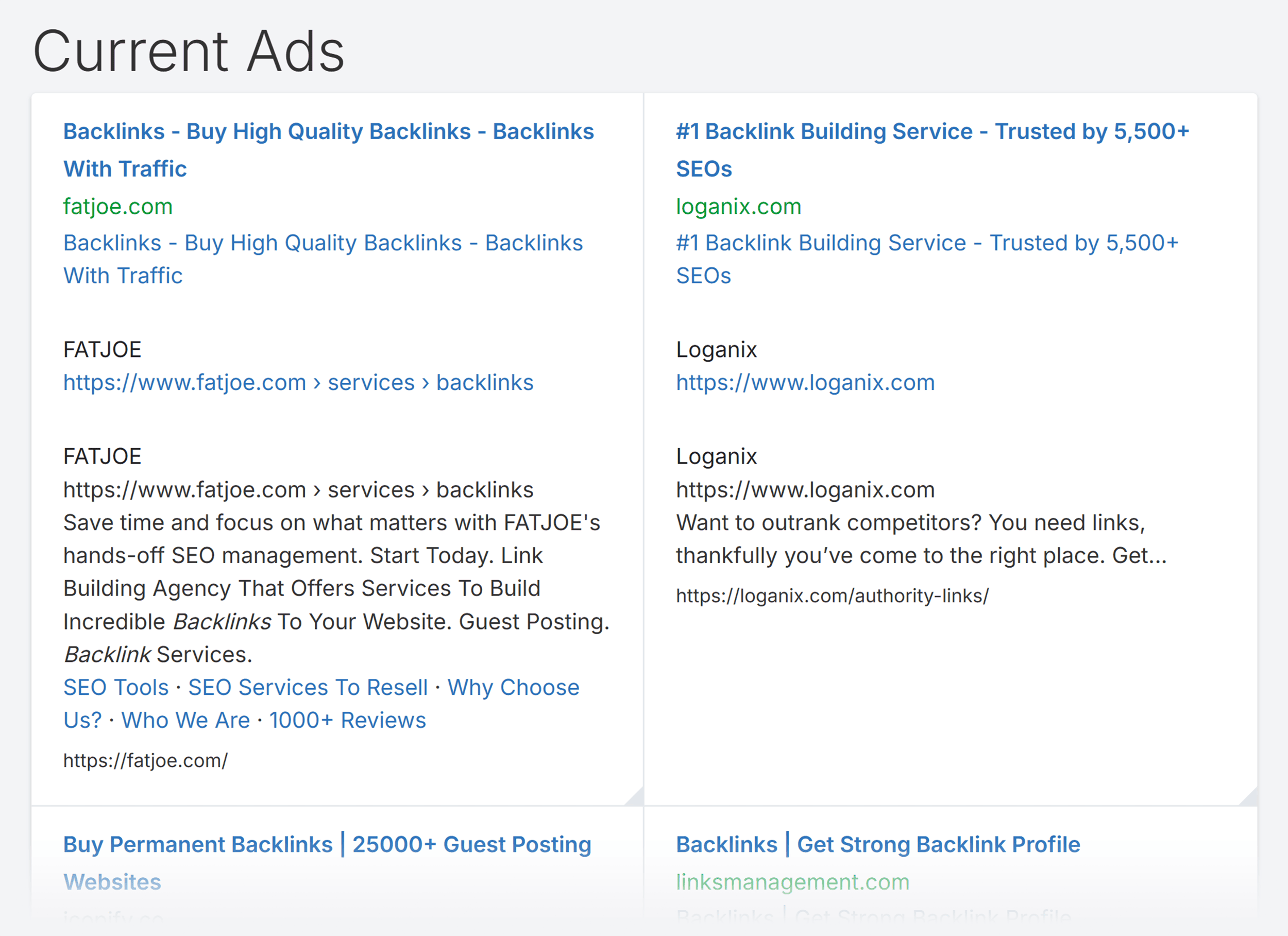
By analyzing the SERP, you’ll gain insight into how hard it’ll be to rank for the keyword you’re targeting.
List Builder
SpyFu also offers a range of list building tools. You can use these to get information about some of the biggest domains and top keywords.
Plus, you can also put together custom lists and manage potential leads for your business.
Domain Top Lists
Domain Top Lists provides you with ranked lists of domains for different metrics. Like domains with the most organic traffic and those that spend the most on Google Ads.
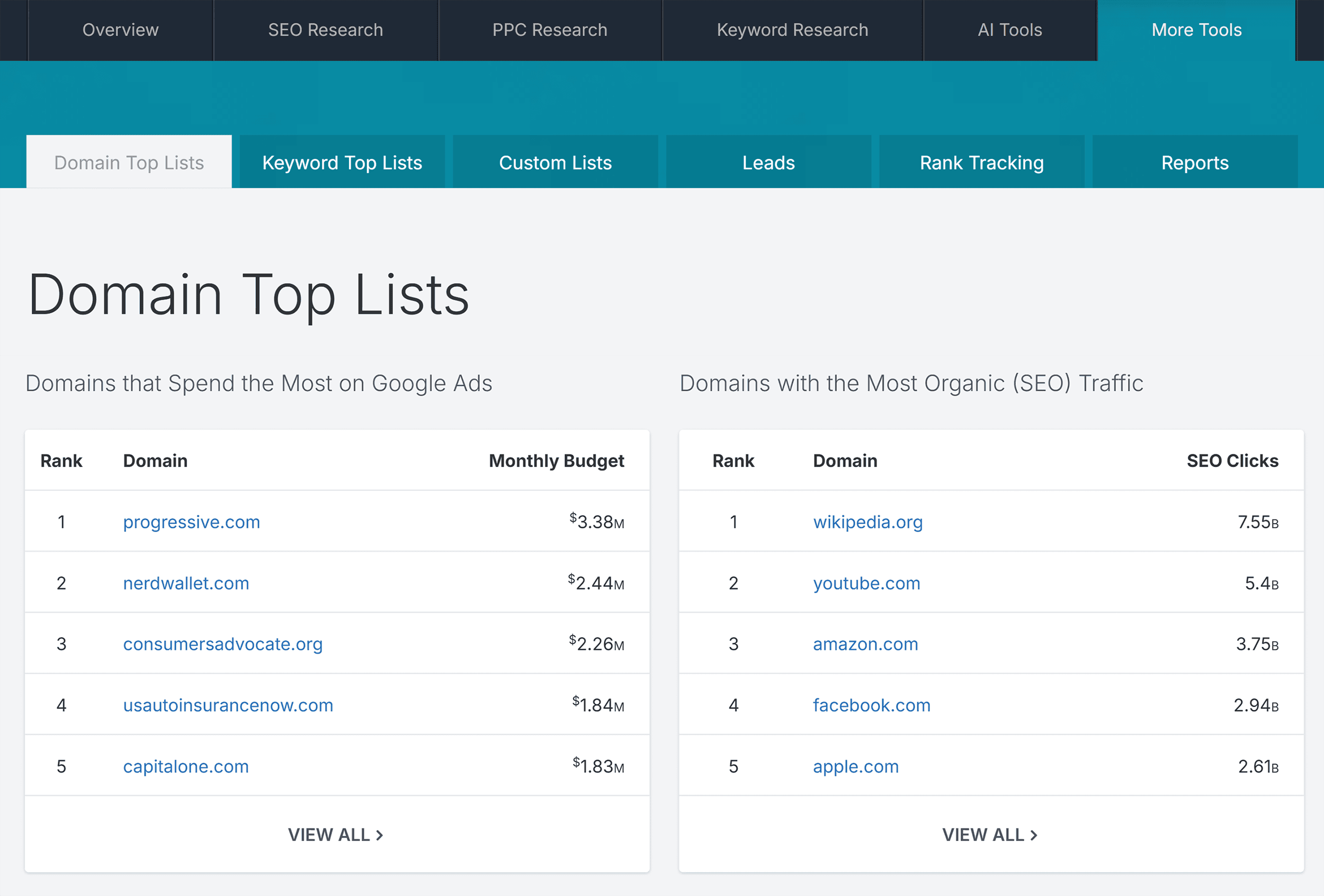
You’ll see various details about the biggest sites in different industries. Including how much they spend on ads and how many clicks they get from organic search.
For example, when I click “Domains with Most Organic (SEO) Traffic” I can see that wikipedia.org spends nothing on its ad budget. Which means all of its traffic is organic.
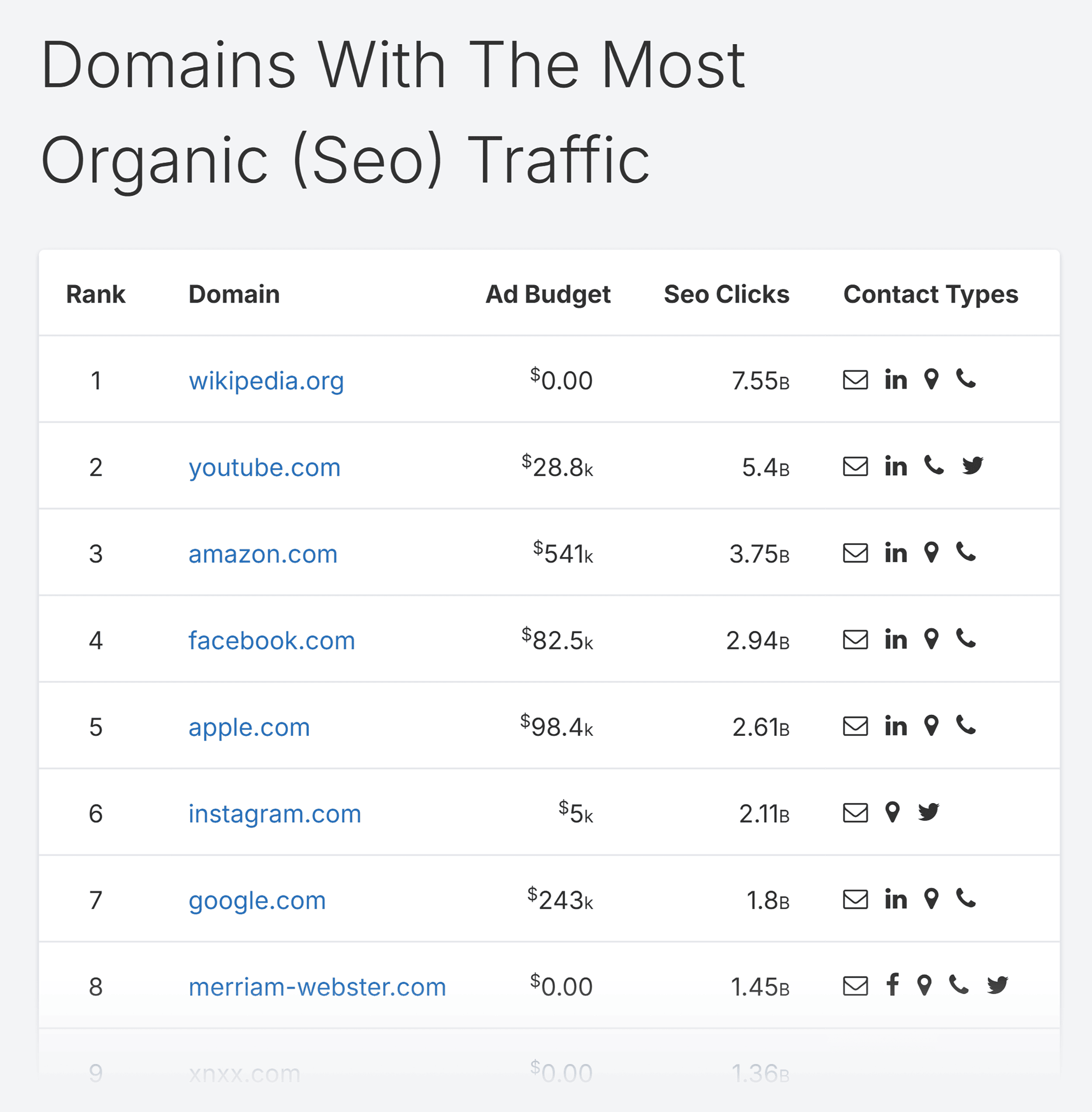
You can also refine the list by state, industry, and tech.
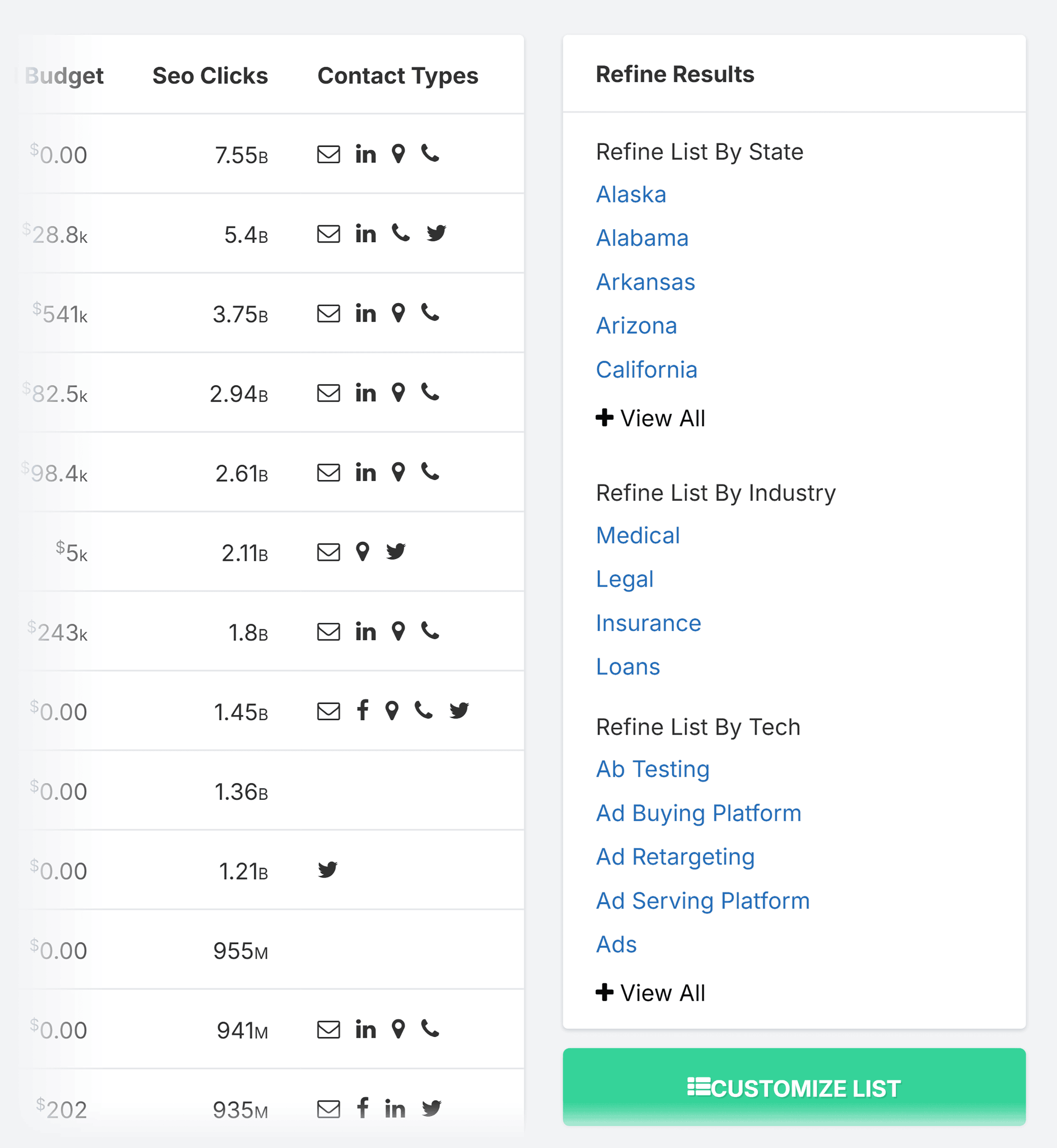
Plus, you can export your lists to your own spreadsheets.
Keyword Top Lists
The Keyword Top Lists feature shows you numbered lists of keywords for metrics like the highest cost per click.
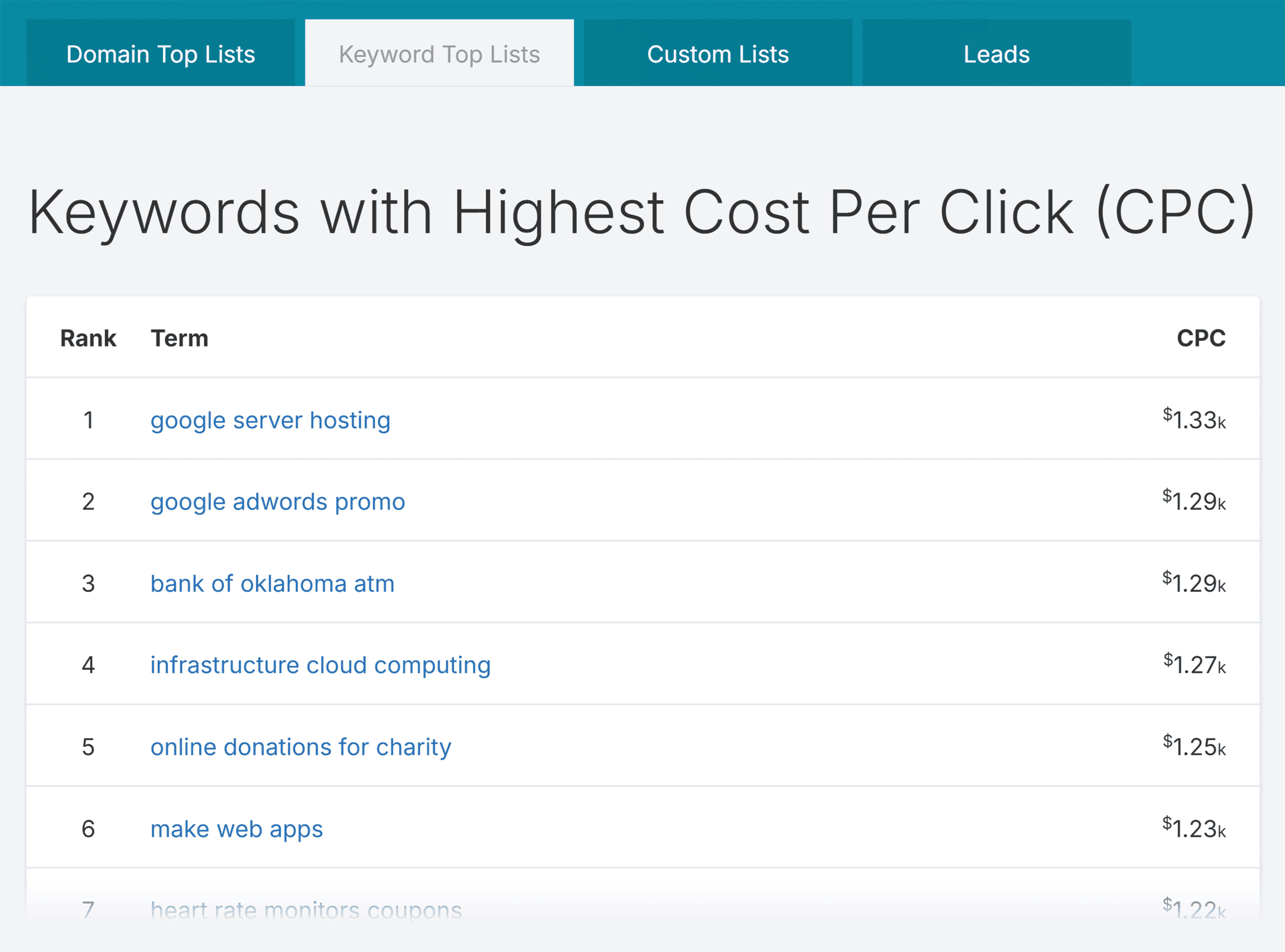
You can then assess which relevant keywords are worth targeting for your business, and which are too expensive.
These keywords aren’t that specific to any industry though. So you’ll probably find the custom lists to be more useful.
Custom Lists
This feature lets you request customized lists from SpyFu that are tailored to your specific needs.
The lists always include both organic and paid stats.
To request a custom list, you can call SpyFu or schedule a call with a team member.
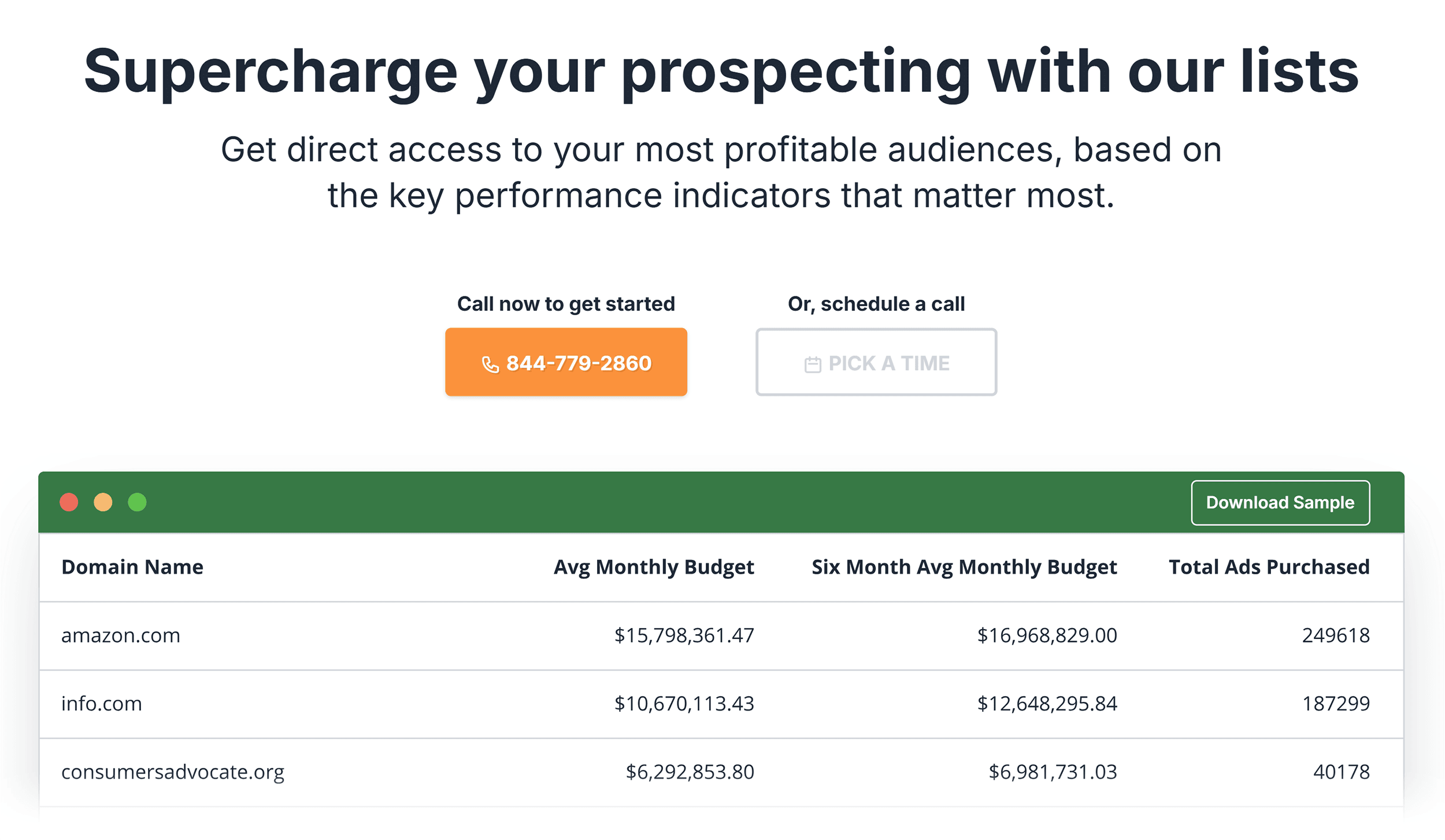
Having customized lists makes sure that the data you have is relevant to your niche and goals.
Instead of having to sift through LOADS of data yourself, SpyFu can do the hard work for you.
It’ll take some time, and you’ll need to contact them. But it could be worth it to get curated lists for your business.
Leads
Leads, or prospects, are users who might be interested in your products or services.
By using the right strategies, you can move leads along the sales funnel and turn their interest into conversions.
But:
Getting leads can be a time-consuming and frustrating experience.
That’s why I’m a fan of SpyFu’s Leads feature.
You can use it to quickly build up lists of leads without spending ages finding them yourself.
First, you enter a keyword and choose an industry. You can also add a location filter.
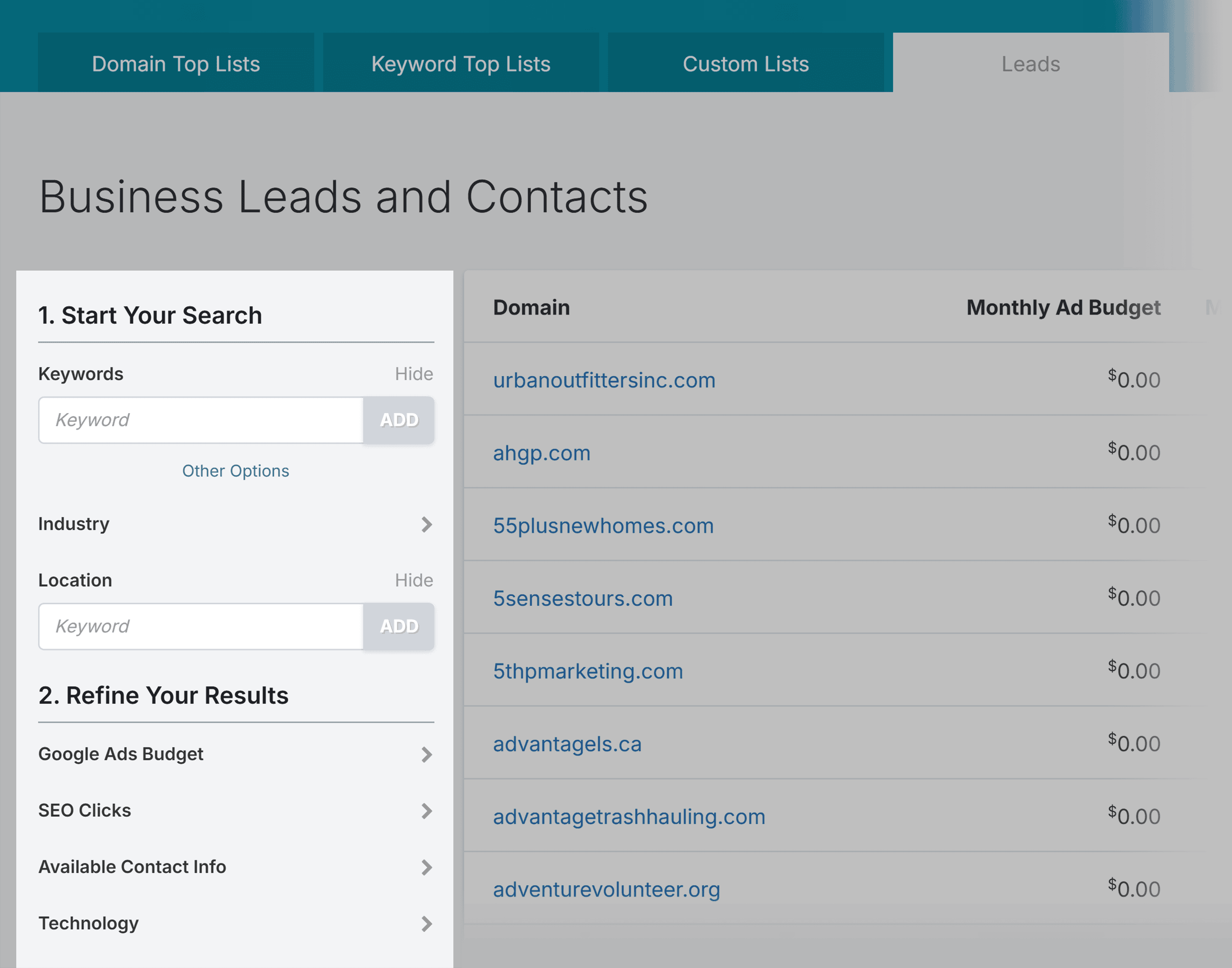
Then, you can refine the search even more by using the filters for:
- Google Ads budget
- SEO clicks
- Available contact info
- Technology
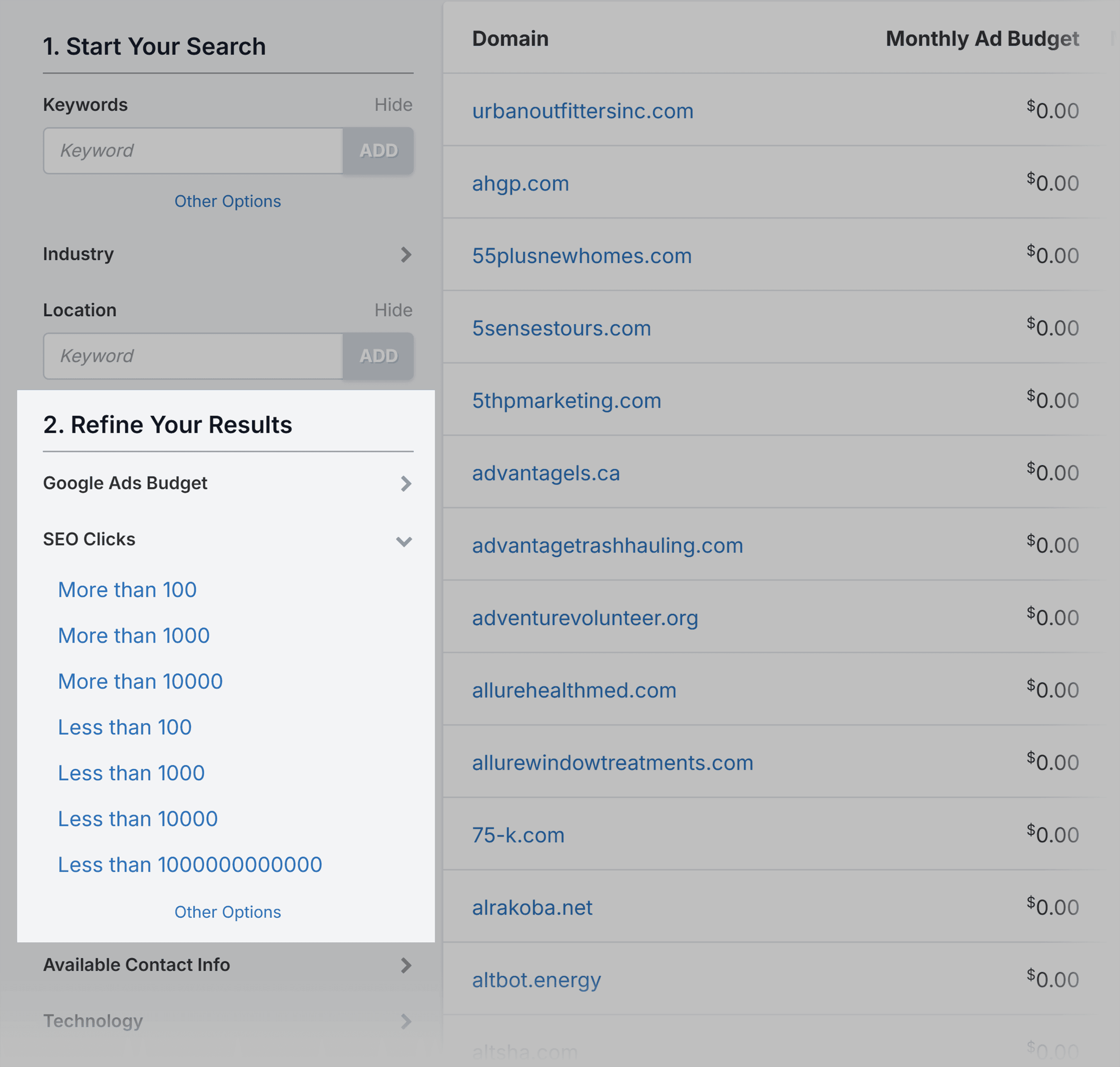
SpyFu then generates a list of leads that you can export to chase up whenever you’re ready.
With the Basic plan, you can export 250 leads per week.
Tracking
This feature helps you keep on top of all the data SpyFu has collected about you and your competitors.
It’s great for keeping everything in one place and eliminates the need for lots of different spreadsheets.
As you use the SpyFu features, you can easily add data to your projects to keep track of it.
For example, when using the Related Keywords tool, just click “Add.”
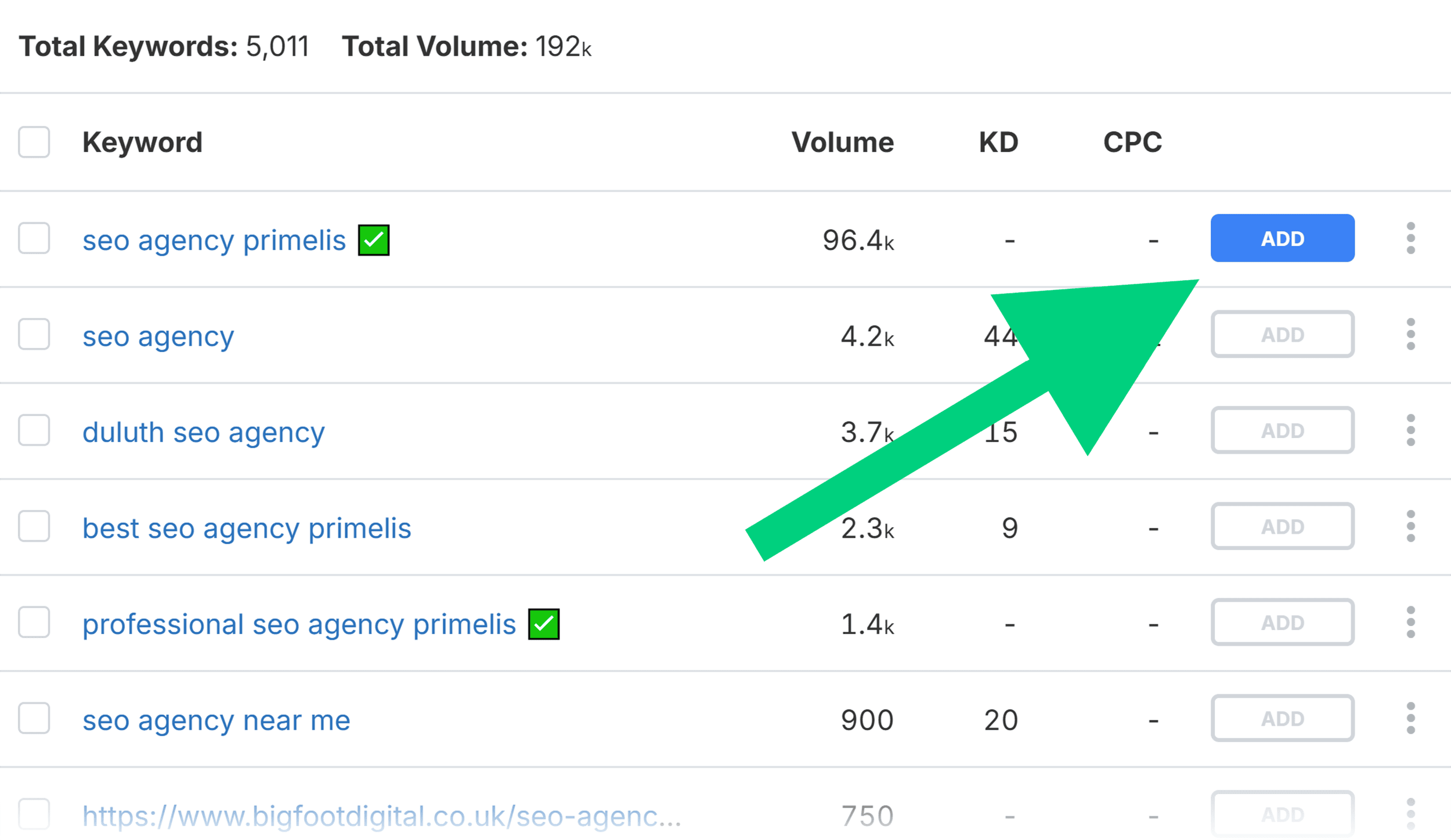
Then choose the project you want to add the keyword to.
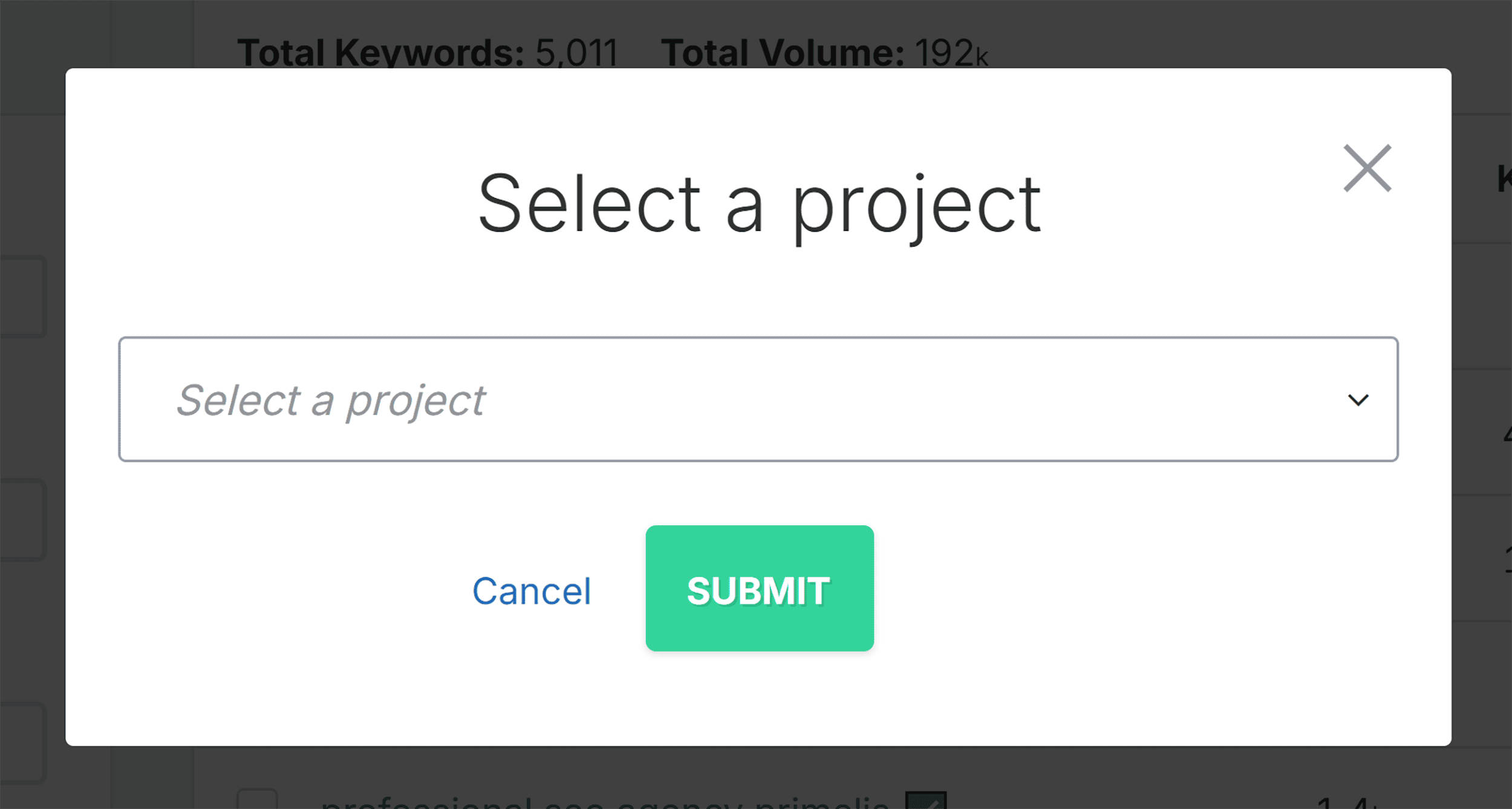
To view your projects, you click on the slider at the right of the page, and you can view all of the keywords you’ve added.
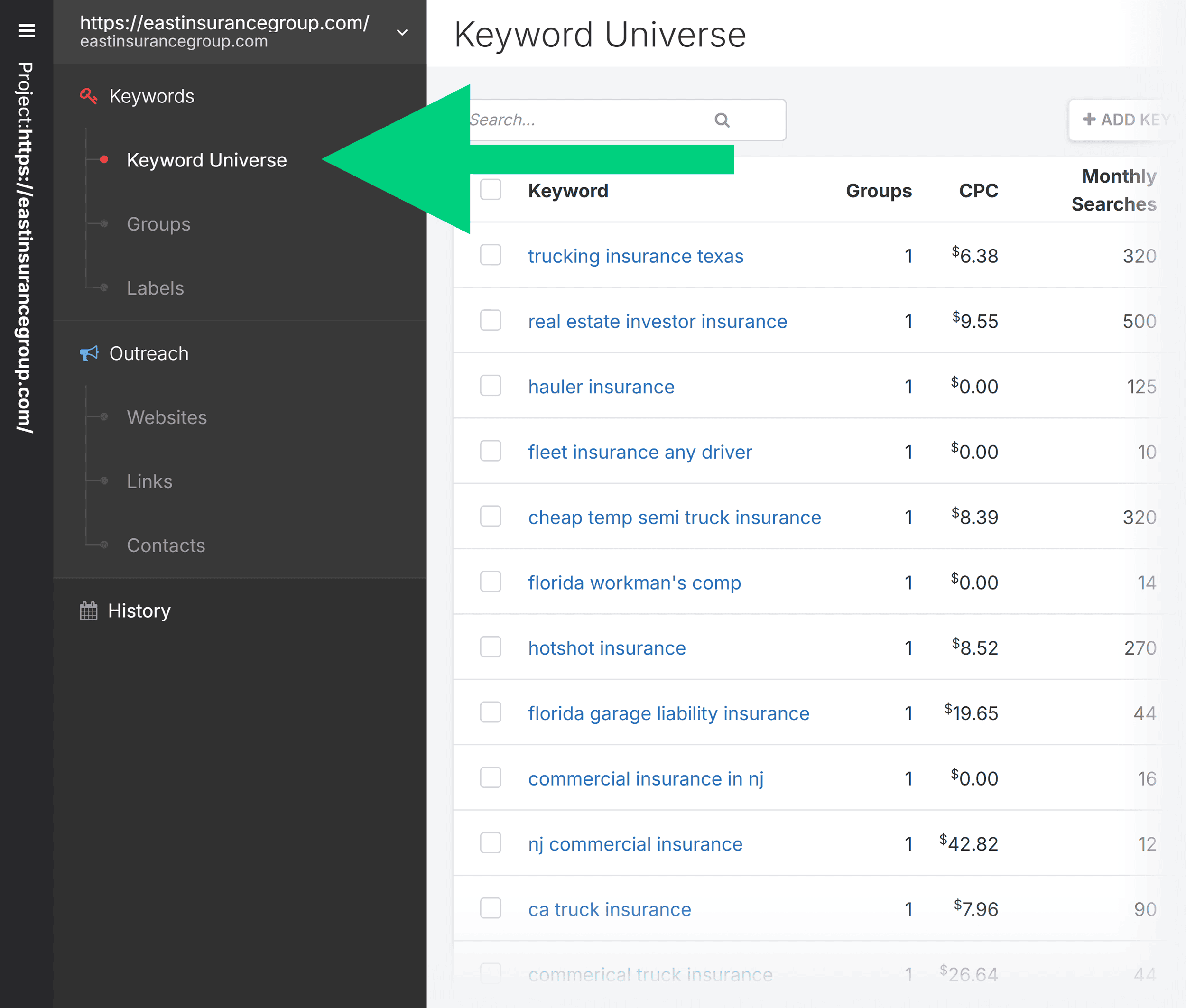
You can also view the domains you’ve added to your outreach projects.
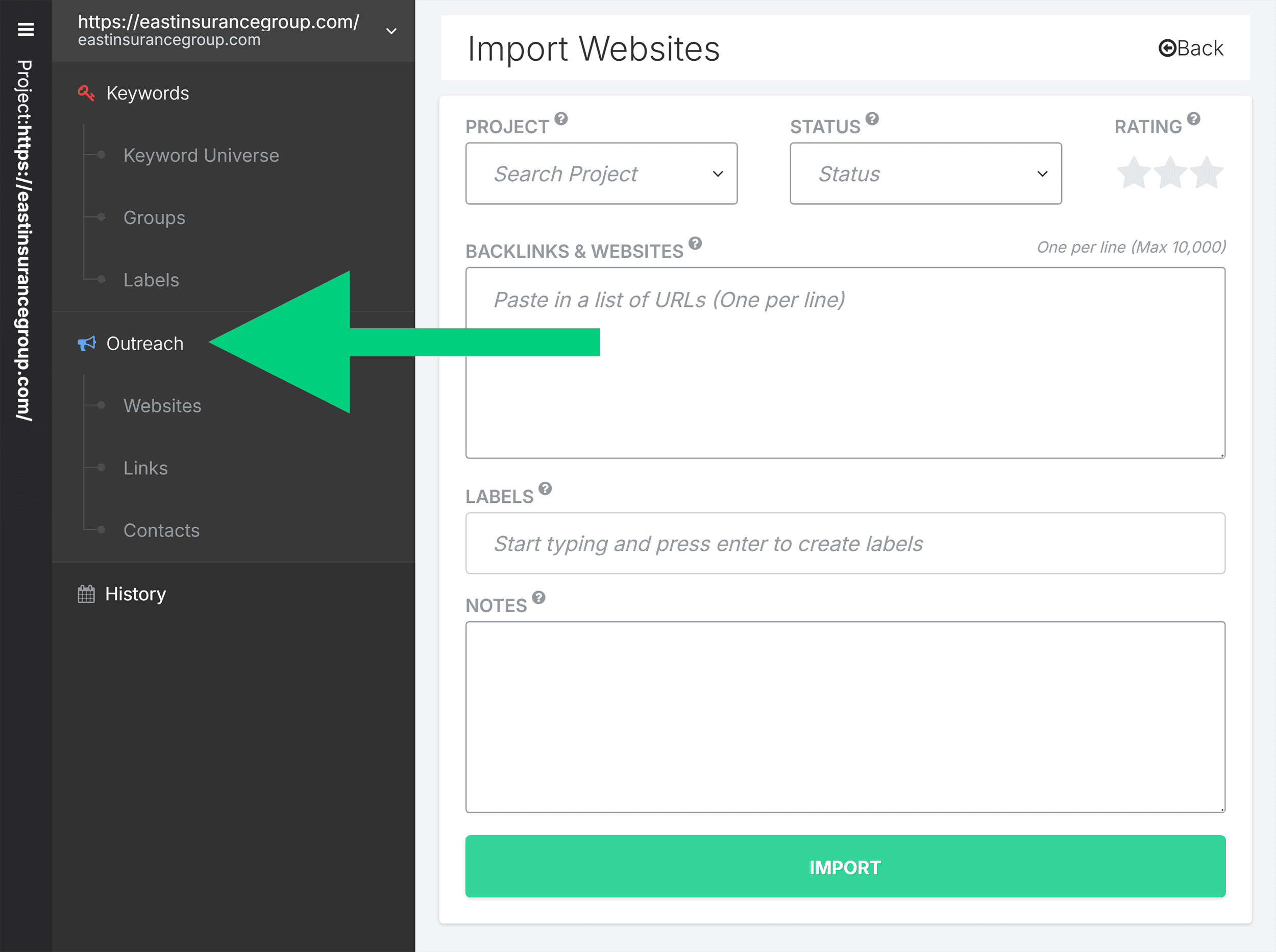
Plus, SpyFu even sends you weekly tracking updates about your domain. So you can quickly see which keywords you’re gaining and losing on.
Further reading: 5 Amazing Rank Tracking Tools
SpyFu Pricing
SpyFu has two different pricing plans (along with a limited free account):
- Basic
- Professional
Let’s take a look at what you get with each plan.
Basic
Price
- $39 per month if you pay monthly
- $33 per month if you pay annually
What’s Included
- 10,000 row search results
- 10,000 row data exports
- 100 domain overview PDFs
- 6 months historical data
- 250 sales leads and domain contacts
- 5,000 weekly tracked keyword rankings
Professional
Price
- $79 per month when you pay monthly
- $58 per month when you pay annually
What’s Included
- Unlimited search results
- Unlimited data exports
- Unlimited domain overview PDFs
- 500 sales leads and domain contacts
- 10+ years historical data
- 15,000 weekly tracked keyword rankings
- API access
SpyFu vs. Competitors
As you can probably tell from reading this guide, I REALLY like SpyFu.
Still, it’s certainly not the only SEO tool I’d recommend.
Let’s see how it stands up against three of its biggest competitors.
SpyFu vs. Semrush
Although Semrush is a bit pricier than SpyFu, it’s my top choice of SEO tools due to its incredible range of features.
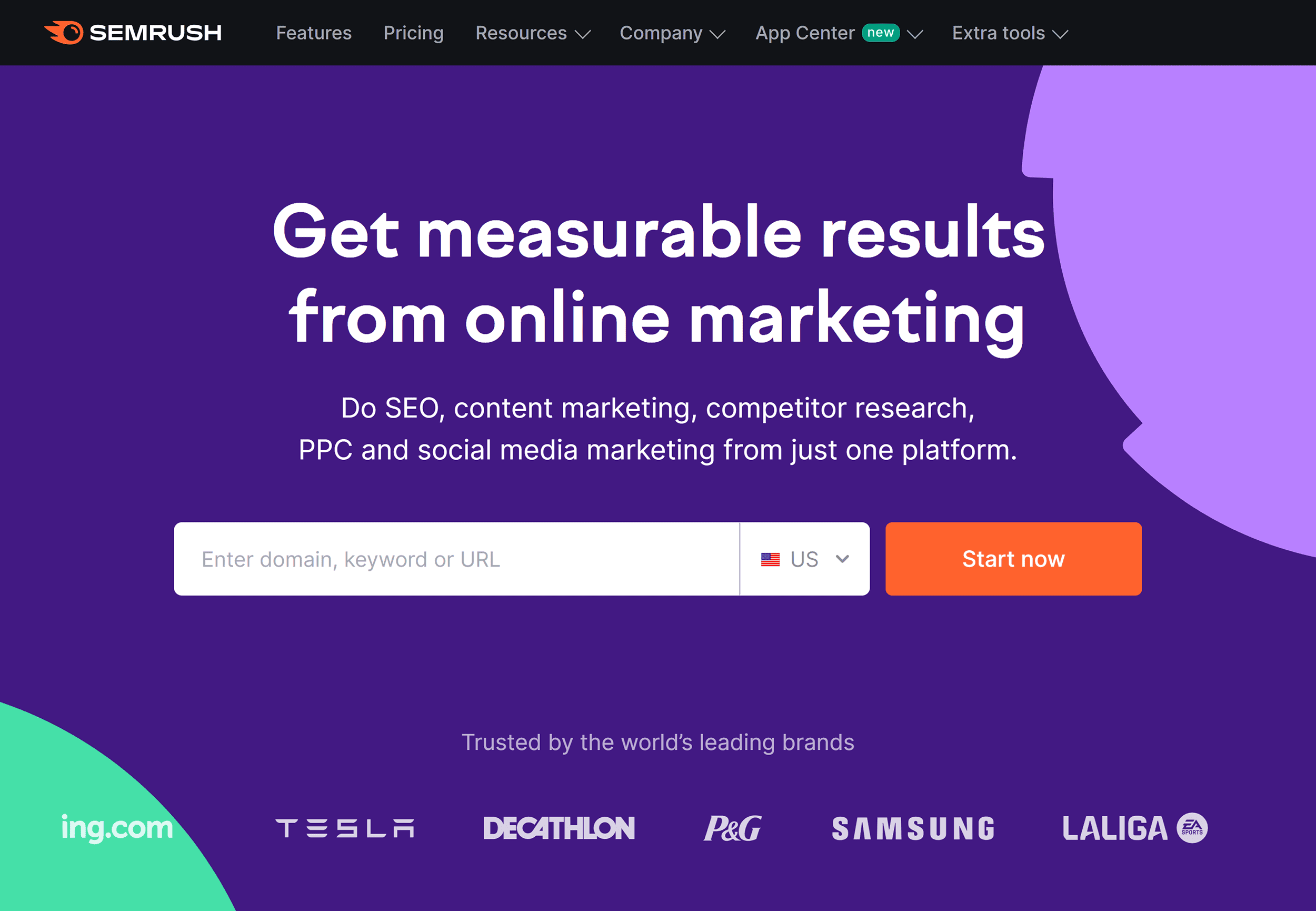
If you’re looking for a tool for SEO, paid search ads, and content marketing, then Semrush is the one for you.
SpyFu is more suitable if you need a solution for keyword research and competitive analysis, without prioritizing backlink analysis.
The Pro version of Semrush also costs $139.95 per month, whereas the Professional version of SpyFu is $79 per month.
Still, if you want to run SEO audits on your site, analyze competitors’ traffic funnels, and use a top-notch keyword rank tracking tool, then Semrush is worth the extra money.
Further reading: Semrush Review: Details, Features & Pricing
SpyFu vs. Ahrefs
Ahrefs is another all-in-one SEO platform.
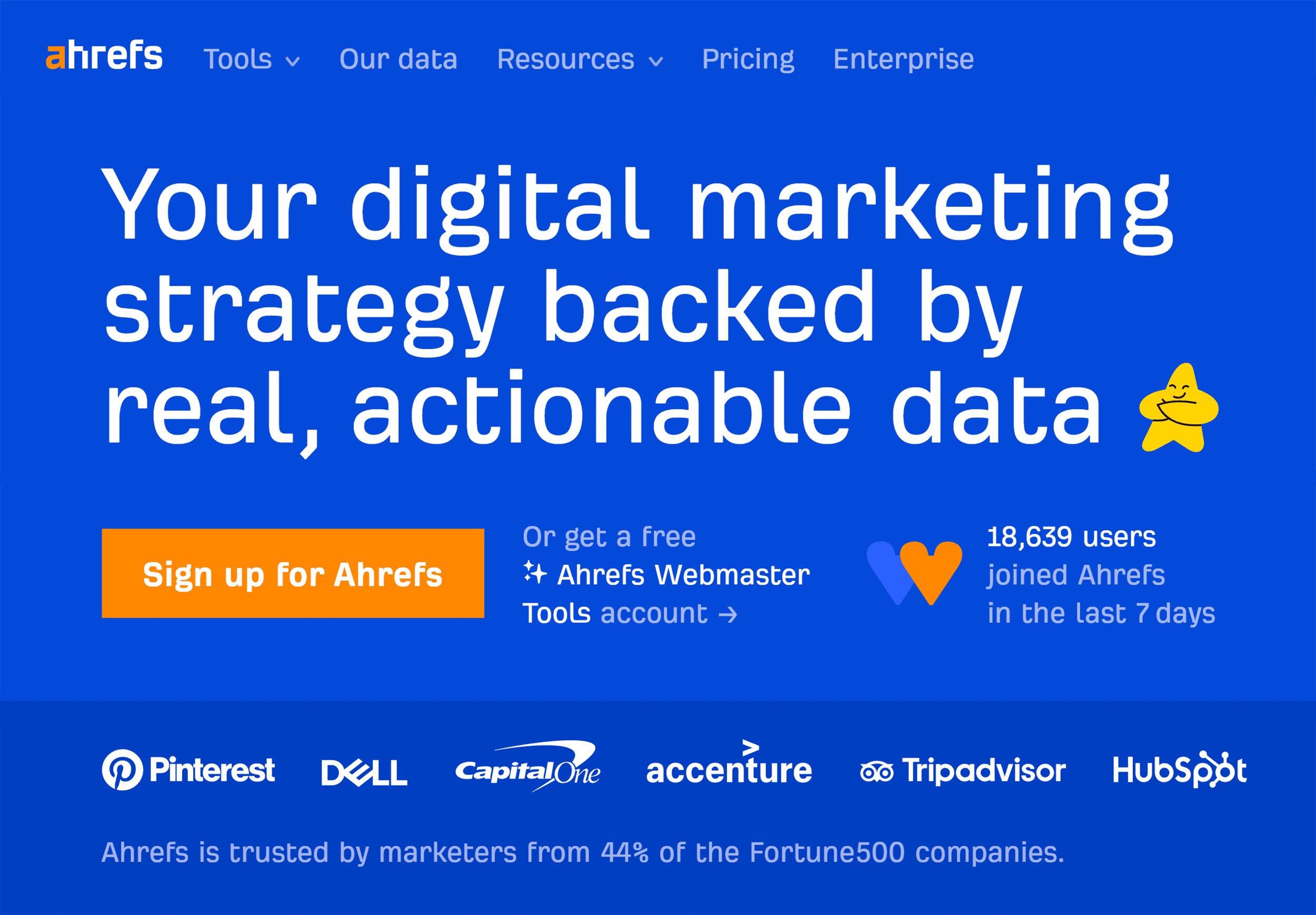
It’s particularly good for backlink analysis. As I mentioned earlier, SpyFu’s backlink tool does not allow you to audit backlink profiles.
SpyFu, however, is the better option if you want to view your competitor’s paid ads.
Like Semrush, Ahrefs is also more expensive than SpyFu.
The most basic Ahrefs plan starts at $99 per month. SpyFu is just $39 per month.
Further reading: Ahrefs Review: Is This SEO Tool Worth The Money?
SpyFu vs. Serpstat
Serpstat is a good tool, but it’s not as powerful as Semrush and Ahrefs.
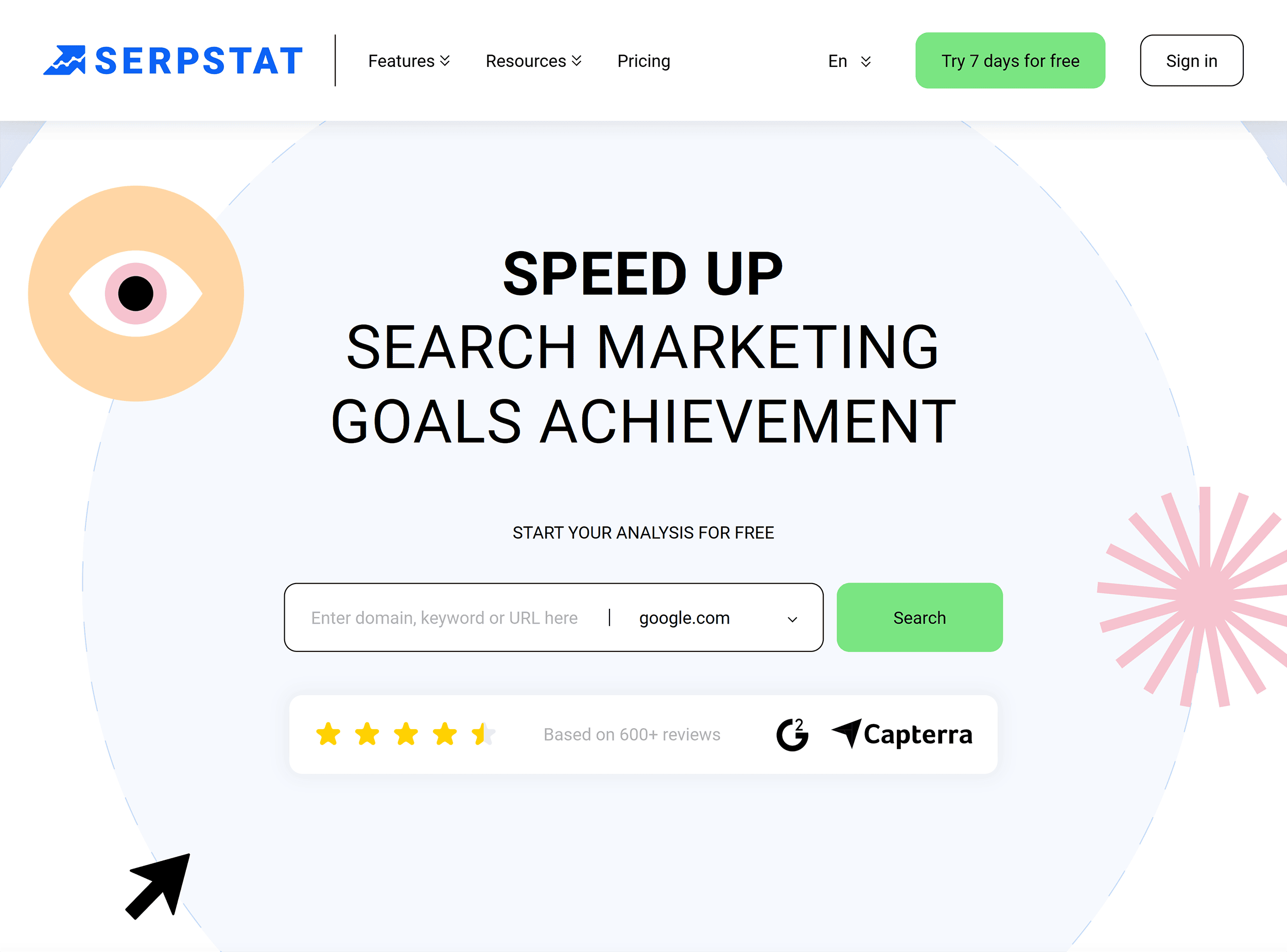
Plus, if your main focus is competitive analysis and keyword research (without the need for SEO audits) then SpyFu should suffice.
On the other hand, if you do want to run SEO audits and benefit from a robust backlink analysis tool, then I would choose Serpstat over SpyFu.
Its individual plan is $59 per month.
Further reading: Serpstat Review: Is This SEO Tool Worth It?
SpyFu Pros and Cons
Pros
- Great selection of tools
- Affordable compared to its competitors
- Helps you analyze your competitors in amazing detail
- Can be used effectively for both SEO and PPC
- Levels up your keyword research game
Cons
- No SEO site audit feature
- The number of features can be overwhelming for SEO beginners
- Some features are hard to get used to
- Doesn’t let you audit your backlinks
FAQs
How accurate and reliable is SpyFu’s data?
SpyFu states that its data is accurate around 90% of the time. Of course, it’s hard to tell how accurate some of its data is.
For example, when SpyFu estimates a domain’s ad budget, you can’t be sure this is accurate unless you’re in charge of the ad budget yourself!
SpyFu is a really useful tool. But always bear in mind that, as with every SEO and PPC tool, a lot of its data is estimated.
What tools does SpyFu integrate with?
The tools that SpyFu can integrate with include:
- Google Ads
- Google Analytics
- Google Search Console
- Google Business Profile
- WriterAccess
- Qubit X
Does SpyFu offer a free trial?
SpyFu doesn’t offer a free trial, but they do offer a free account. With this, you can try out a lot of the features at no cost, and with no credit card required.
Of course, there are some limits on the tools you can use. And some tools may not be available without a paid subscription.
Is SpyFu the Right SEO Tool for You?
There’s no doubt SpyFu is still one of the most impressive SEO tools on the market. However, it lacks some functionality compared to its biggest competitors.
If you want to find out which platform is best for you, check out our list of the best SEO tools.
There are free and paid options in there for every potential SEO need and budget.
Backlinko is owned by Semrush. We’re still obsessed with bringing you world-class SEO insights, backed by hands-on experience. Unless otherwise noted, this content was written by either an employee or paid contractor of Semrush Inc.
