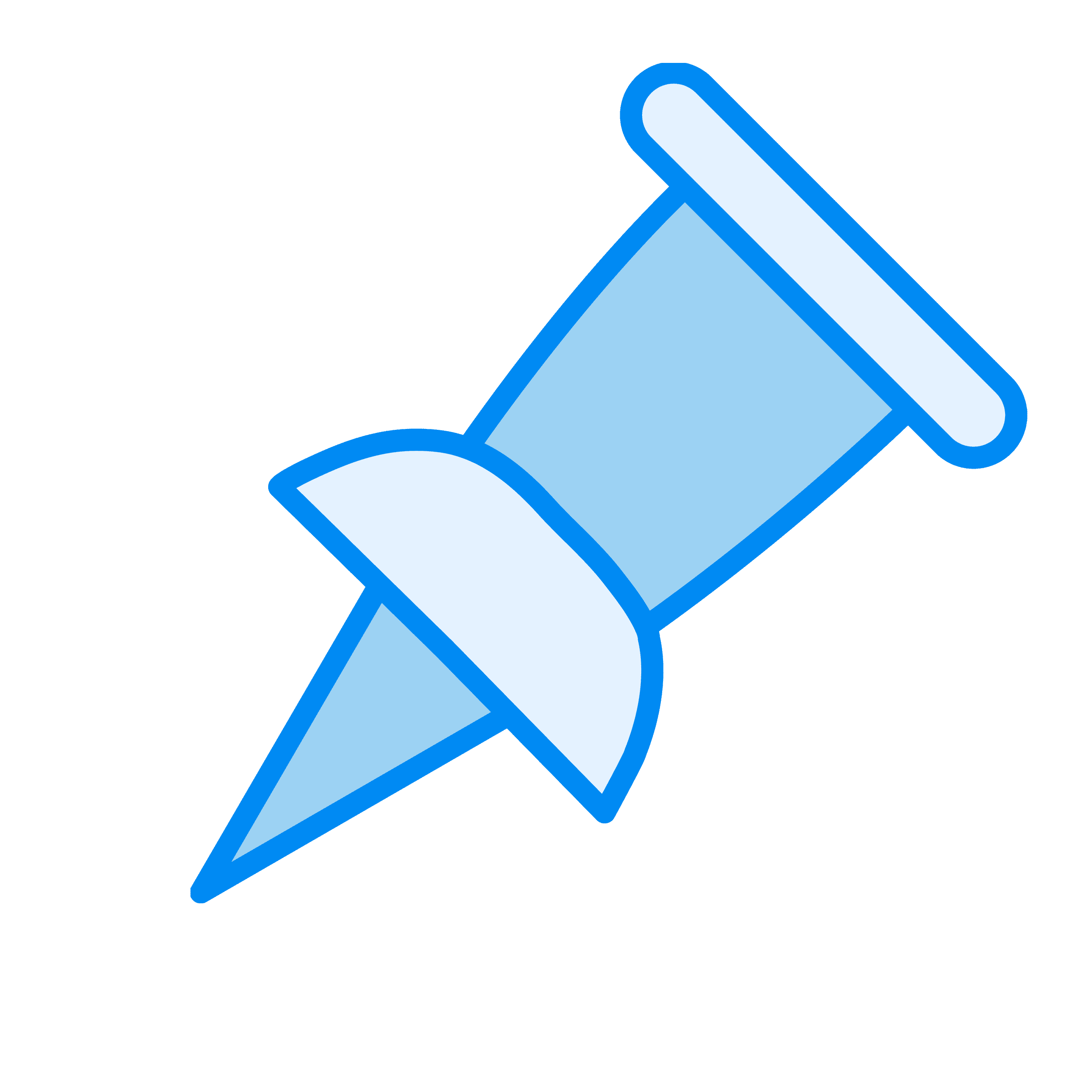6 Best Social Media Management Tools (Tried & Tested)

Written by Kate Starr

There are many tools that let you schedule content across different social media platforms.
But:
Not all of them are built to match your unique workflow.
Some focus on collaboration, others on planning.
That’s why I’ve handpicked the best tools and highlighted the features that go beyond basic scheduling.
Here’s an overview of the best social media management tools included in this article:
| Best for | Pricing | |
|---|---|---|
| Buffer | Content creators and small teams that need help generating content ideas and staying consistent | Starts at $6/month per channel; limited free plan available |
| Planable | Marketing teams that need a centralized hub to collaborate on all types of content | Starts at $39/month; limited free plan available |
| SocialBee | Businesses that want a built-in AI assistant to help plan strategy and generate content | Starts at $29/month; 14-day free trial |
| Canva | Creators and small businesses that want to design and schedule content in one place | Starts at $15/month; 30-day free trial available |
| Hootsuite | Teams that need social selling tools and CRM integration | Starts at $149/month; 30-day free trial available |
| Sprout Social | Large teams or agencies that need unified analytics, collaboration tools, and social listening | Starts at $249/month; 30-day free trial available |
Note: This is not the most extensive list of social media management tools. Instead, I’m sticking to what the title says and only including the very best options.
1. Buffer
Best for content creators and small teams that need help generating content ideas and staying consistent with posting
Pricing: Starts at $6 per month per channel; limited free forever plan available (for up to three channels and 10 scheduled posts per channel per month)
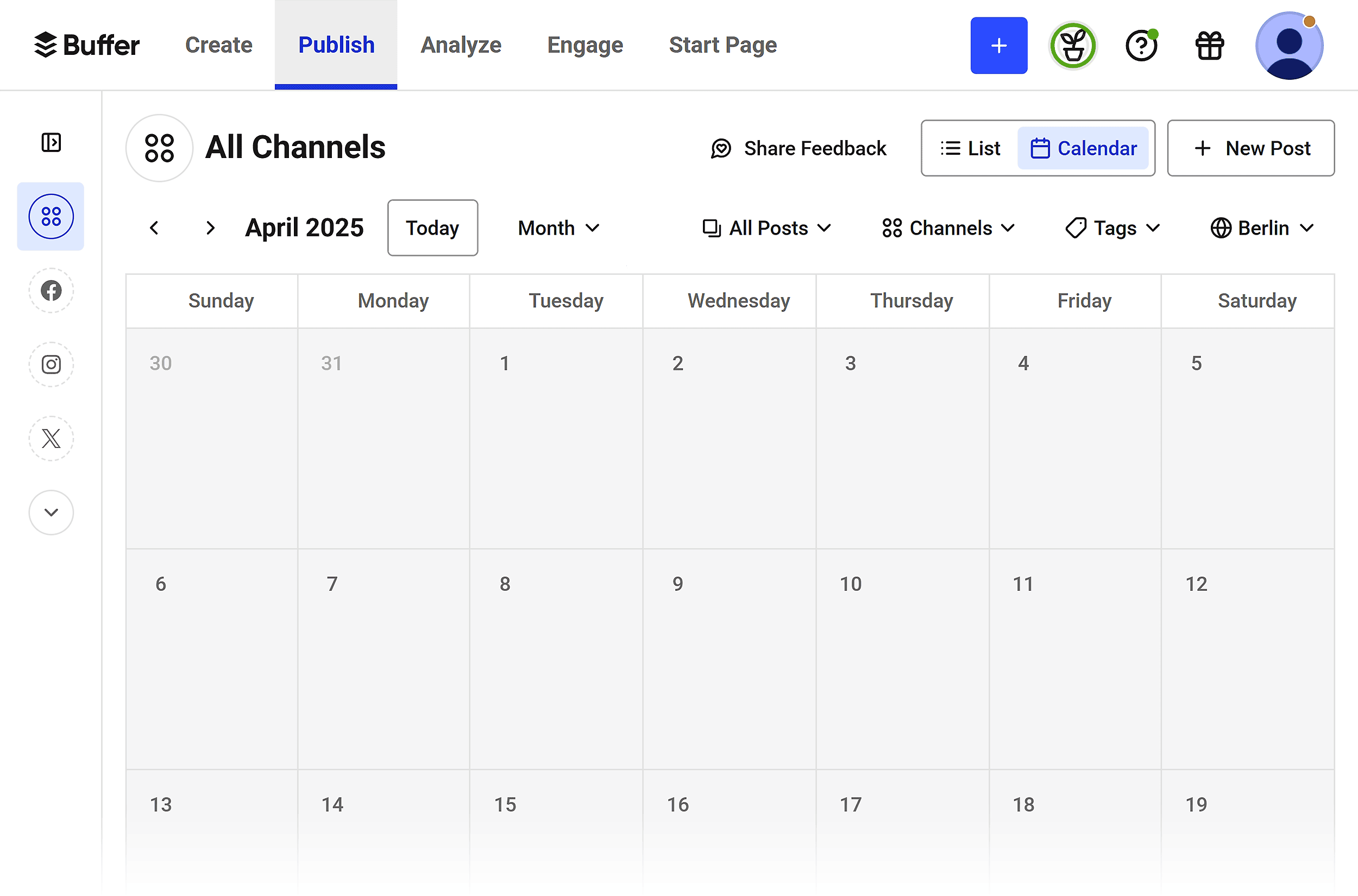
Buffer is a simple social media management tool designed to help you plan, create, and schedule content across platforms.
It has a simple layout, a Kanban-style board, AI tools to help you write posts faster, and many other features that let teams work together easily.
Here are the platforms you can manage with Buffer:
- Threads
- TikTok
- YouTube
- X/Twitter
- Google Business Profile
- Bluesky
- Mastodon
Here’s what I love about Buffer:
Manage Your Content Workflow with a Built-in Kanban Board
Buffer gives you a simple, visual way to manage your entire content workflow. You don’t need a separate project management tool.
You can plan, track, and organize your social posts using a built-in Kanban-style layout. This makes it easy to track how your content moves from idea to publication.
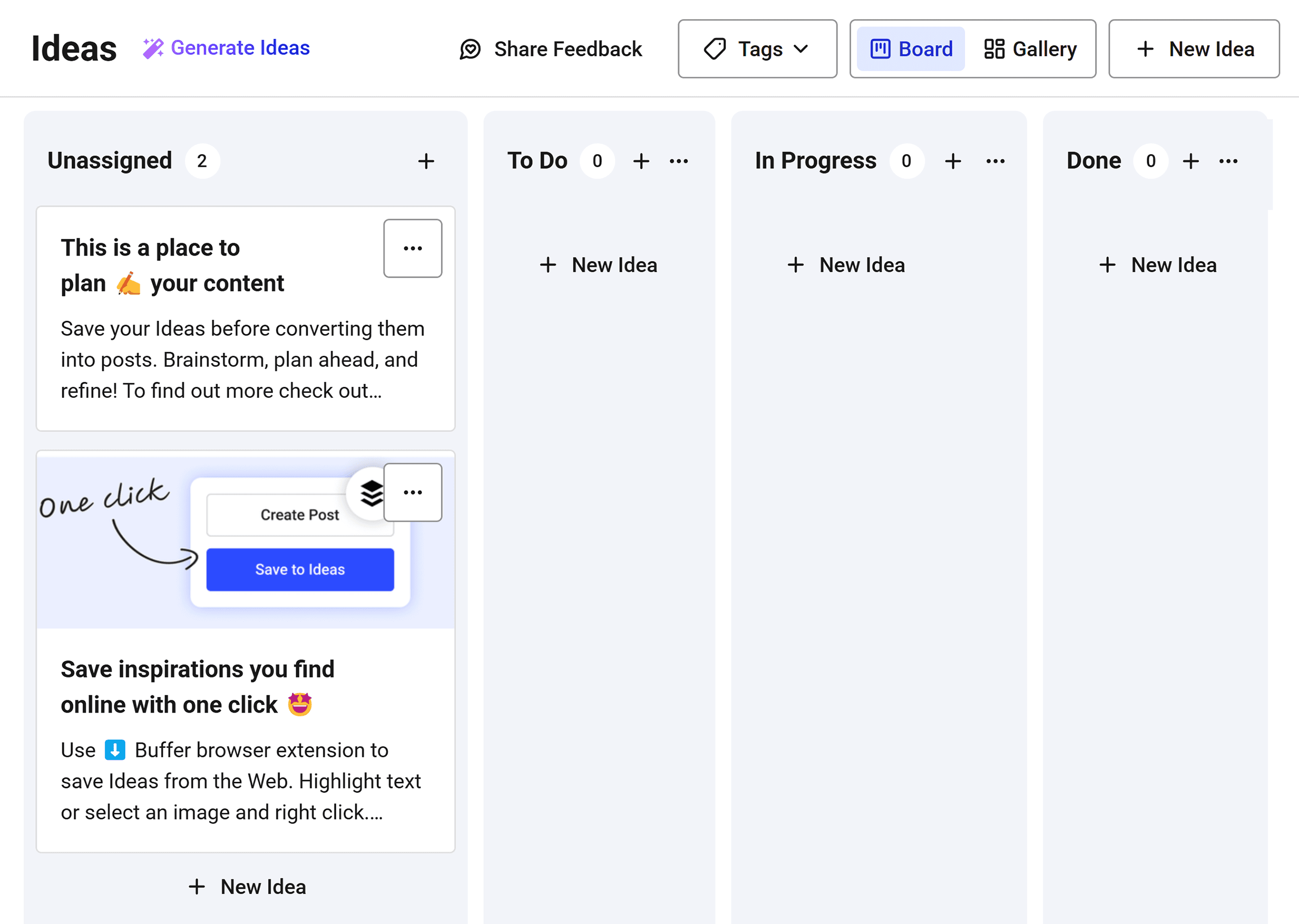
You can drag and drop posts through each stage, tag them by type or campaign, and convert any idea into a live post when you’re ready to publish.
Each idea card acts like a mini workspace. You can add notes, upload images, assign tags, or even use AI to shape your post.
And when you’re ready to turn an idea into a real post, just click “Create Post”:
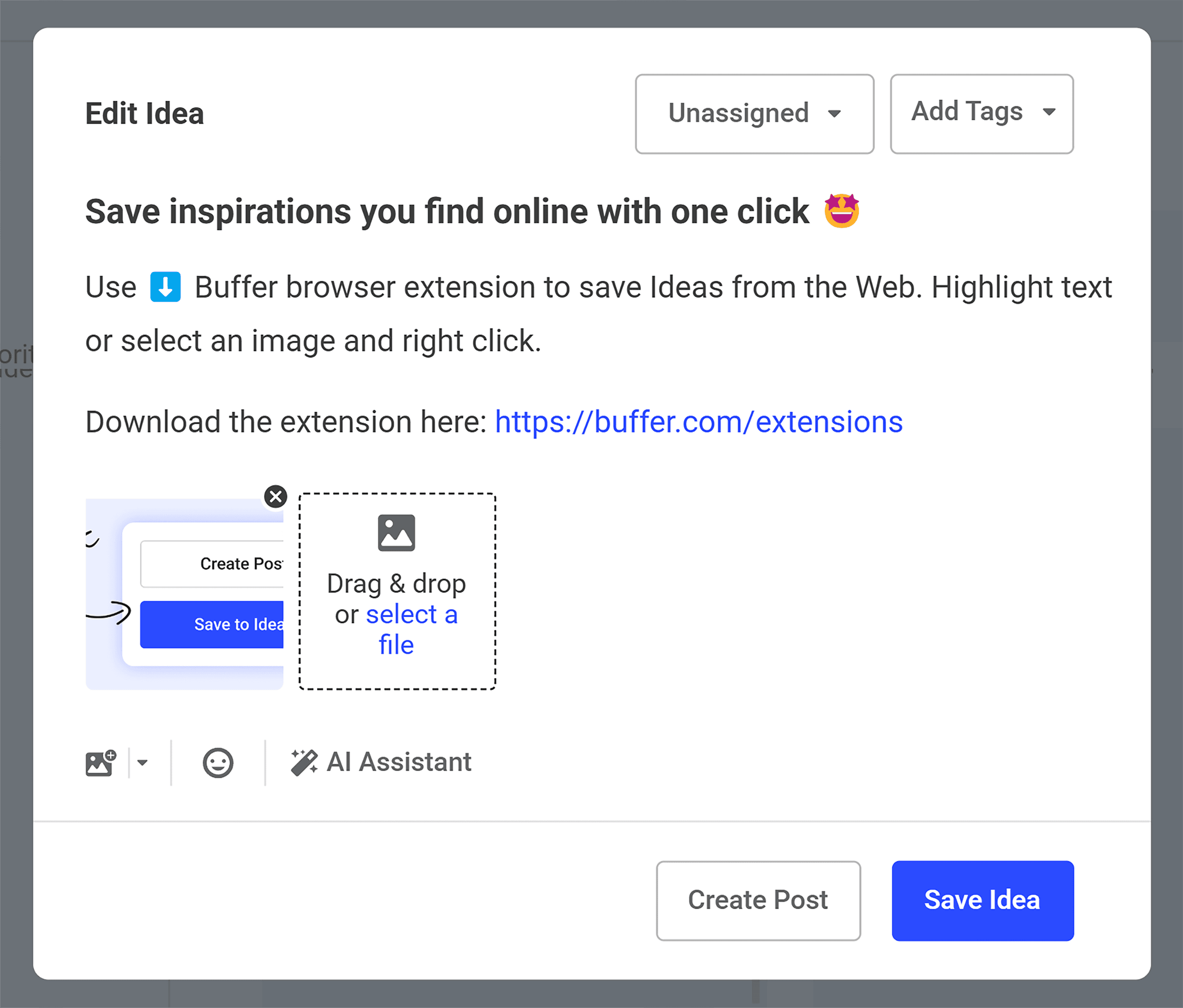
From there, you can choose which social media platforms to post on, edit your text, and schedule it. All without leaving the ideas board:
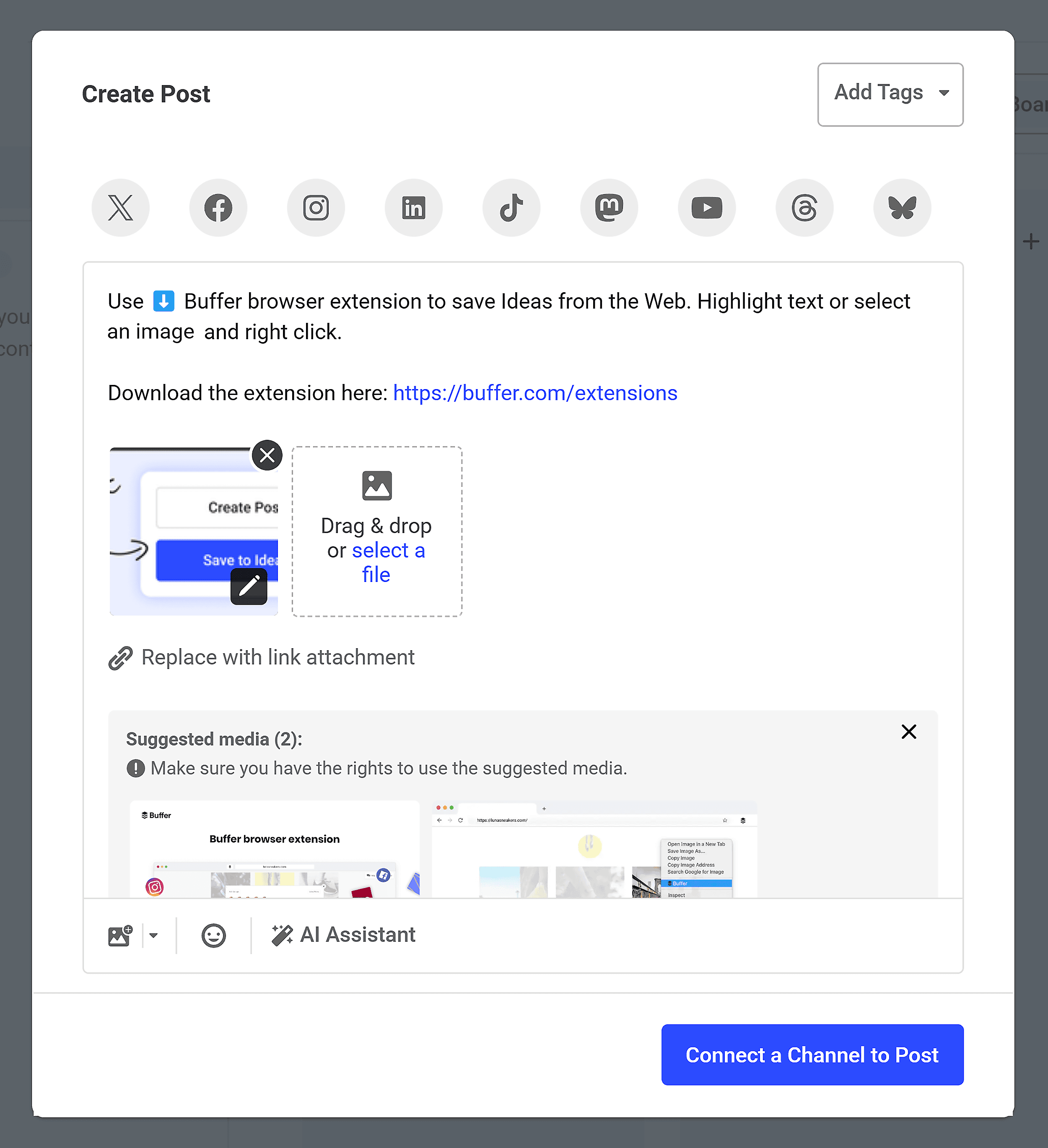
This is a seamless workflow from idea to publishing. You don’t even need to switch tabs within the tool.
Create a Custom Link in Bio Page
Buffer’s Start Page lets you build a mini landing page to use in your social media bio.
On this page, you can add buttons to your blog, shop, podcast, or freebies — whatever you want people to check out. It’s like a custom homepage for your content.
There are templates to get you started:
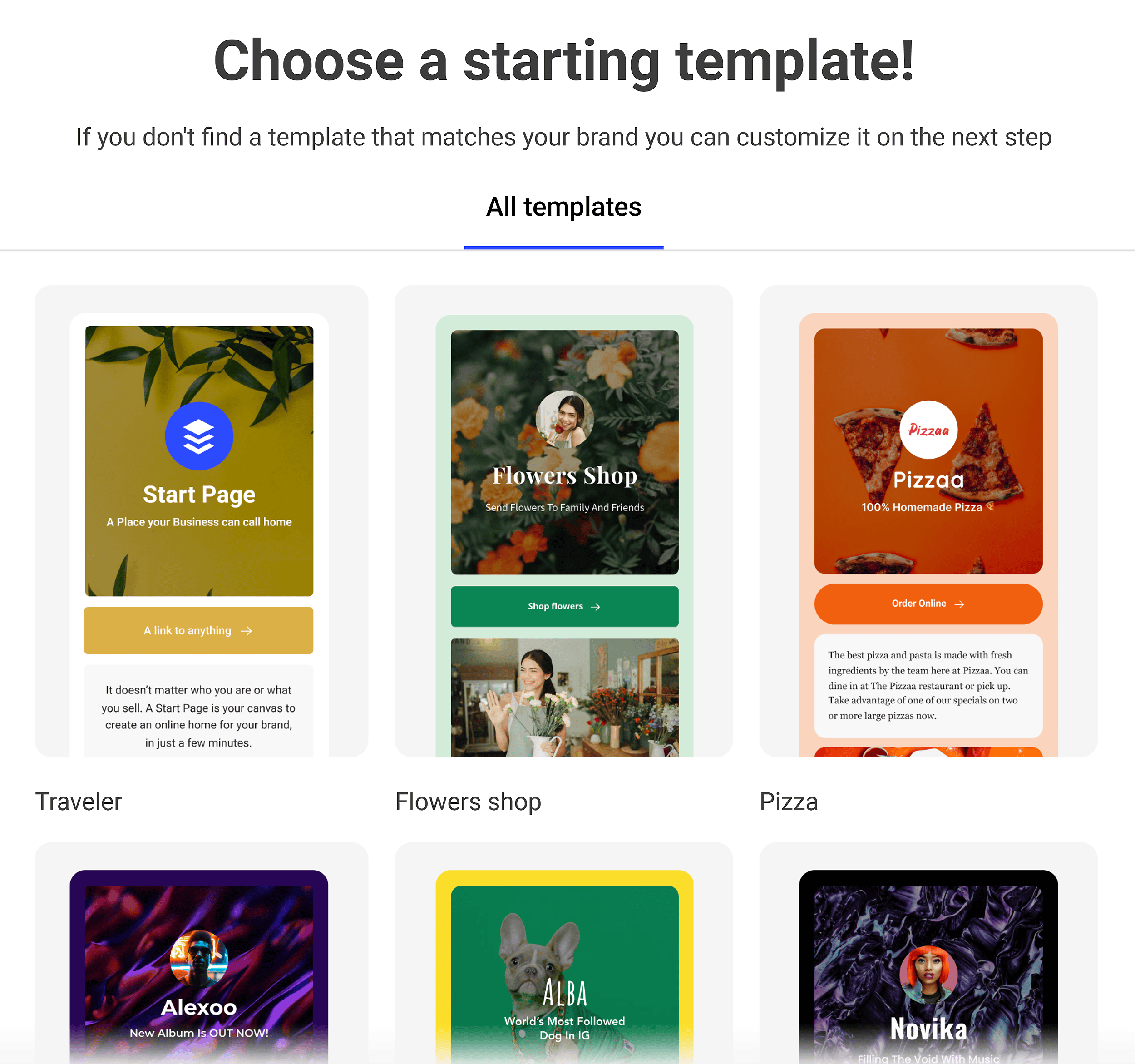
But you can also customize it with your brand colors, fonts, and layout:
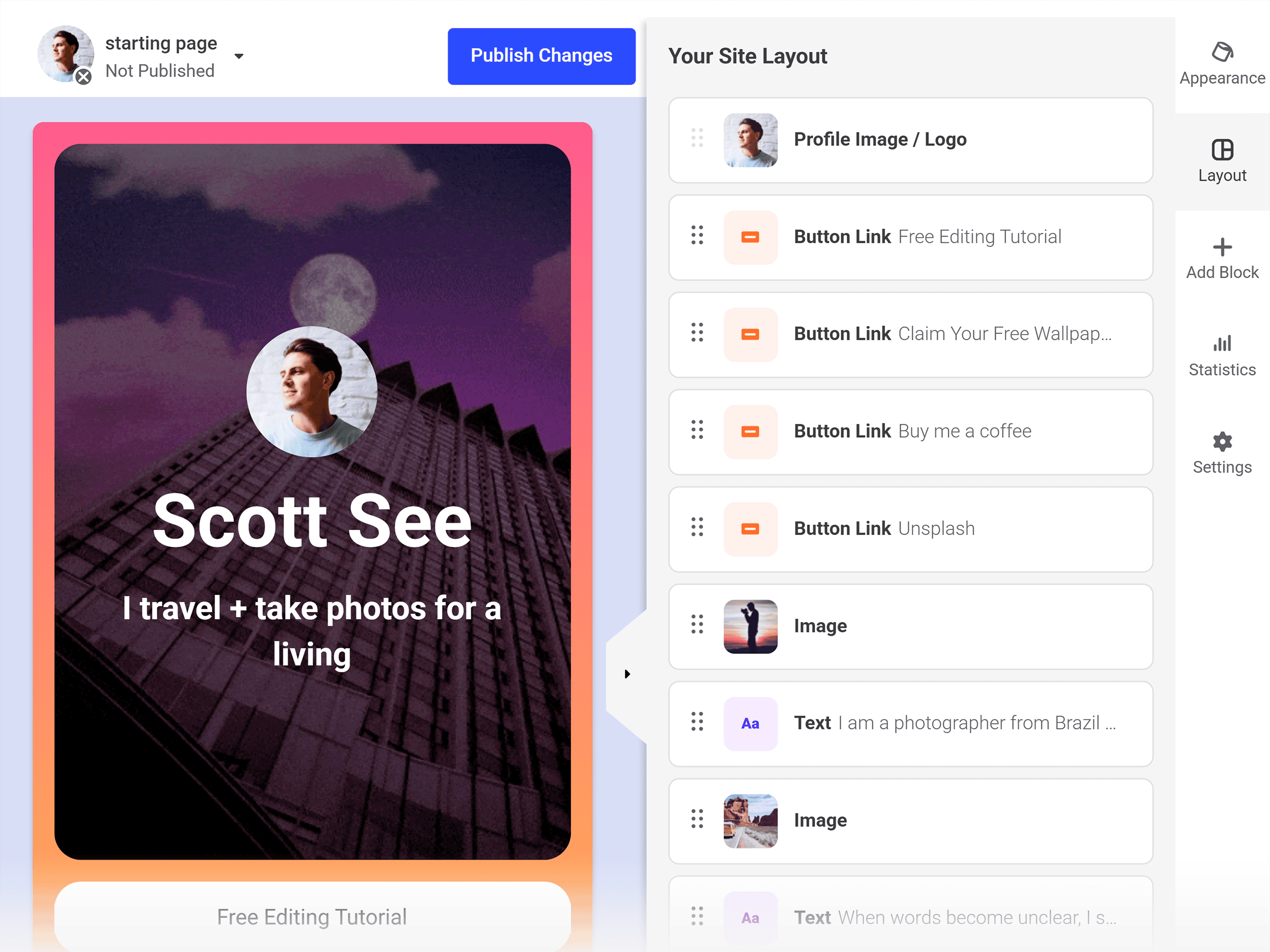
When you publish your page, you can track views and clicks to see what your audience is interested in:
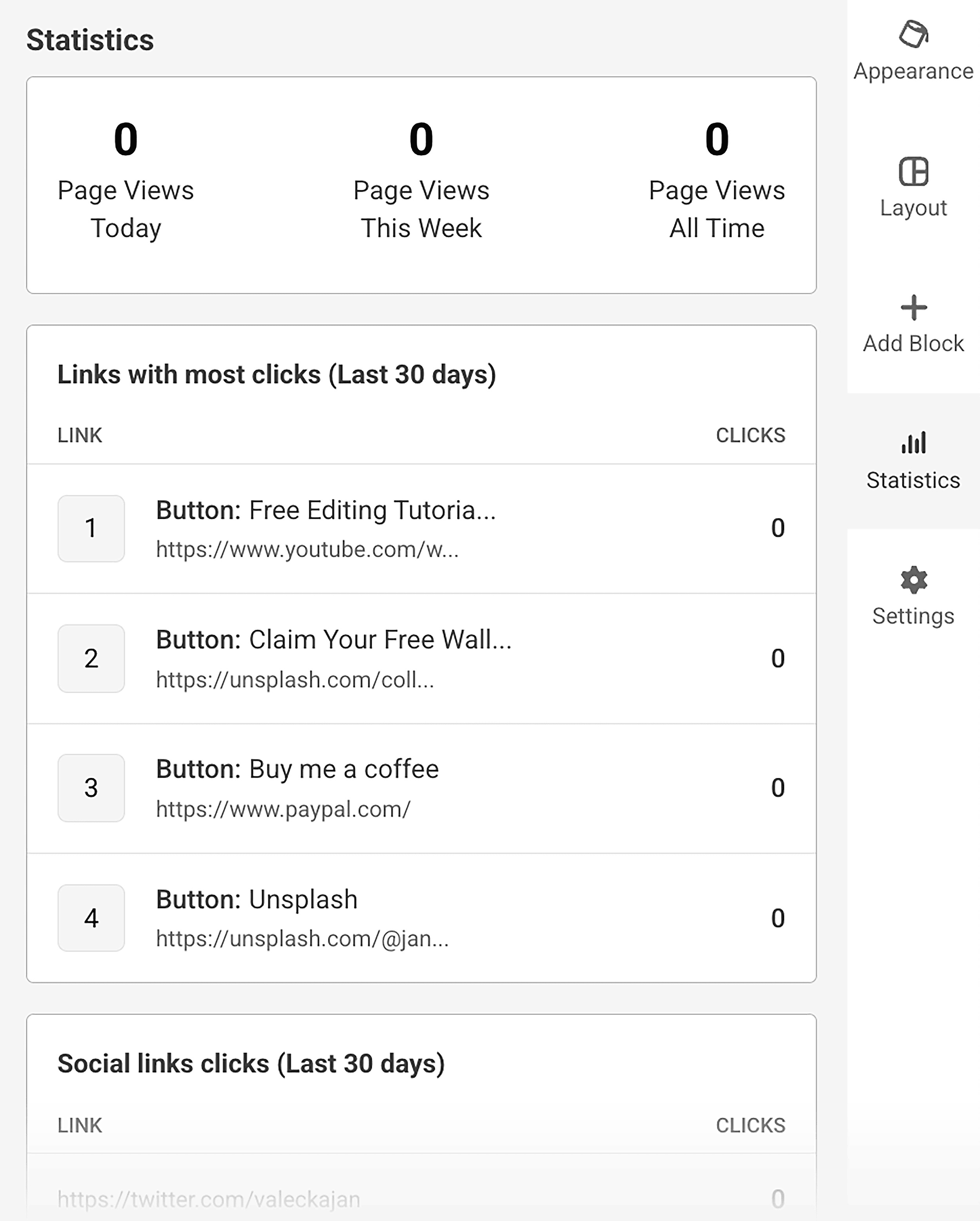
Whether you’re a creator, freelancer, or a small business, Start Page helps you lead your followers to the content you want them to see.
Stay Consistent with a Weekly Posting Goal
Buffer helps you build a sustainable content routine. It lets you choose a posting goal, like once, three times, or five times per week:
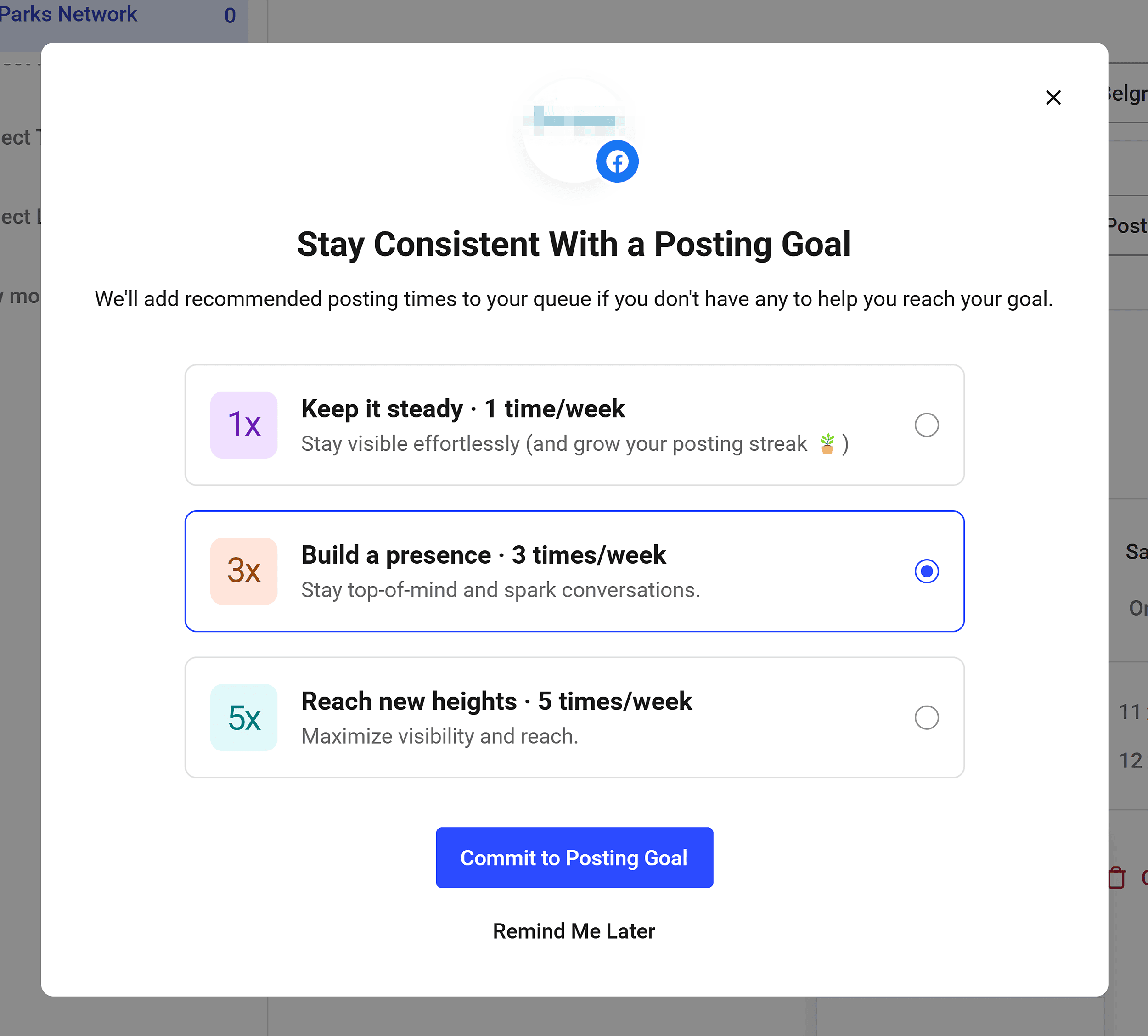
Once you select your frequency, Buffer will automatically recommend the best time slots and add them to your queue:
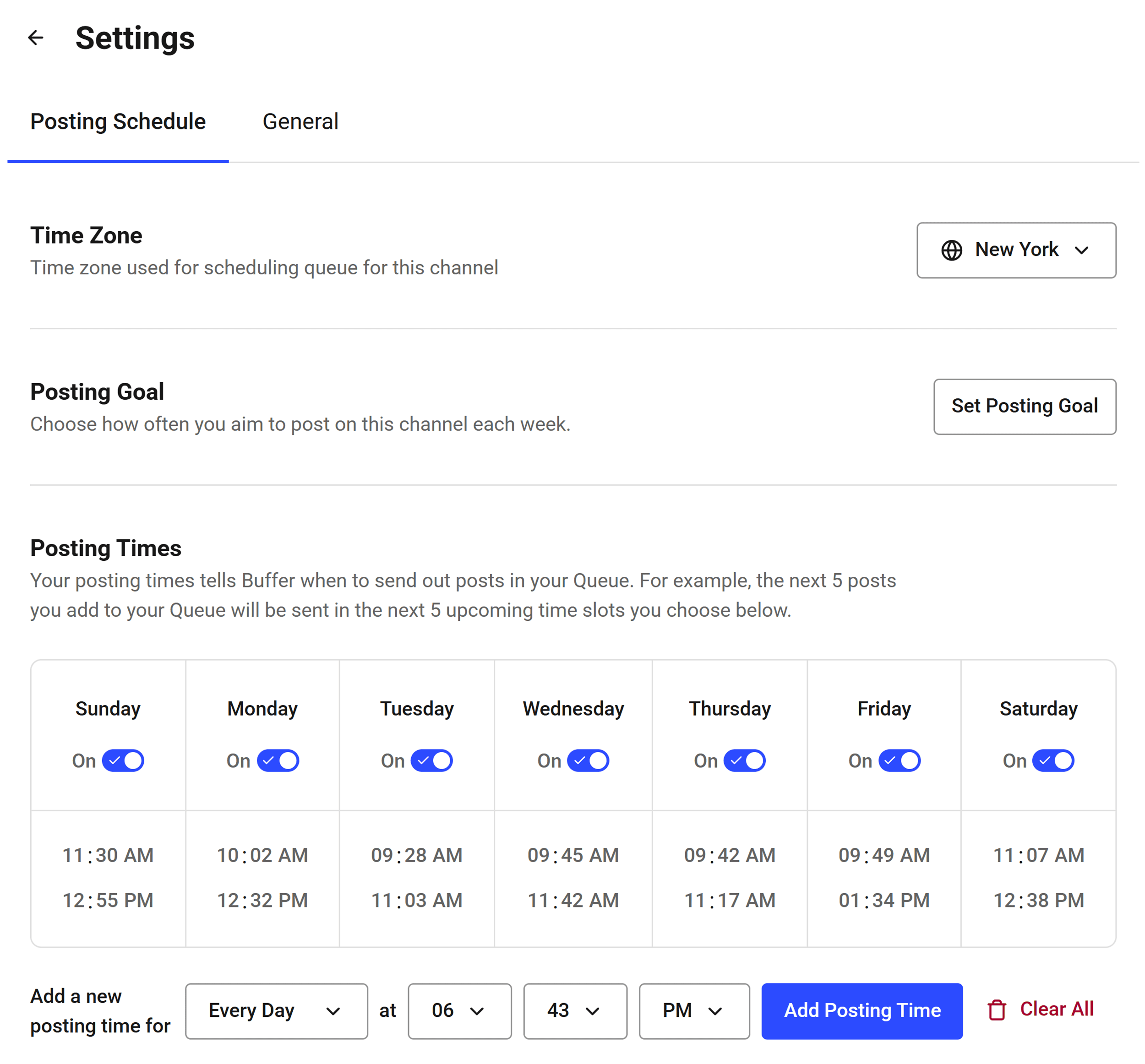
The tool recommends time slots based on when your audience is active.
With this feature, you don’t have to guess when or how often to post.
Just pick a consistency level that fits your bandwidth and goals.
This is helpful if you’re overwhelmed or inconsistent. With your target already set, Buffer takes care of when to post so you can focus on what to post.
Useful resource: Step-By-Step Content Marketing Plan Template
Pros & Cons
| Pros | Cons |
|---|---|
| Use AI assistant to draft tailored post captions for different social media platforms | Analytics doesn’t support creator accounts for Instagram and LinkedIn; it’s limited to business pages |
| Manage comments and replies from one dashboard |
2. Planable
Best for marketing teams that need a centralized hub to collaborate on all types of content
Pricing: Starts at $39 per month; free plan available (limited to 50 posts)
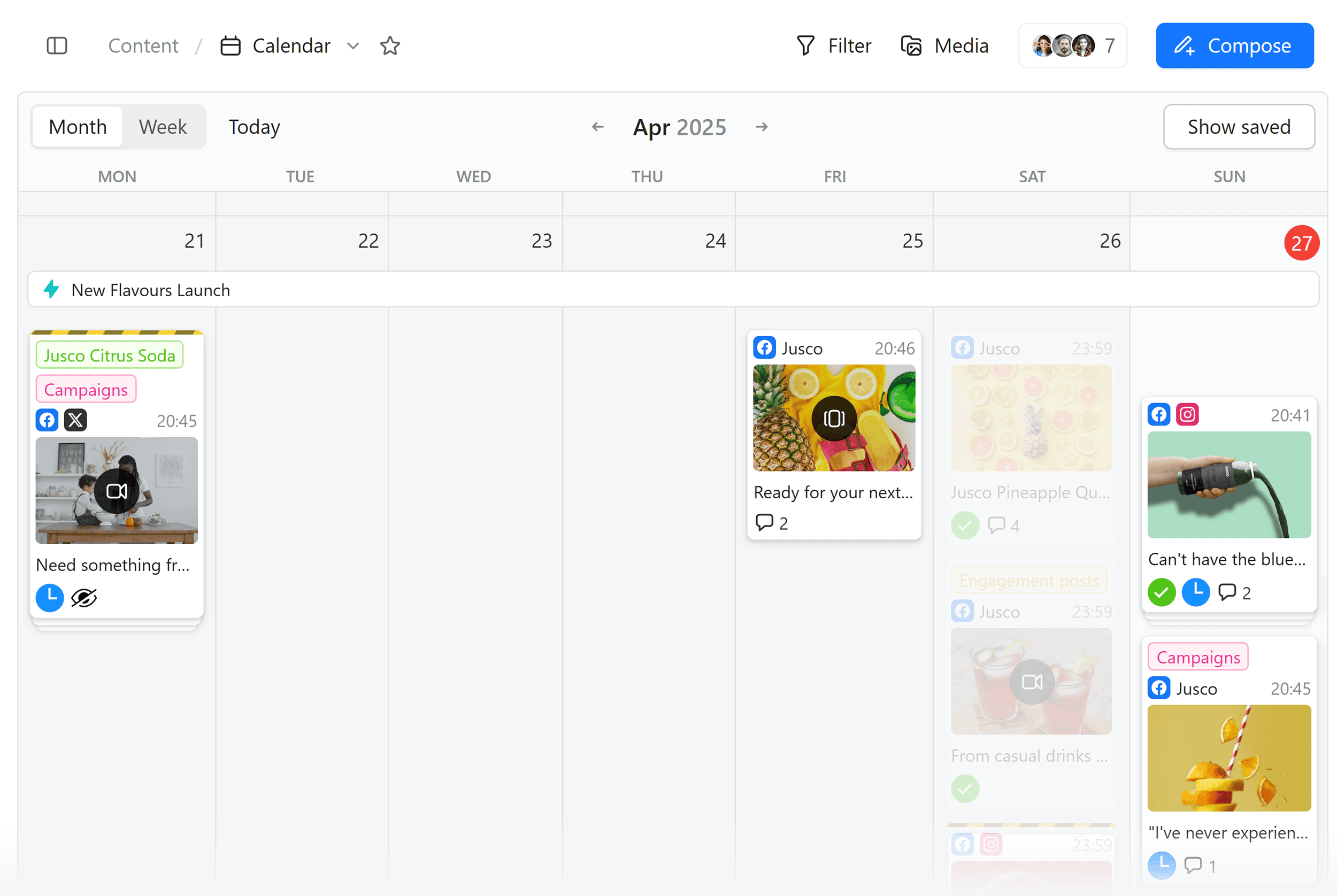
Planable is a tool built for social media teams to plan, collaborate on, and schedule content together — all in one place.
It’s designed to streamline approvals, keep your calendar organized, and make team (and client) communication seamless.
Here are the platforms you can manage with Planable:
- X/Twitter
- TikTok
- Google Business Profile
- YouTube
- Threads
And here’s what I love about Planable:
Collaborate with Your Team in Real-Time
Planable makes it easy to work with others and communicate through every step of content development.
For example, your team can leave comments directly on each social media post. This removes the need to send the post back and forth:
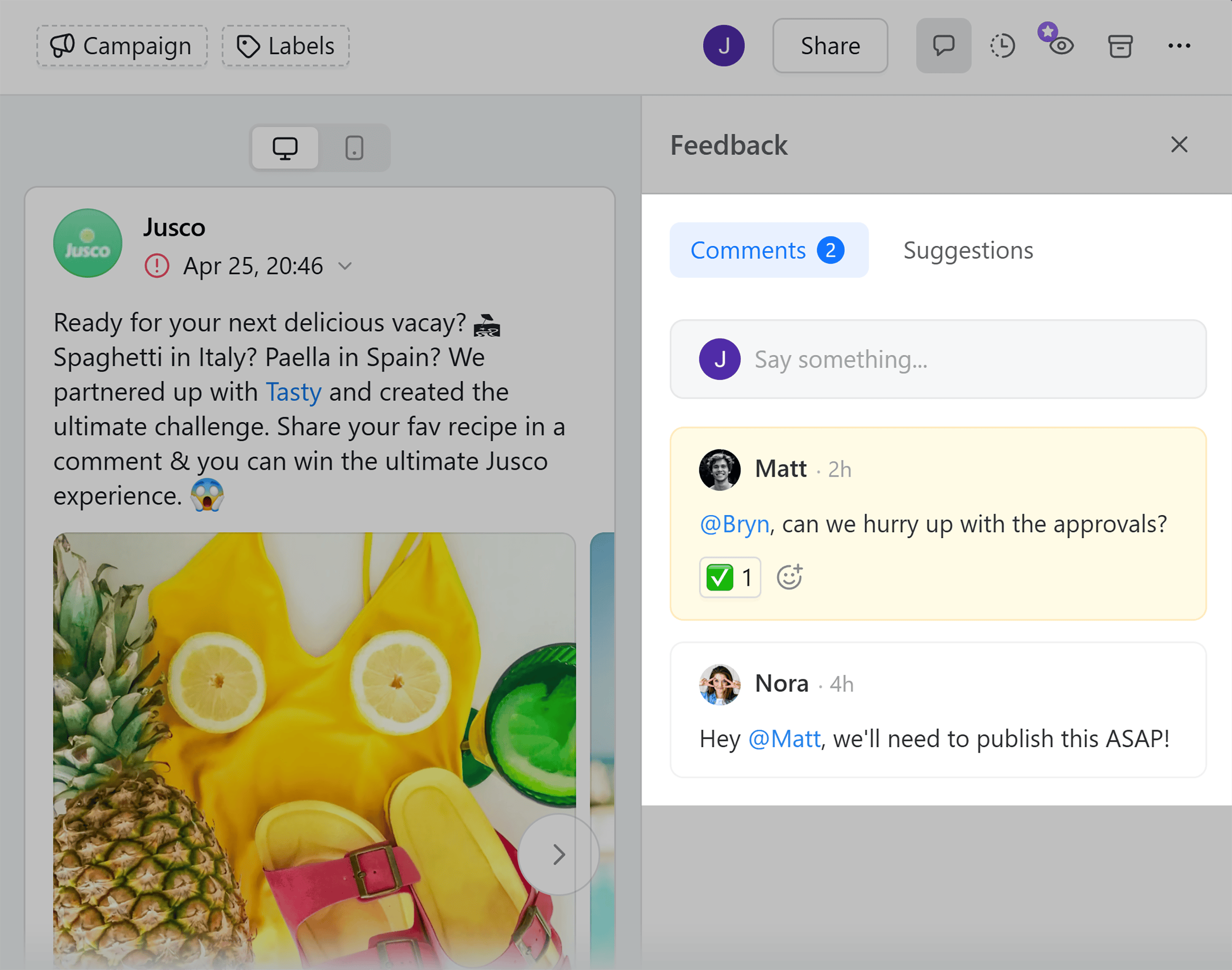
You can even invite your team members and clients and give each one a unique set of permissions. These include view, edit, publish, approve, or analyze.
You can also make multiple approval workflows and set collaboration levels.
Let’s say you’re part of an in-house marketing team working with an external copywriter. You could create a custom workflow like this:
- Stage 1: Content team creates the post and adds a caption
- Stage 2: Design team steps in to finalize visuals
- Stage 3: The client gives final approval before the post goes live
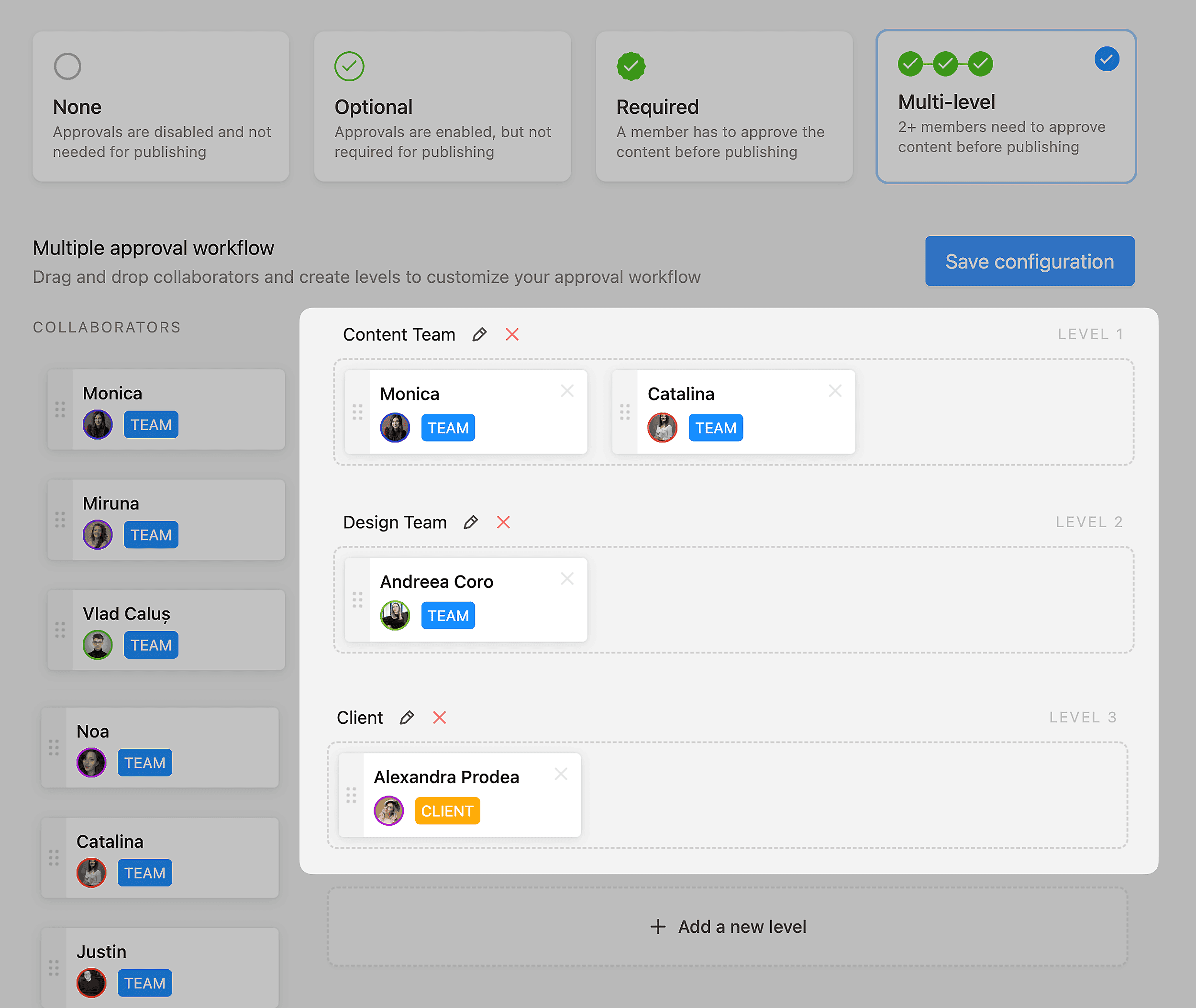
Once the client approves the content, you can:
- Automatically schedule the post to publish at the assigned time (or keep manual control if you prefer)
- Lock the content to prevent last-minute edits or accidental changes
What’s cool is that internal team comments won’t be visible to clients.
You can also hide certain posts from clients to prevent them from seeing unfinished drafts:
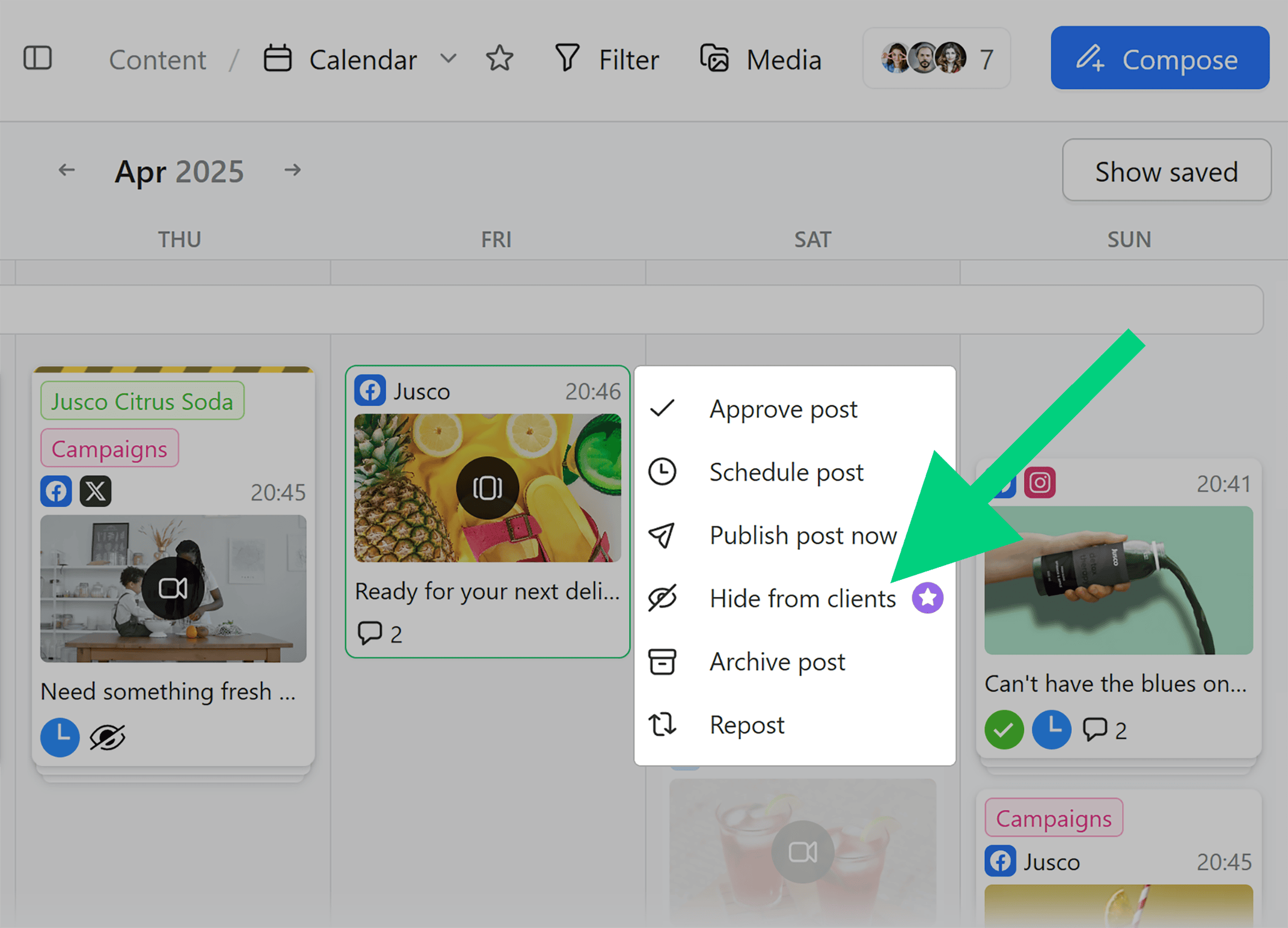
And if anything ever goes off track, you can see the version history. It lets you see exactly who did what and roll back to a previous version if you need to.
Manage All Your Marketing Content in One Place
Planable helps you schedule, preview, and collaborate on posts for all major platforms in one place.
You can plan your content in a calendar view to visualize what’s going live, where it’s going, and when:
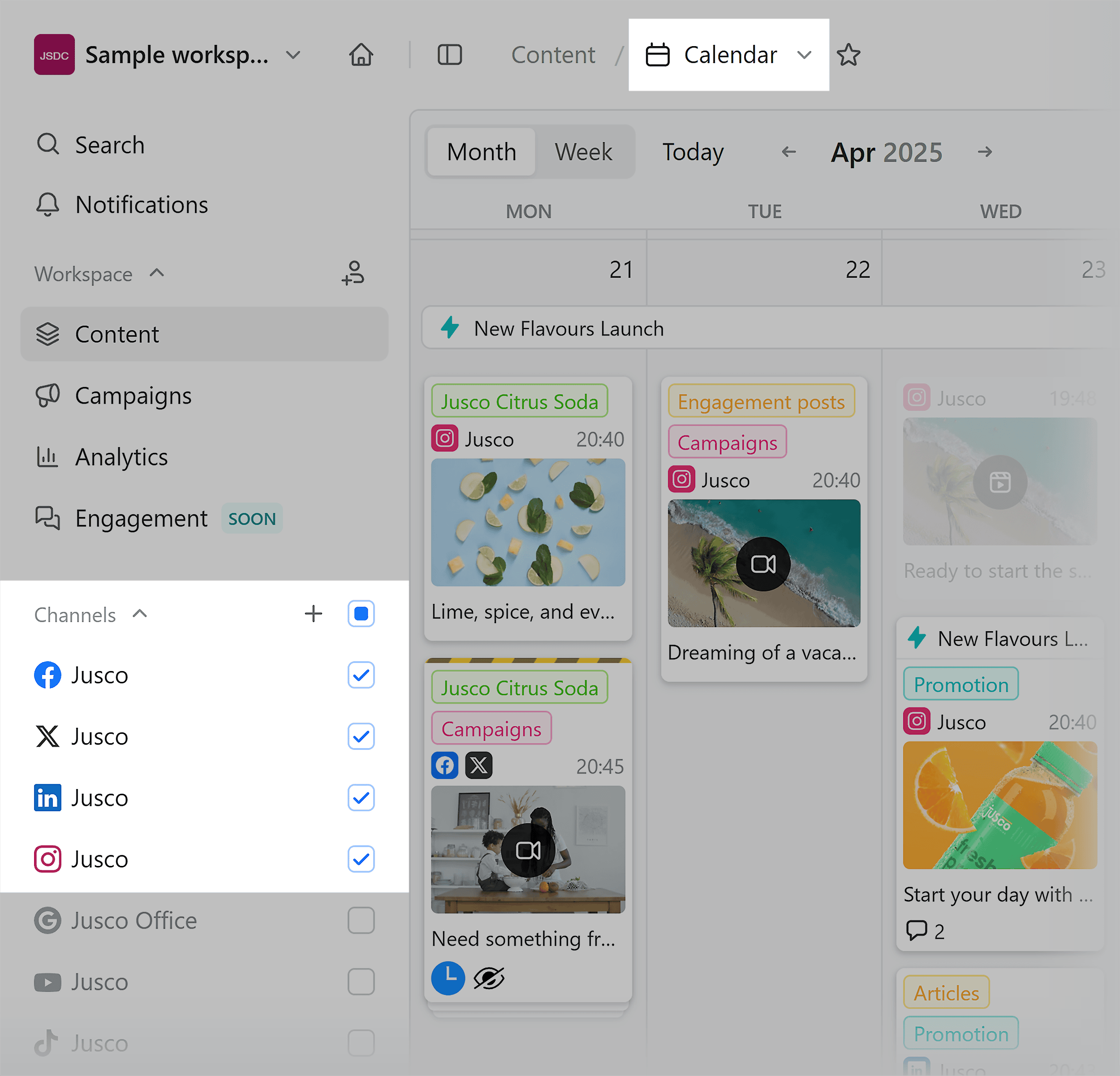
But what sets Planable apart is its ability to go beyond just social. You can also write and organize blog posts, newsletters, and other content with the same team setup.
So if your team is posting on Instagram and TikTok, writing email newsletters, and posting on the blog, you can check and edit everything in one place.
Planable keeps it all in sync, so your team stays aligned and consistent — no matter how many channels you’re managing.
Note: While you can manage blog content in Planable using the same workflows as social posts, it doesn’t integrate directly with CMS platforms. So you’ll still need to copy and paste your final draft manually.
Organize Your Content into Campaigns
In Planable, you can group your social media posts into dedicated campaigns.
This makes it easy to plan, manage, and execute content around specific themes, product launches, or events:
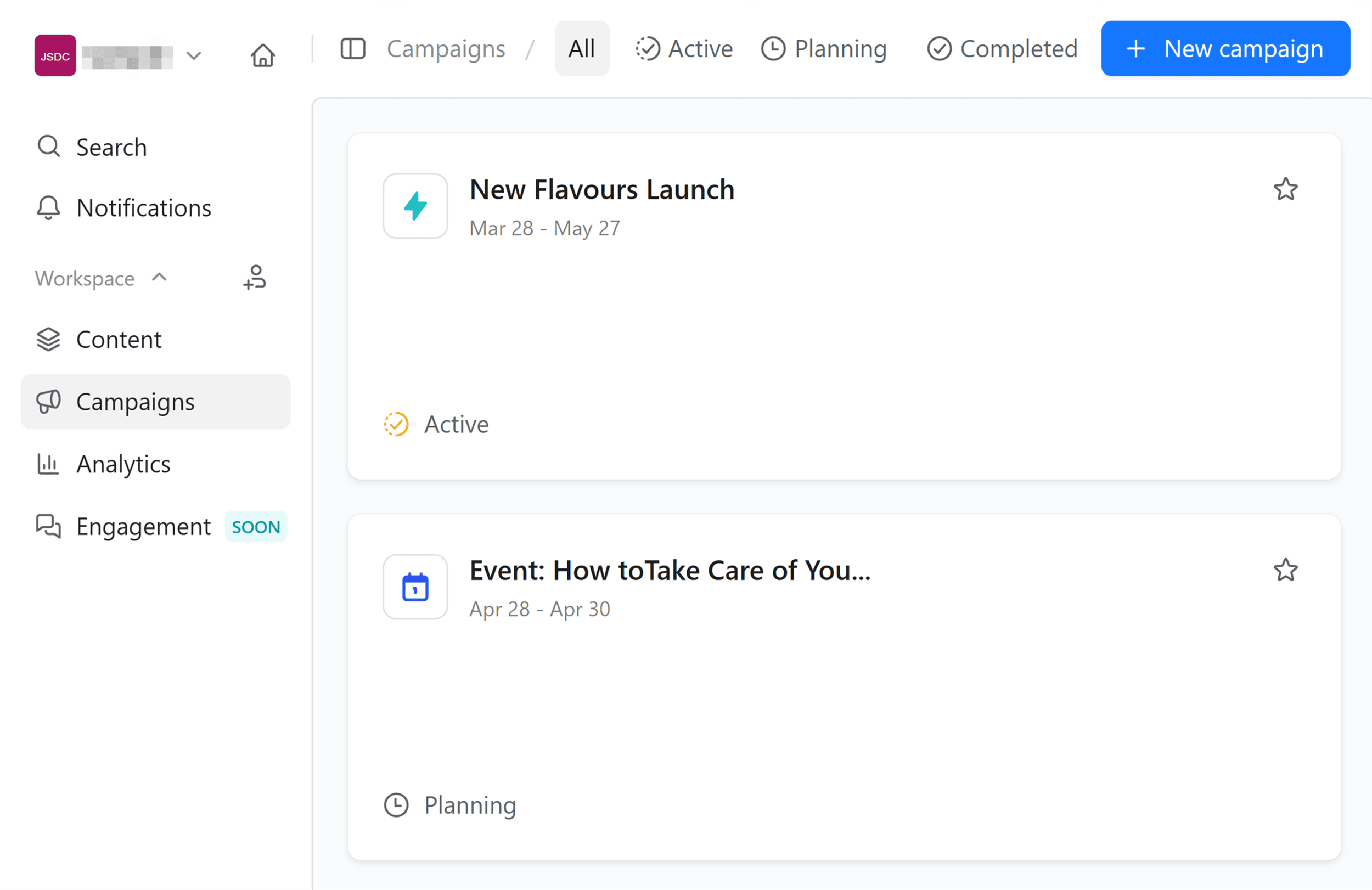
Each campaign can act as a central hub for your content. You can add posts to different social media, work with others, and see how your posts are doing, all in one place.
For example, if you’re launching a new product, you can create a “Product Launch” campaign. Inside that campaign, you can:
- Keep internal notes (like your campaign objective, key results, and what content the campaign should include)
- Organize all launch-related posts and visuals for future posts
- View when each post is scheduled to go live with the calendar view
- Check consolidated analytics across multiple platforms
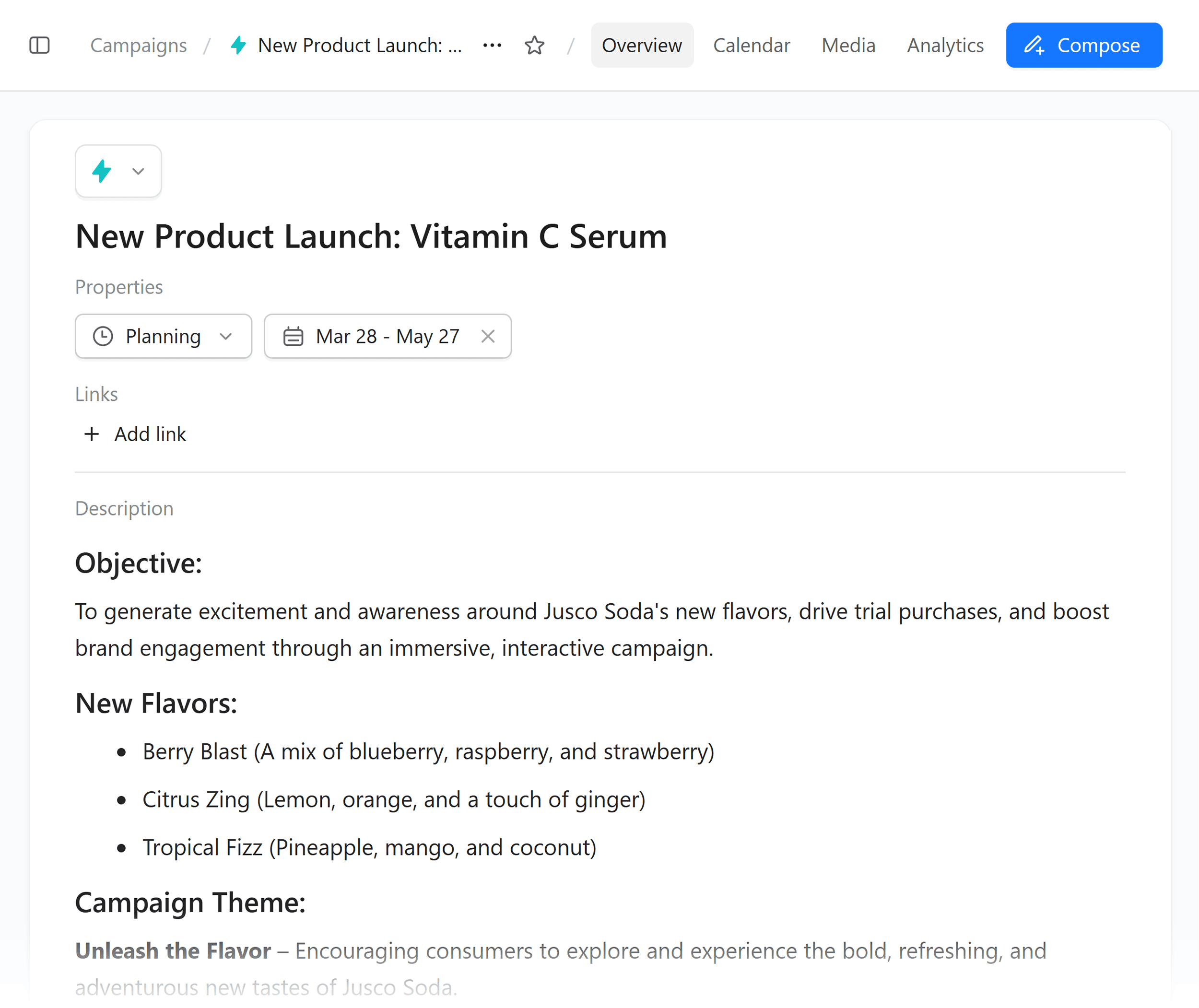
This kind of campaign structure helps your team stay focused and aligned. It also ensures every piece of content supports a bigger goal, like driving signups for an event or promoting a product launch.
Pros & Cons
| Pros | Cons |
|---|---|
| Craft your social media captions with AI in the Planable post editor | Currently no integration with CMS platforms to post blog content on your site directly |
| Import visuals directly from Canva into your posts; no need to download or re-upload designs | Analytics is only available for business accounts, not creator profiles |
| Schedule the first comment on Instagram and LinkedIn posts | |
| Get post and account performance insights with built-in analytics |
3. SocialBee
Best for businesses that want a built-in AI assistant to help plan strategy and generate content
Pricing: Starts at $29 per month; 14-day free trial
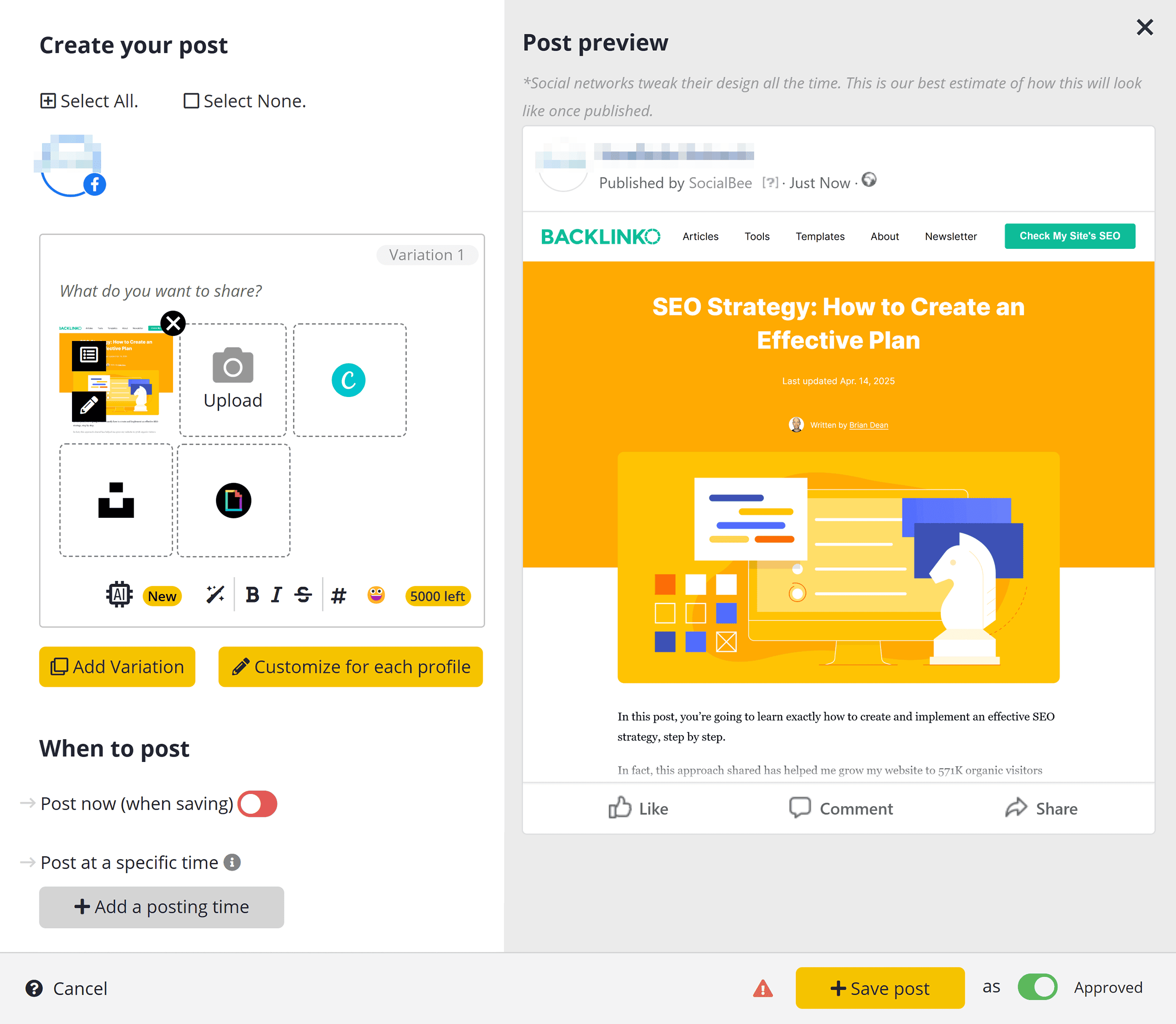
SocialBee is a social media management tool that helps you manage all your content in one place. One unique thing this tool offers is a built-in AI assistant that takes tasks off your hands (more on this later).
Here are the platforms you can manage with SocialBee:
- X/Twitter
- TikTok
- YouTube
- Google Business Profile
- Bluesky
- Threads
SocialBee also offers universal posting. This means you can collaborate with your team on content for a blog or newsletter for example. However, as is the case with Planable, there is currently no integration to post these directly on other platforms.
Here’s some more detail about a few of SocialBee’s best features:
Build a Content Strategy with AI Copilot
SocialBee’s AI Copilot is like having a creative assistant built into your social media tool.
It helps you build a personalized content strategy, come up with content ideas, and draft social media captions.
So, how does it work?
Let’s say you run social media for Tattly, a creative brand selling artist-designed temporary tattoos.
Copilot will ask you a set of questions about your brand, goals, and audience:
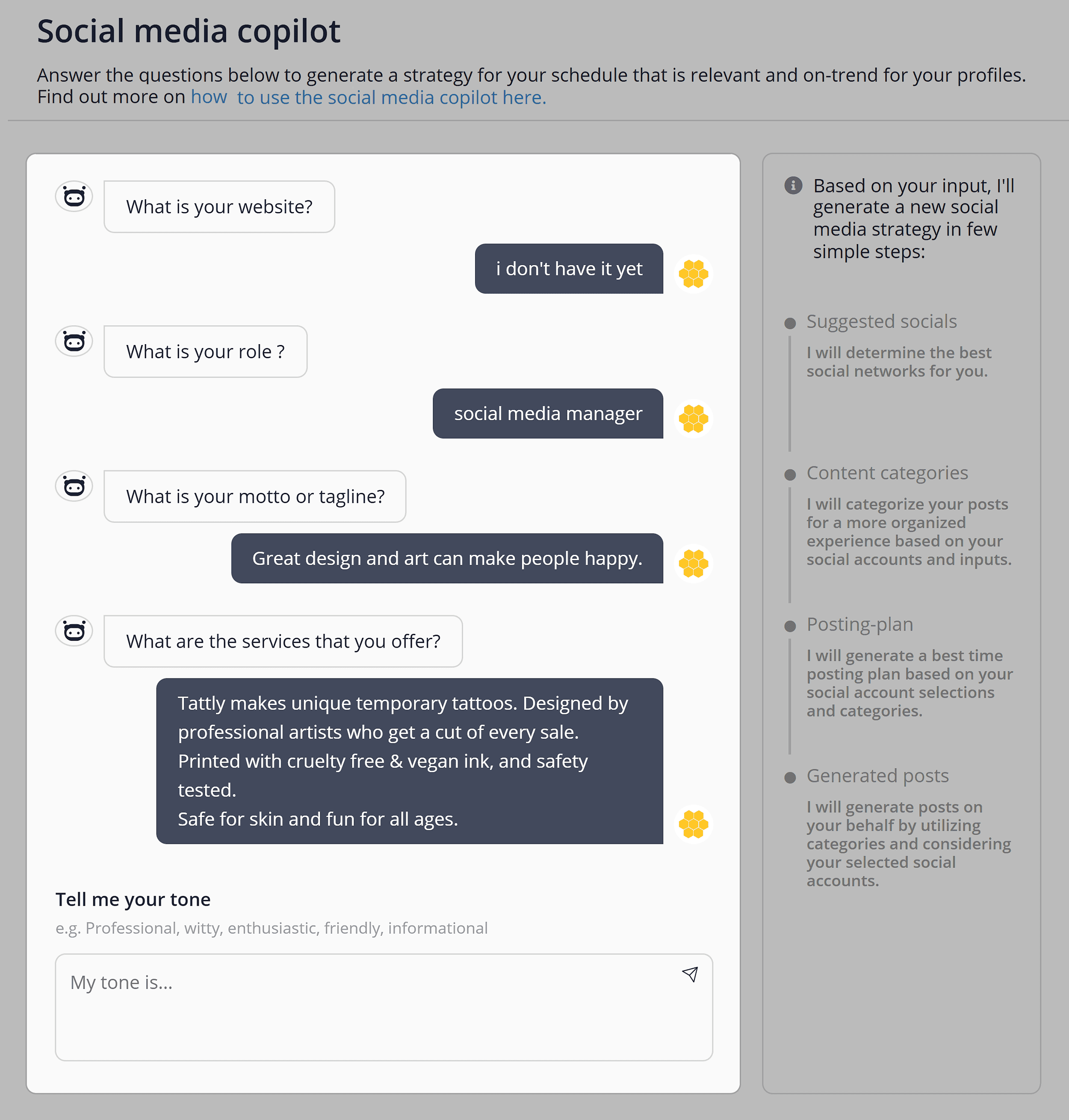
Based on your input, the AI Copilot recommends the best platforms to focus on and suggests a weekly posting frequency:
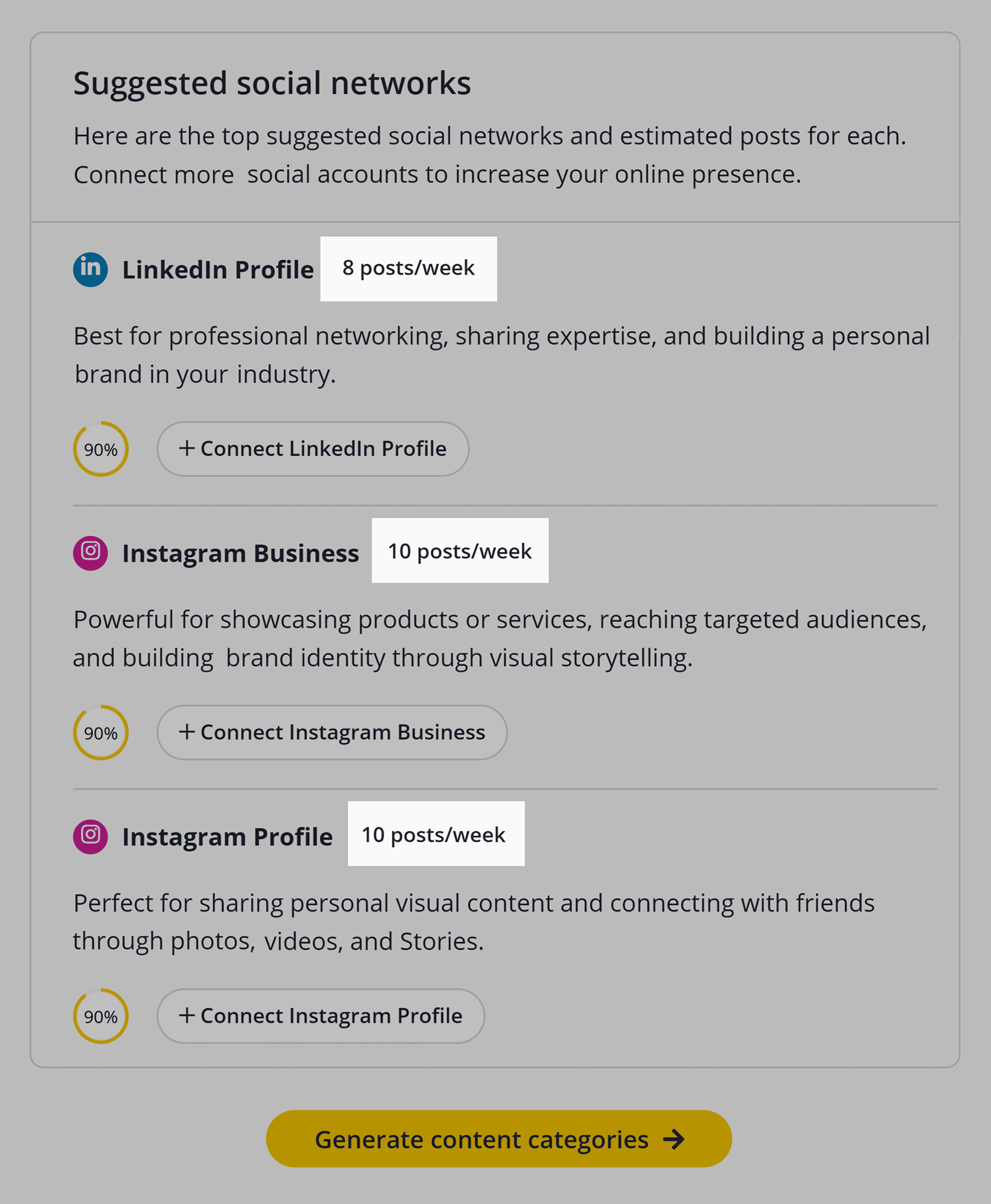
Copilot also suggests content categories that match your business and tone:
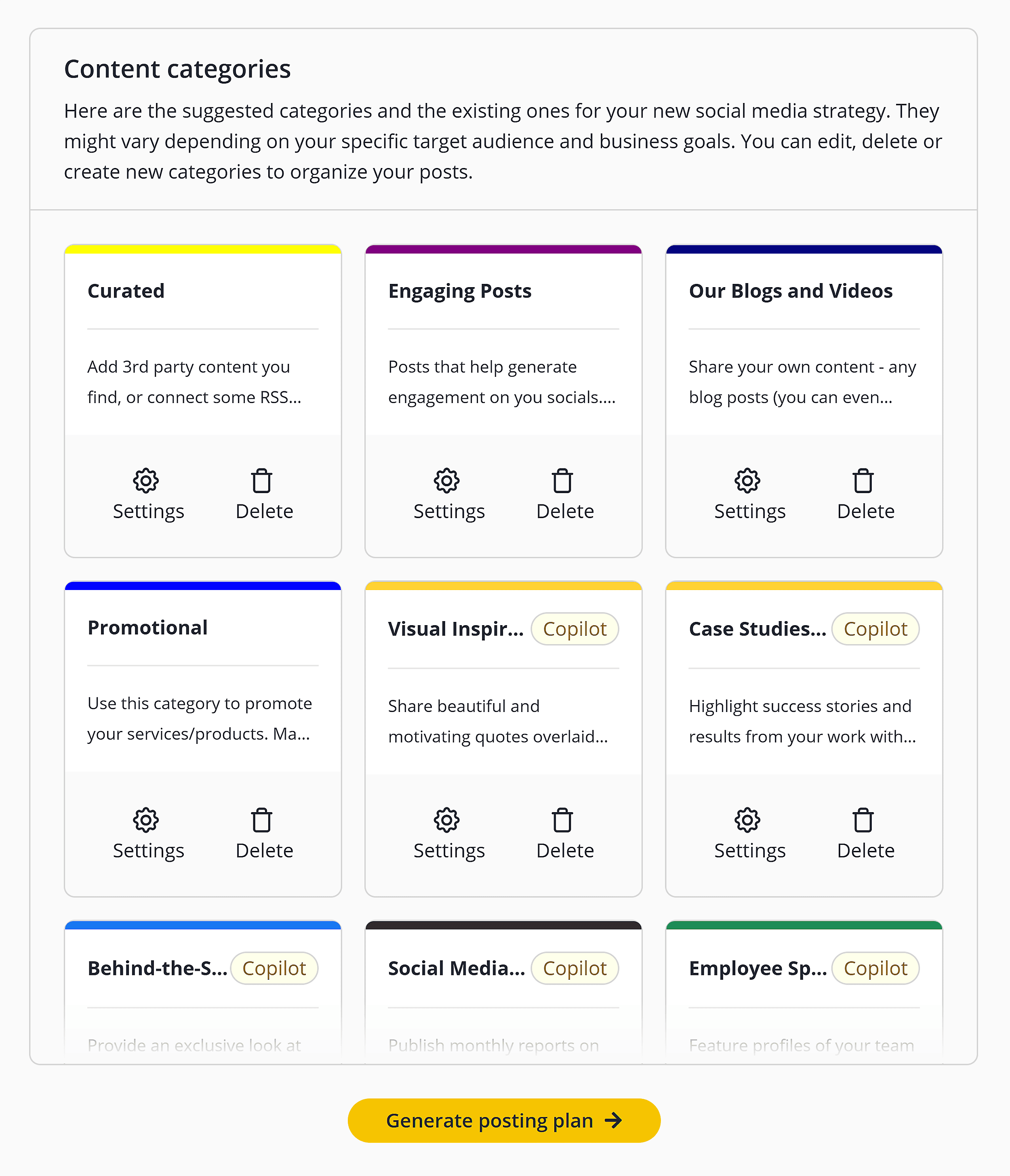
It then generates the posting plan based on your content categories:
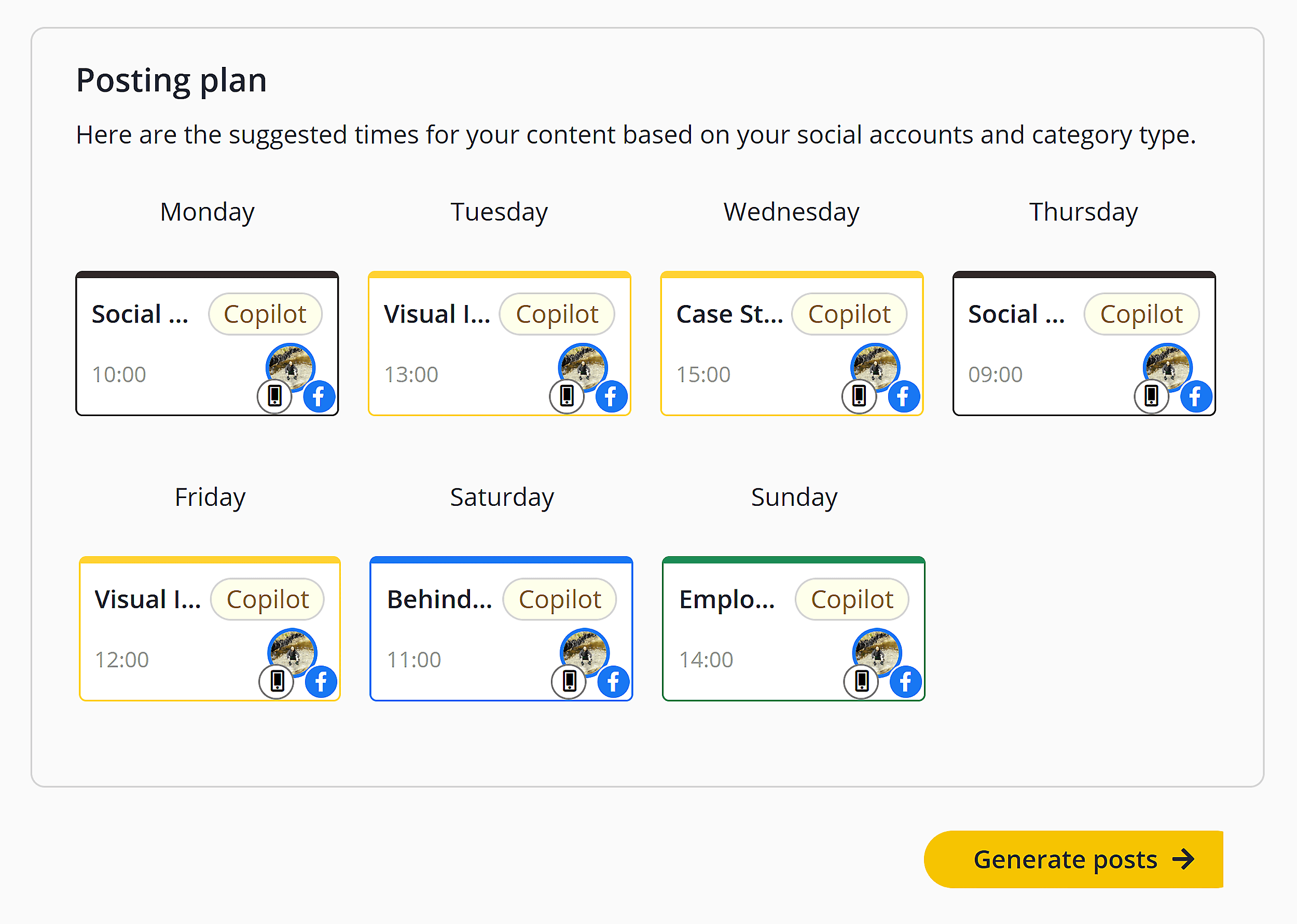
And finally, it generates the posts. You can use the captions as-is or use AI suggestions as inspiration:
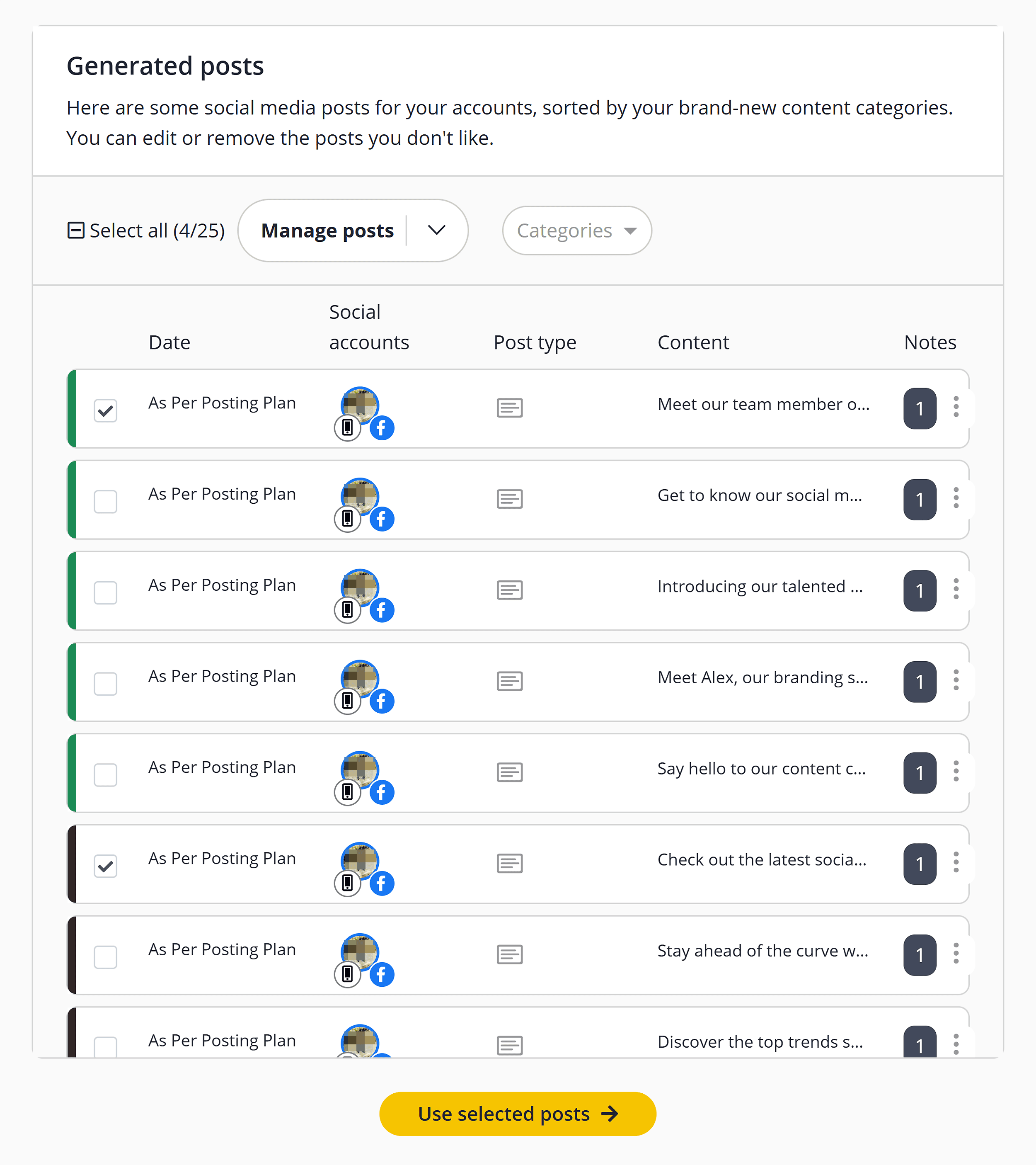
Create Evergreen Content Categories
SocialBee lets you recycle posts on autopilot by marking a content category as evergreen:
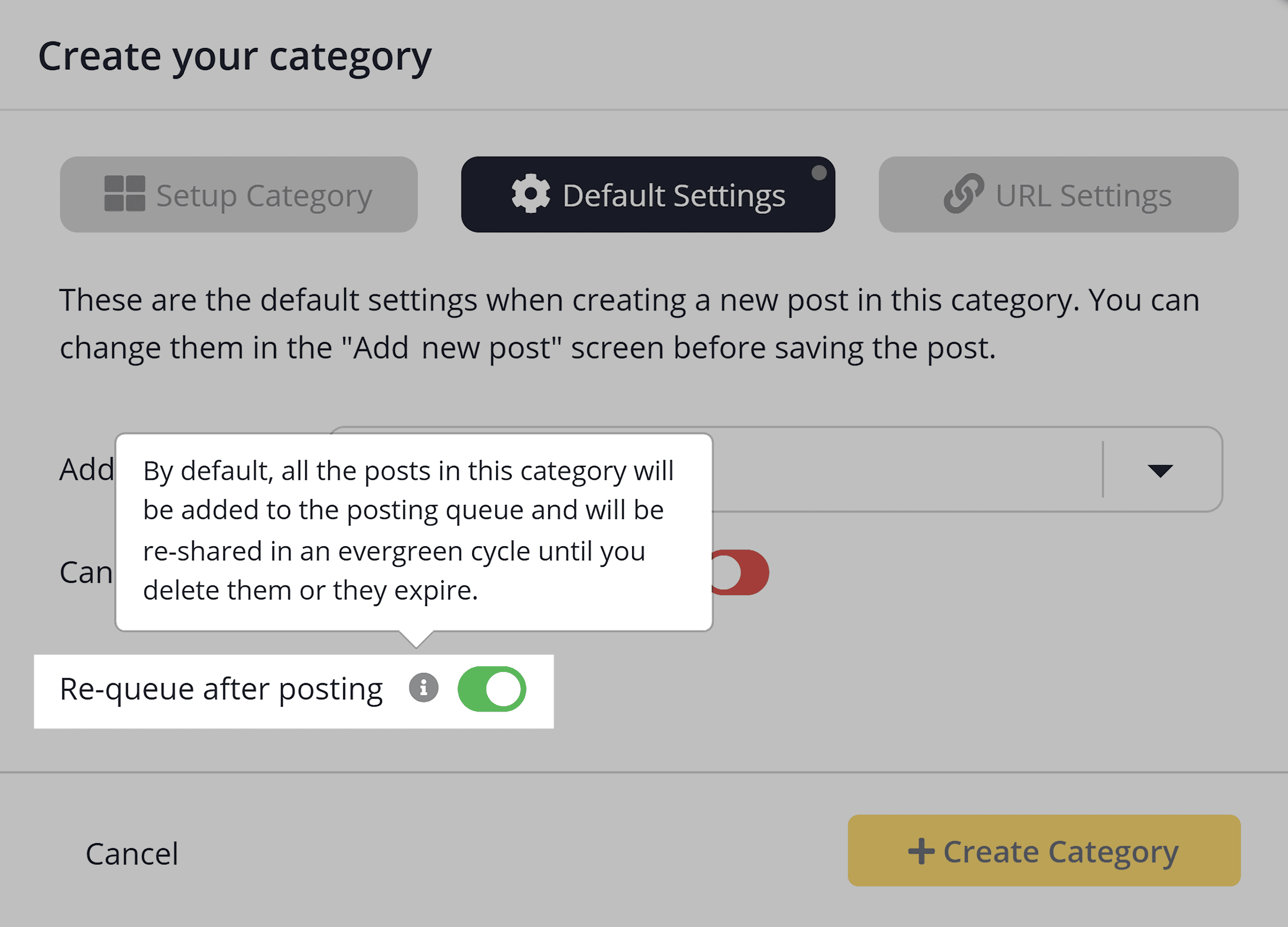
This means any post you add to that category will automatically be re-added to your posting queue once it goes live. You don’t need to reschedule it manually.
But why would you want to post the same content over and over?
It’s a great way to keep your content calendar full without constantly creating new content. You can use it to reshare timeless posts like tips, customer testimonials, or motivational quotes:
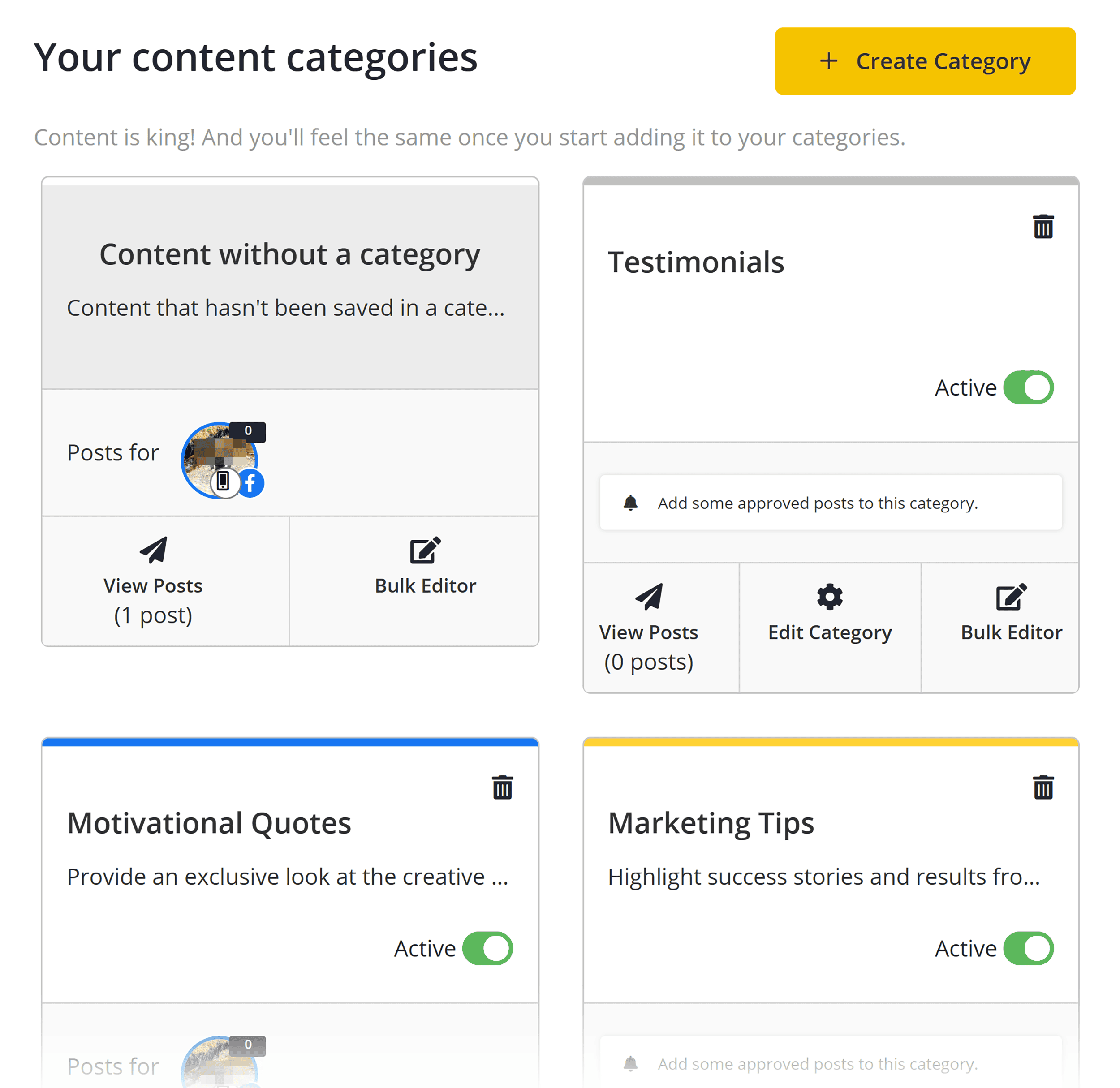
For example, reposting a helpful blog tip every four to six weeks keeps it fresh in your audience’s feed without feeling repetitive. Especially if you’re recycling through a variety of other content in between.
Plus, new followers may miss these posts the first time around, but still get value from them.
This keeps your content calendar active, saves you time, and ensures your best posts continue delivering value long after they’re first published.
Turn Links Into Posts
SocialBee lets you import a bunch of links and instantly generate social media posts for them:
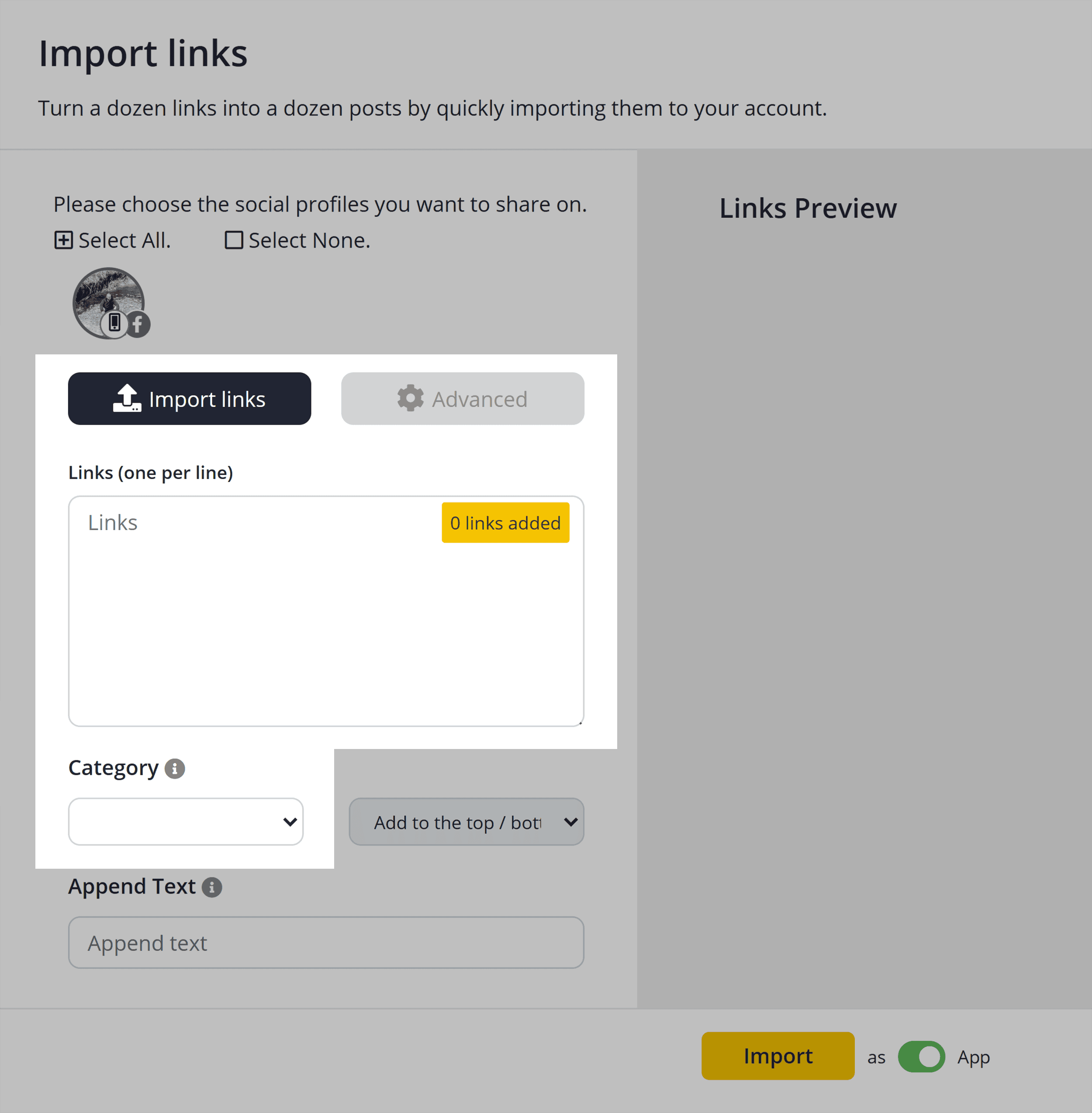
Just paste in your links, assign them to a content category, and SocialBee will generate a basic post using the page title and link:
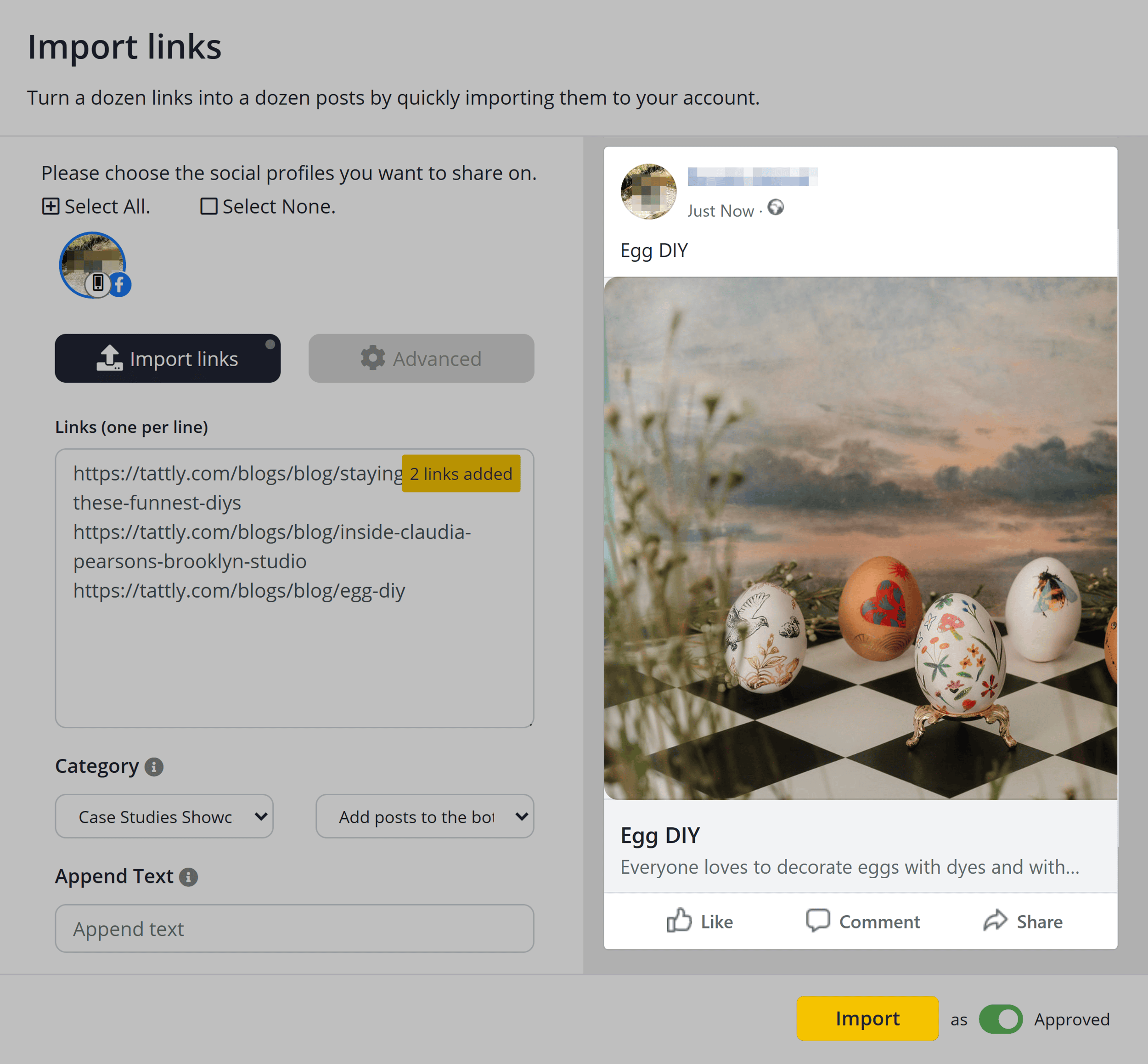
From there, you can edit the draft to boost engagement and tailor it to your audience. Like by adding a hook or takeaway.
This is especially helpful if you run a blog or regularly share curated content. It gives you a head start on posting, so you’re not starting from scratch every time.
Further reading: 21+ Proven Strategies to Promote Your Blog in 2026
Get Help from a Dedicated Social Media Concierge
If you’d rather outsource some of your social media tasks to a pro, SocialBee offers concierge services.
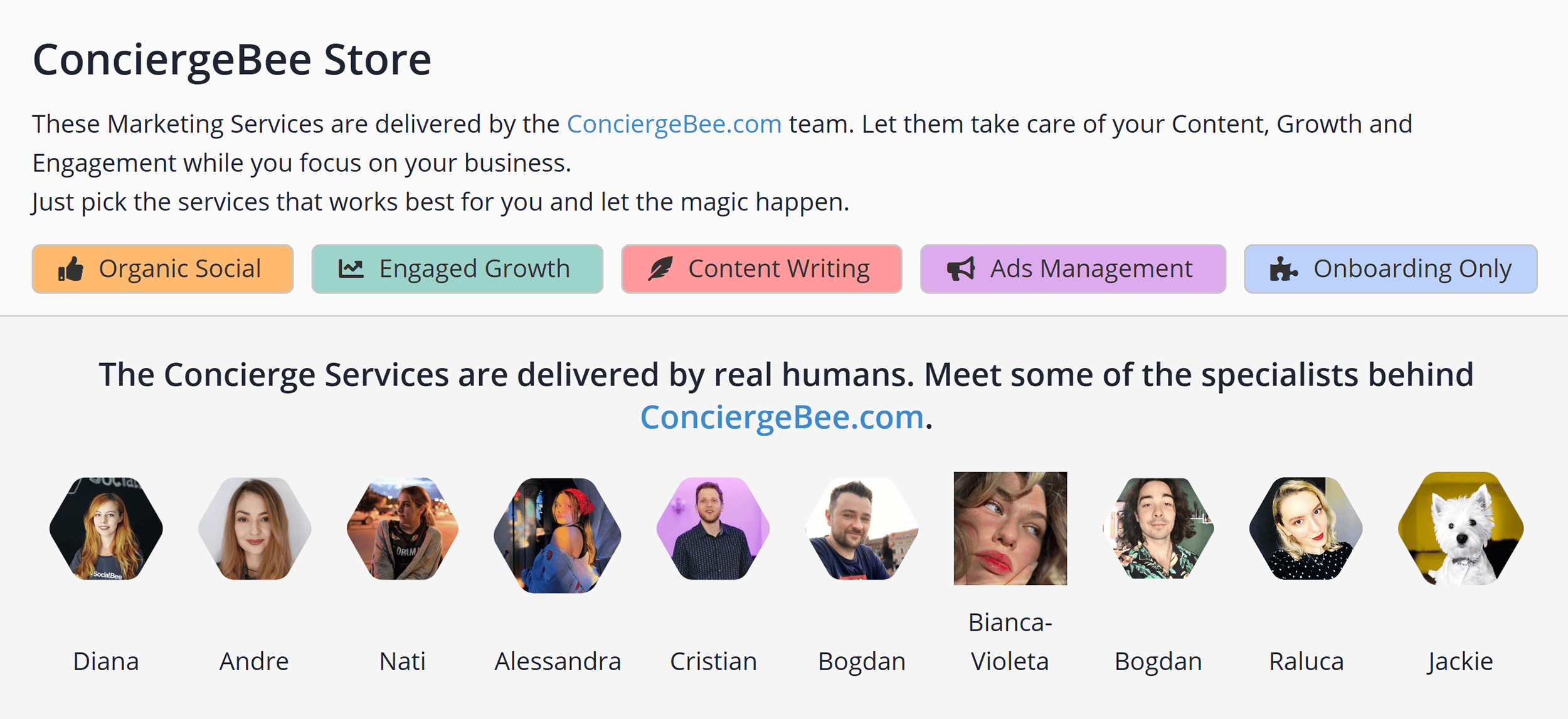
ConciergeBee connects you with a service provider who takes care of tasks like making content or talking to your followers.
You can choose from several service packages (starting at $129/month) based on your needs.
For example, options include:
- Weekly content creation (graphics, captions, and videos)
- Community management (inbox and comment replies)
- LinkedIn lead generation
- Blog content writing
- Ads management
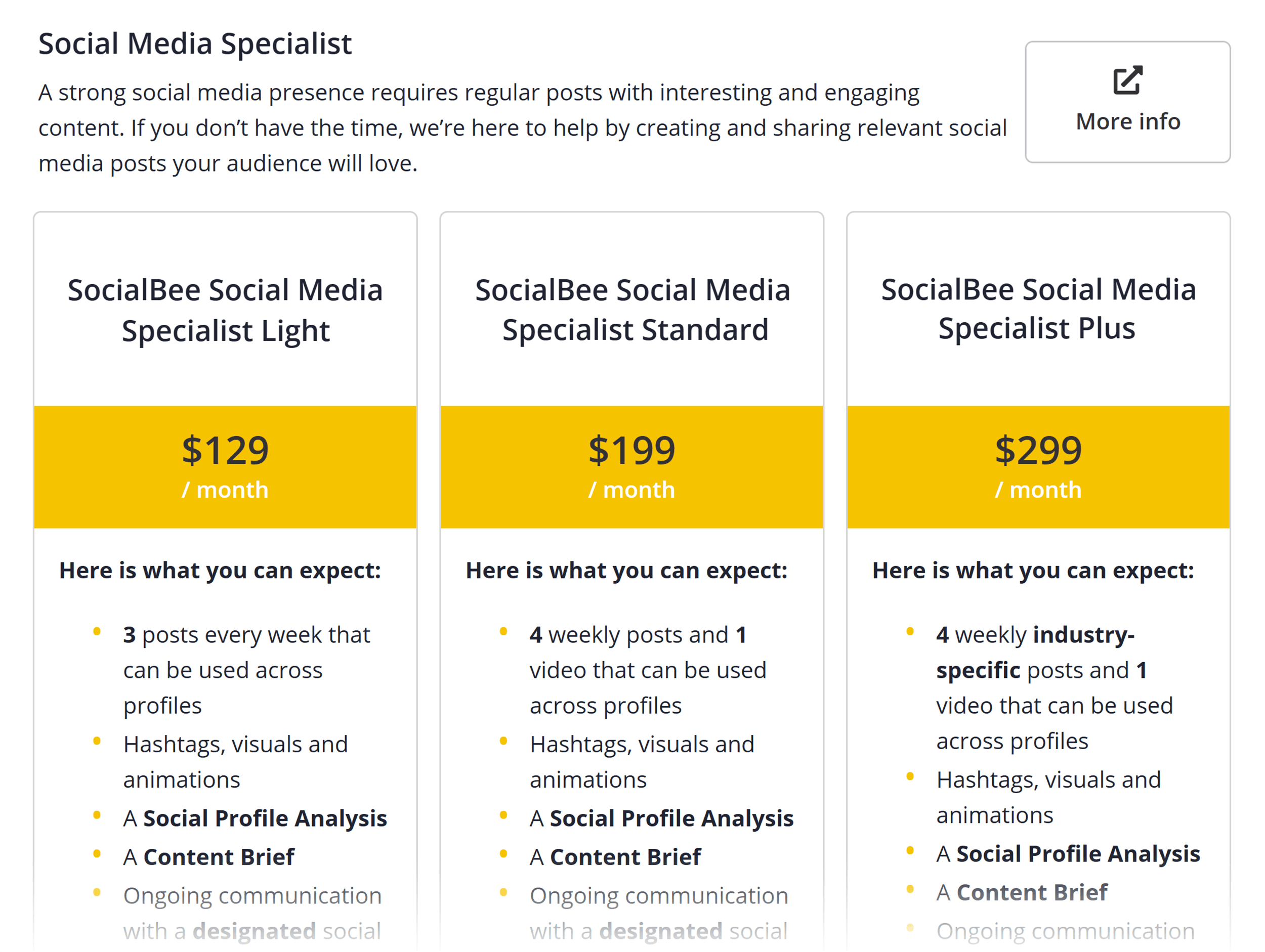
Compared to hiring freelancers on your own, SocialBee’s concierge service saves you time and guesswork.
You get vetted specialists, ongoing 1:1 communication, and fixed pricing. And you don’t have to go through the process of scouting talent and managing contracts.
Pros & Cons
| Pros | Cons |
|---|---|
| Turn articles into social media posts in seconds | The mobile app is very limited at this time, sometimes not even working at all |
| Use AI to enhance your social media strategy | |
| Use Canva, Unsplash, and GIPHY integrations for visuals |
4. Canva
Best for content creators and small businesses that want to design and schedule content from one place
Pricing: Starts at $15 per month; 30-day free trial available
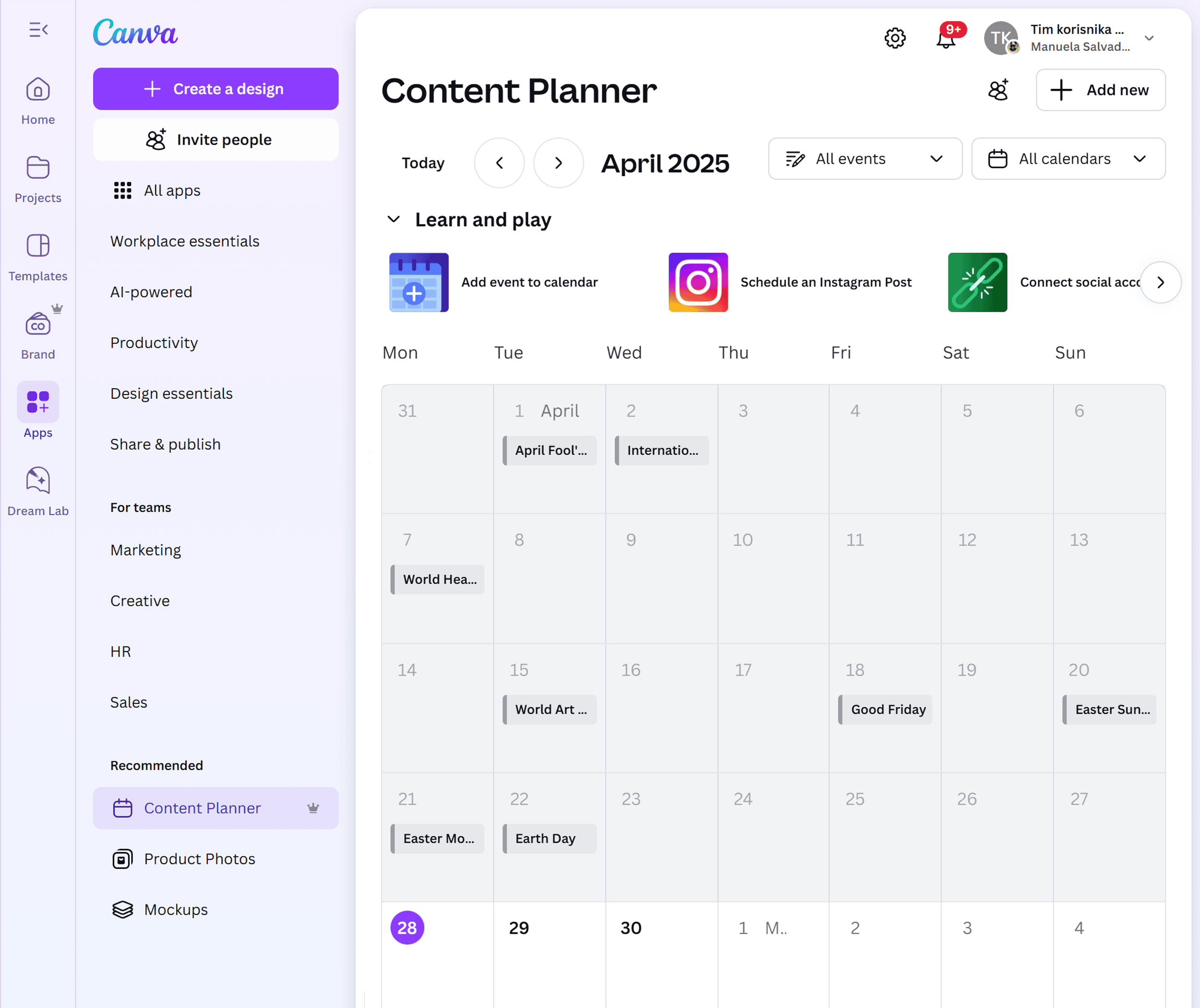
With its built-in Content Planner tool, Canva lets you design, write, and schedule posts across multiple platforms in one place.
If you’re already using it to create visual content, it might be enough to handle your entire content workflow. Especially if you heavily rely on graphics in your social media posts.
Here are the platforms you can manage with Canva:
- Instagram Business Page
- Facebook Page
- X/Twitter
- Tumblr
While more limited than some of the other tools on this list, there are still a lot of reasons to love it as a social media management tool.
Here are my favorite features:
Schedule Posts Right From the Design Dashboard
Canva makes it easy to go from designing a social media post to scheduling it for publishing. You can do it without even leaving the design screen.
Let’s say you run a small cafe and you’re launching a new seasonal breakfast menu. You design an Instagram post in Canva with a mouth-watering photo of your meals.
Once you’re happy with the design, you click “Share” > “Schedule” right from the top menu:
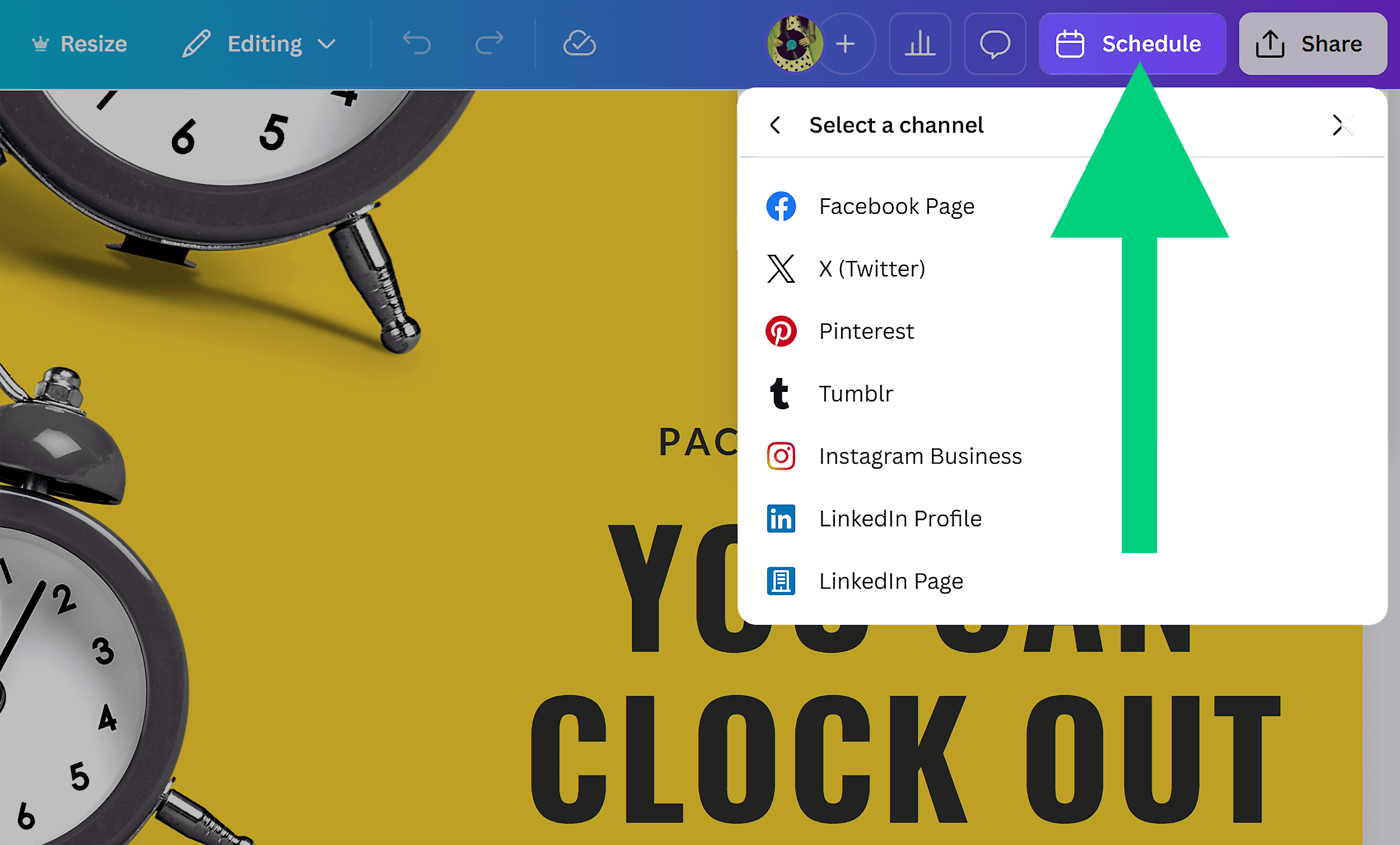
This built-in scheduling tool helps you post regularly on social media without making more work for yourself.
Instead of switching between tools, you can design, schedule, and publish all from one place.
This saves time and keeps your content calendar on track.
Fill Your Calendar with Holiday-Ready Templates
Canva’s Content Planner shows holidays, awareness days, and seasonal events from around the world:
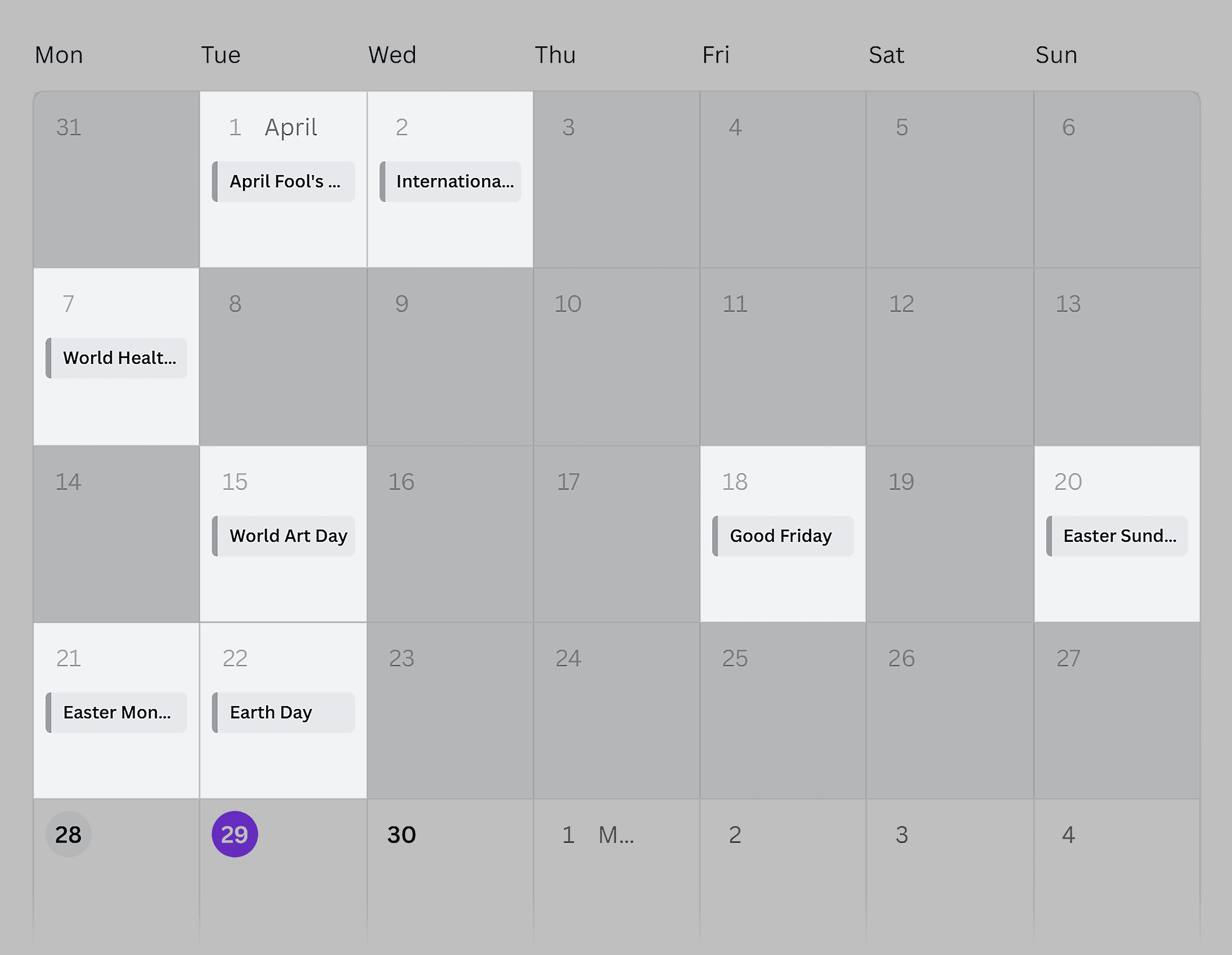
You can click on any event, choose a ready-made template, make it match your brand, and schedule the post right away:
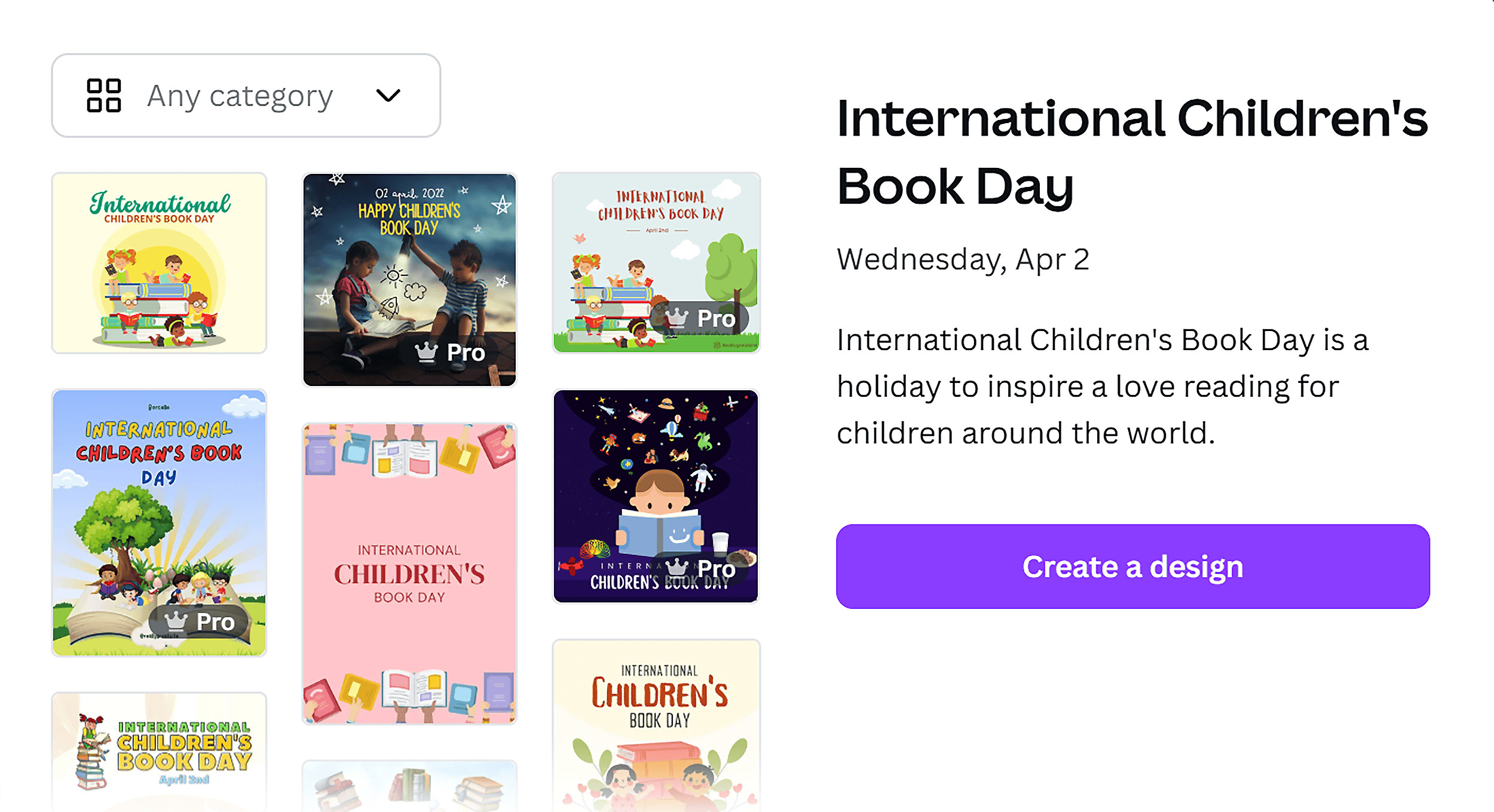
This is a simple and effortless way to fill your content calendar and engage your audience.
Useful resource: Content Calendar Template for 2026
Pros & Cons
| Pros | Cons |
|---|---|
| Design and schedule content without switching platforms | Lacks advanced collaboration tools, such as content approvals, needed for larger teams |
| Pre-designed visuals tied to calendar events and holidays |
5. Hootsuite
Best for teams that need social selling tools and CRM integration
Pricing: Starts at $149 per month; 30-day free trial available
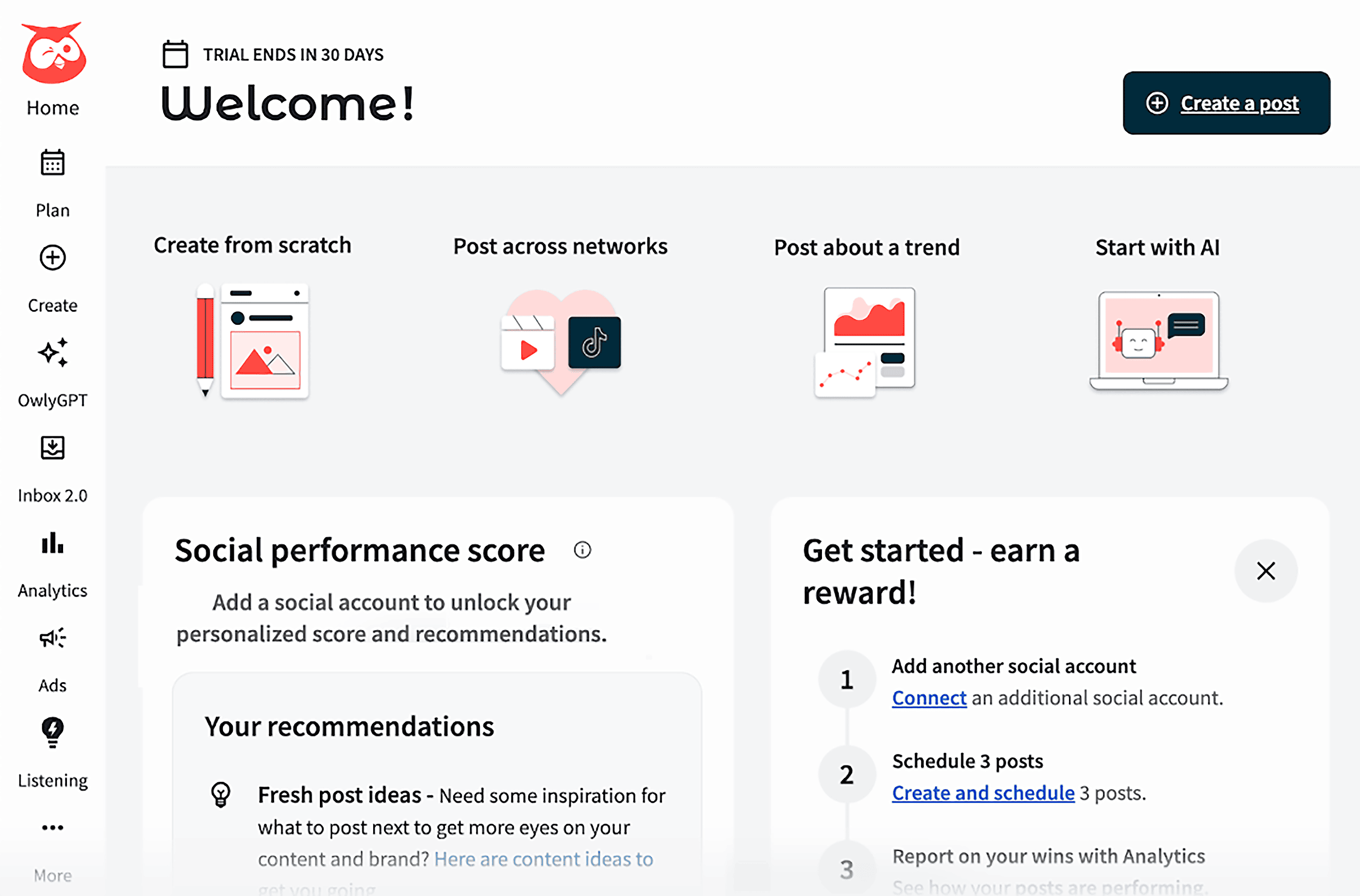
Hootsuite supports everything from collaborative content planning to lead generation and social selling.
It has tools that help your team save time and work efficiently. Like CRM integrations, a smart inbox, and auto-replies for Instagram.
Here are the platforms you can manage with Hootsuite:
- X/Twitter
- YouTube
- TikTok
- WhatApp Business
- Threads
Here are my favorite Hootsuite features:
Automate Instagram DMs with Comment Keywords
Hootsuite lets you send automated Instagram DMs to your audience:
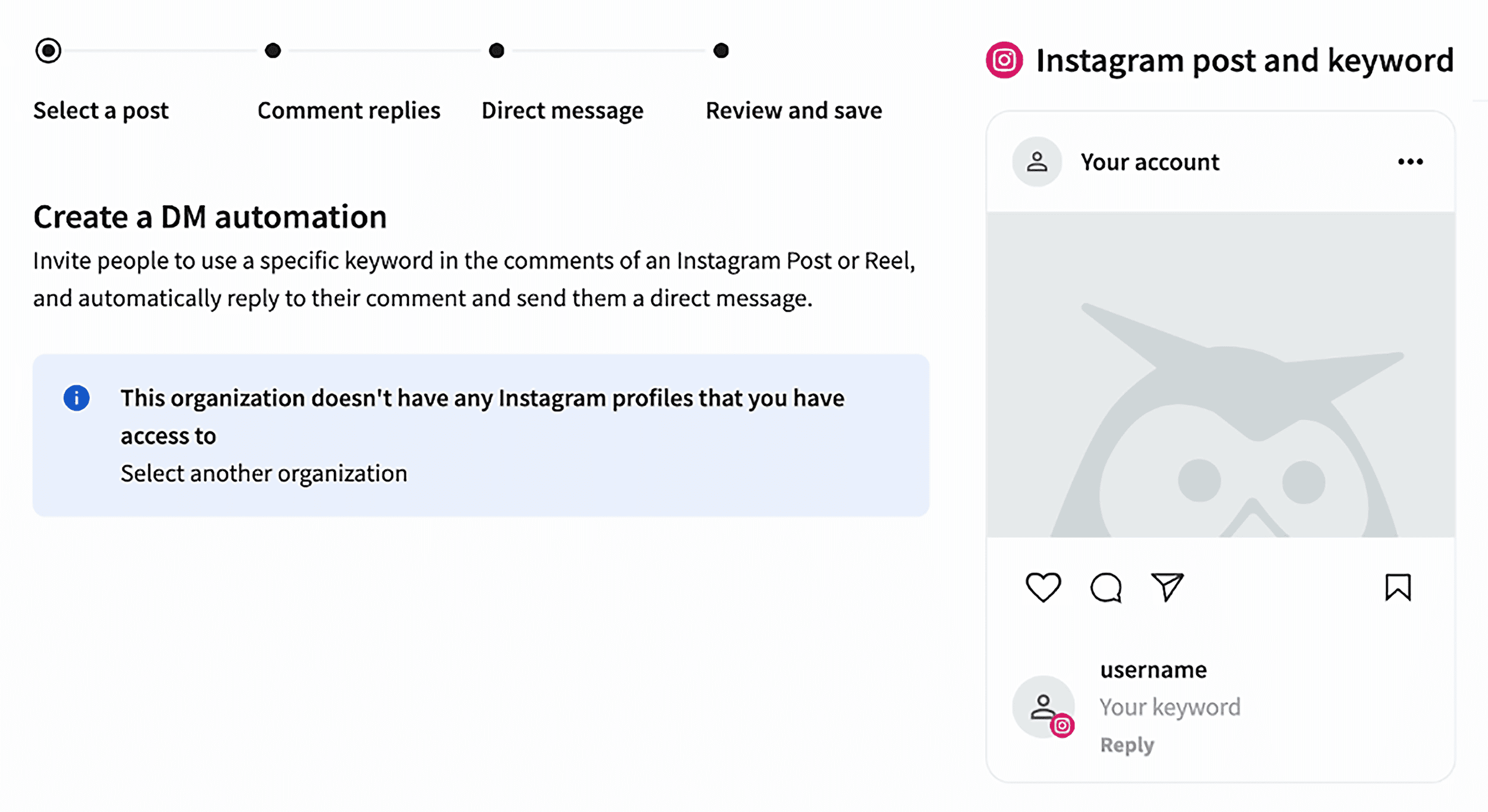
You can use this feature to deliver lead magnets, coupon codes, or event registrations.
For example, if you’re a fitness coach offering a free meal plan, you could post a Reel with the caption:
“Drop the word MEAL below and I’ll DM you my 7-day meal plan.”
When someone comments “meal,” Hootsuite instantly sends them your custom message with the link.
Here’s how it works:
You choose a keyword and write a message you want to send when someone comments that word on your post.
This method keeps your audience engaged without the hassle of replying to everyone yourself. And because the response is instant, your followers get what you promised right away. No matter when they comment.
Cool, right?
Turn Social Conversations Into Sales
Hootsuite helps you move leads from social interactions to closed deals without leaving the dashboard.
You can reply to comments and DMs, save the conversation in your CRM, and follow up to turn that lead into a customer:
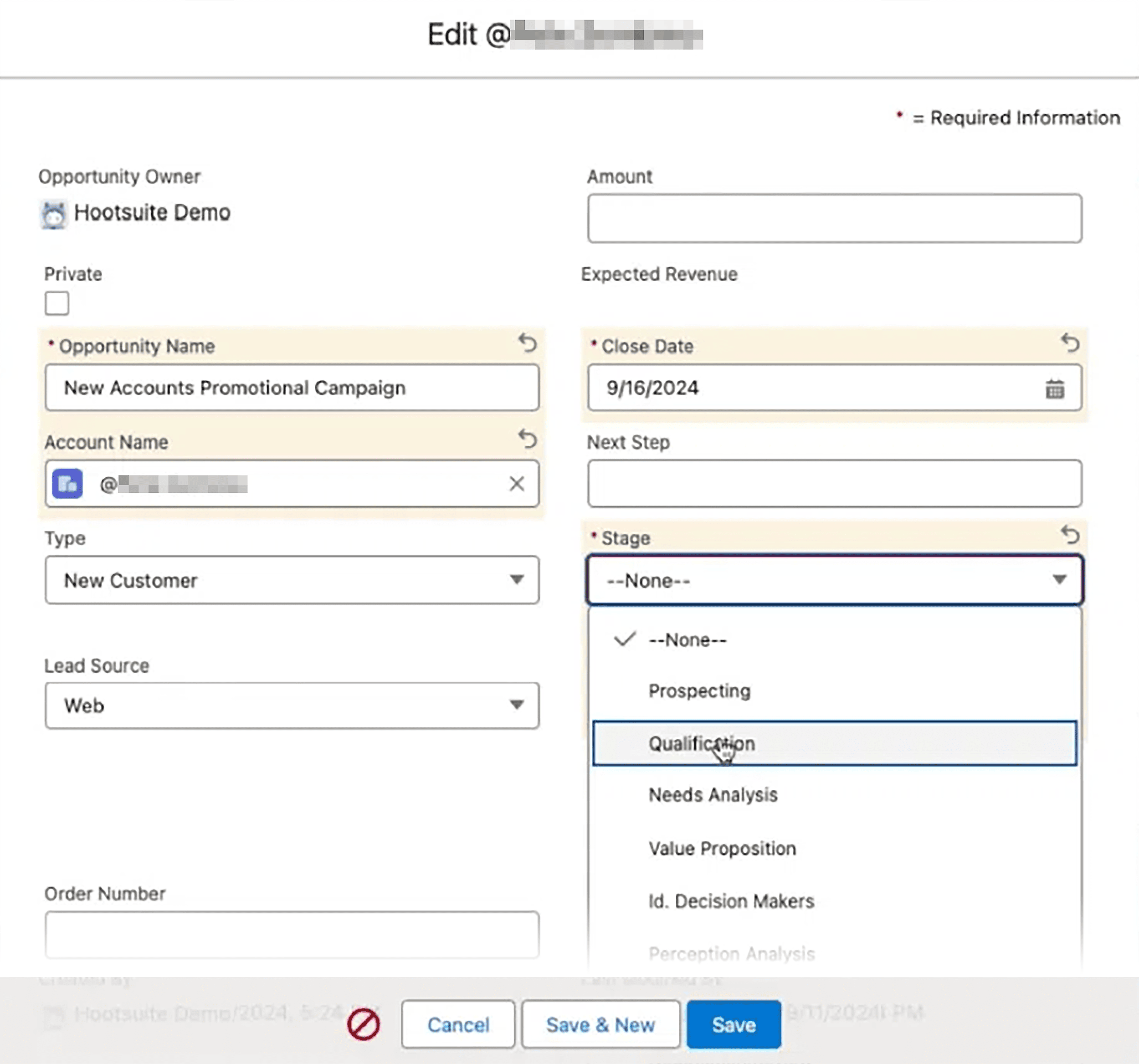
But how’s that possible?
Hootsuite integrates with CRMs like Salesforce, HubSpot, and SugarCRM to streamline this process.
This means your social media manager and sales rep can collaborate in real time. If a follower responds to a campaign or clicks on a product post, you can turn that engagement into a lead profile.
If your business relies on social selling, this feature is a game-changer.
Pros & Cons
| Pros | Cons |
|---|---|
| Manage inbound messages, engagement, and scheduling in one place | DM automation is limited to Instagram only |
| Integrate Hootsuite with your CRM and project management platform |
6. Sprout Social
Best for large teams or agencies that need unified analytics, collaboration tools, and social listening in one platform
Pricing: Starts at $249 per month; 30-day free trial available
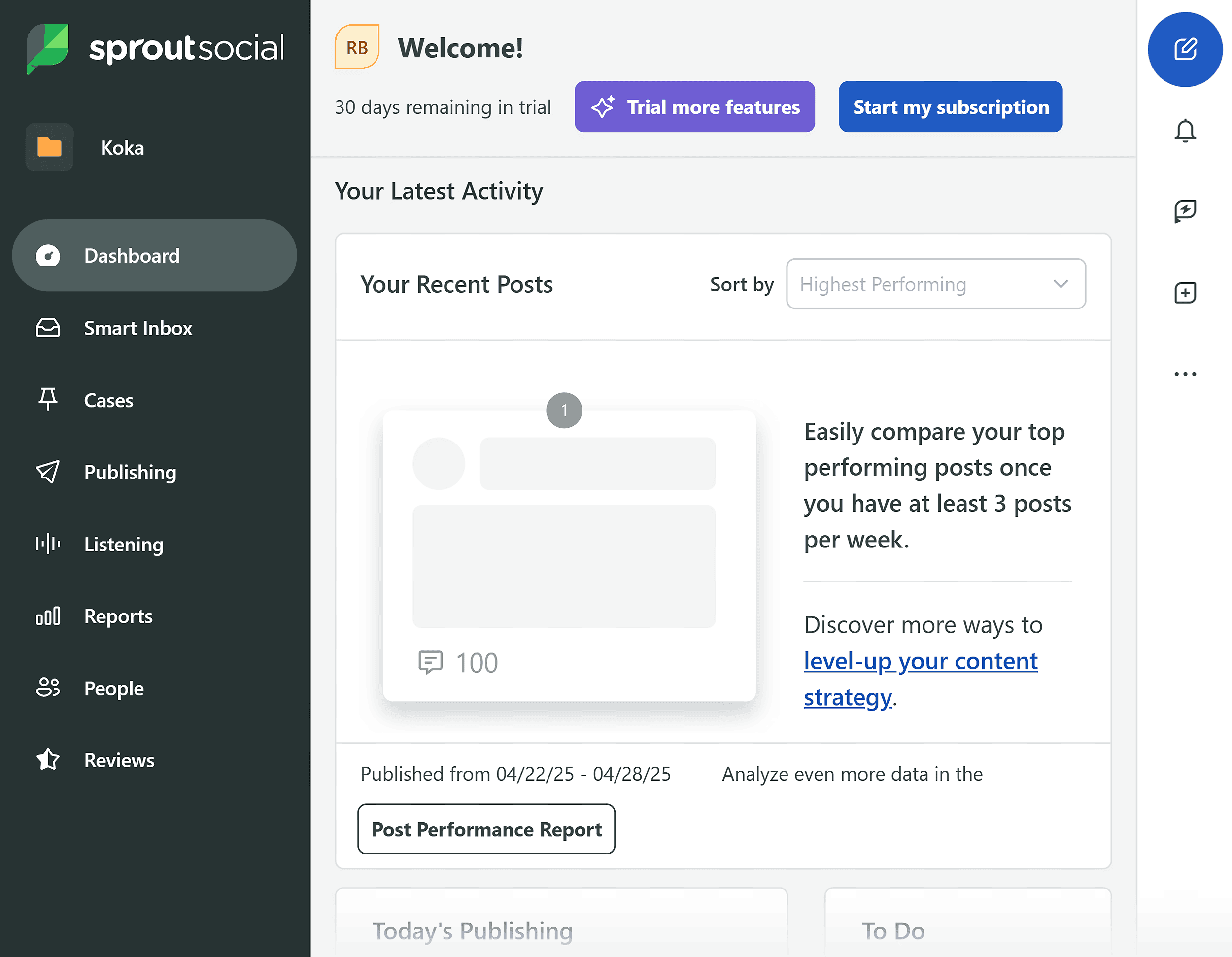
Sprout Social is a premium social media management platform. It combines publishing, engagement, analytics, and social listening all in one place.
Here are the platforms you can manage with Sprout Social:
- X/Twitter
- TikTok
- Threads
- YouTube
- Google Business Profile
Now let’s talk about what I love most about Sprout Social:
Respond to Every Message in One Place
Sprout’s Smart Inbox pulls direct messages (DMs), comments, and mentions across all your connected platforms.
You don’t need to bounce between tabs or apps. Instead, your entire team can view and respond to each message or comment from one space:
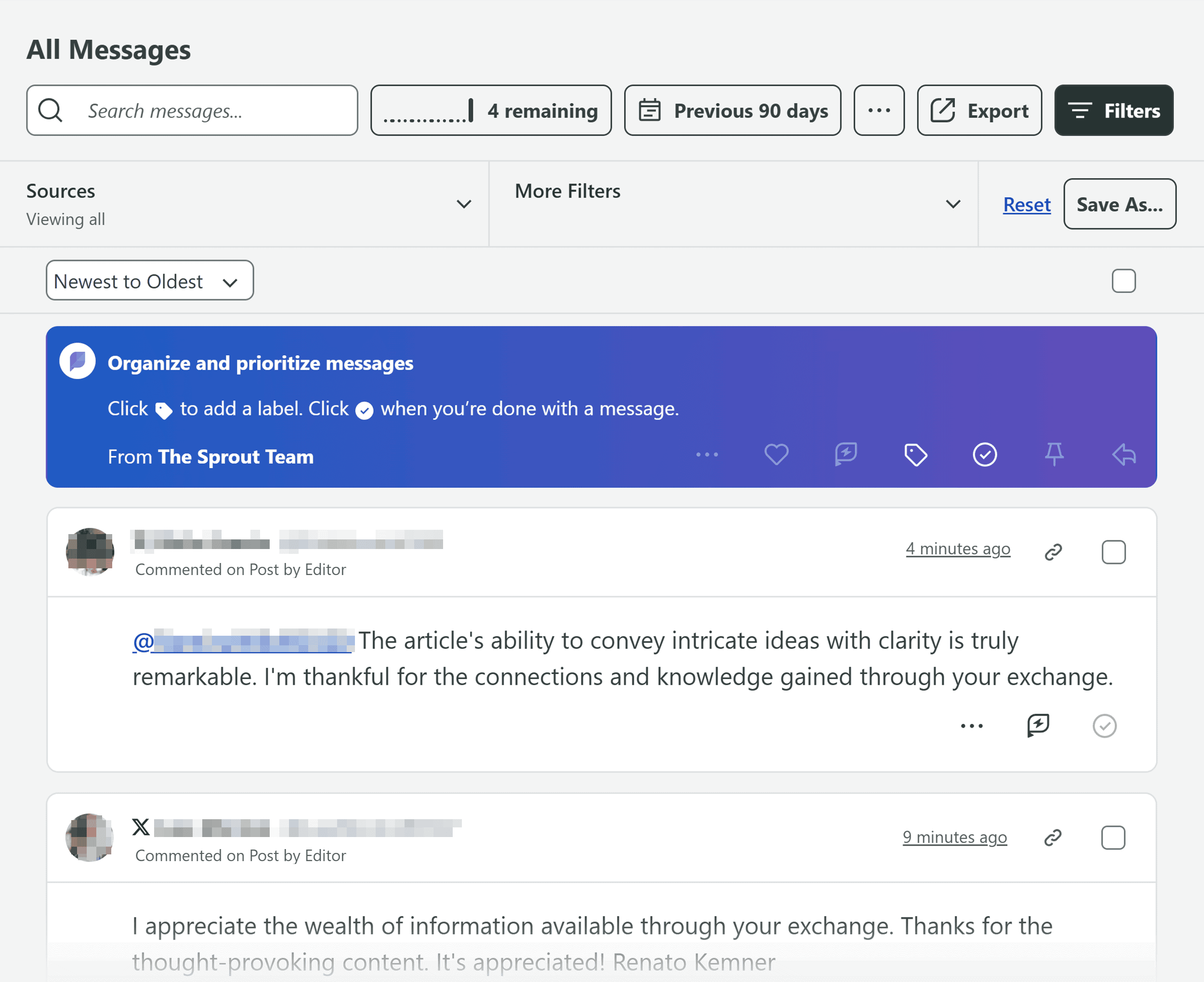
Your team can even tag messages, assign them to teammates, and leave internal notes to add context:
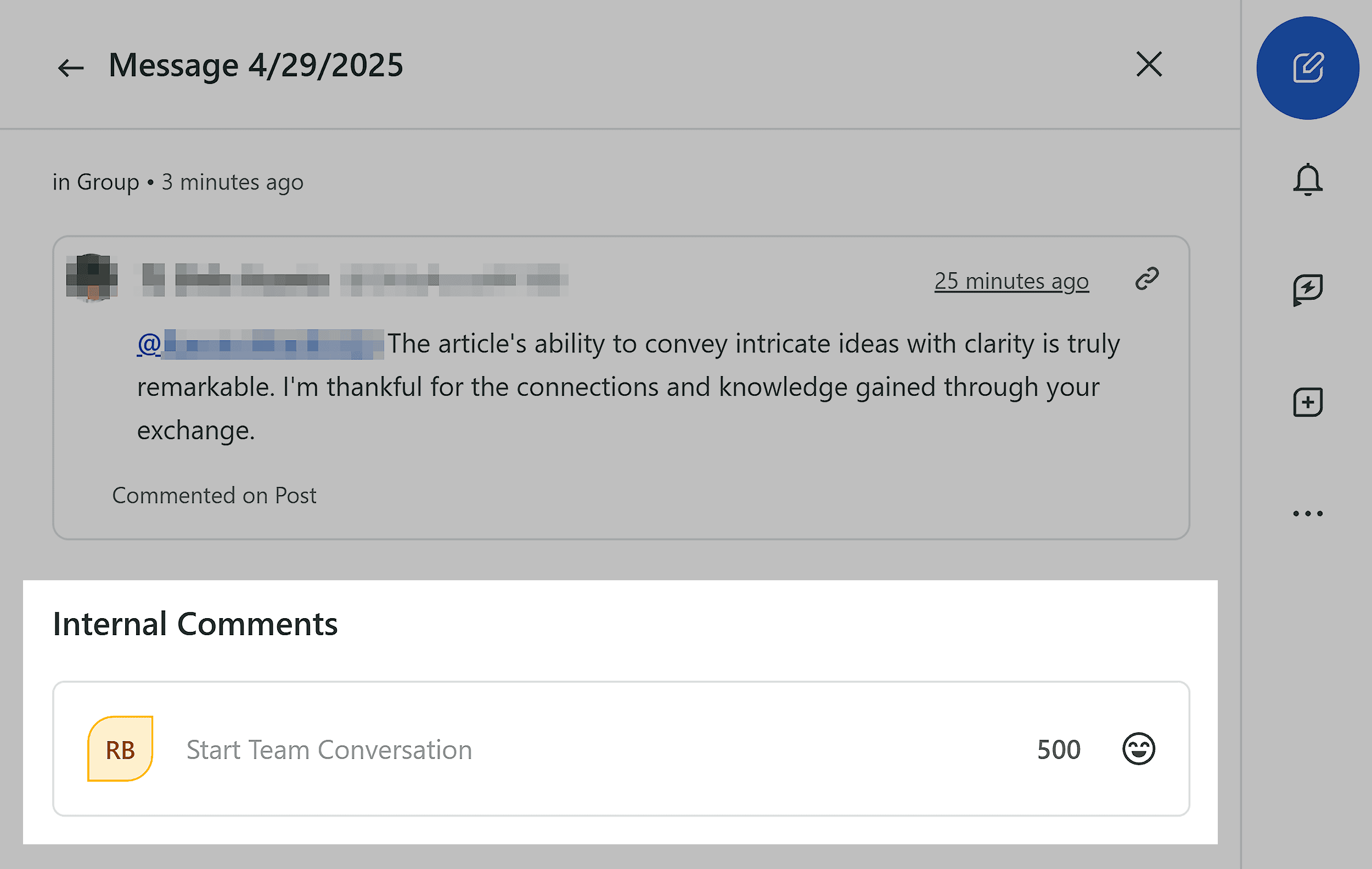
Sprout Social also tracks your inbox activity. This lets you check how your team handles audience engagement across different platforms.
For example, you can see metrics like:
- Number of received vs. actioned messages and action rate
- Response rate and average time to action
- Performance trends across time or by platform
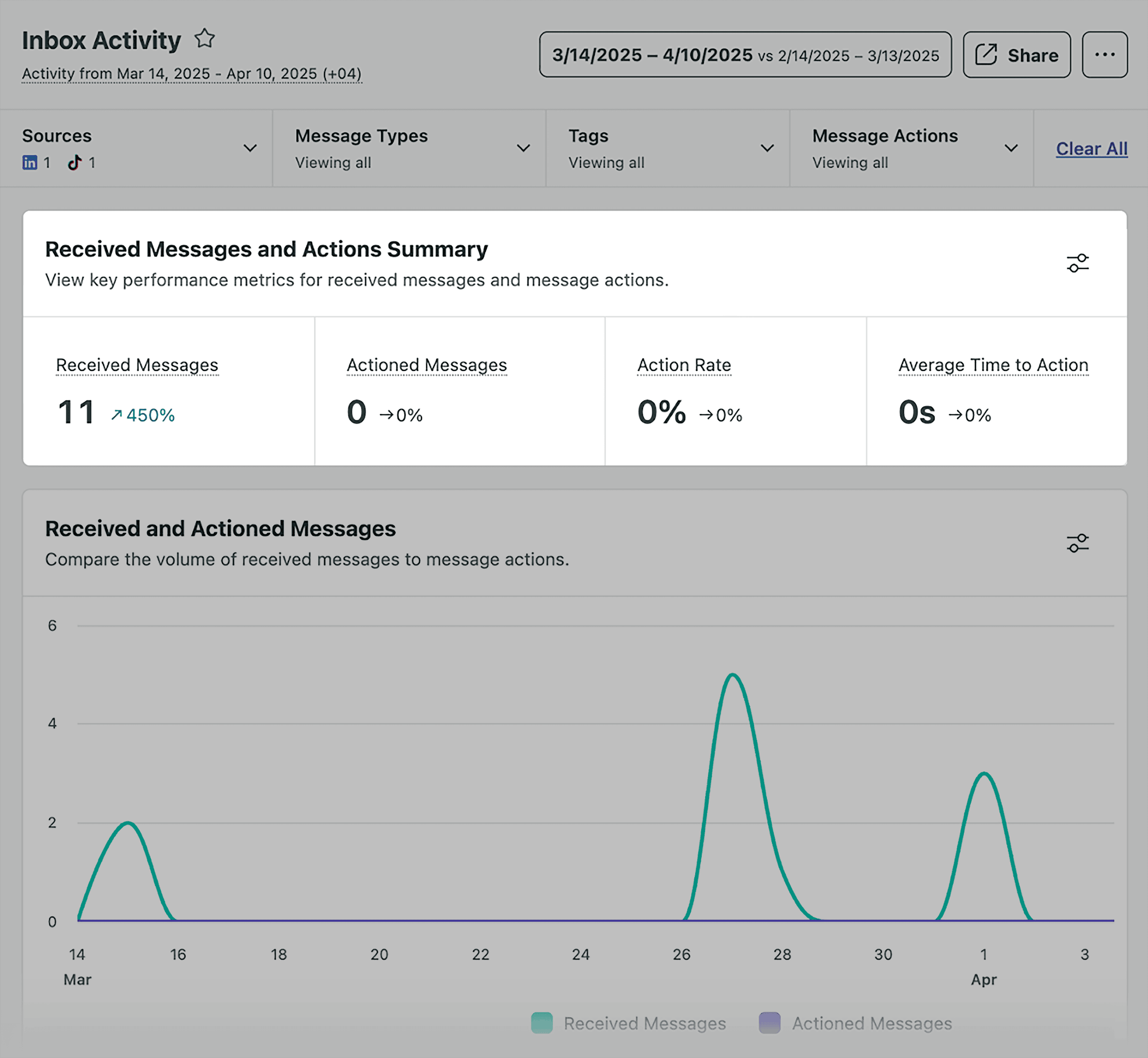
This helps you reply faster, keep your support organized, and make sure you don’t miss any messages. Even when you’re constantly receiving messages at scale.
Track and Visualize Performance Across the Channels
Sprout Social gives you two powerful ways to analyze your results:
- Cross-network reporting: To track performance across all your social media channels
- Profile-specific reporting: To dive deeper into individual accounts (like your Instagram or LinkedIn)
This dual setup helps you see the big picture while still being able to zoom in on the details.
View High-Level Metrics in One Dashboard
Its profile performance report shows key stats. Such as views, clicks, engagement, and interaction rate across all your social platforms:
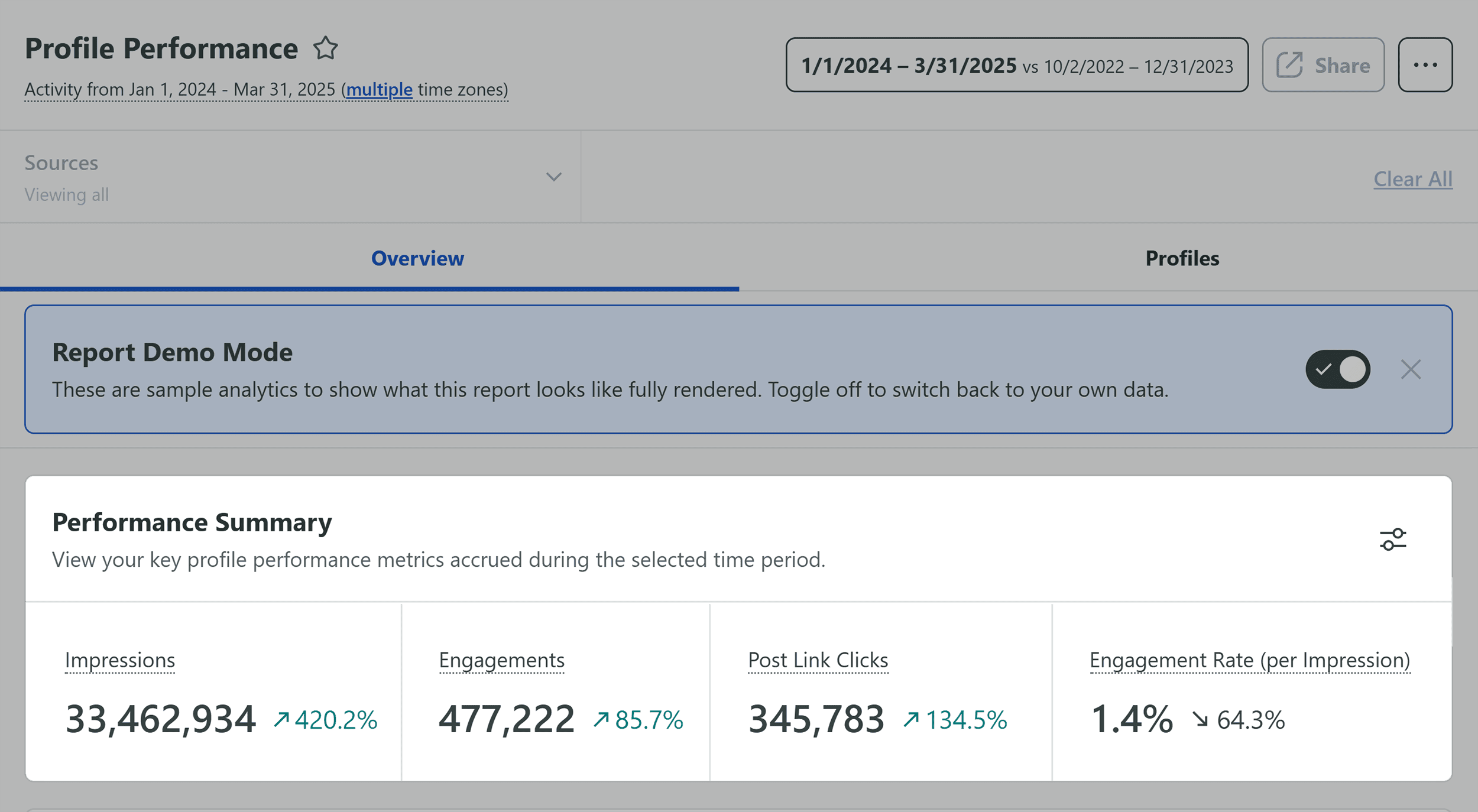
You can also track how your audience has grown over time with the Audience Growth graph:
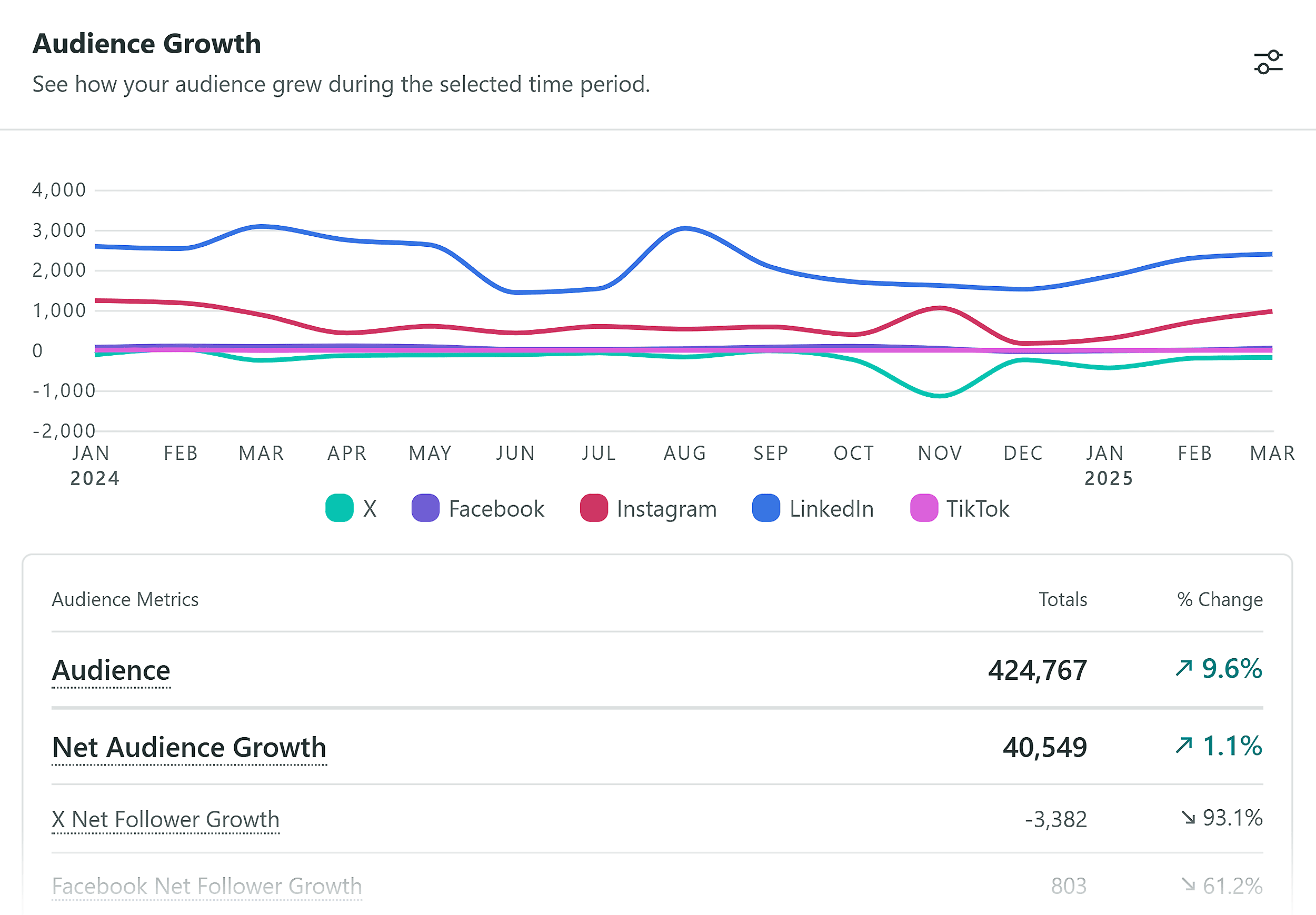
This makes it easy to see whether your efforts are growing your followers.
That way, you can identify which platforms are bringing the most momentum. And which ones might need a strategy tweak.
Analyze Content with Post Performance Reports
Sprout Social also gives you post performance insights across all your connected accounts. Or you can focus on a specific platform.
You can view and compare individual post metrics. Like total engagement, reactions, and comments:
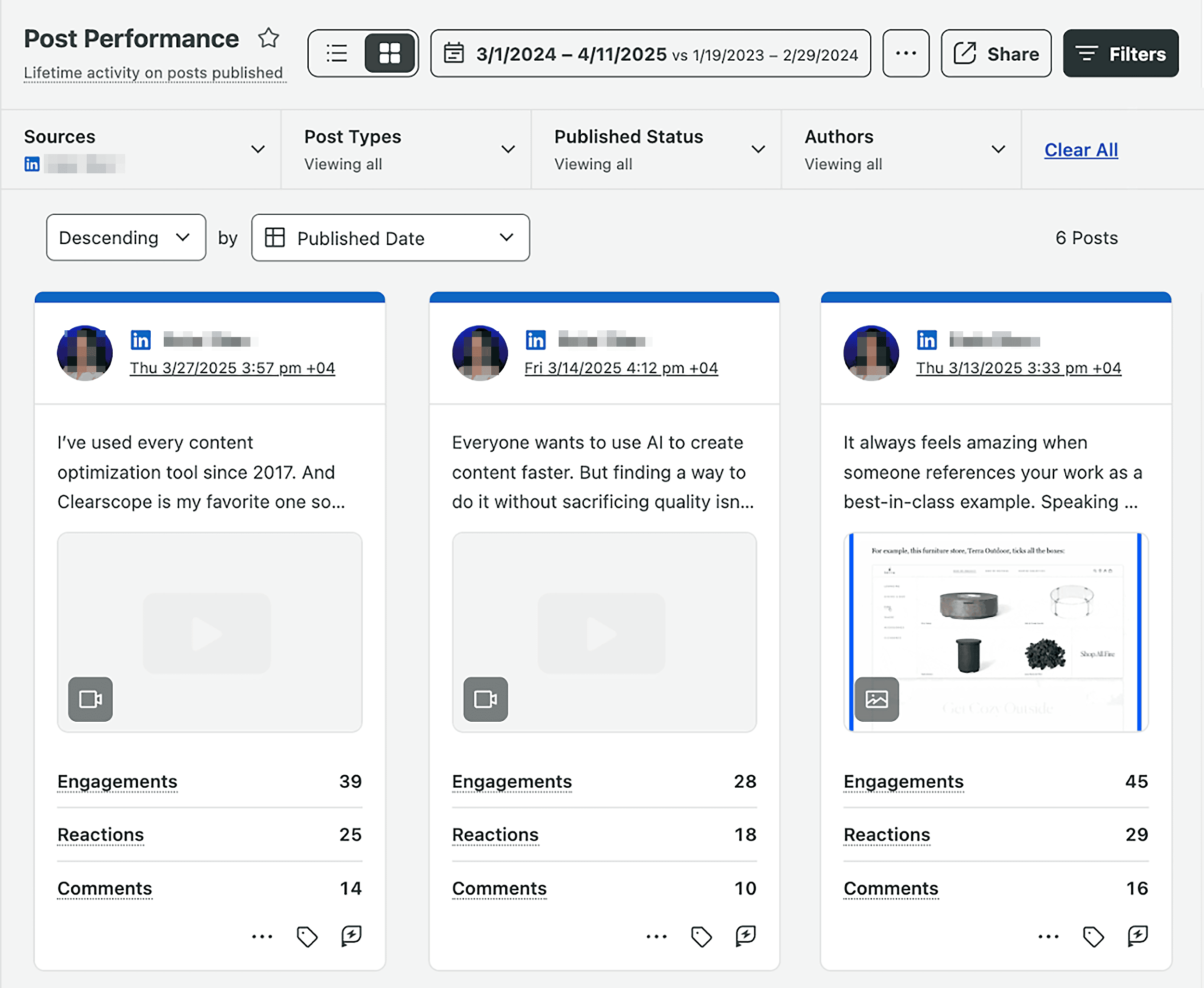
This helps you quickly spot top-performing posts and patterns behind them. This lets you replicate what’s working — without constantly jumping between dashboards.
Listen to What Your Audience Is Saying Online
Sprout Social helps you understand what people say about your brand, industry, or competitors across social media and the web.
You can track specific keywords, hashtags, or brand mentions in real time.
For example, if you manage social media for a coffee shop, you might track the keyword “espresso.”
The conversation breakdown shows the words and phrases people use when they talk about espresso. Such as “recipes,” “easy,” and “home.”
These terms are ranked from highest to lowest engagement:
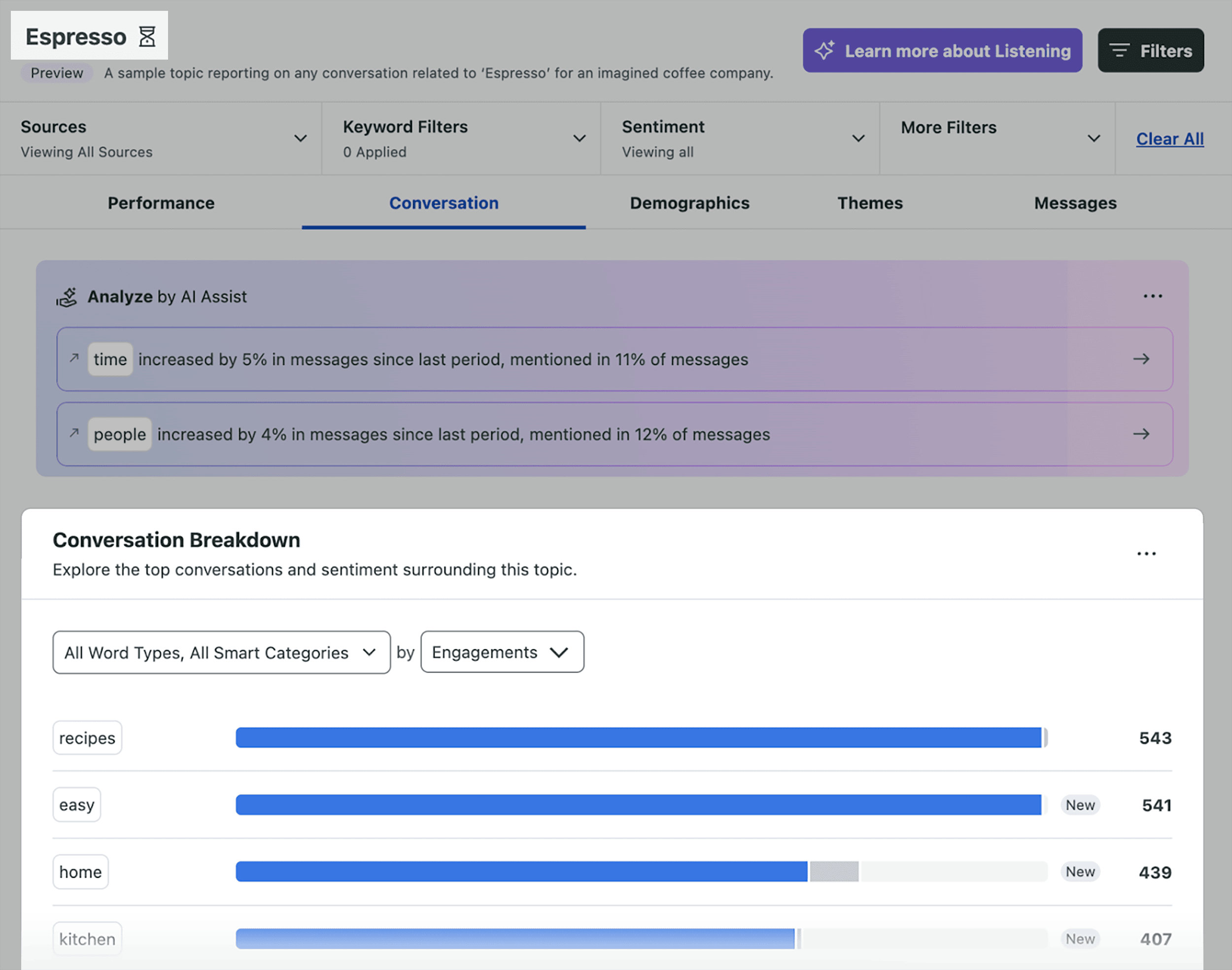
You can use these words to get content ideas or write relatable captions to match what your audience is saying.
It’s a quick way to spot trends and stay relevant.
Pros & Cons
| Pros | Cons |
|---|---|
| All-in-one place for managing publishing, engagement, and analytics across many social media platforms | Can be overwhelming for solo users or small teams due to the number of tools included in Sprout Social |
| Advanced analytics to track cross-platform or profile-specific performance |
Ready to Choose Your Social Media Management Tool?
The right social media management tool depends on your content needs and workflow:
- Go with Sprout Social if you’re a large team or agency that needs everything in one place, including analytics, collaboration, customer care, and social listening
- Pick Hootsuite if your team is focused on lead generation and social selling, and you want powerful CRM integrations and sales automations
- Choose Planable if you need advanced collaboration features and want to manage all kinds of content in one place
- Go with Buffer if you’re solo or on a small team and want to stay consistent with posting using a simple, organized workflow
- Try SocialBee if you want extra help either from AI or a real human handling your strategy and content
- Stick with Canva if you’re already using it for design and want a streamlined way to schedule your posts without switching tools
Want to explore new platforms to grow on? Check out our list of new social media platforms so you can stay ahead of the curve.
Backlinko is owned by Semrush. We’re still obsessed with bringing you world-class SEO insights, backed by hands-on experience. Unless otherwise noted, this content was written by either an employee or paid contractor of Semrush Inc.