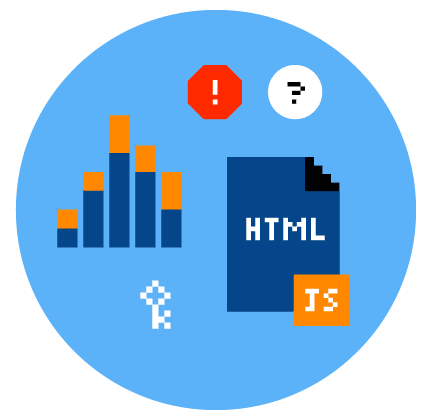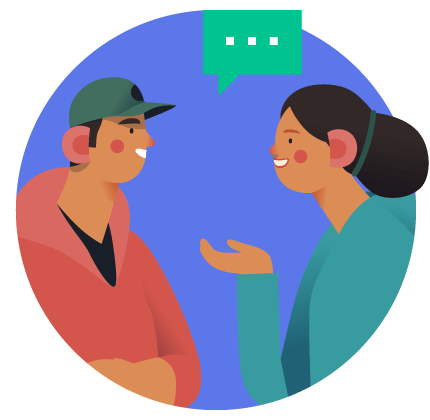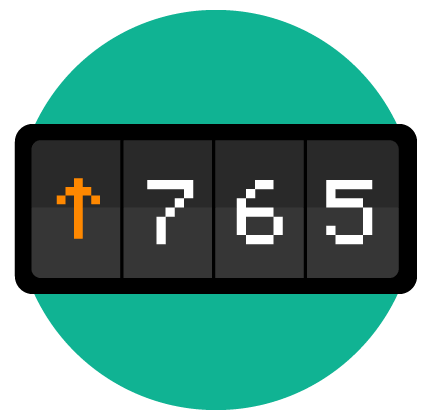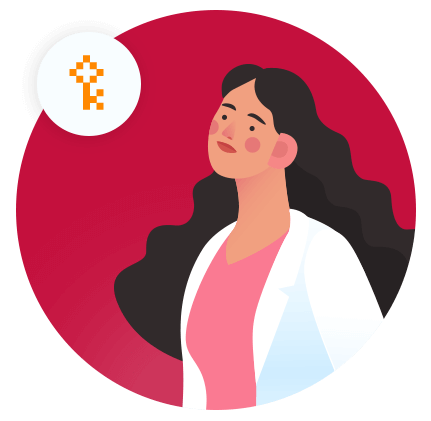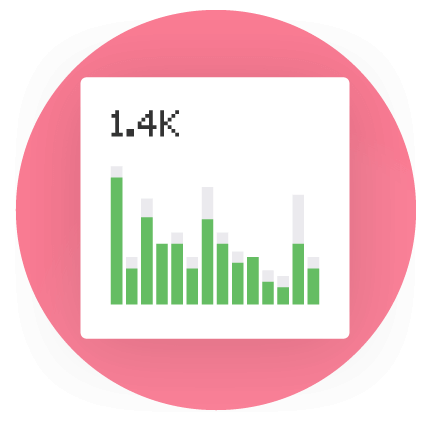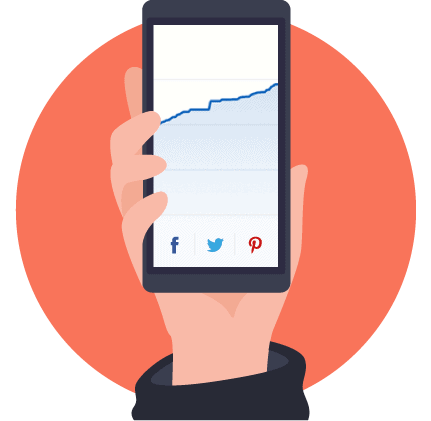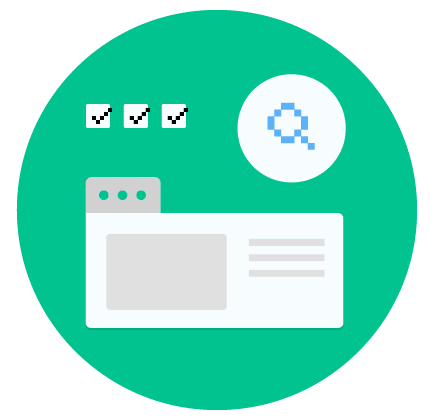Ahrefs: The Definitive Guide
This is a complete guide to Ahrefs.
In this new guide you’ll learn everything there is to know about this popular SEO tool, including:
- Key features
- Real-life use cases
- Advanced tips
- How Ahrefs compares to other SEO Tools (like Semrush)
- Lots more
So if you’re considering signing up for Ahrefs, or just want to get the most out of it, this guide is for you.
Let’s jump right in.
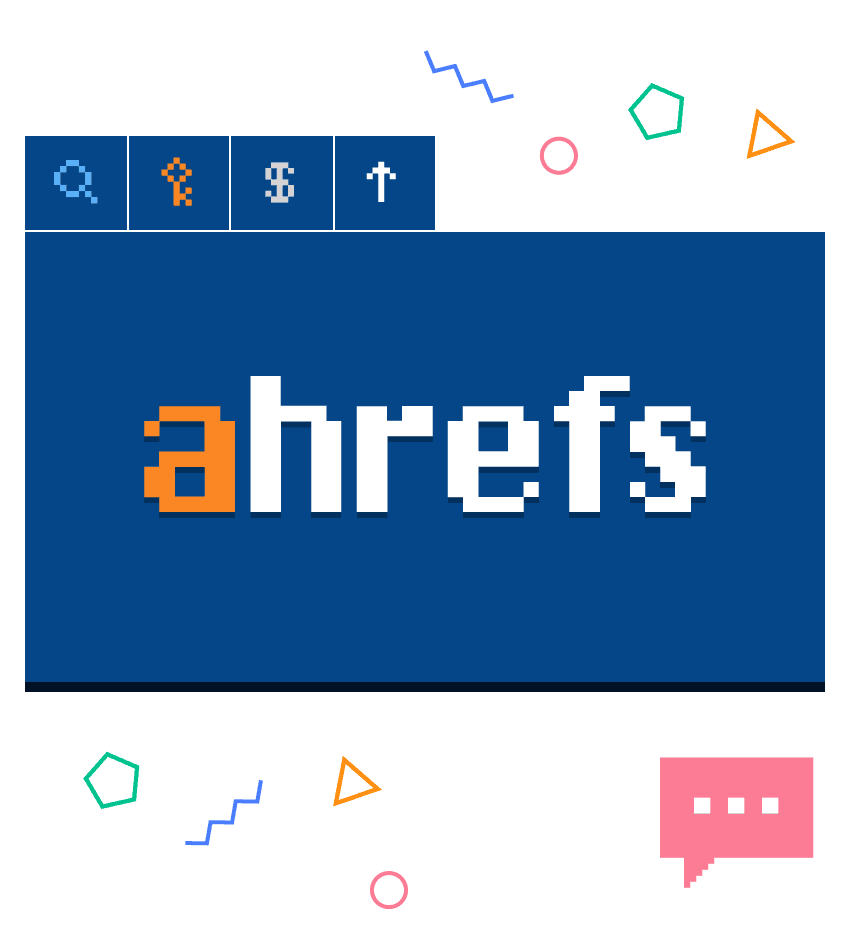
Chapter 1: Intro to Ahrefs
What is Ahrefs?
Ahrefs is an SEO software suite that contains tools for link building, keyword research, competitor analysis, rank tracking and site audits. Most of the features inside Ahrefs are designed for marketing professionals.
In short: Ahrefs is an SEO tool designed to help people get higher Google rankings.
What is Ahrefs Used For?
Ahrefs is mainly used to analyze a website’s link profile, keyword rankings, and SEO health.
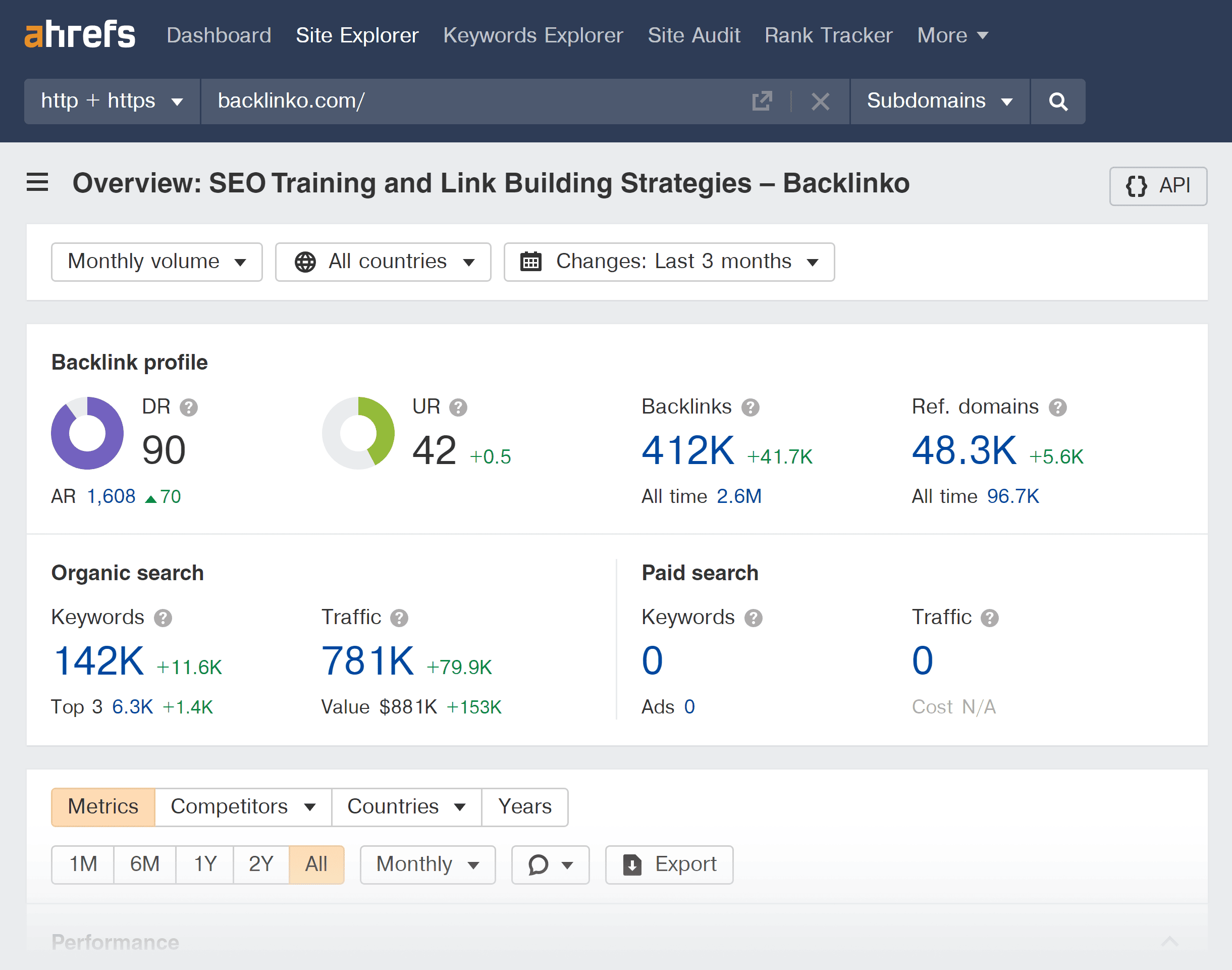
You can also use Ahrefs to conduct keyword research for Google, YouTube, and Amazon.
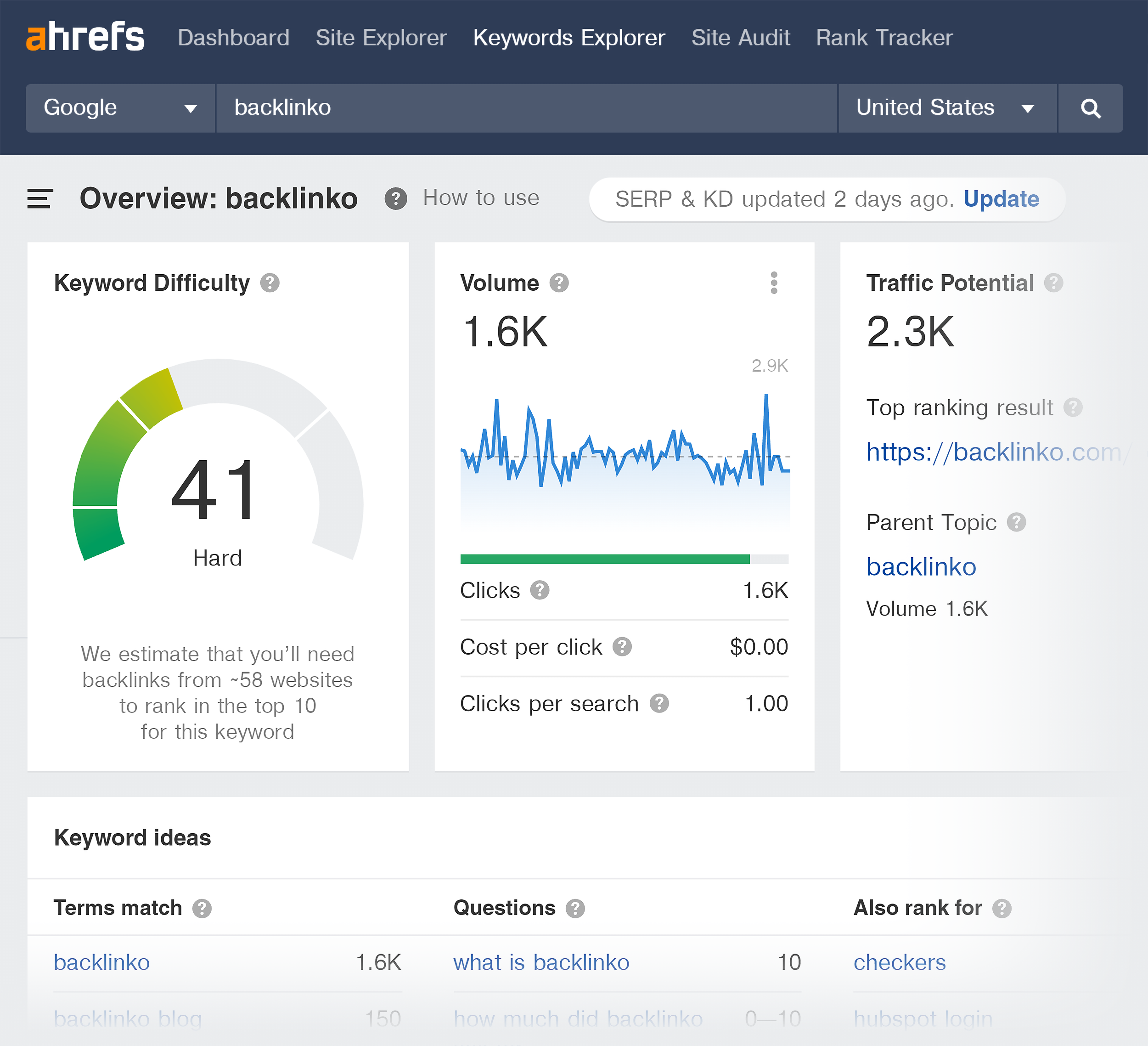
And many people use Ahrefs to find content that’s performed well (in terms of social shares and/or links) on a given topic.
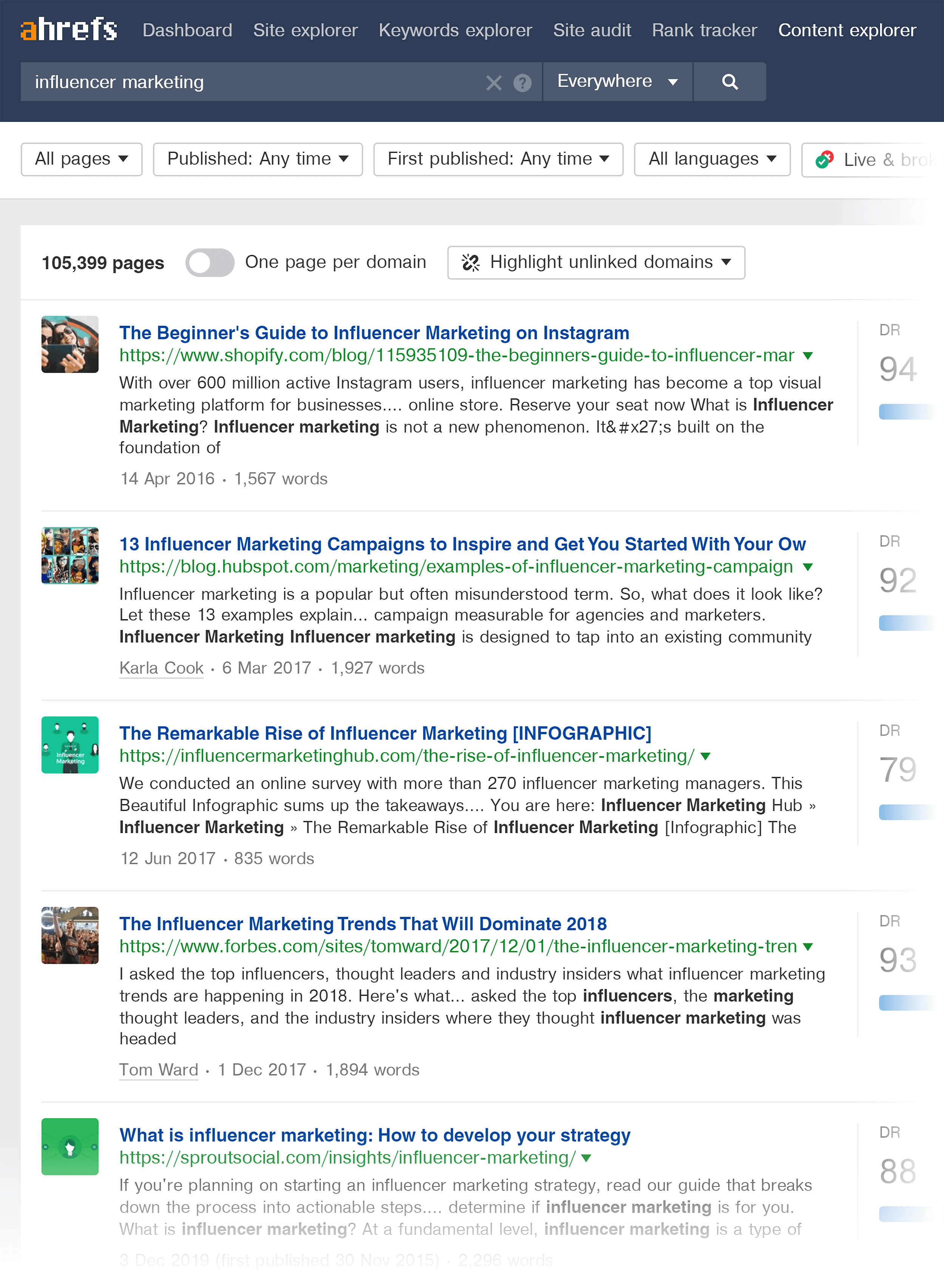
When Ahrefs first launched in 2011, it was mainly a tool to analyze a site’s backlinks.
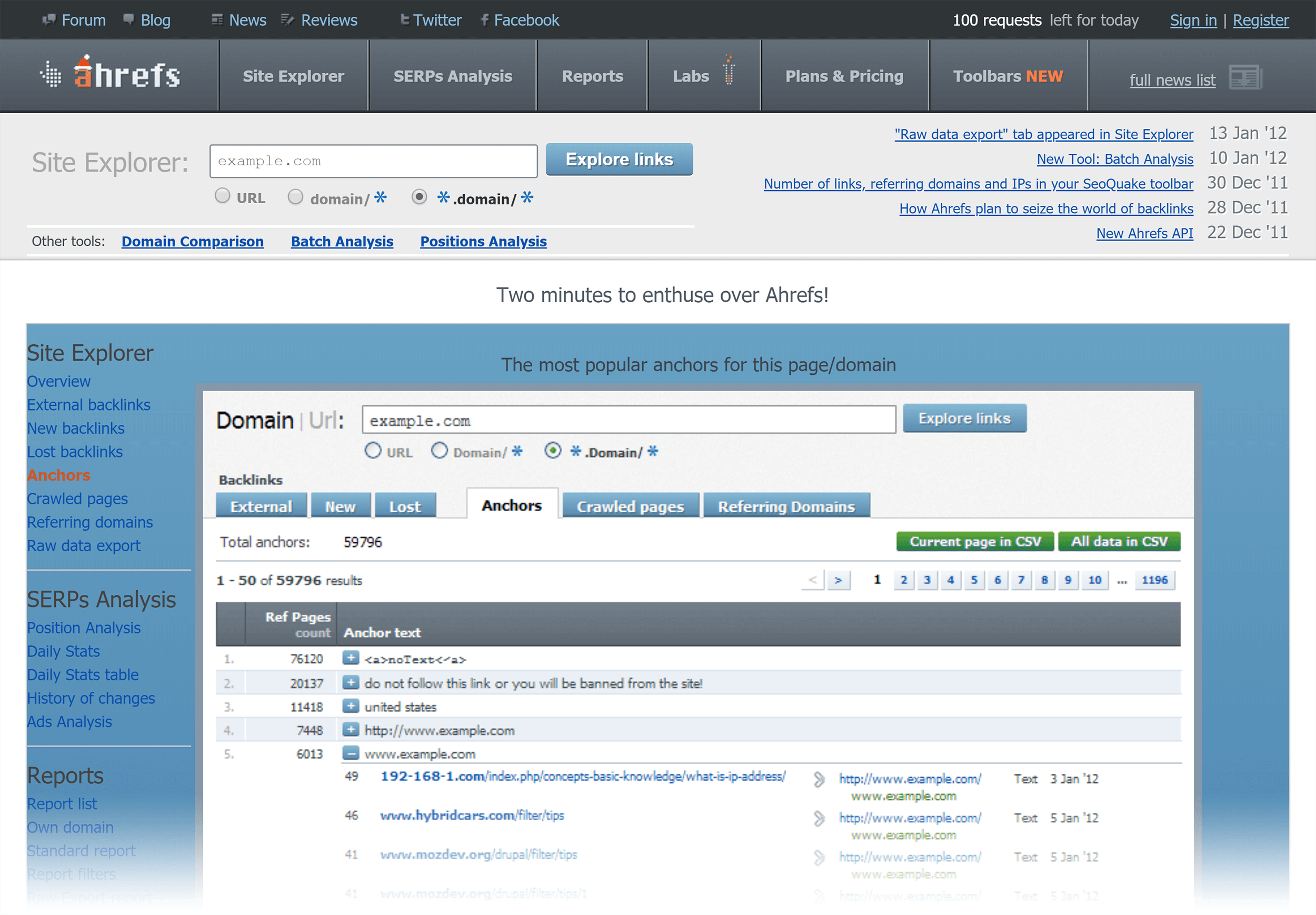
And its feature set has grown over the years.
Today, Ahrefs is mostly used by:
- Small business owners that do SEO for their own websites
- SEO agencies that work with multiple clients
- “In-house” marketers that run marketing for their employer’s site
- Affiliate marketers that run several different sites
- SEO consultants that advise clients on their SEO strategy
How Much Is Ahrefs?
Ahrefs’ pricing depends on the plan that you choose. And whether you go with monthly or annual billing.
(Unfortunately, their pricing isn’t super straightforward.)
Here’s a breakdown of Ahrefs pricing.
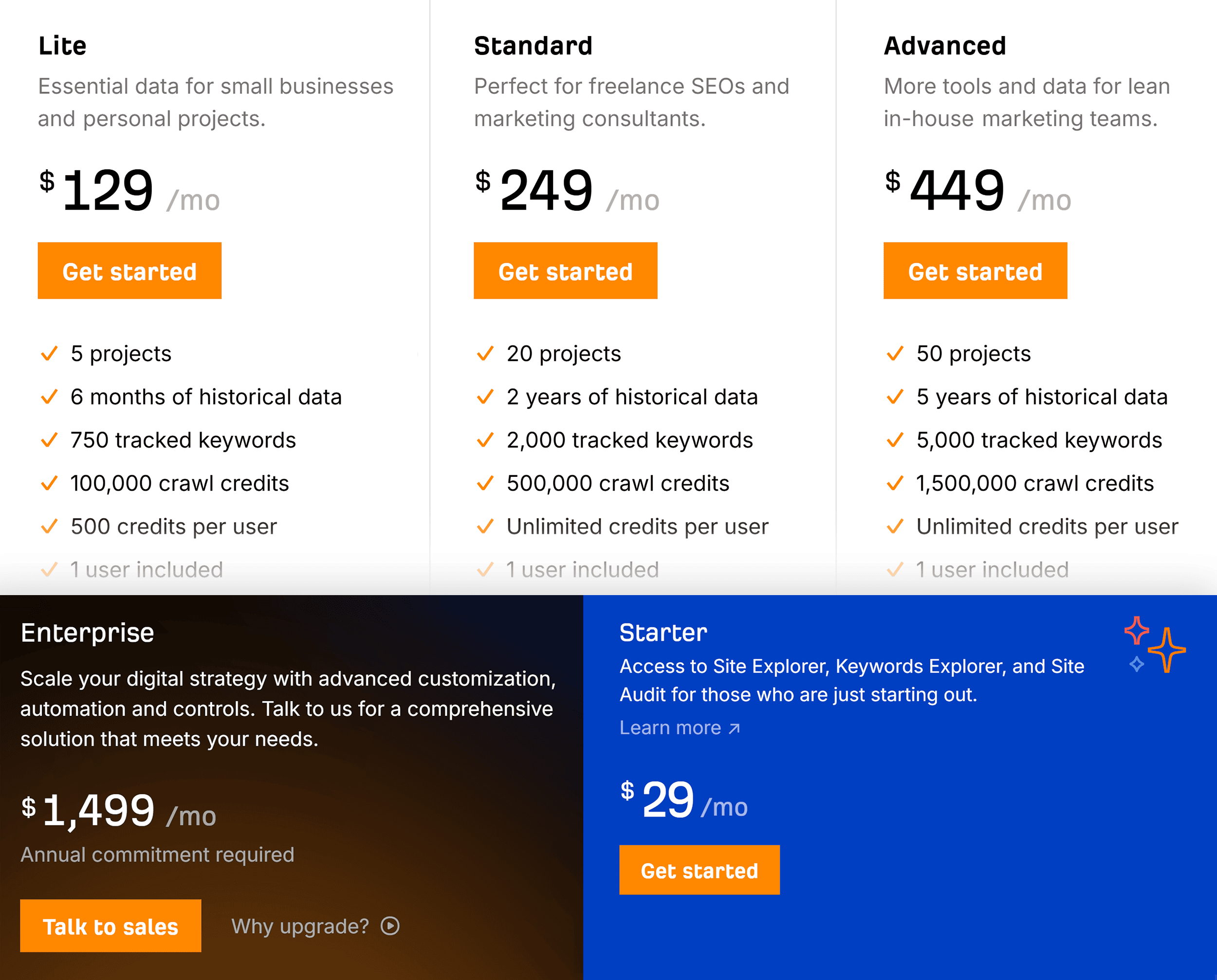
Ahrefs doesn’t currently offer a free trial.
Is Ahrefs Better Than Semrush?
A while ago, I wrote a review that compared Ahrefs vs. Semrush.
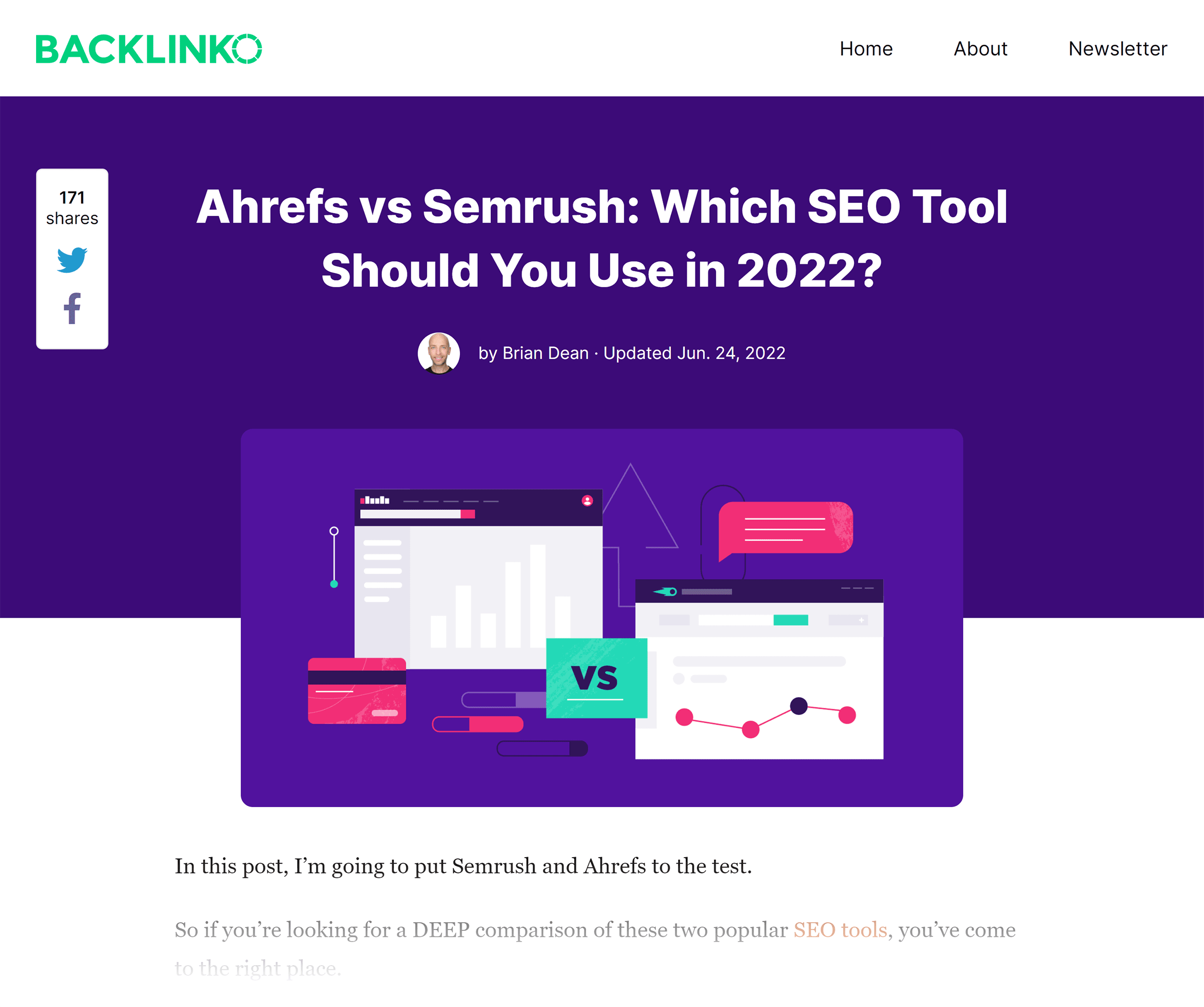
So if you want a deep dive into how these tools compare, I recommend checking that out.
But the short answer is that I prefer Semrush over Ahrefs. Both tools are solid (in fact, I subscribe to both). But Semrush is the overall better value for your money.
To be clear: this guide isn’t an Ahrefs review. But a lot of people ask me if I like Ahrefs or Semrush. So I wanted to quickly answer that here.
Chapter 2: Ahrefs Terms and Metrics
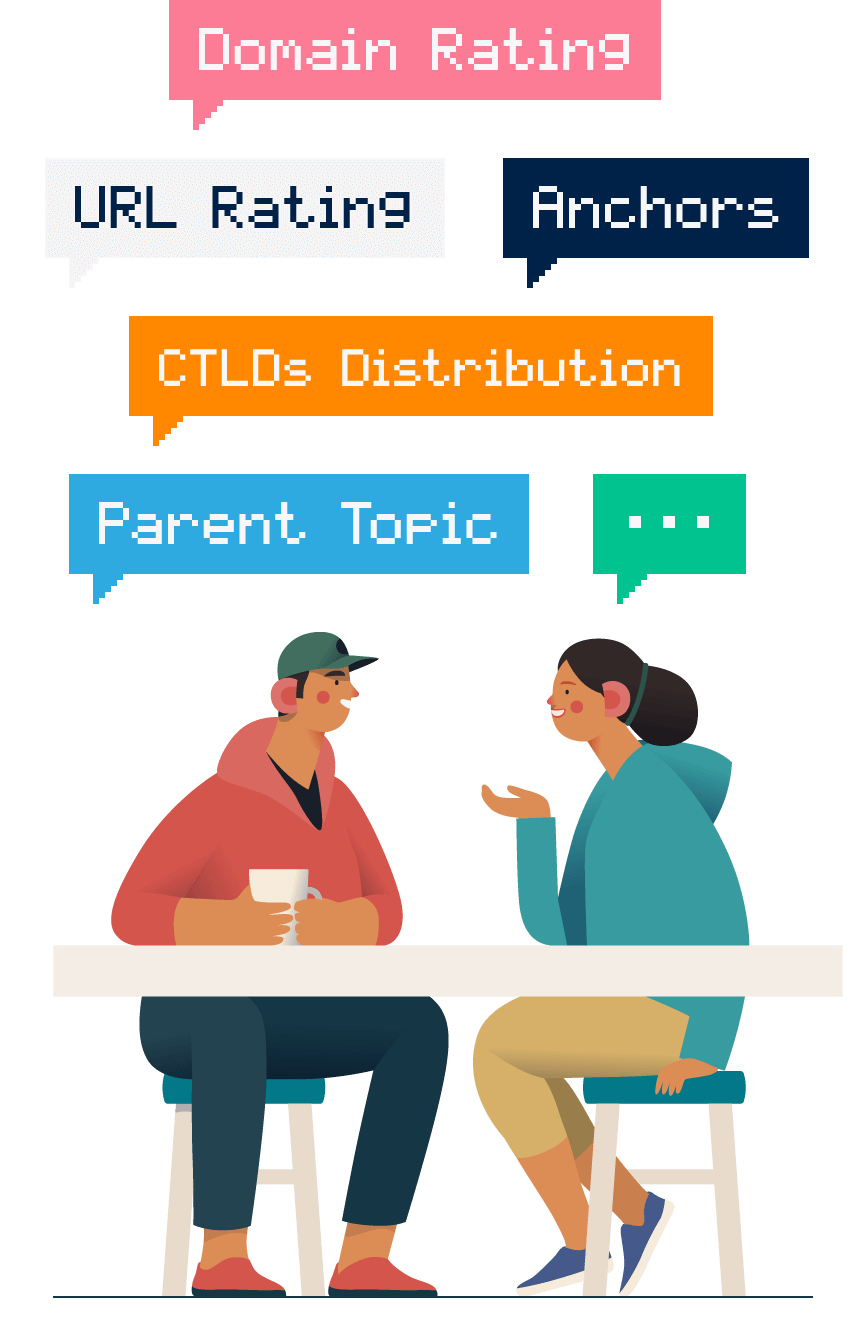
If you use Ahrefs for more than 30 seconds, you’ll notice that the tool contains A LOT of different terms and metrics.
(Like “UR”, “Ahrefs Rank” and “CTLDs distribution”.)
And, to be honest, Ahrefs doesn’t do a great job of explaining what these things mean in plain English.
For example, they describe Domain Rating as: “the target URL’s backlink profile on a 100-point logarithmic scale (higher = stronger).”
Huh?
So before we get into all of Ahrefs’ key features, it’s important to learn how to “speak Ahrefs”. I’ll also translate any technical stuff into easy-to-understand terms.
Common Ahrefs Terms
Here’s a breakdown of the terms that you’ll run into as you use Ahrefs.
URL Rating (UR): The link authority that a webpage has. Calculated as a combination of the quality and quantity of backlinks that point to that page.
Domain Rating (DR): URL Rating applied across an entire site (this is basically the equivalent of Moz Domain Authority or the Semrush Authority Score).
Anchors: A breakdown of the most commonly-used anchor text in a site’s link profile.
Referring Domains: The number of different unique websites that link to the page or site you’re looking at. A high amount of referring domains correlates with higher rankings on Google.
CTLDs Distribution: A breakdown of a site’s links by top-level domain (.com, .edu. .de etc.)
Ahrefs Rank: A worldwide ranking of a site’s link profile. Like with Alexa ranking, the lower the number, the better the link profile.
Parent Topic: The broad topic that a keyword falls under (for example, “link building” falls under the Parent Topic “SEO”).
Traffic Potential: The amount of traffic you’d get if you ranked in the #1 spot for that keyword.
Keyword Difficulty: How hard (or easy) it will be to rank on the first page of Google for a given keyword.
Also Rank For: A list of keywords that the top 10 results also rank for (for example, pages that rank for “content marketing” might also rank for “what is content marketing”).
With that out of the way, let’s get into the features!
Chapter 3: Backlink Analysis
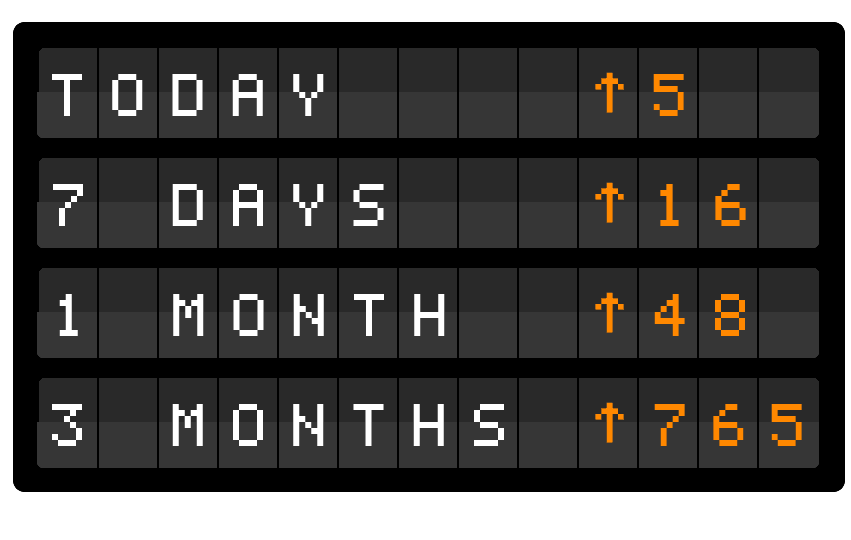
Like Semrush, Ahrefs has a massive link index that’s updated on a regular basis.
And there’s a lot of stuff that you can do here, from analyzing a competitor’s backlinks to finding toxic links that point to your own website.
In this chapter, I’m going to show you how to get the most out of this feature.
Backlink Profile
To look at a site (or page’s) links, just pop a homepage or page URL into “Site Explorer”:
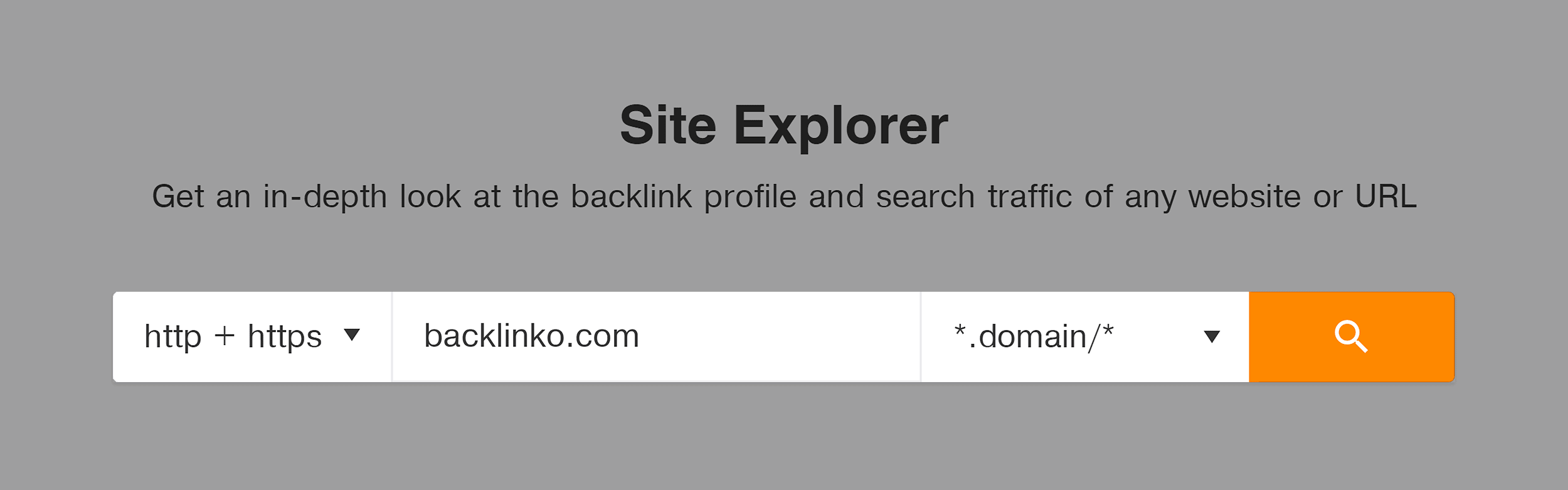
And you’ll get a dashboard with info on that site’s backlinks, metrics and organic traffic.
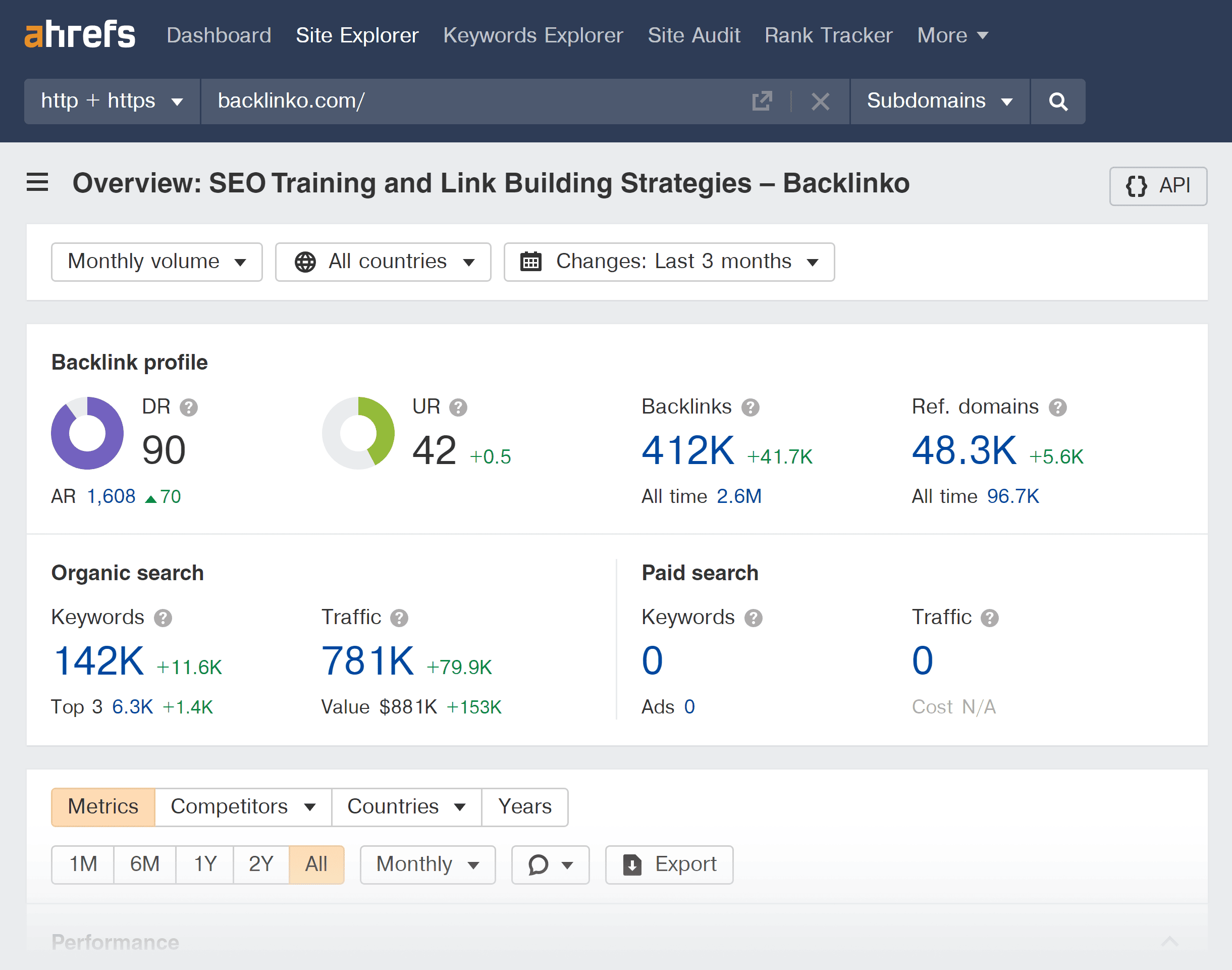
(More on that later.)
To deep dive into that site’s link profile hit “Backlinks” in the sidebar.
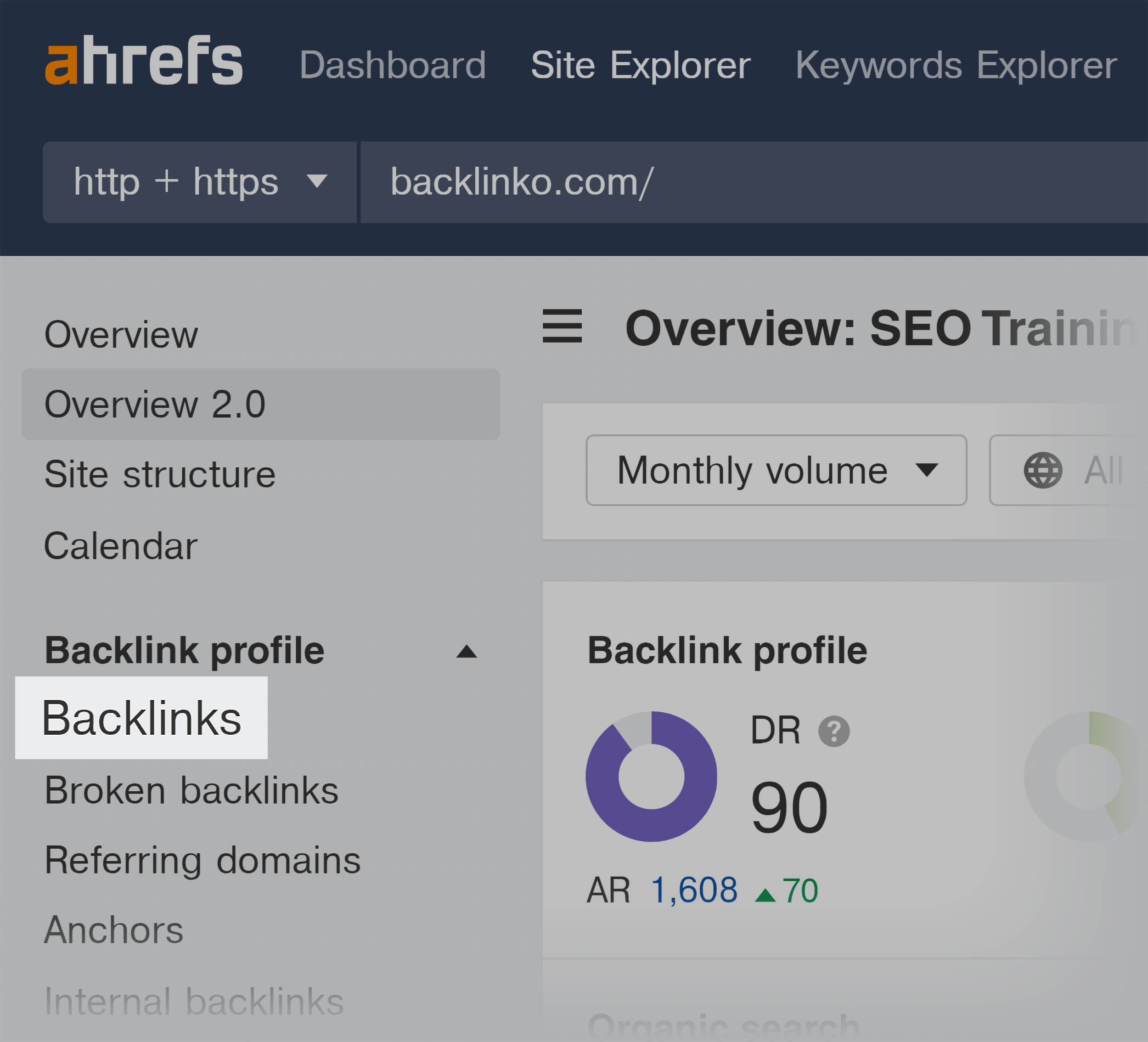
And you’ll get a full list.
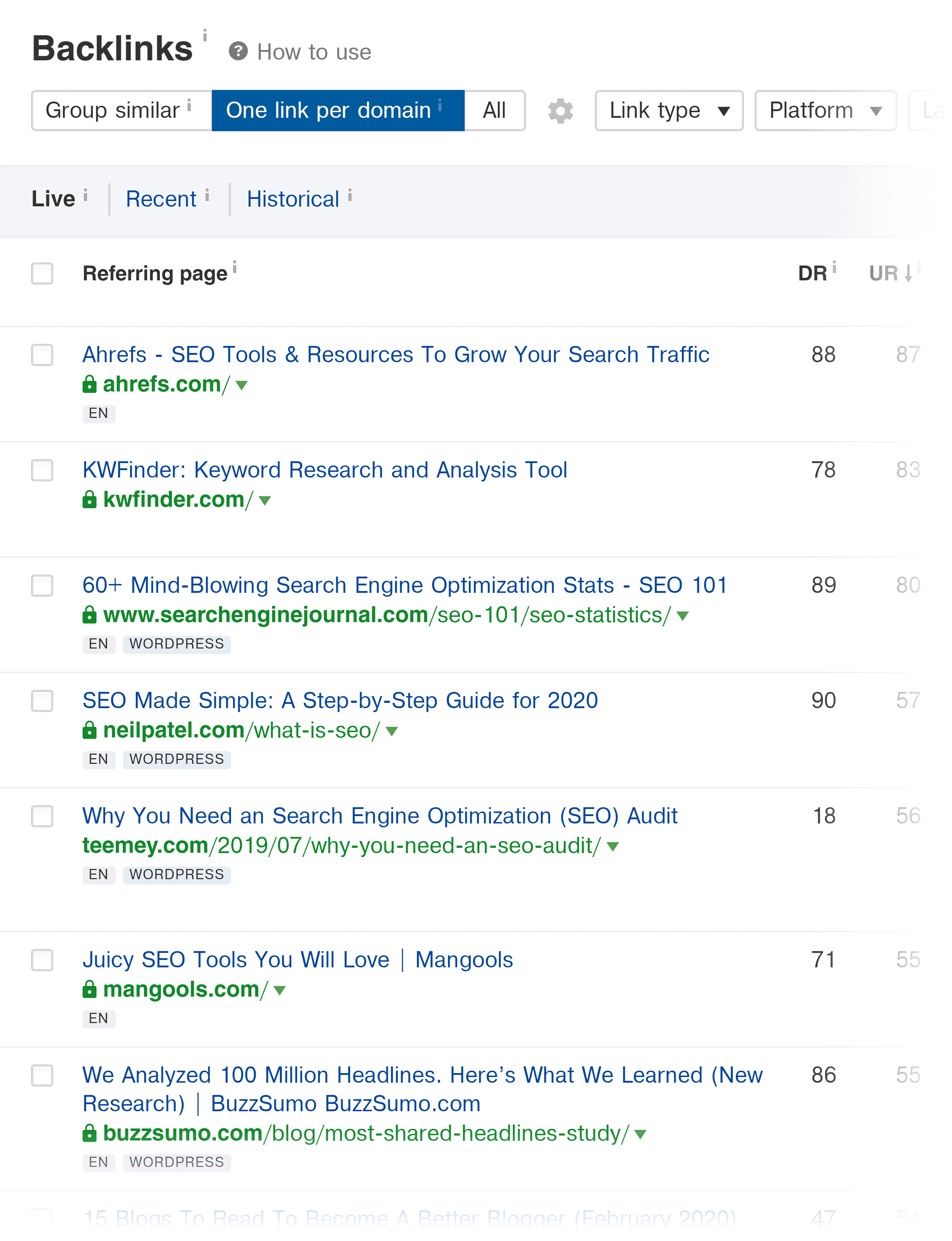
If a site has a ton of backlinks, I recommend going to “Link type” → “Dofollow”.
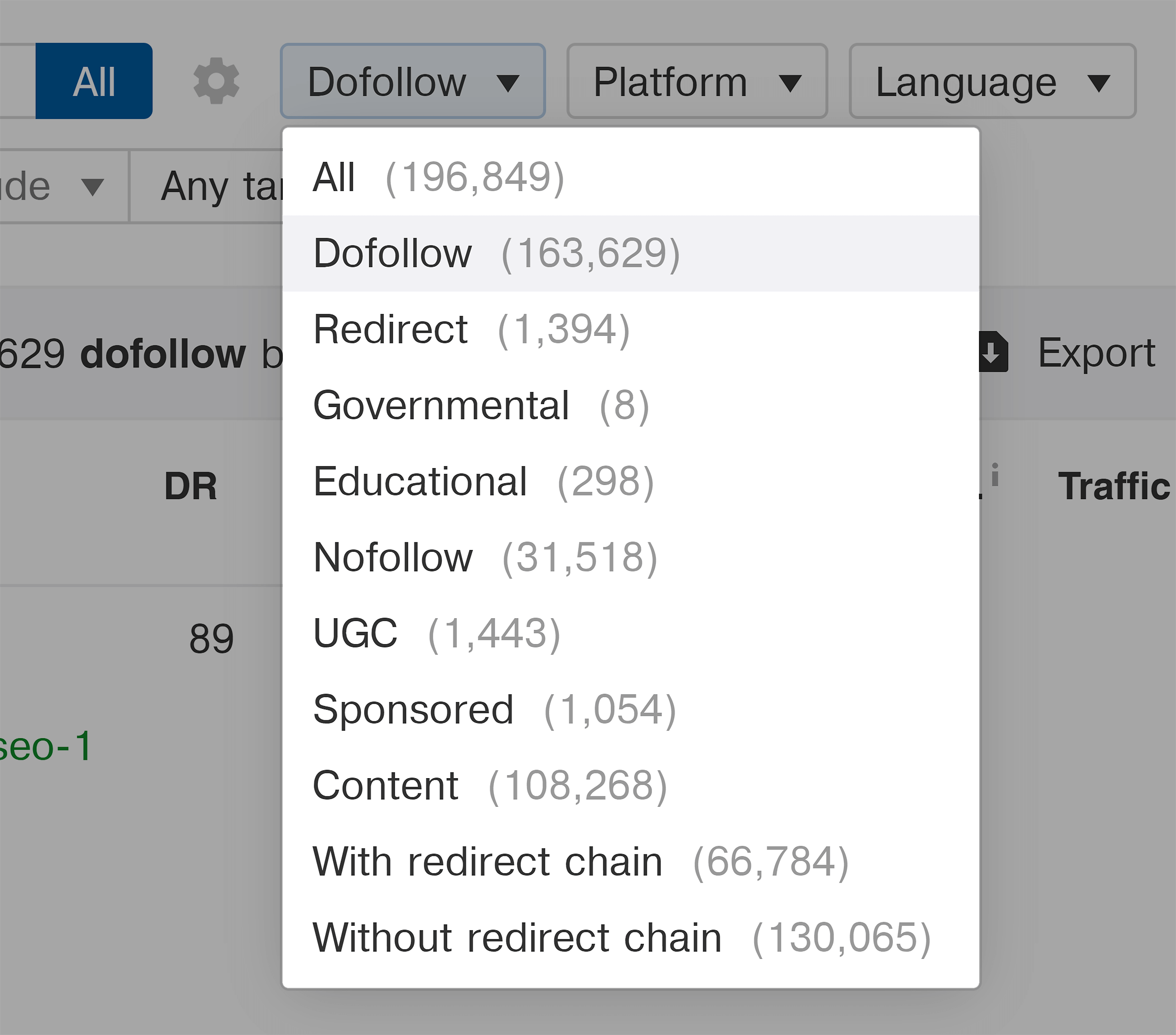
That way, you don’t have to sift through tons of semi-worthless nofollow links.
For example, my site has 412,401 backlinks.
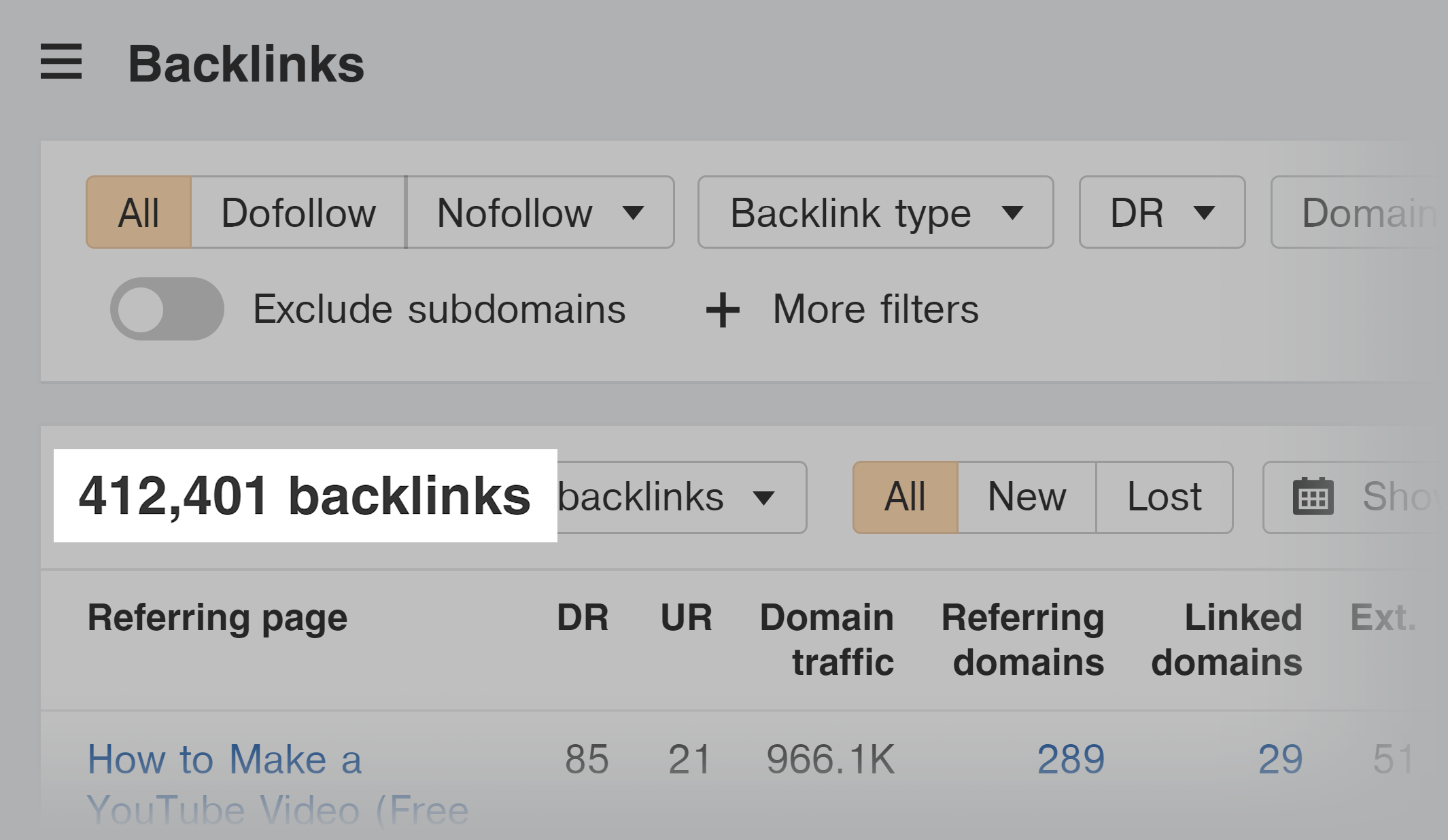
But if you only look at dofollow links, that number drops to 299,576.
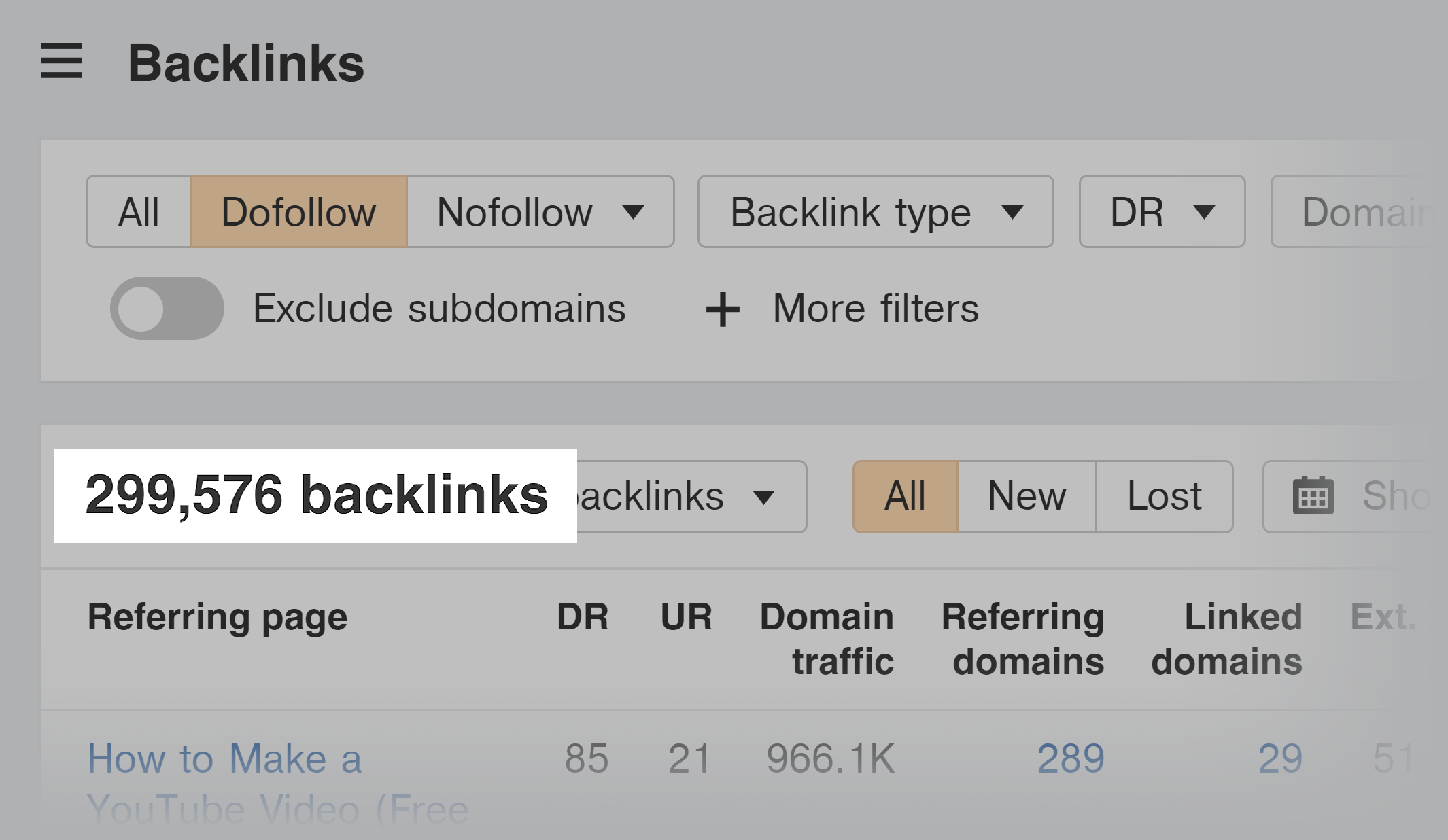
Still a lot of links. But it’s a lot easier to manage.
I usually also hit the “One link per domain” or “Group similar links” button here.
That’s because, most of the time, you don’t want or need to see every single link a site has. It’s more to get a general idea of WHO links to that site and why they link to it.
And when you add the “One link per domain” or “Group similar links” filters, you get that information… without having to sift through as much noise.
So:
Now that you have a complete list of a site’s dofollow backlinks, what can you do with this information?
What You Can Do With This Report
Here are the two main things you can do with the Ahrefs backlinks report.
1. You can find pages that link to your competitor… and that might also link to you.
For example, when I looked at the links pointing to Ahrefs.com, I found this page:
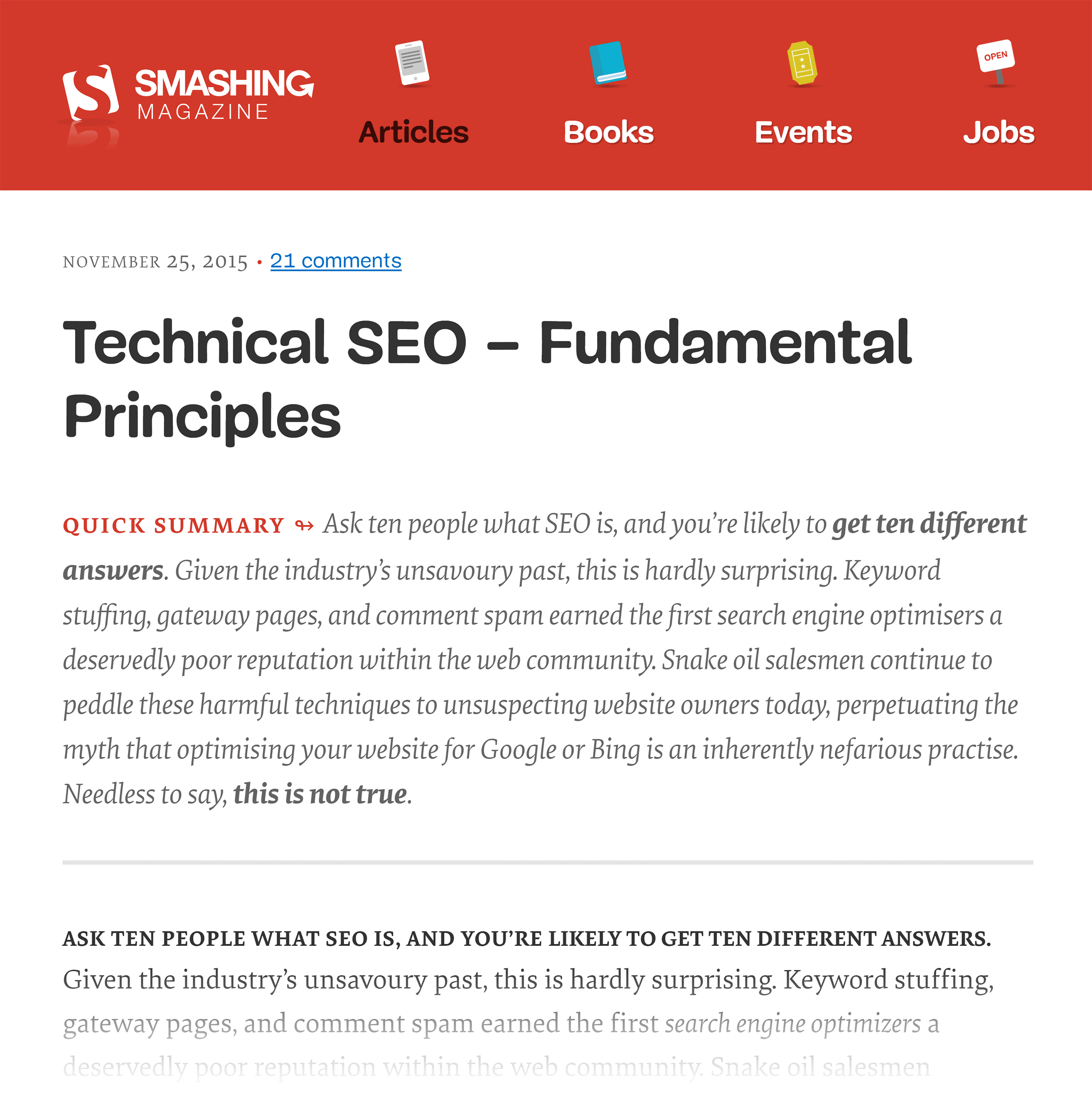
And when I look at the page, I can see that it links out to lots of different websites:
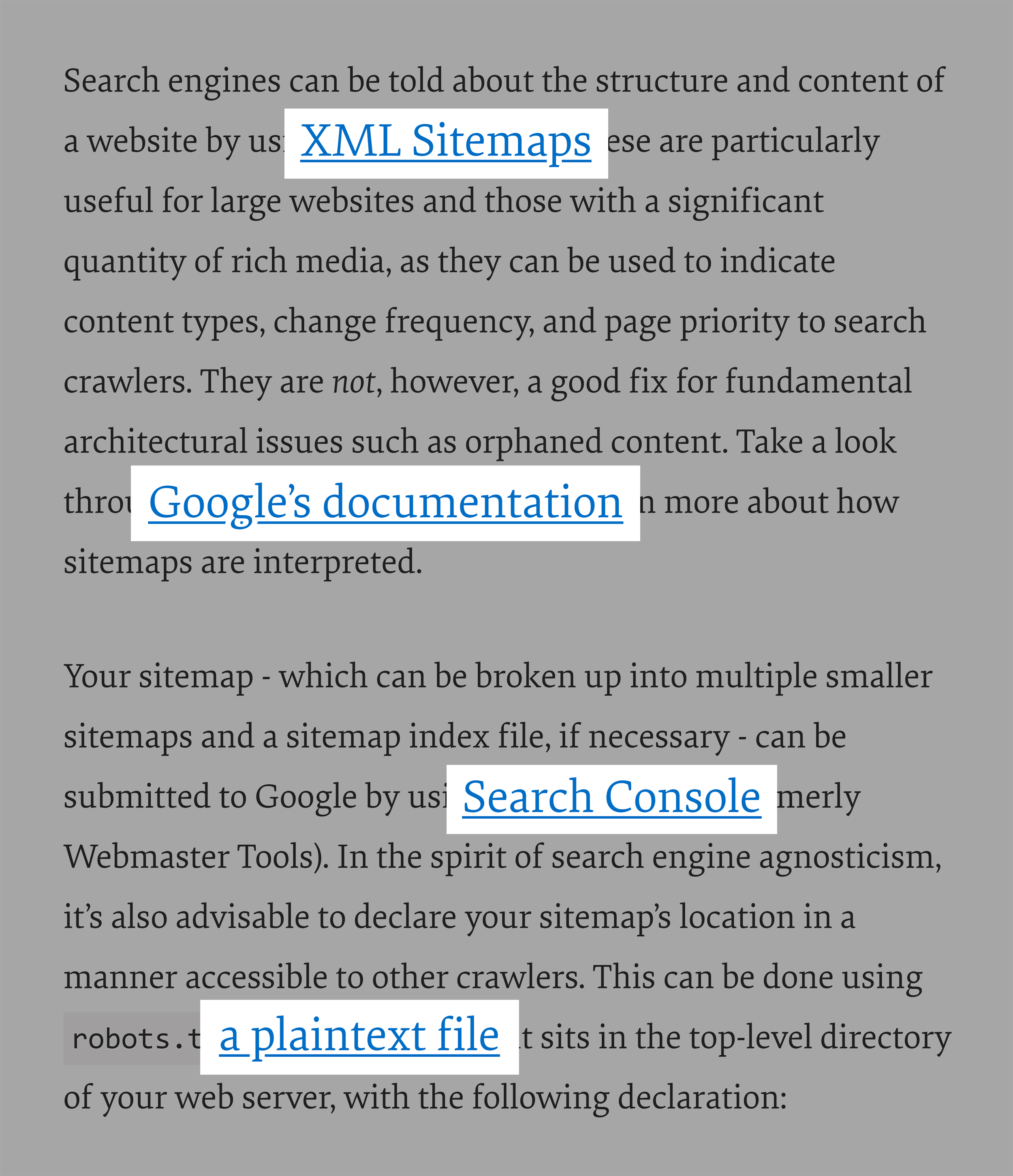
(Specifically, websites that write about technical SEO.)
So if I had an article on my site about technical SEO, I’d want to pitch my post to the person that runs the page.
Rinse and repeat this process until you’ve gone through your competitor’s entire link profile.
2. You can use their link profile to get an idea of WHY people link to that site.
For example, let’s look at Moz’s link profile:
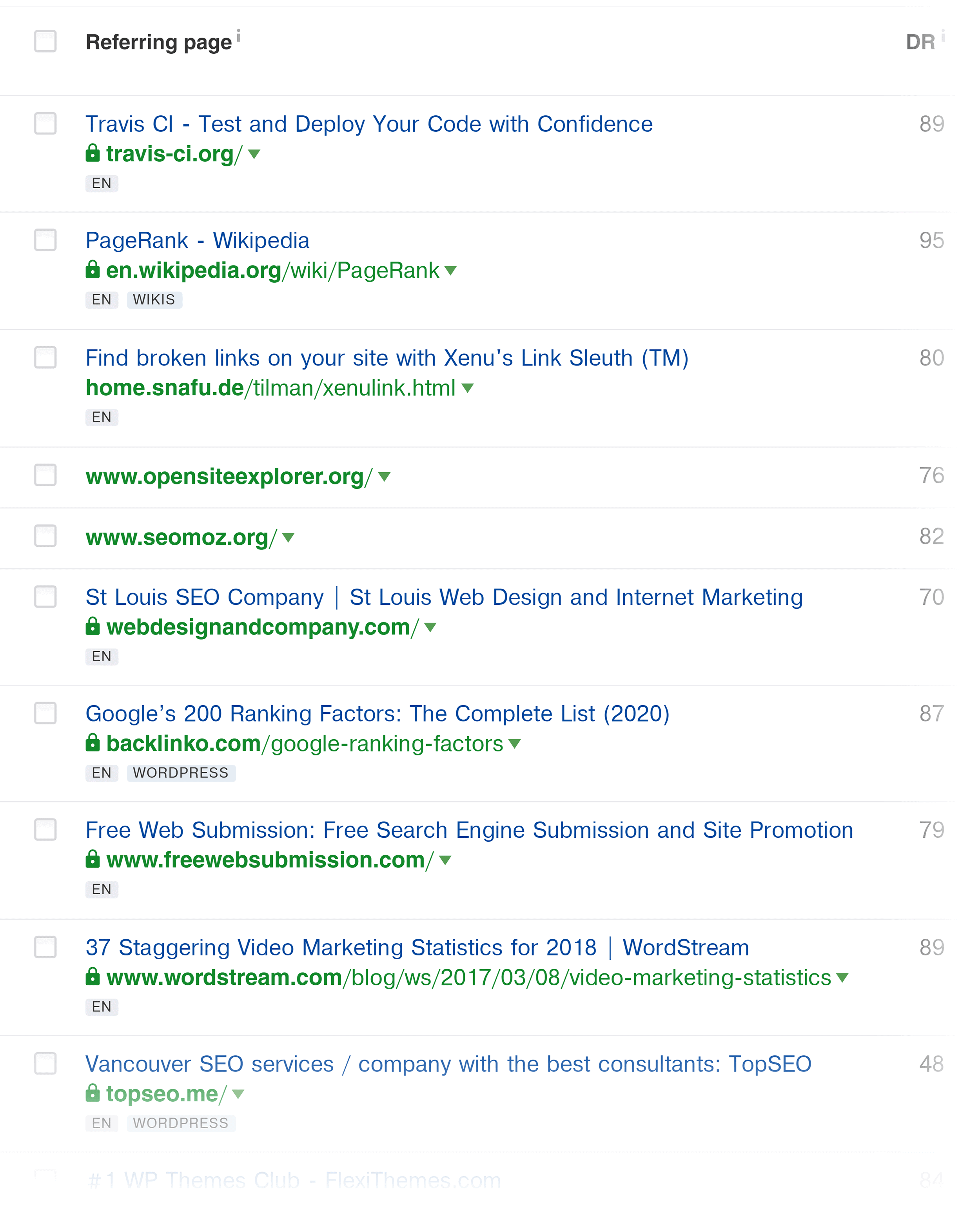
I notice right away that a good chunk of their links point to studies that they’ve published on the Moz blog:
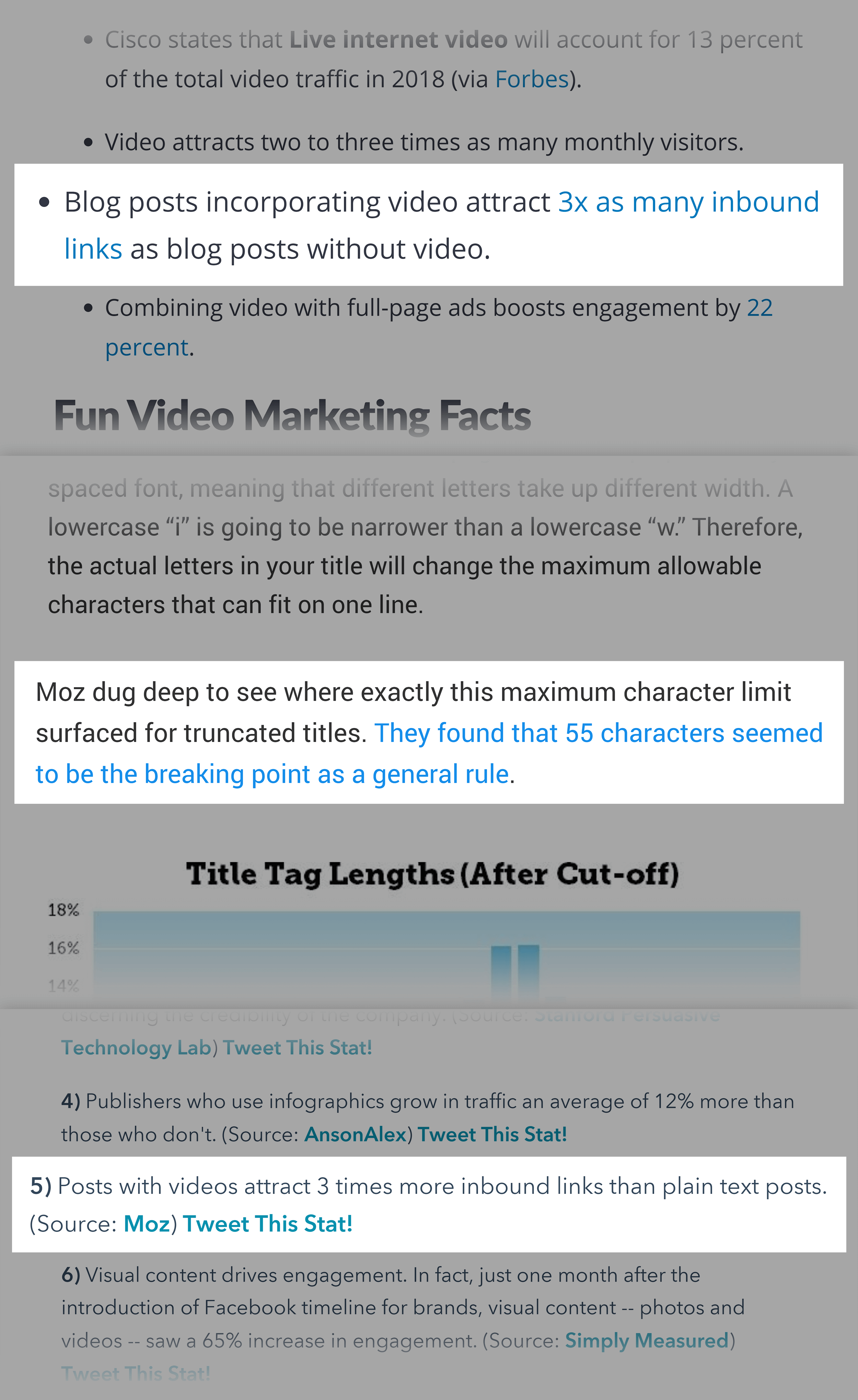
So if I wanted to get links from these same sites (which I do), I just learned that original data and research is a great way to do it.
Now that you’ve seen a site’s overall link profile, it’s time to start digging deeper into the data using some pretty cool Ahrefs features.
“Link Intersect”
This is a feature that not that many people know about.
Here’s how it works:
In the top navigation hit “More” → “Link Intersect”.
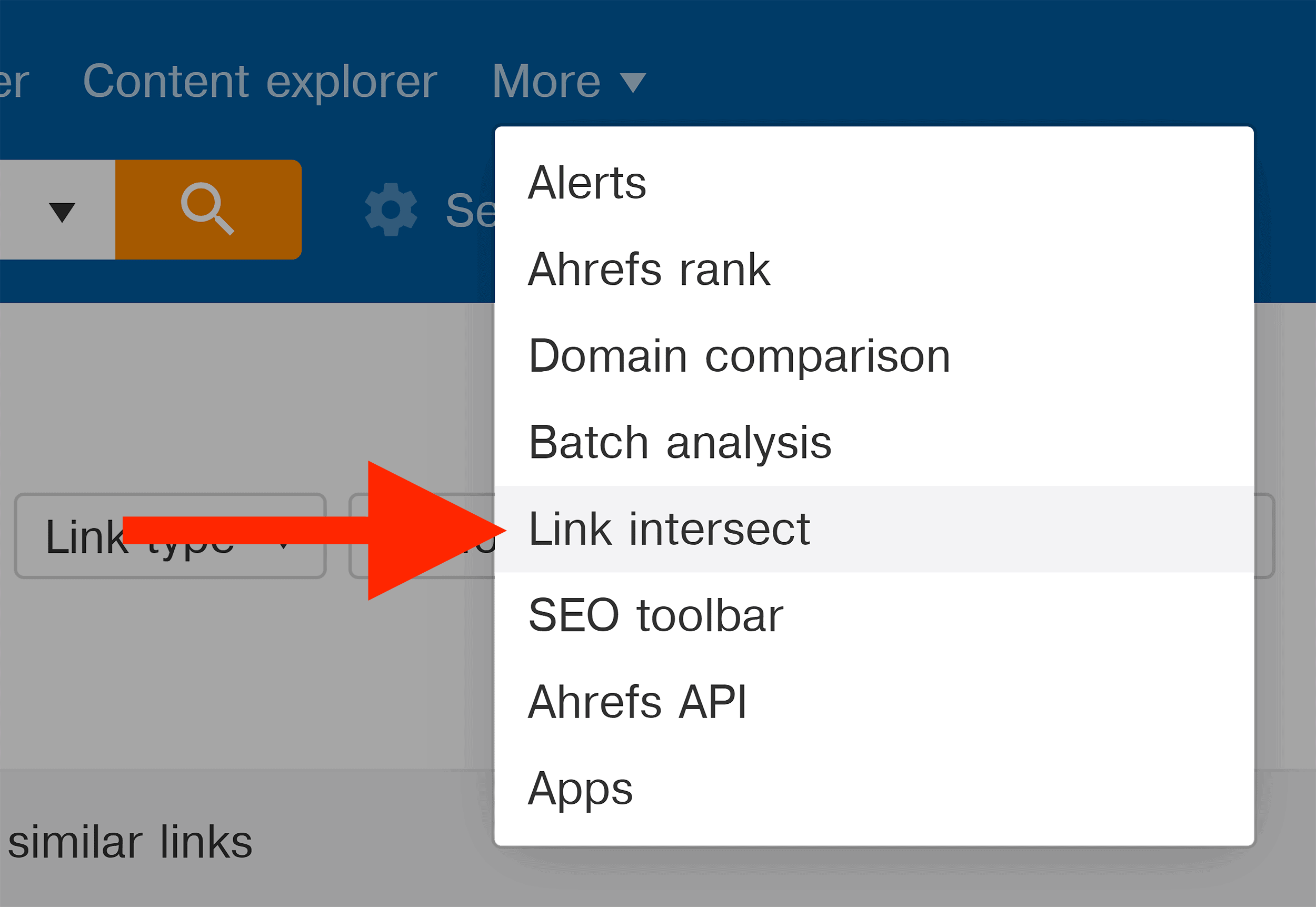
Then, put two or more competing sites into the fields:
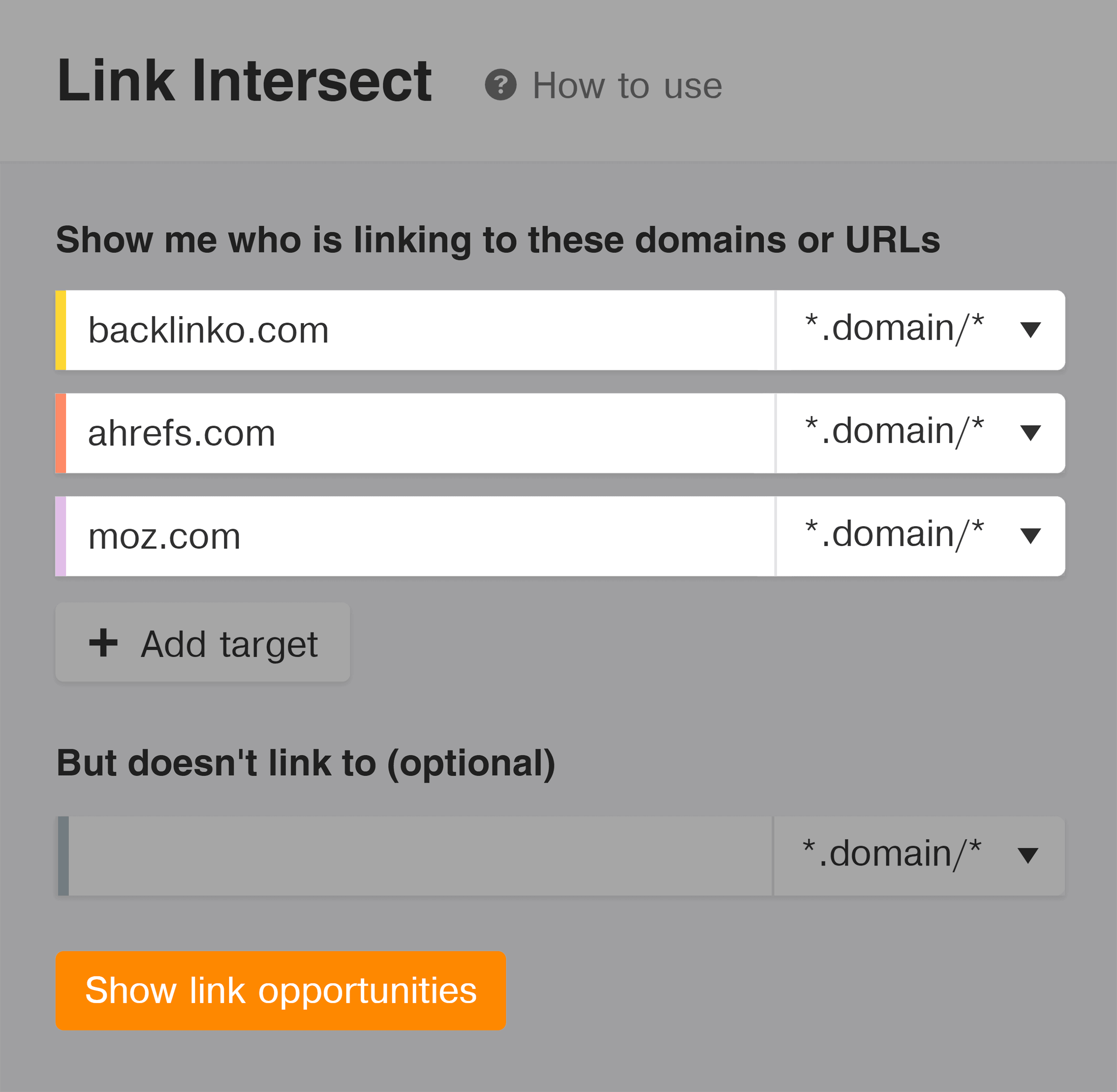
And voila! You get a list of sites that are linking to all of the sites you put in.
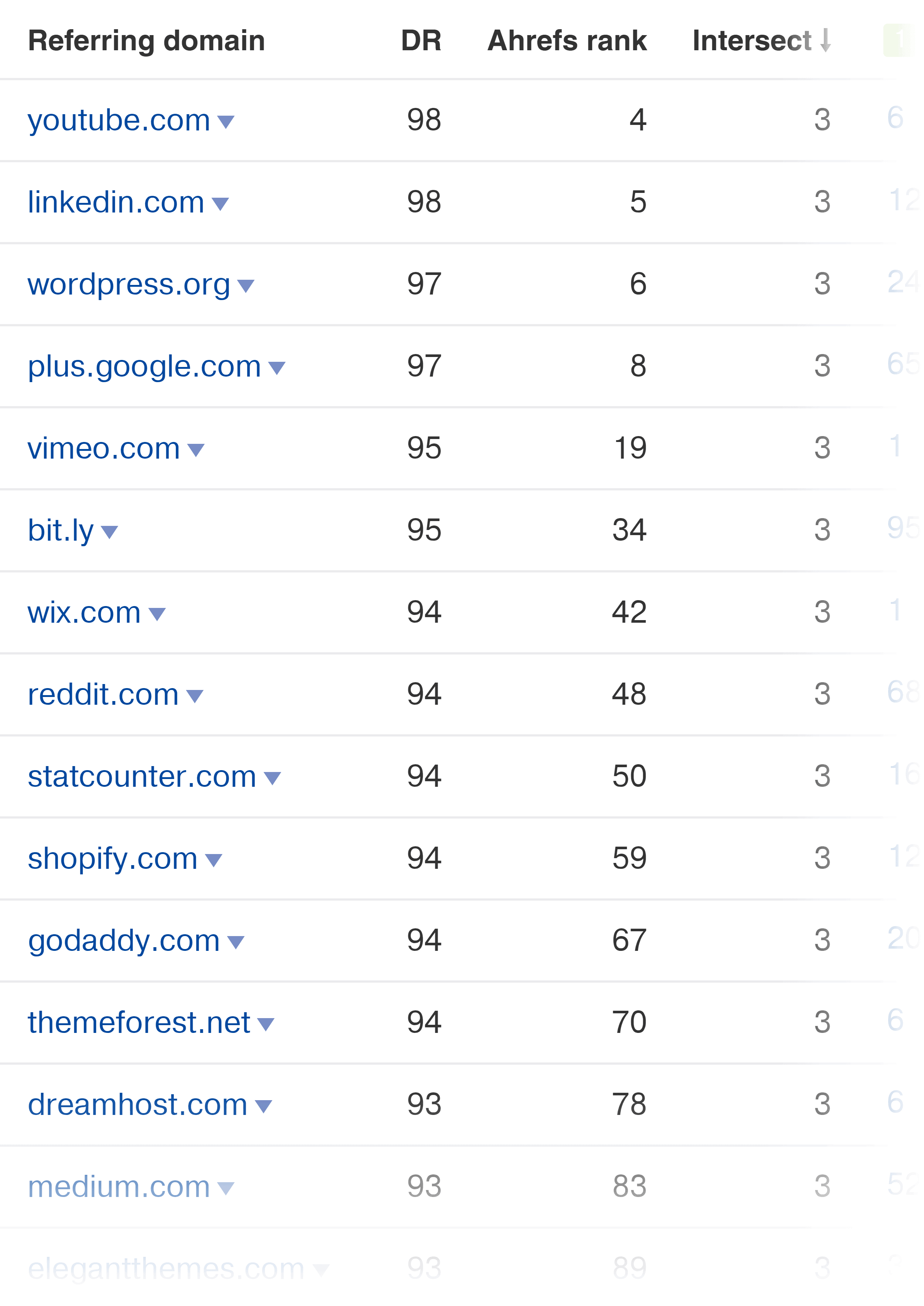
Why is this helpful?
Well, if someone links to one of your competitors, it doesn’t tell you much. It could be because they have a relationship with that particular site. Or maybe they got lucky.
But if a site links to THREE of your competitors (and not you), this shows that they have a tendency to link to websites in your niche.
And if you use the same approach that your competitor’s used to get their links, they might be willing to link to you too.
Best By Links
“Best by links” = pages on a site that have the most backlinks.
I’ll explain how this feature works with an example.
A few years ago, I put a competitor into Ahrefs and looked at the “Best By Links” report.

And I saw something that shocked me.
A good chunk of their most linked-to pages were huge ultimate guides.
In fact, their 2nd most authoritative page was a giant guide to SEO.
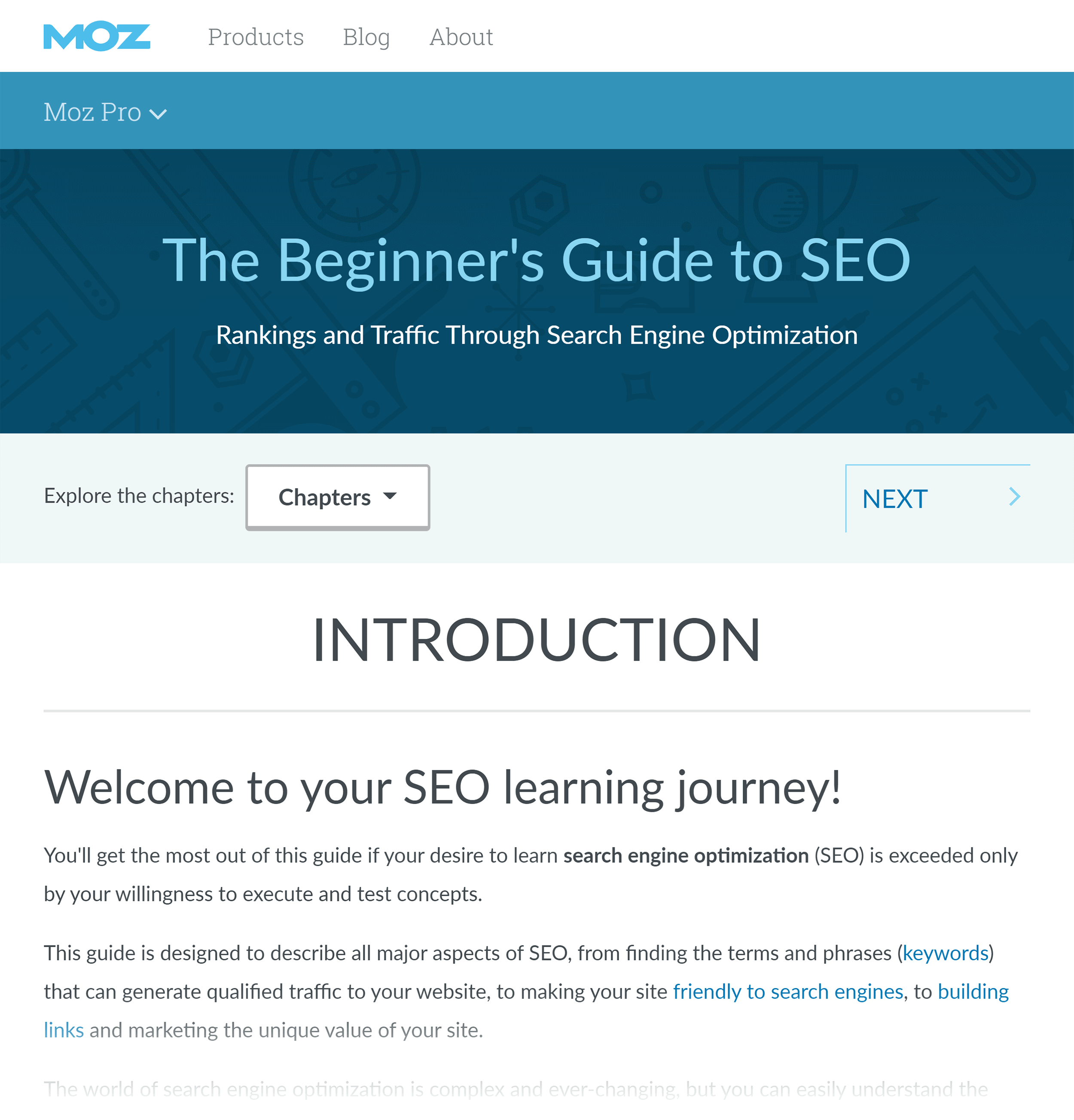
This page had more links than their free SEO tools, their popular blog… and tons of other pages that I thought would have more links.
In fact, this single page has 114K backlinks.
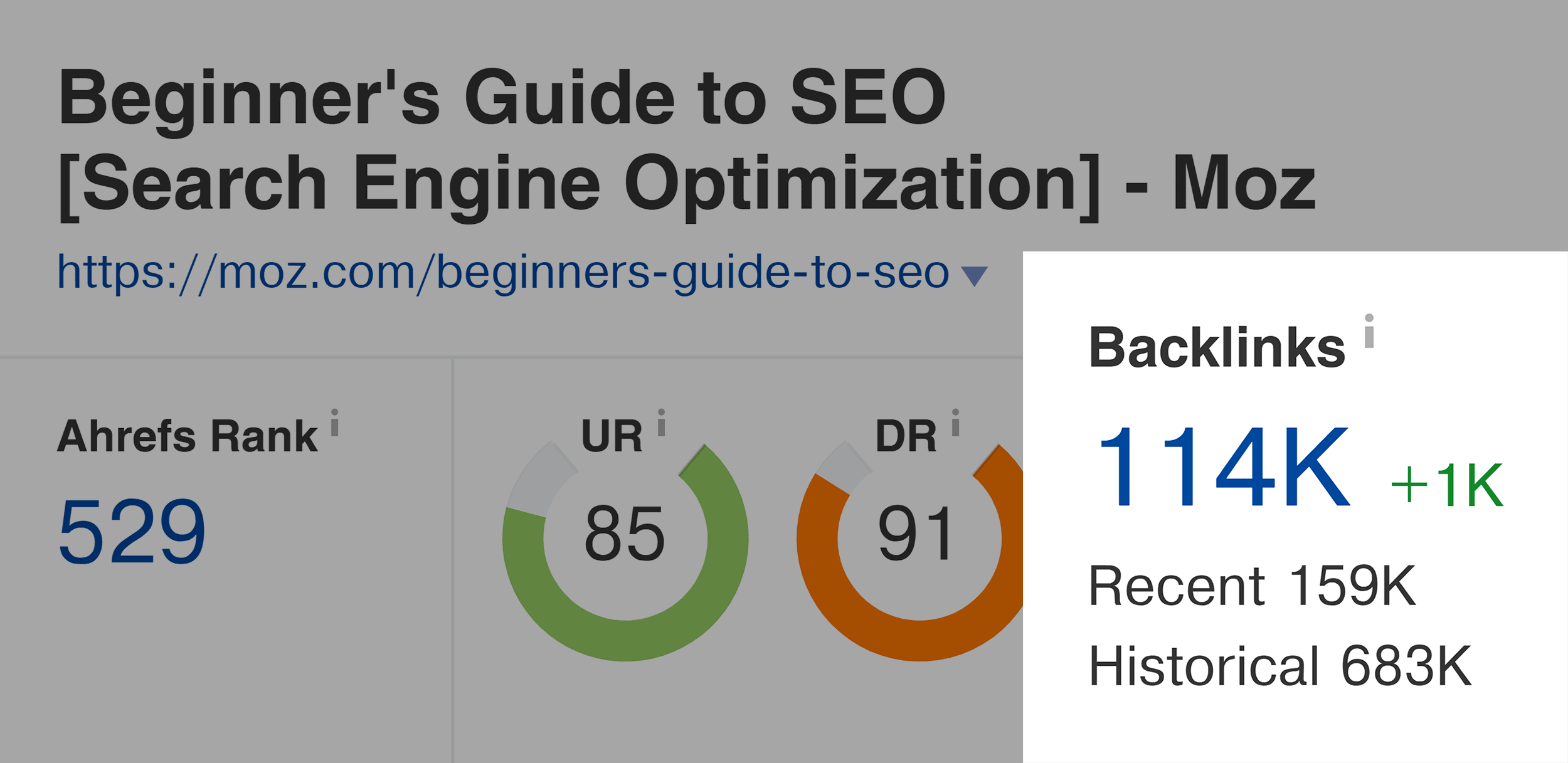
(That’s more than most entire websites have.)
That’s when I realized: “I need to publish more definitive guides!”
And a few months later, I published my first big guide: “The Definitive Guide to Keyword Research”.
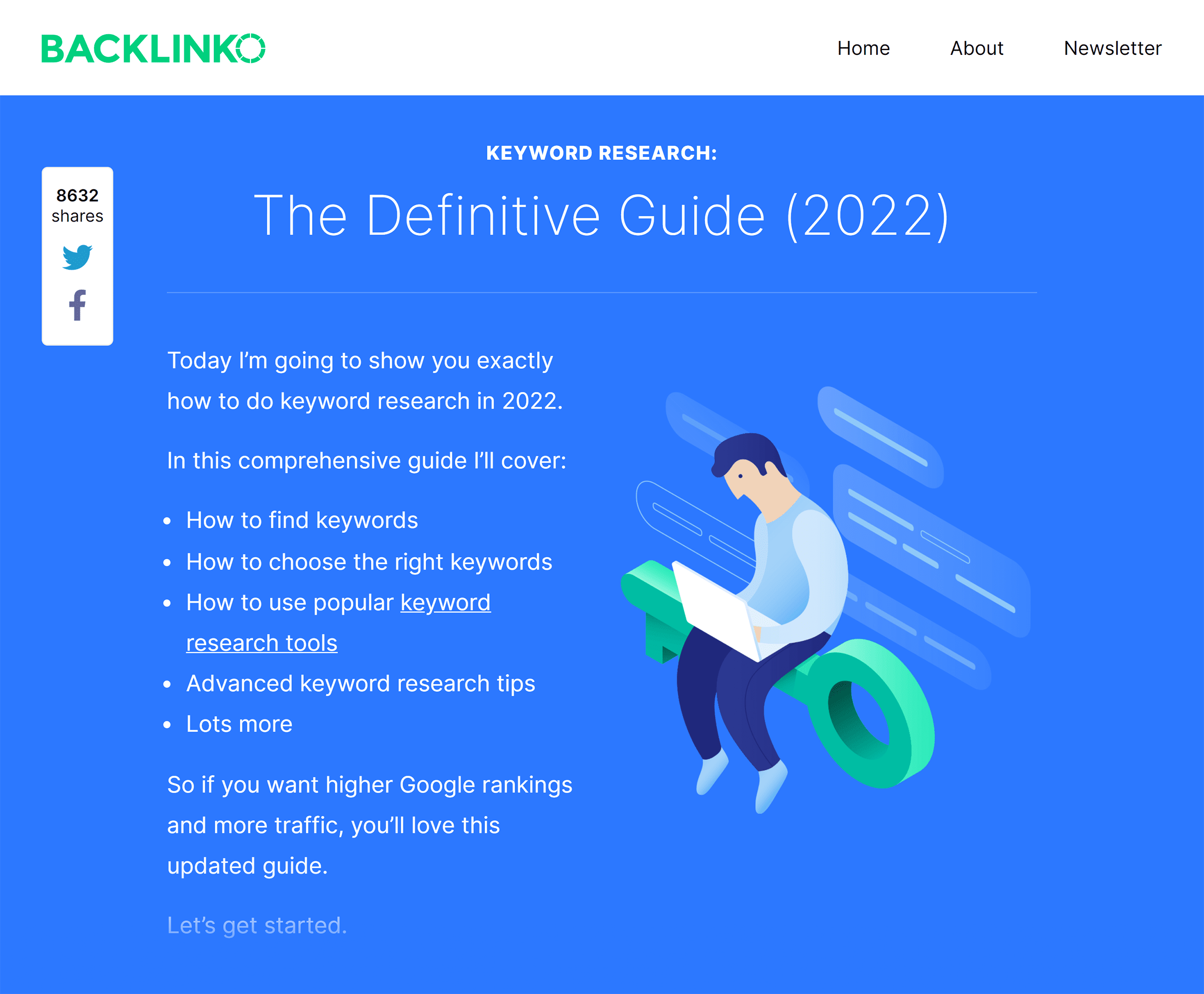
And it was a huge hit!
To date, this guide has 4.45K backlinks from 1.47K domains:
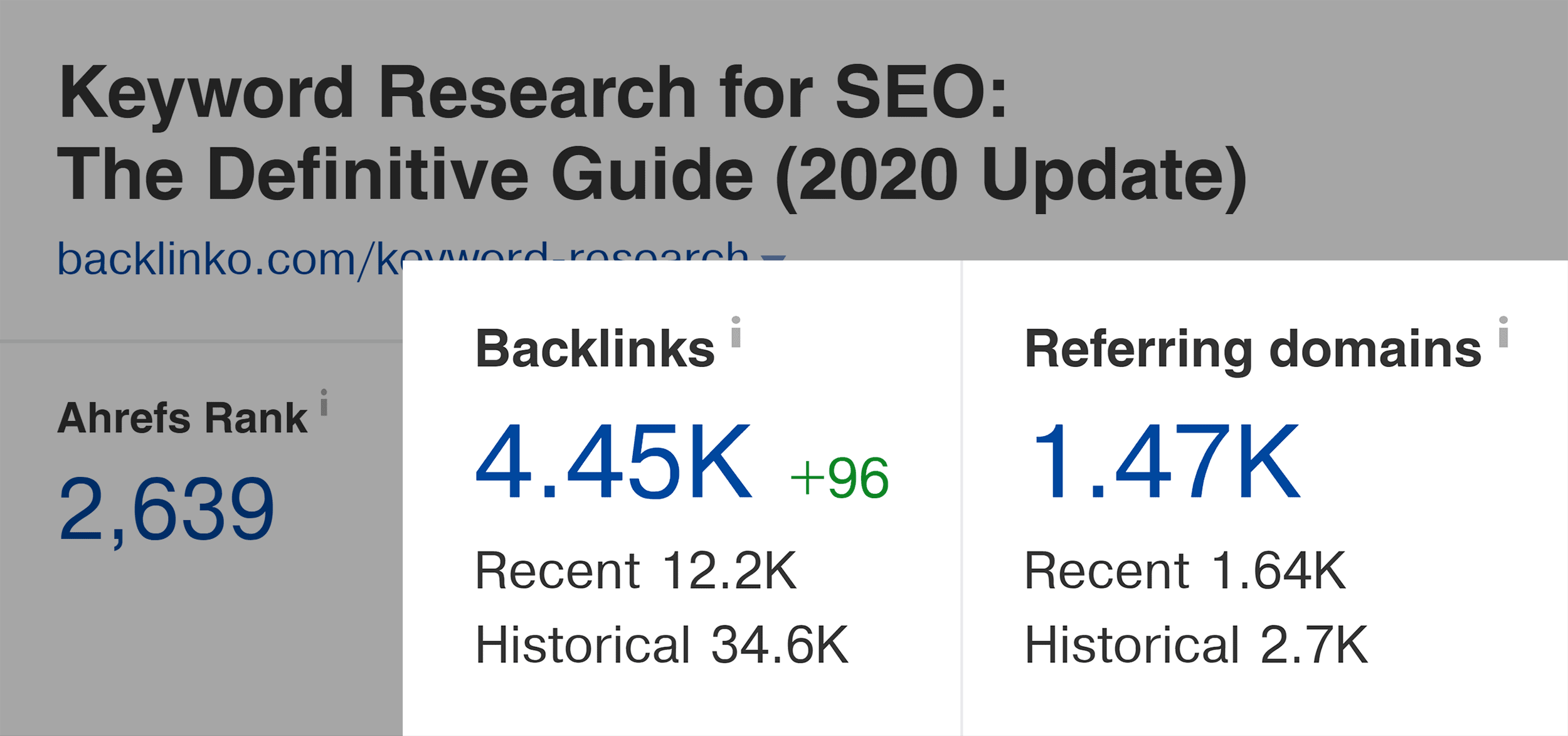
In fact, a lot of the sites that linked to my competitor’s guide now also link to my keyword research guide:

This approach works so well that I’ve started to double down on definitive guides.
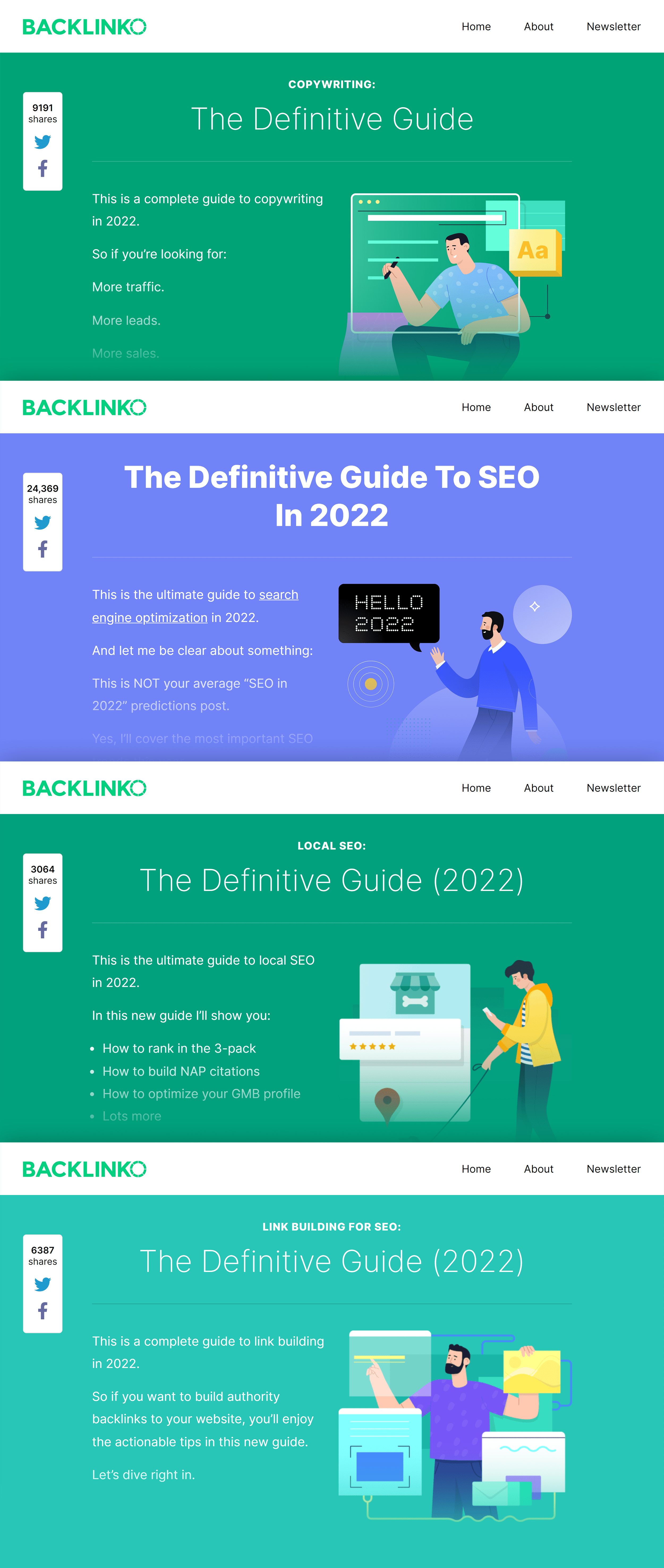
Which is one of the main reasons that our organic traffic has grown by 19.92% over that 8 months period.
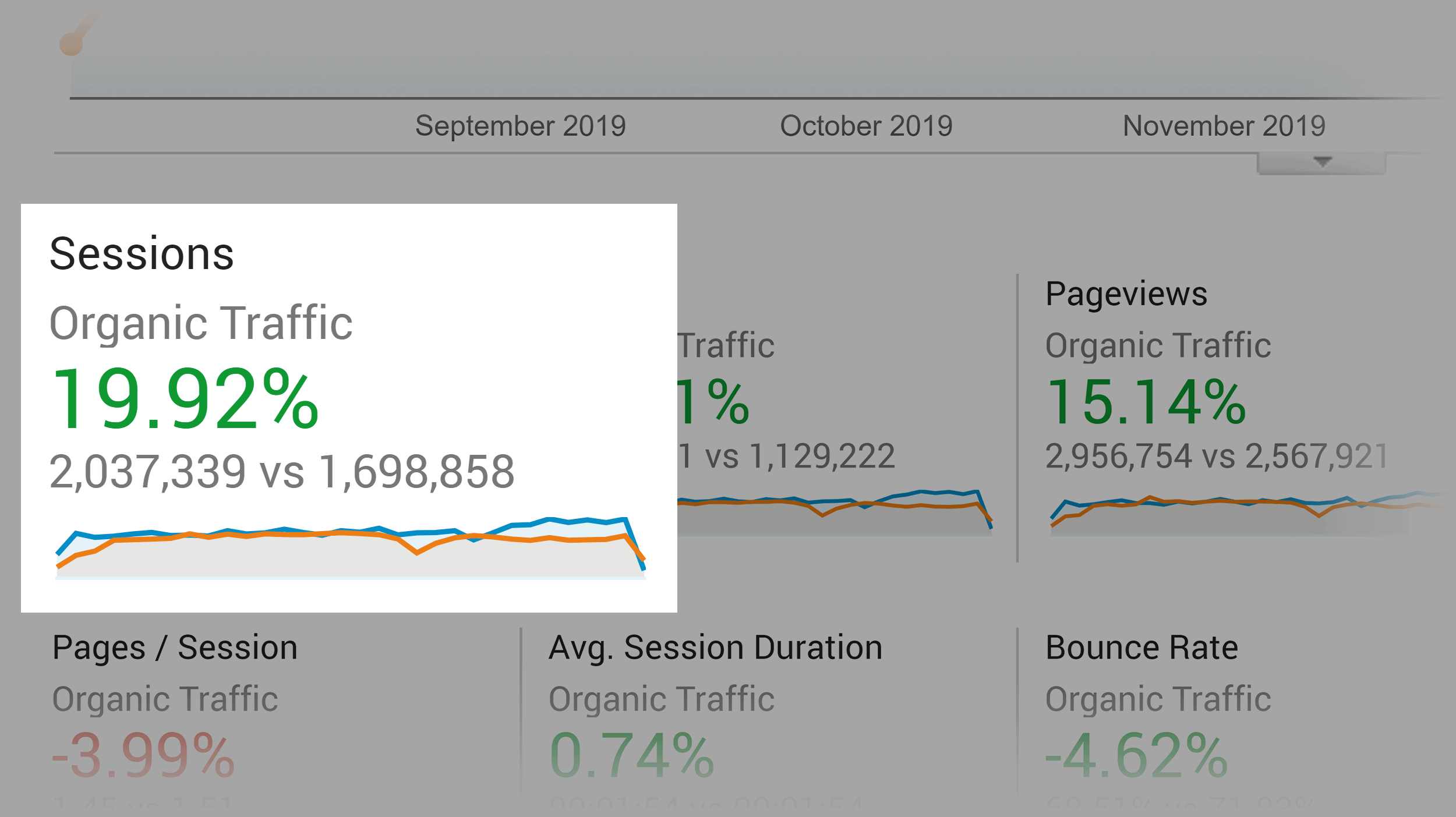
And it all started from the insight that I got from the “Best by links” report.
“New” Backlinks
This feature gives you a list of sites that recently linked to your site (or a competitor’s site).
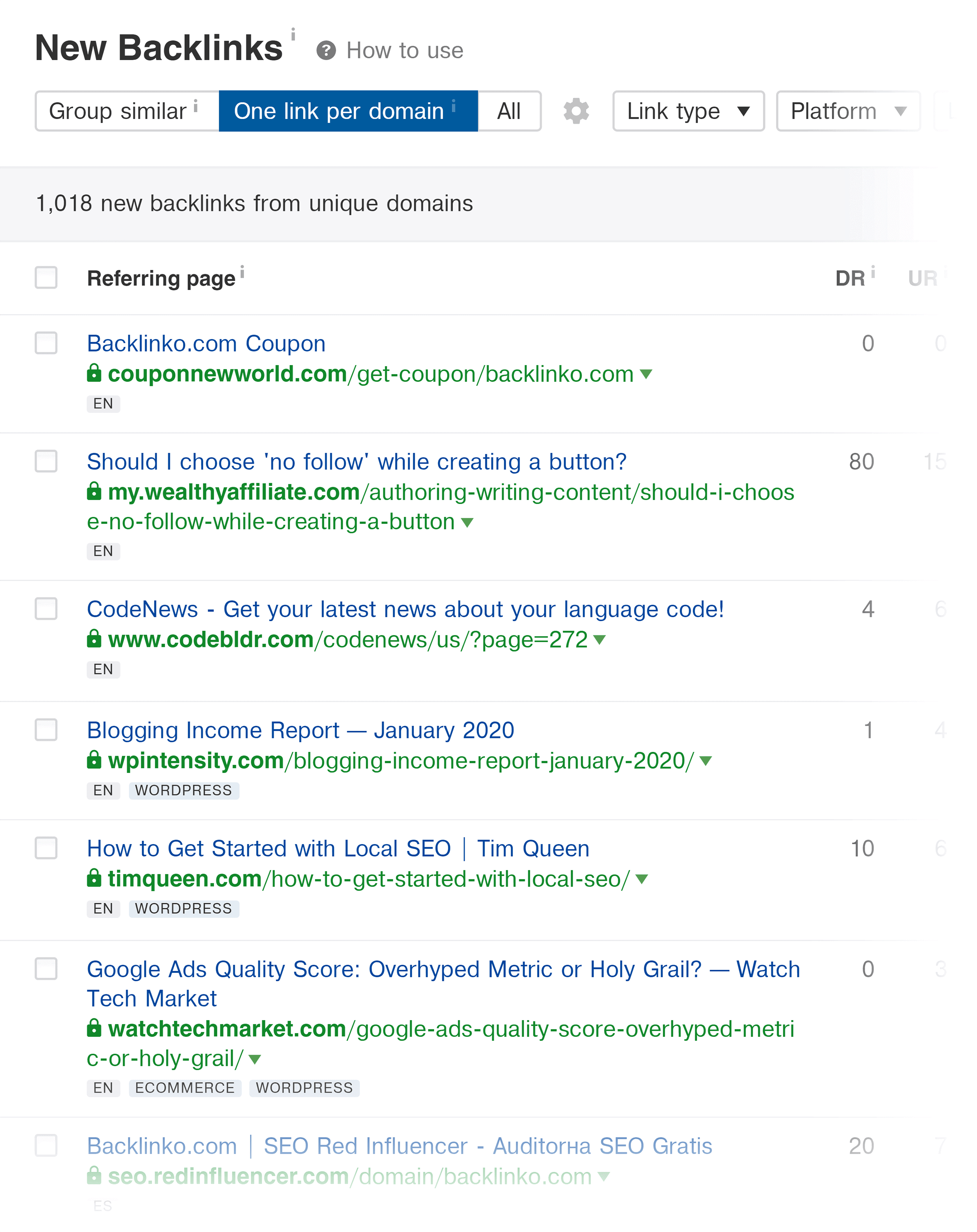
Why is this helpful?
Because it shows you link building opportunities that are working right now.
For example, here’s an old backlink to my site:
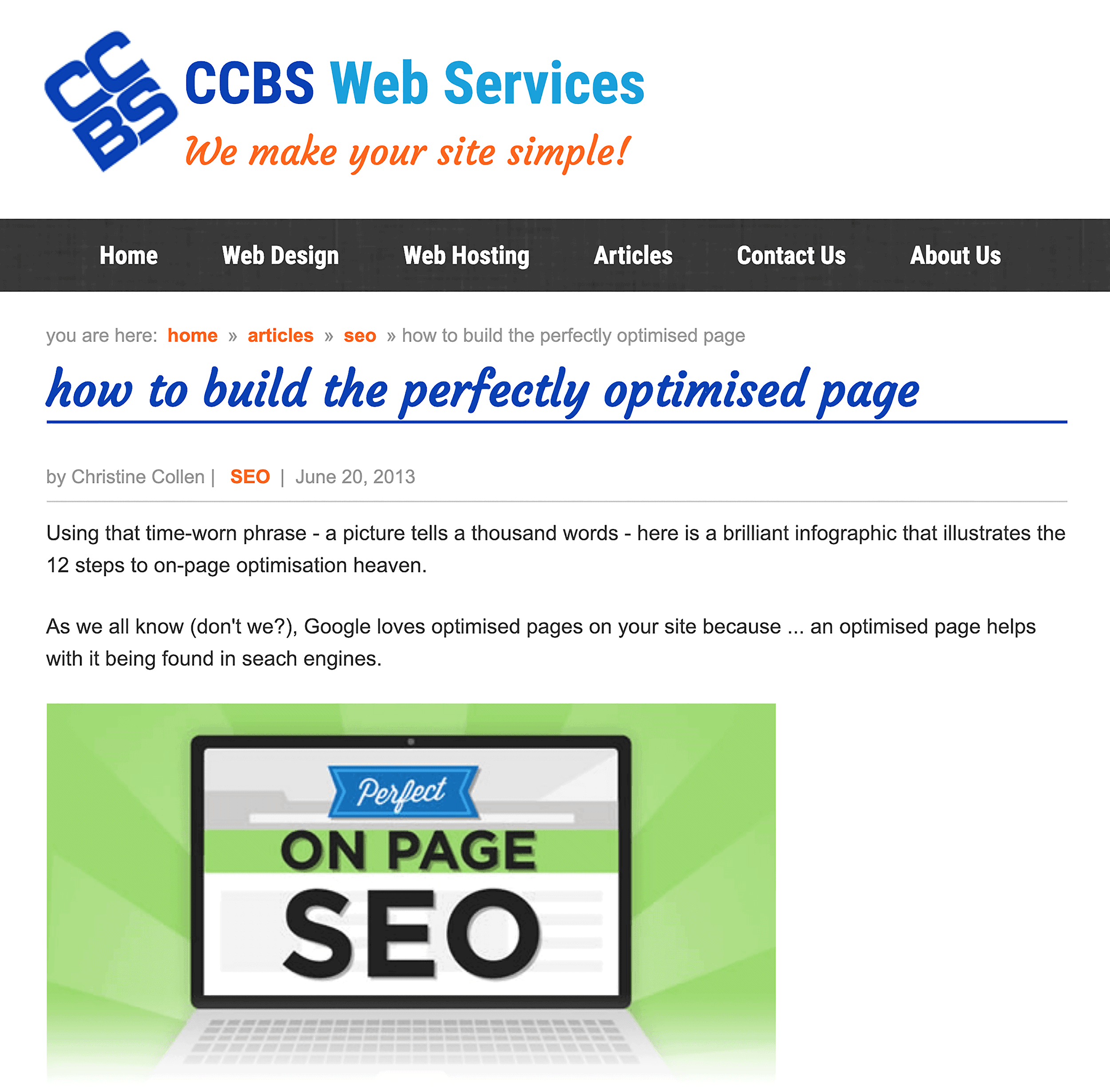
I got that link 5+ years ago. You MIGHT be able to also get a link from that page.
But as time passes, it’s less and less likely that person is going to go back to an old page and add a link. Plus, SEO techniques change all the time. Specifically, strategies get overused and no longer work.
This means that it’s entirely possible that the approach I used to build that link no longer works.
On the other hand, here’s a pretty new backlink:
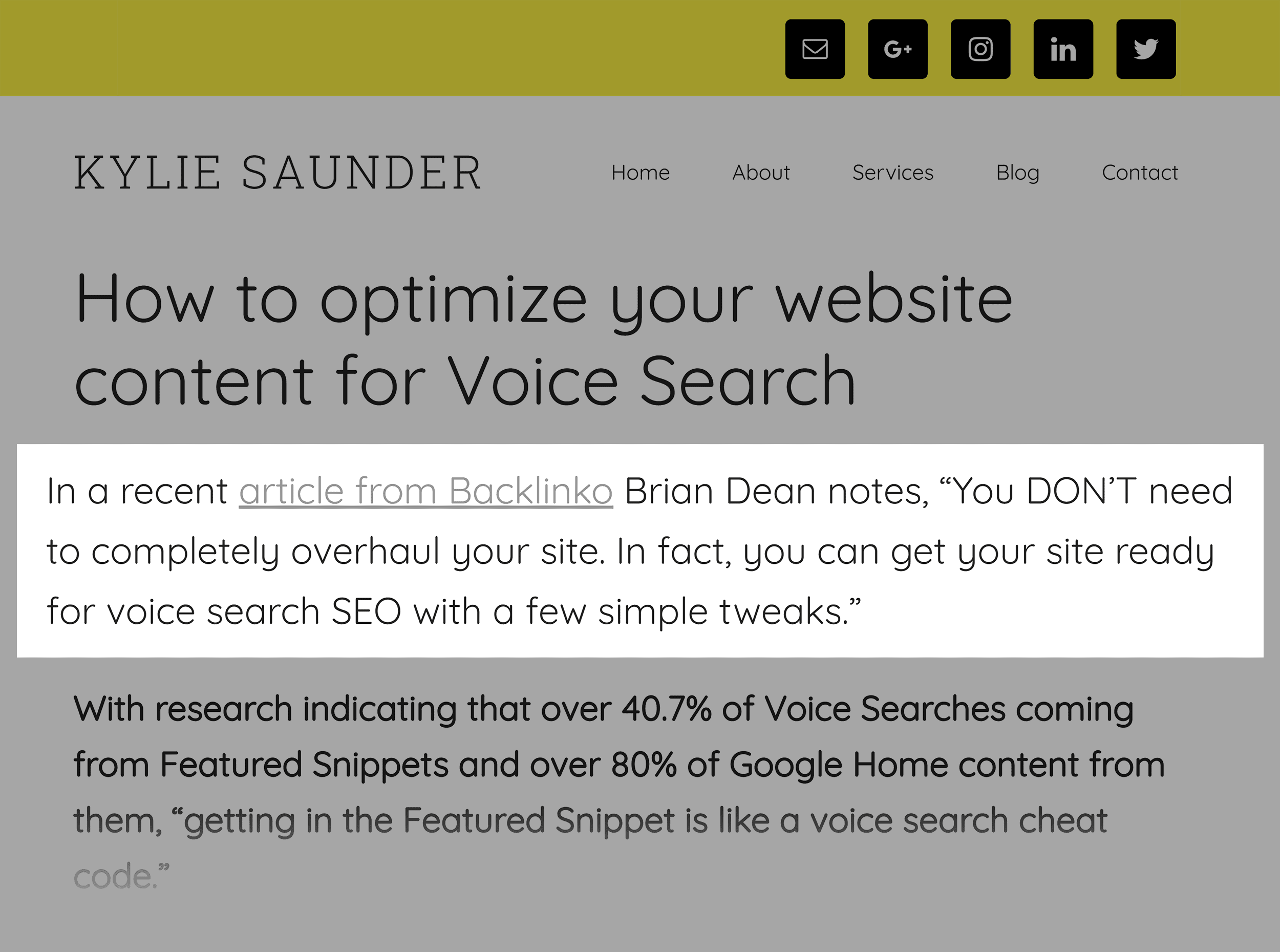
The person that wrote that new article is going to be MUCH more receptive to adding your link vs. someone that published something 5+ years ago.
Bottom line? “New” backlinks can help you identify fresh link building opportunities that you can tap into right away. They also help you see what’s working best in terms of link building right now.
“Lost” Backlinks
Lost backlinks is just like it sounds:
You get a list of pages that used to link to you… but recently removed your link.
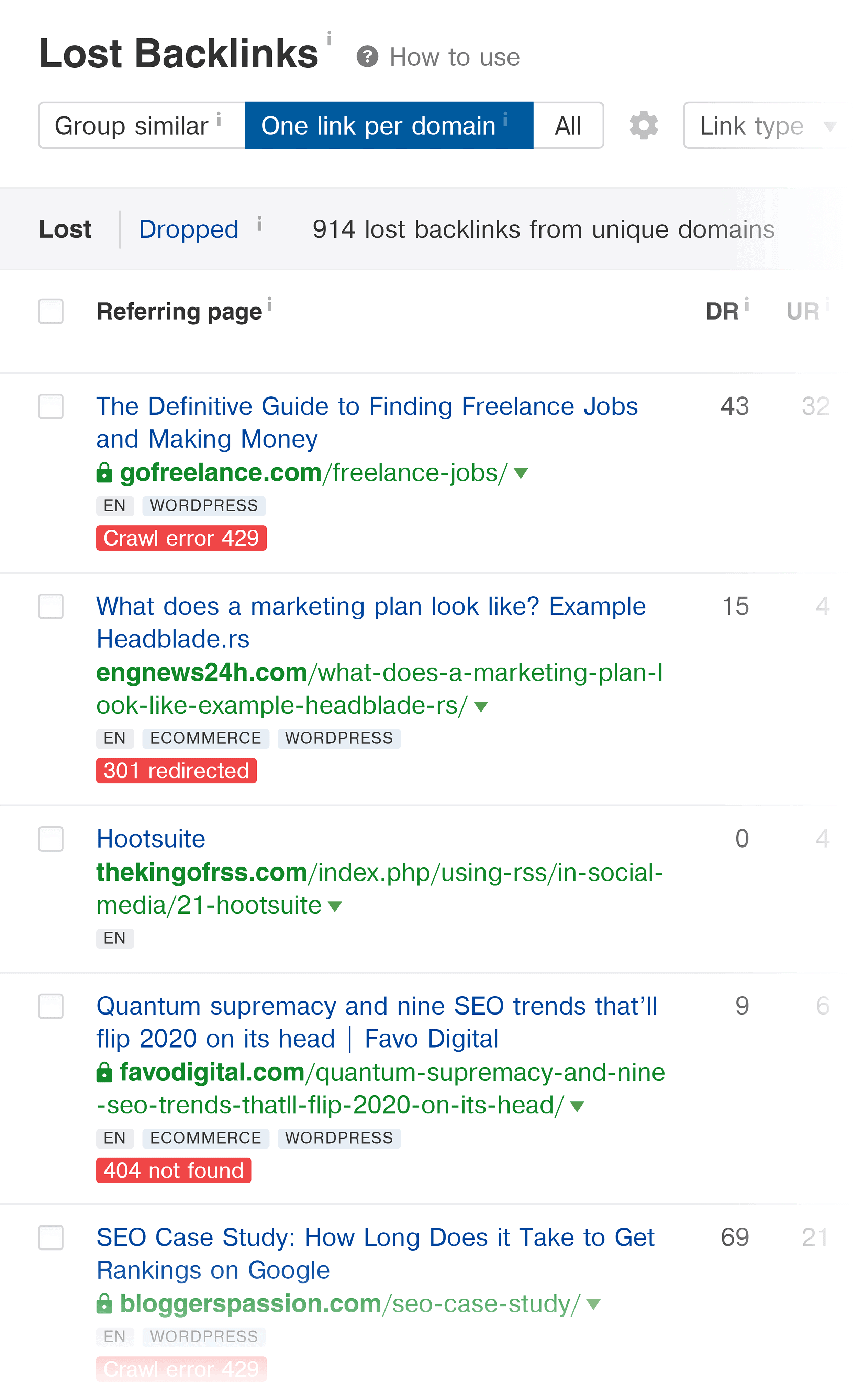
This is helpful for “Link Reclamation”… or getting lost links back.
For example, I lost this link a while ago:
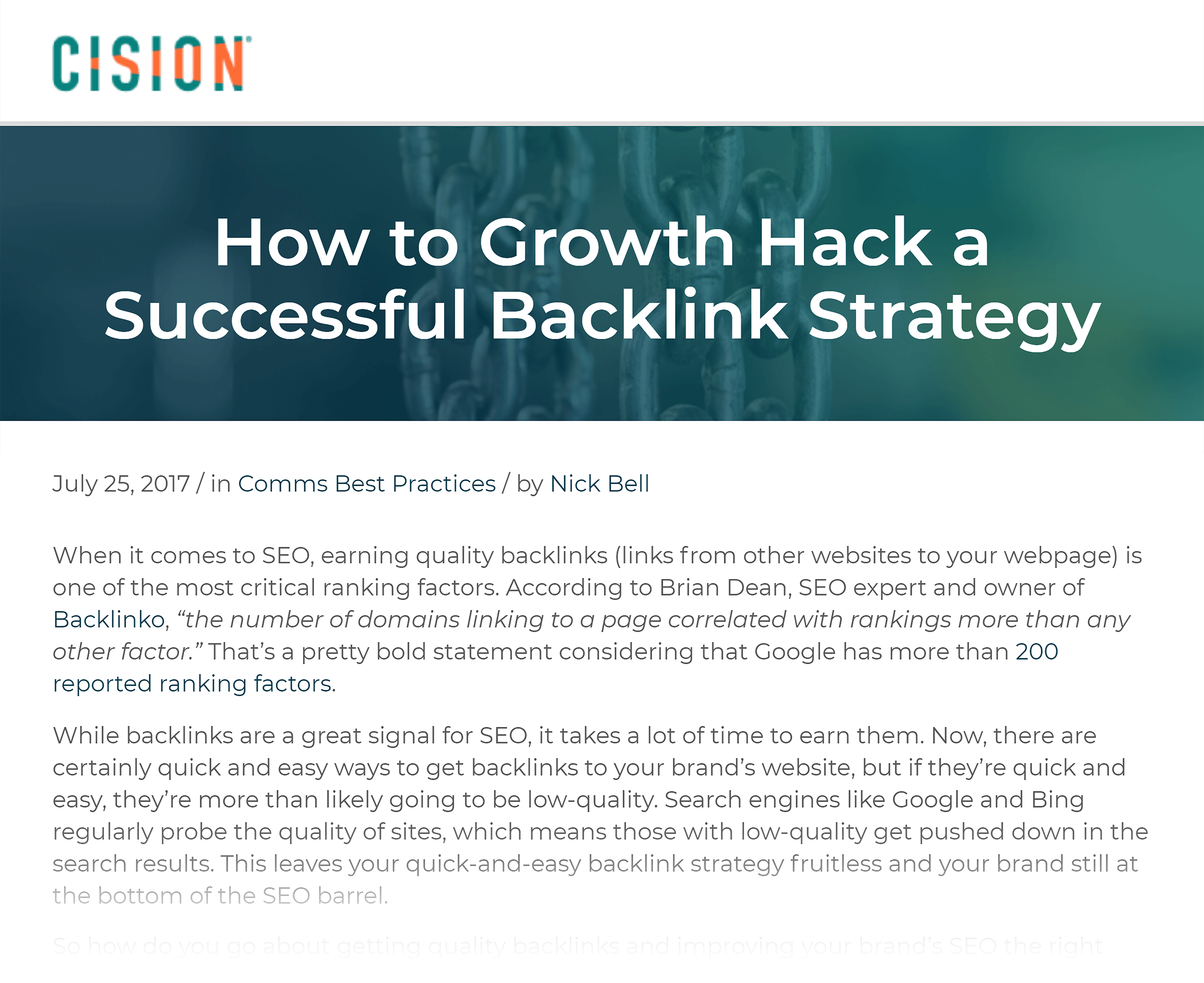
Well, if I can find out why that person removed my link, I can sometimes get that link back.
That said: it’s normal to lose links. Sometimes scraper sites will delete a page. Or someone will update a post and remove your link because it’s no longer relevant. The idea here isn’t to obsess over lost links. Instead, use this as a way to get legitimate lost links back.
Note: Sometimes Ahrefs will show “link removed” even though the link is still there. So make sure to look at the page to confirm that your link was actually removed.
Chapter 4: Keywords Explorer
Keywords Explorer is Ahrefs’ keyword research tool.
While not as in-depth as Semrush’s suite of keyword tools, it definitely does the job.
Keyword Overview
When you enter a keyword into Keywords Explorer, you’ll notice a bunch of cards above the fold:
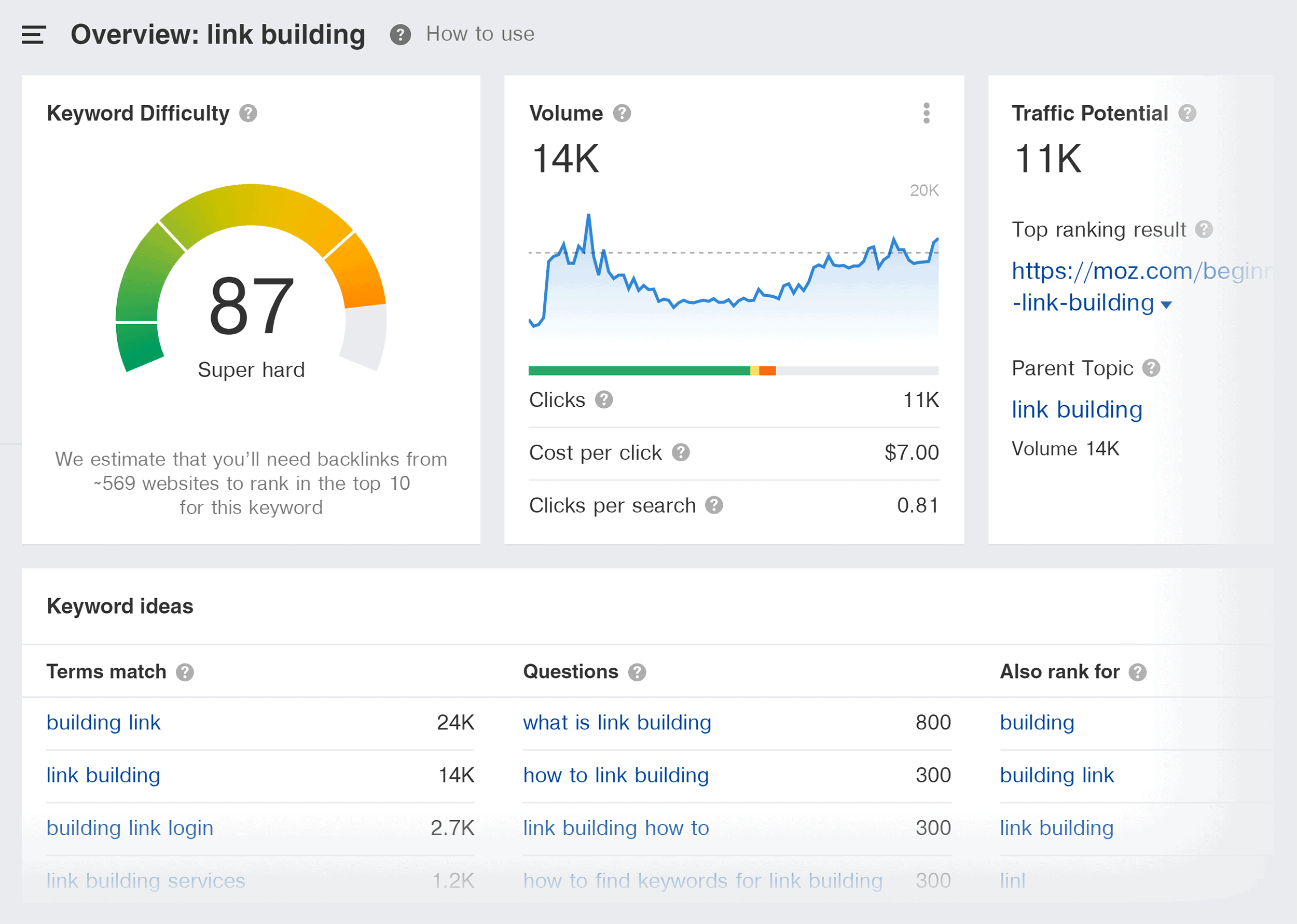
This is the “Overview” section that gives you a high-level overview of the term that you just searched for.
If you’ve ever used a keyword tool before, most of this stuff (like search volume and keyword competition) should be familiar to you.
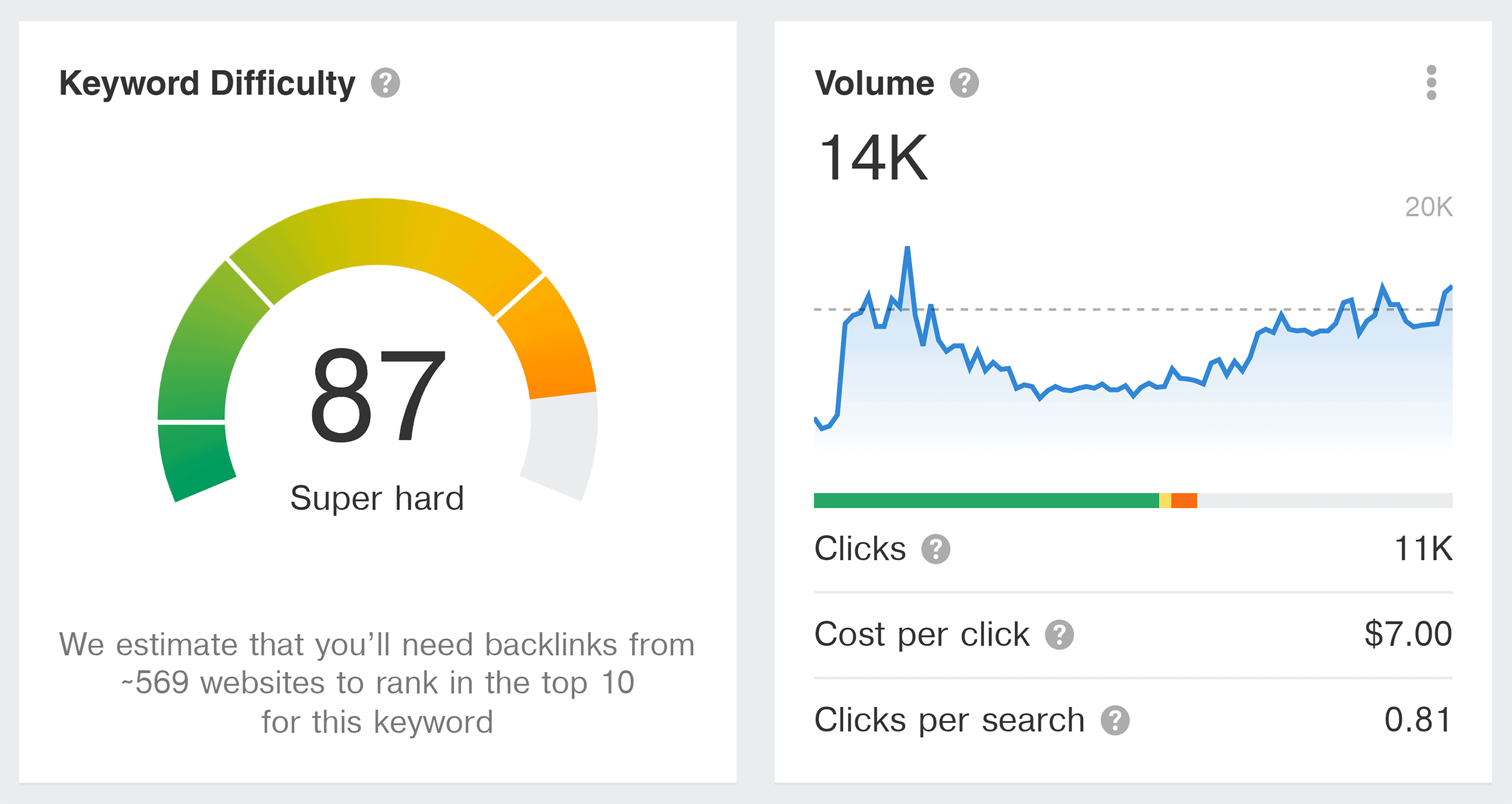
This overview is helpful when choosing a keyword for SEO… or quickly deciding between two different keywords.
But what makes Keywords Explorer helpful is that you get to also see a keyword’s number of clicks:
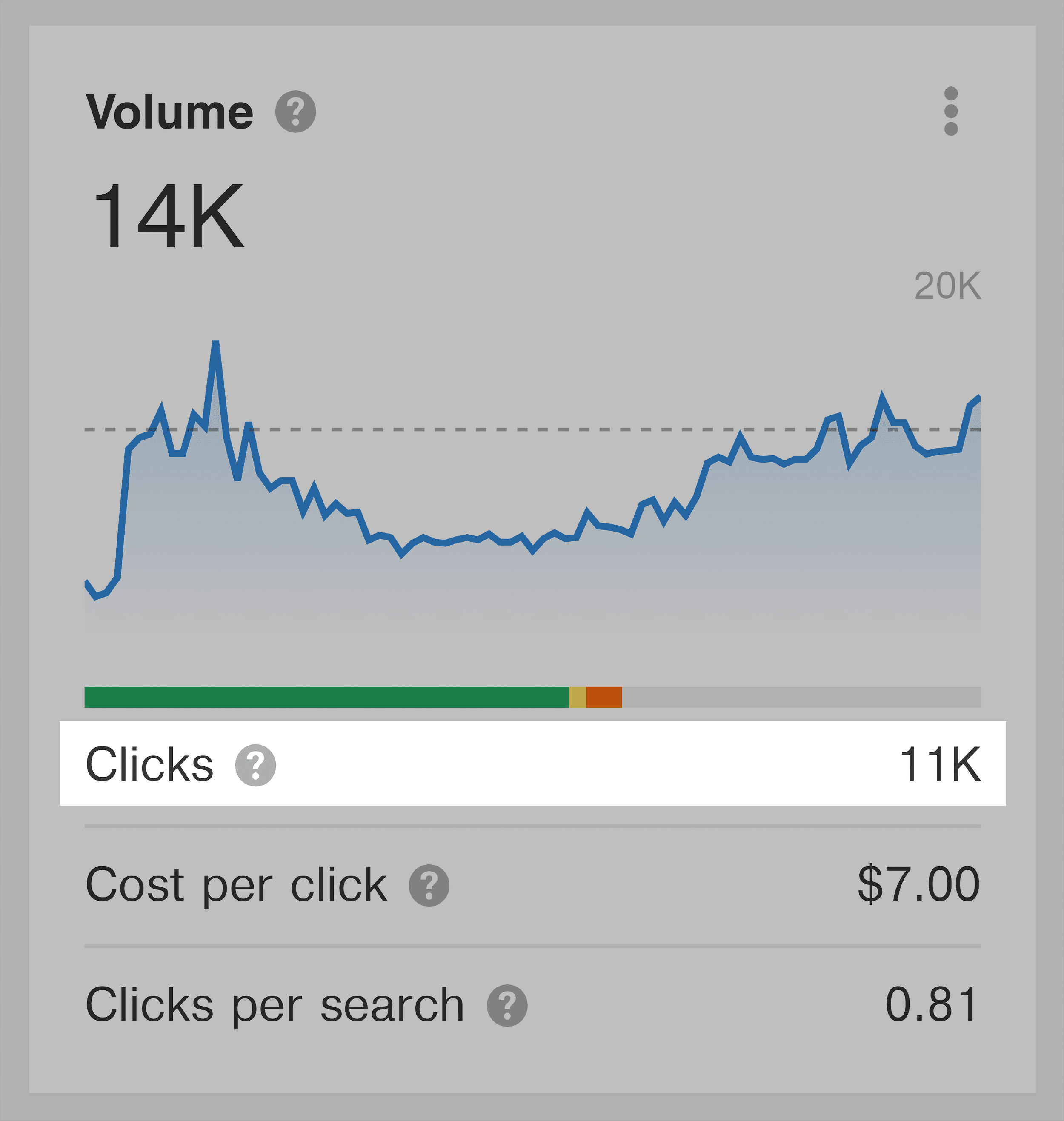
Cost per click:
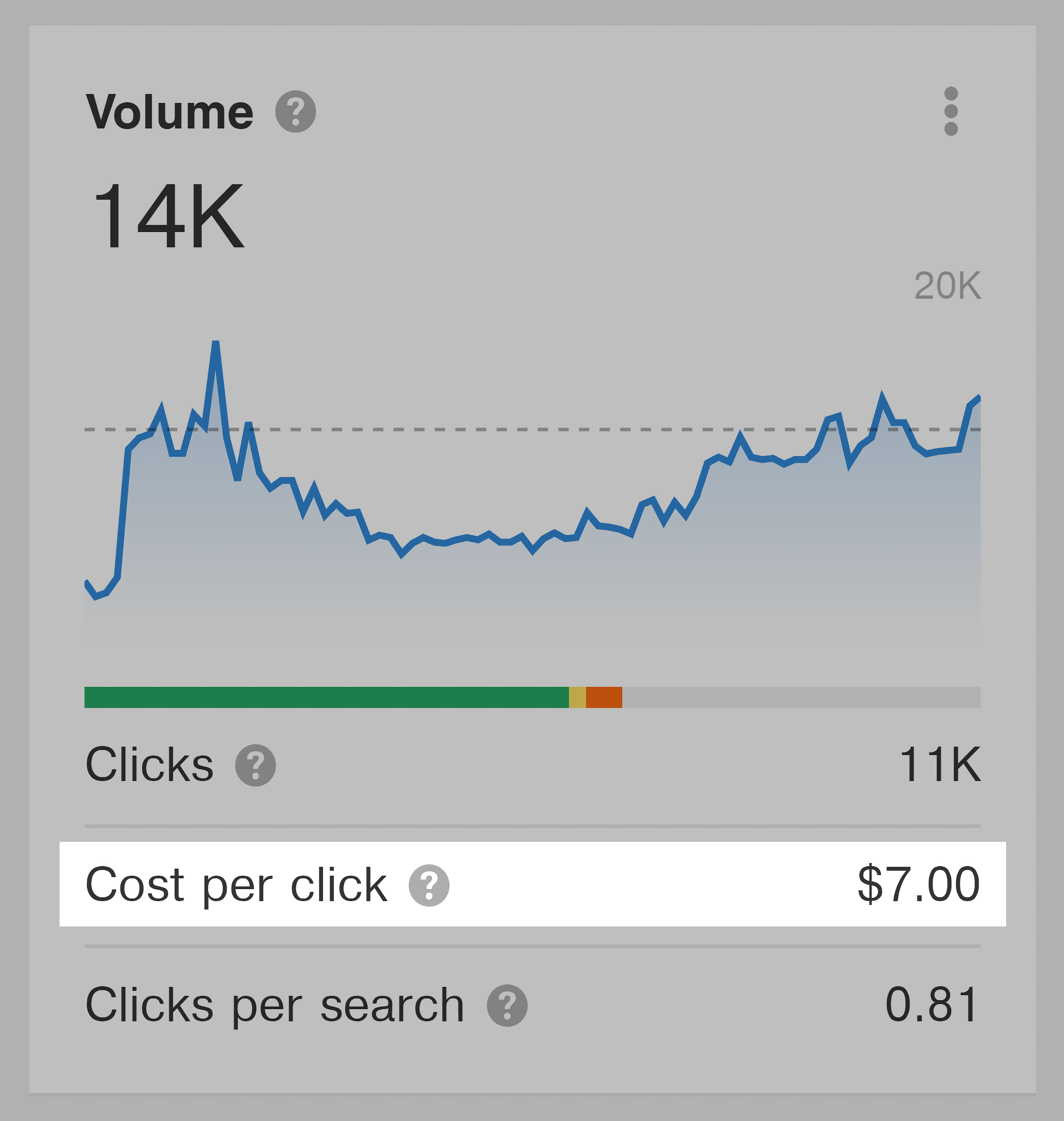
And “Clicks per search”:
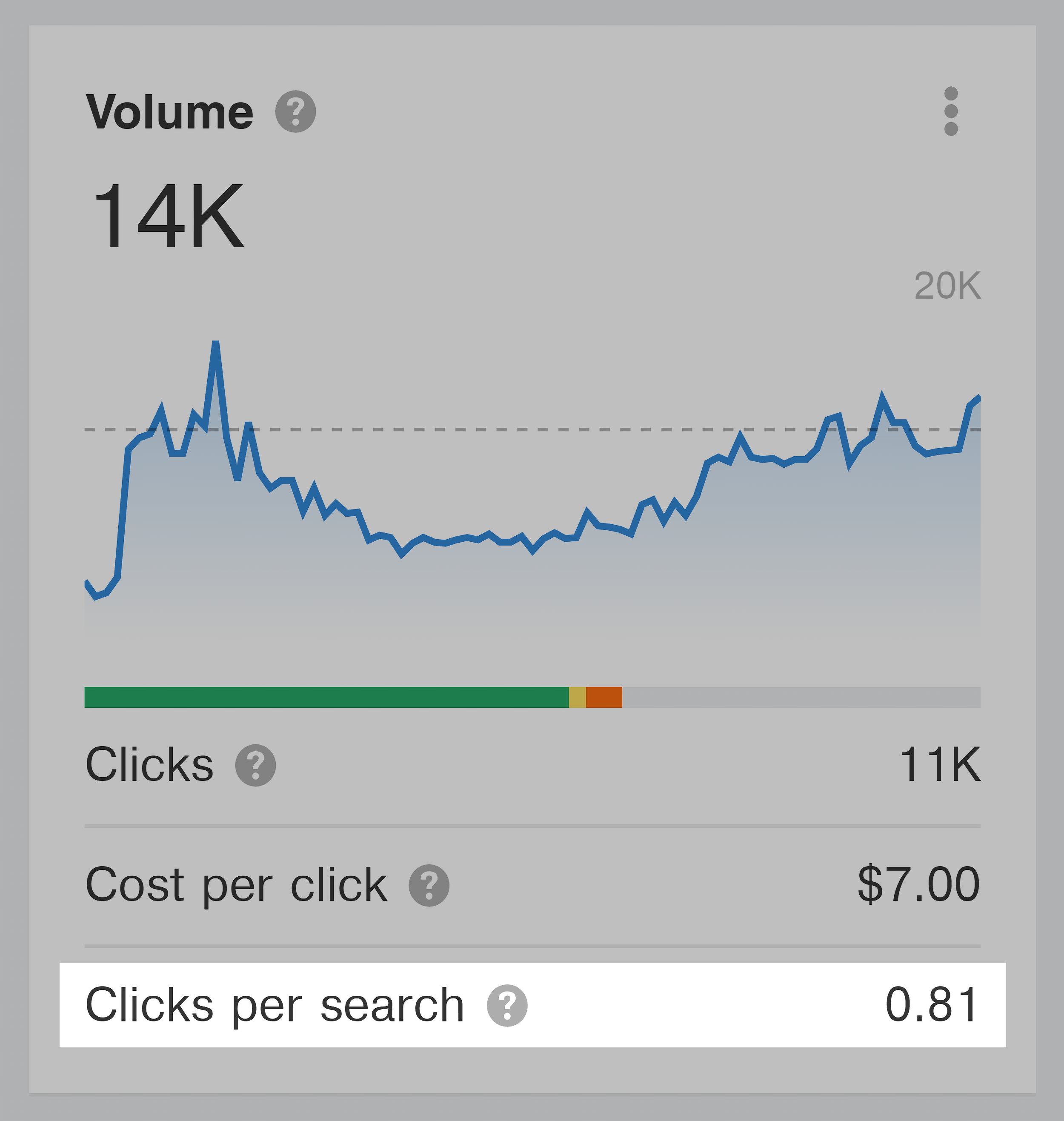
Why is this stuff important?
Or, put another way: what’s wrong with just looking at a keyword’s search volume?
Here’s the explanation:
As you’ve probably noticed, Google has been adding more SERP features to the results every year.
Things like Featured Snippets, “People also ask…” boxes, additional ads, video carousels, and more.
Thanks largely to these new SERP features, according to Sparktoro, “no-click searches” are up significantly.
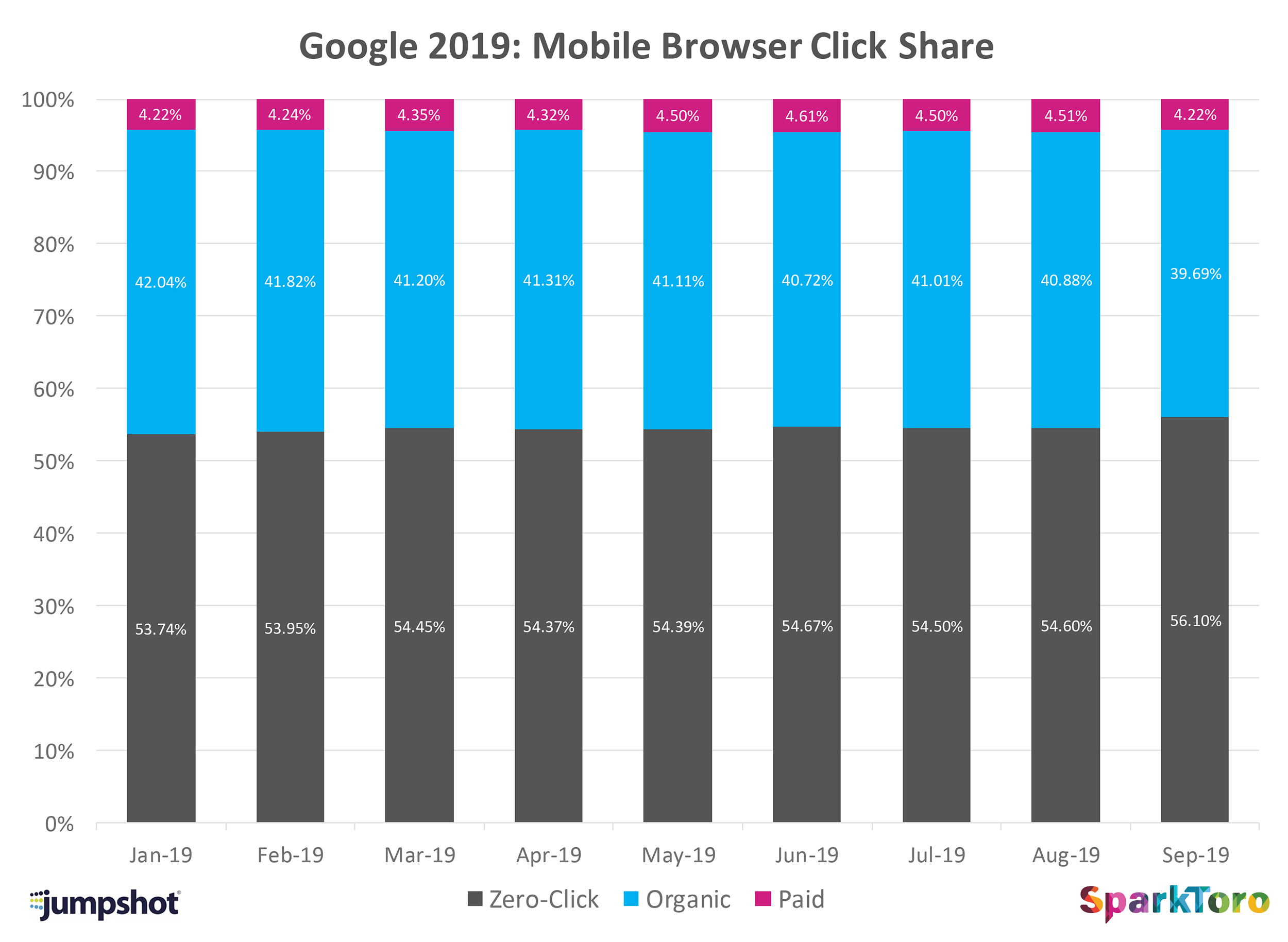
This means you can’t just go by a keyword’s search volume anymore. You also need to know how many people actually click on the organic results. Because in many cases, these two numbers are completely different.
For example, take a keyword like “Mount Everest height”.
According to Keywords Explorer, that term gets 9.6K searches per month.
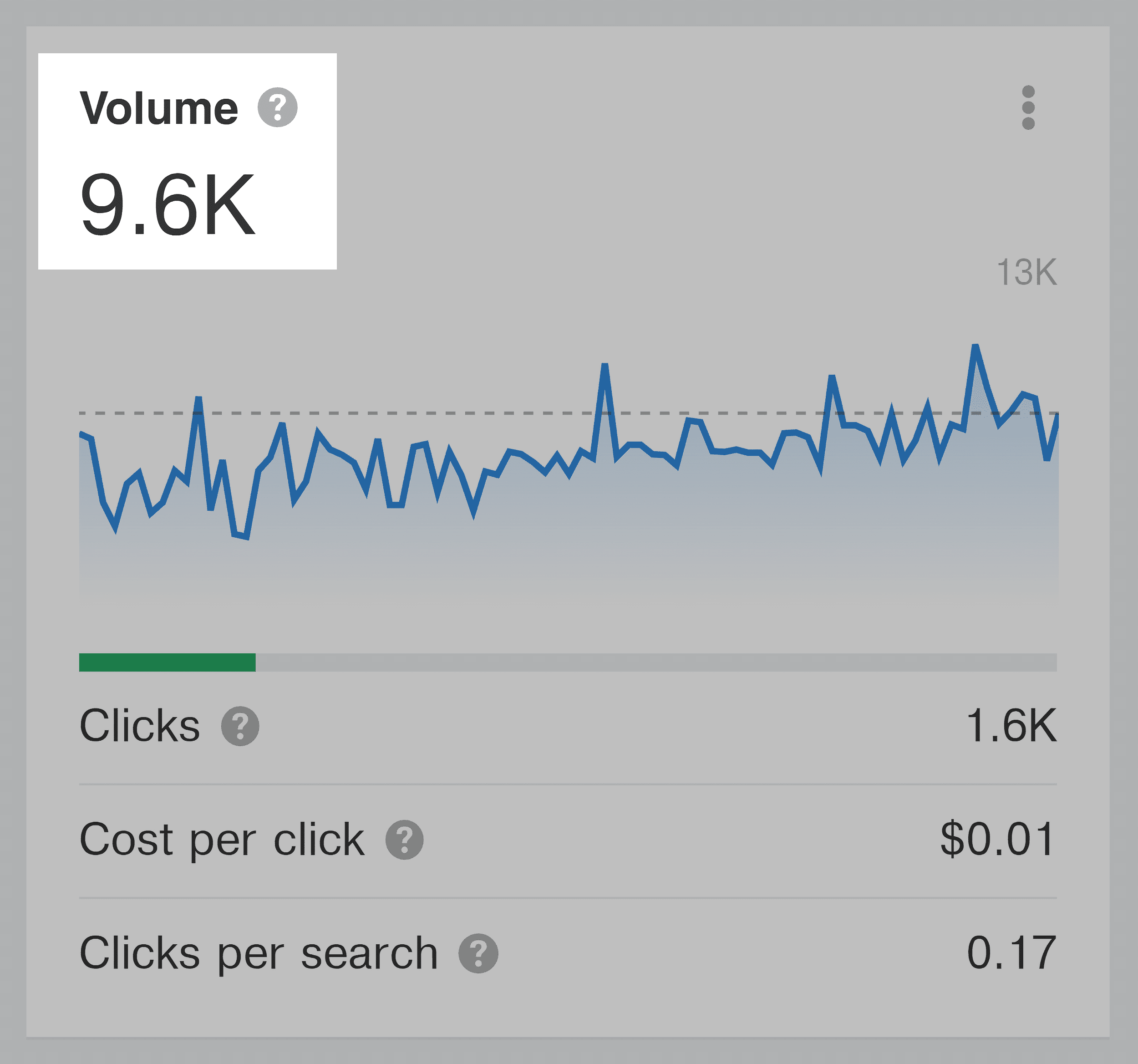
But those 9.6K searches only result in 1.6K clicks.
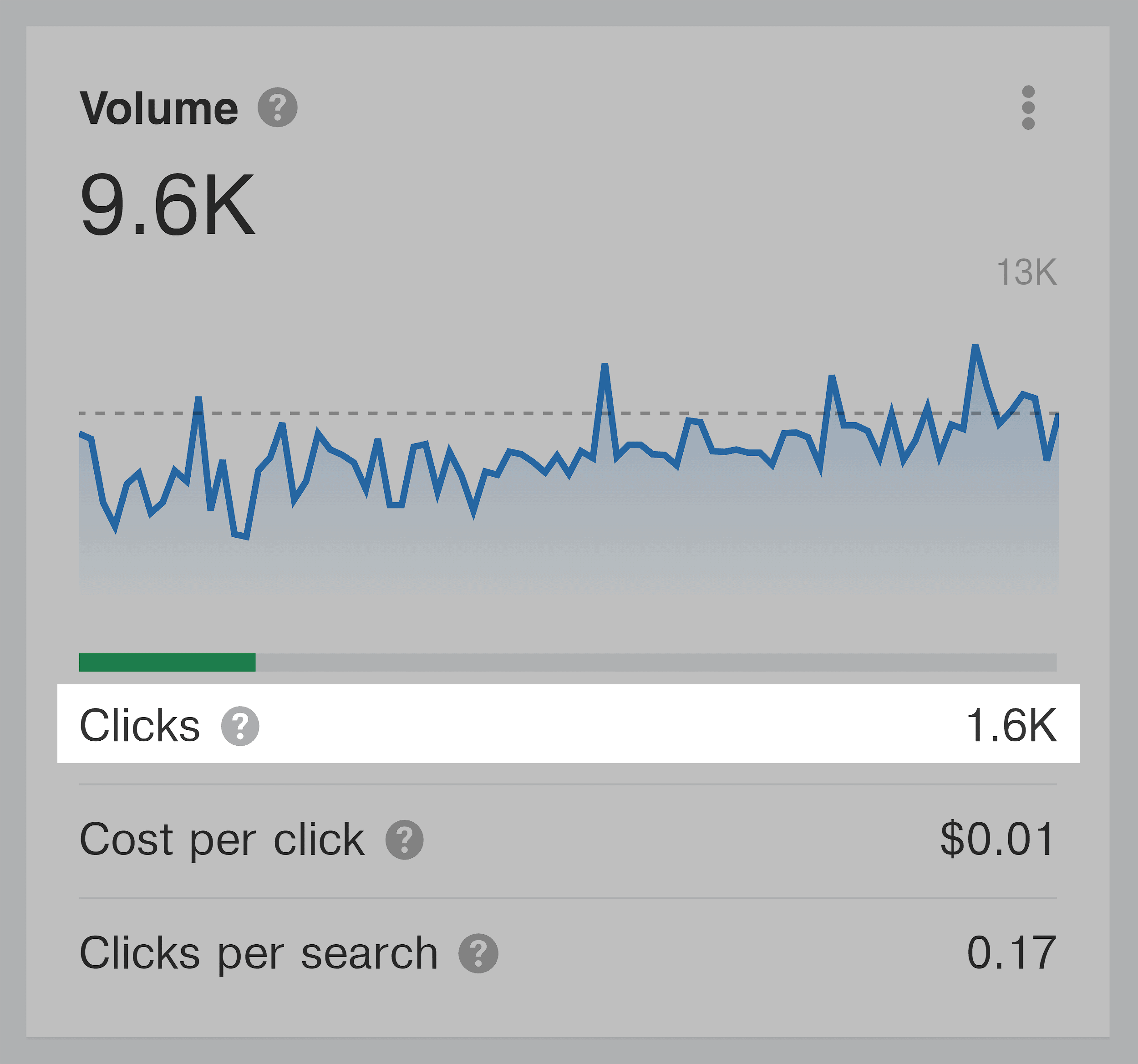
This is why many SEO professionals now focus more on “Clicks” over traditional search volume.
Keyword Ideas
This is a list of keyword ideas based on the seed keyword that you searched for.
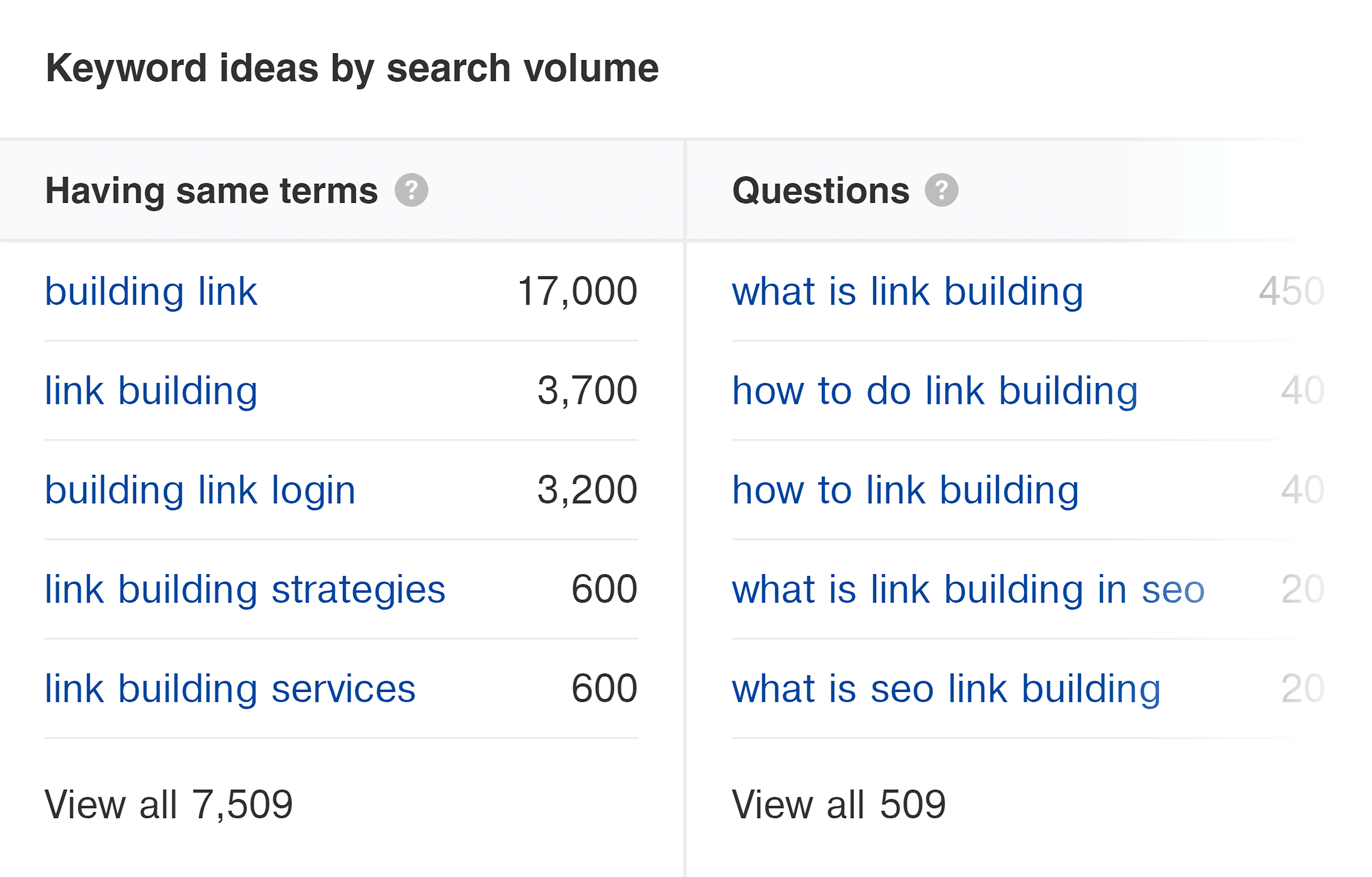
In my opinion Keywords Explorer isn’t great at generating new keyword ideas. It tends to pump out simple variations of your seed keyword:
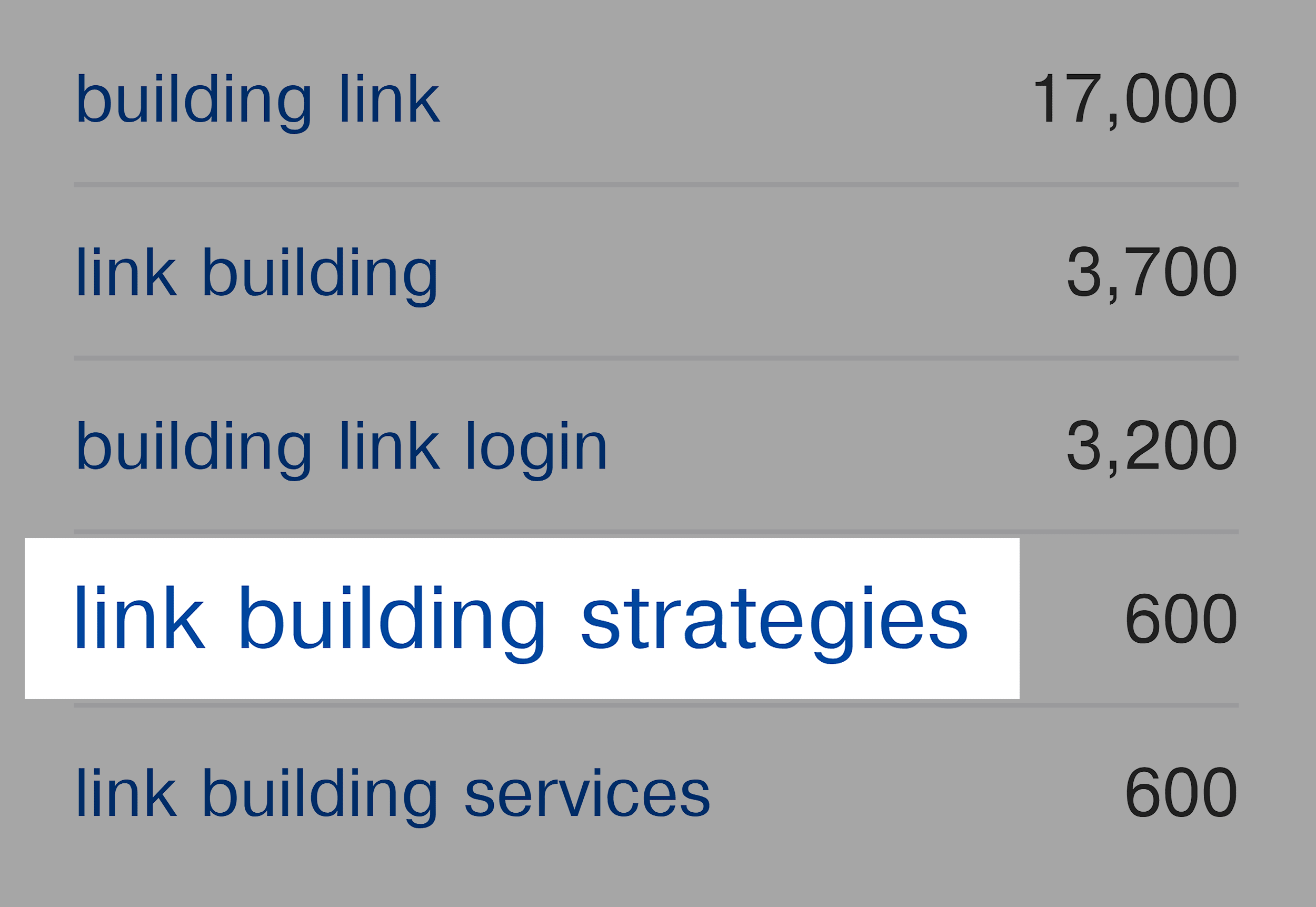
(That’s actually one of the main reasons that I prefer Semrush: their “Keyword Magic Tool” feature is much better at coming up with different keyword and topic ideas.)
But if you want to find long tail versions of your keyword, this feature isn’t bad.
Plus, you can hit the “All keyword ideas” link in the sidebar:
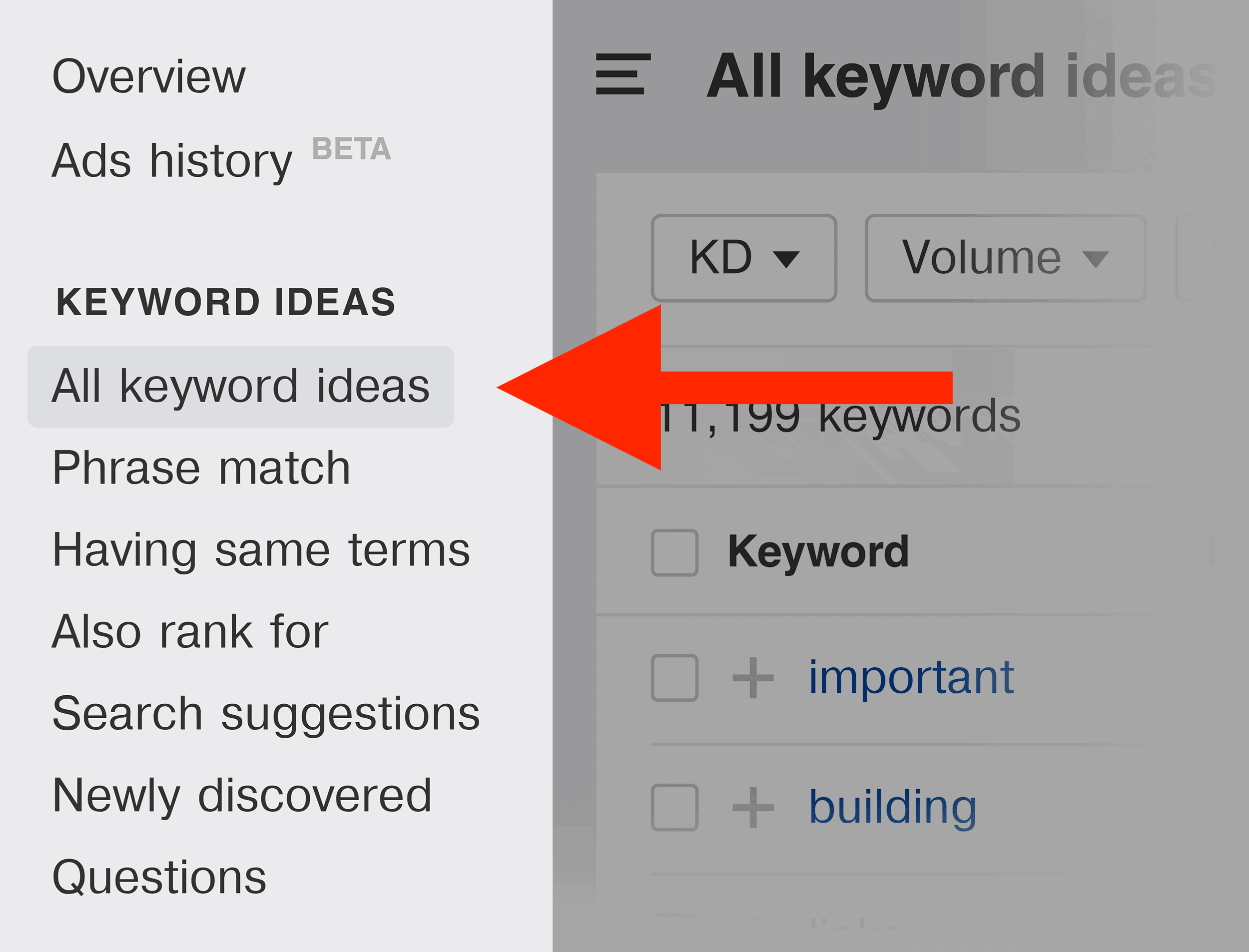
Which sometimes bubbles up a handful of interesting keywords.
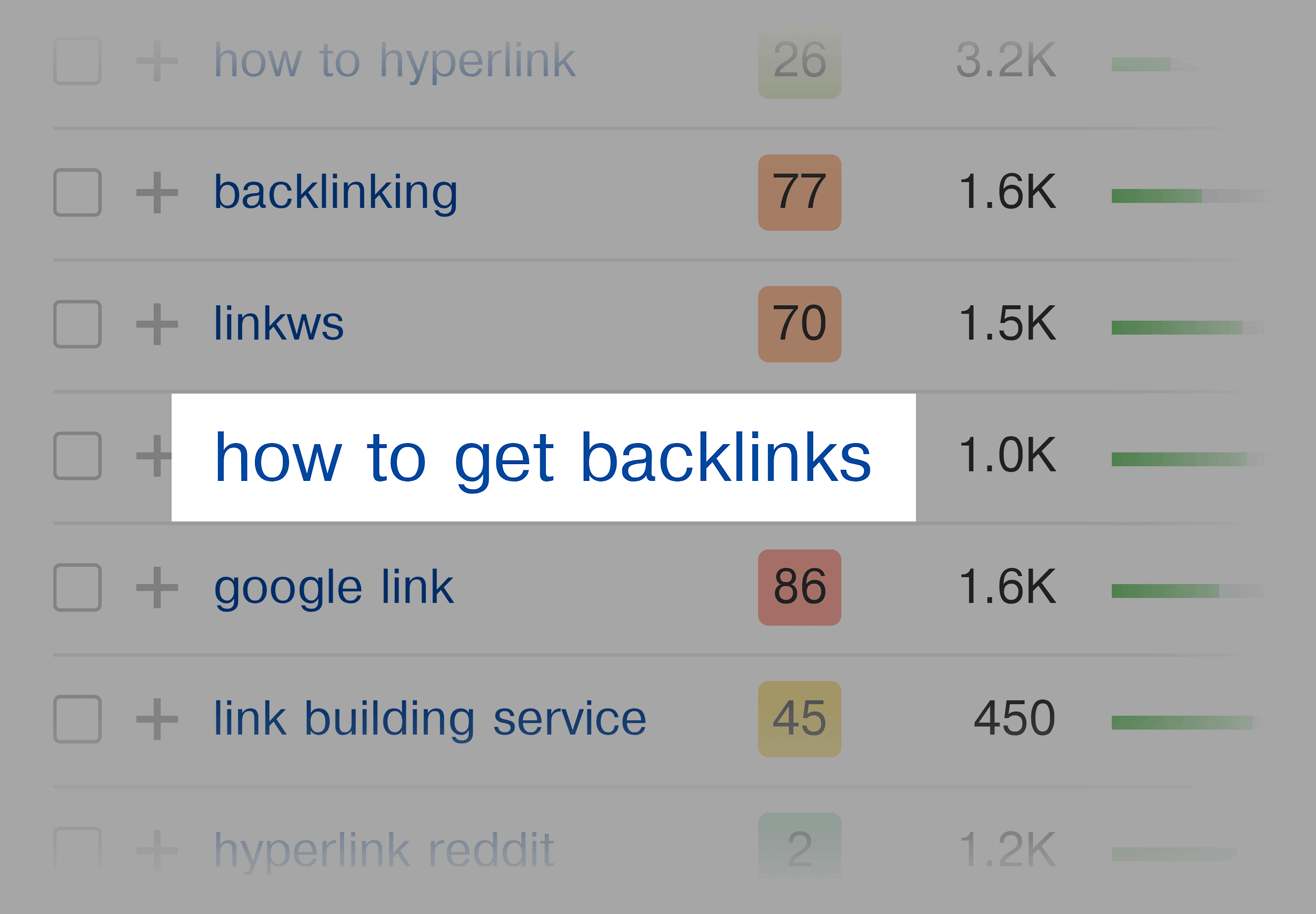
SERP Overview
At the bottom of the page you’ll see information on the pages that rank in the SERPs for the keyword you’re looking at.
First, you have “SERP History”.
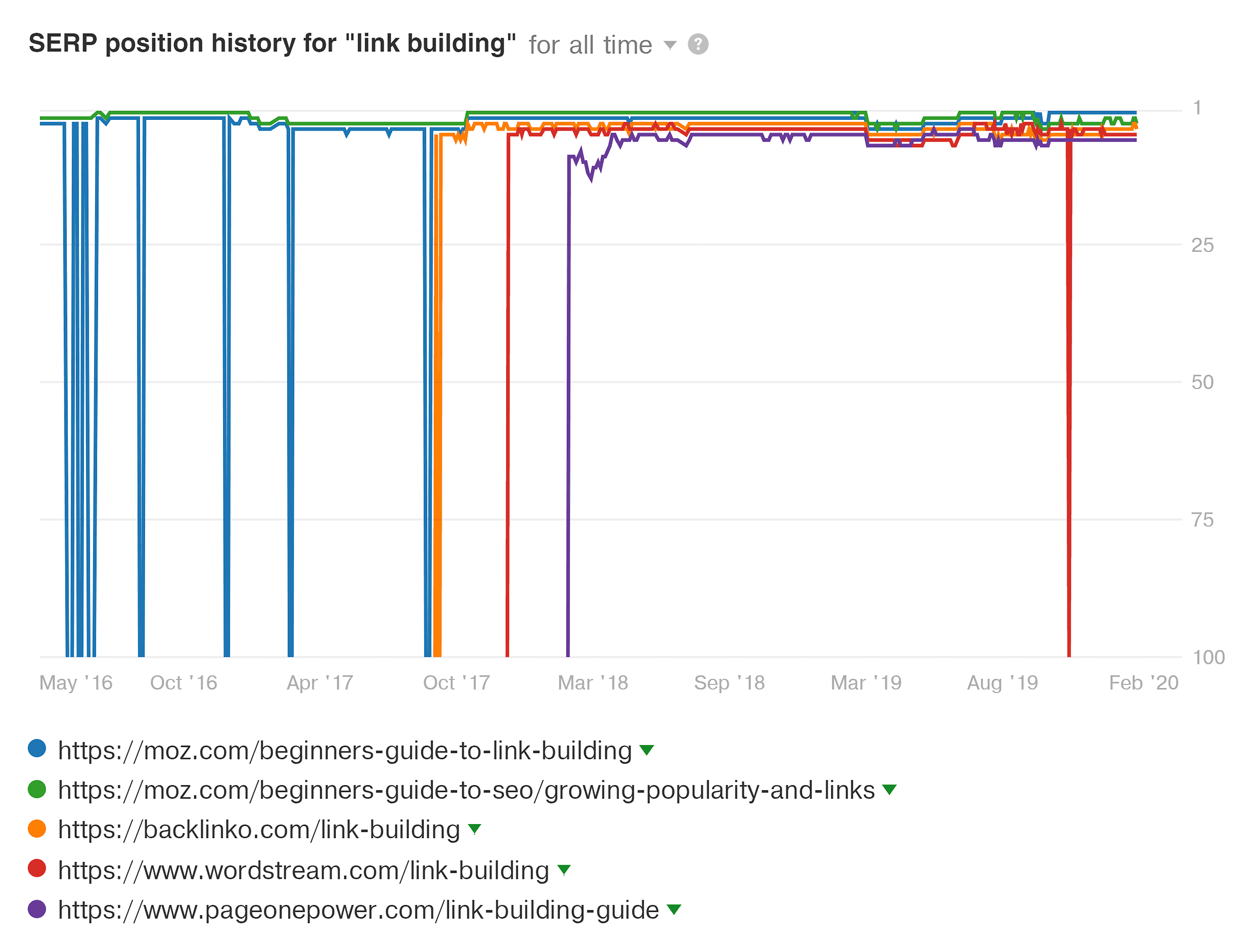
This is a breakdown of how the rankings have changed since Ahrefs started to collect data on that term (this starts in 2016 for most keywords).
That way, you get some context around how pages have come and gone from the first page.
You can also see how much the results tend to fluctuate over time.
As you can see above, the keyword “link building” has been pretty stable over the last 3+ years.
(And it’s been super stable over the last year.)
But if you look at a keyword like “creatine”, the results are all over the place.
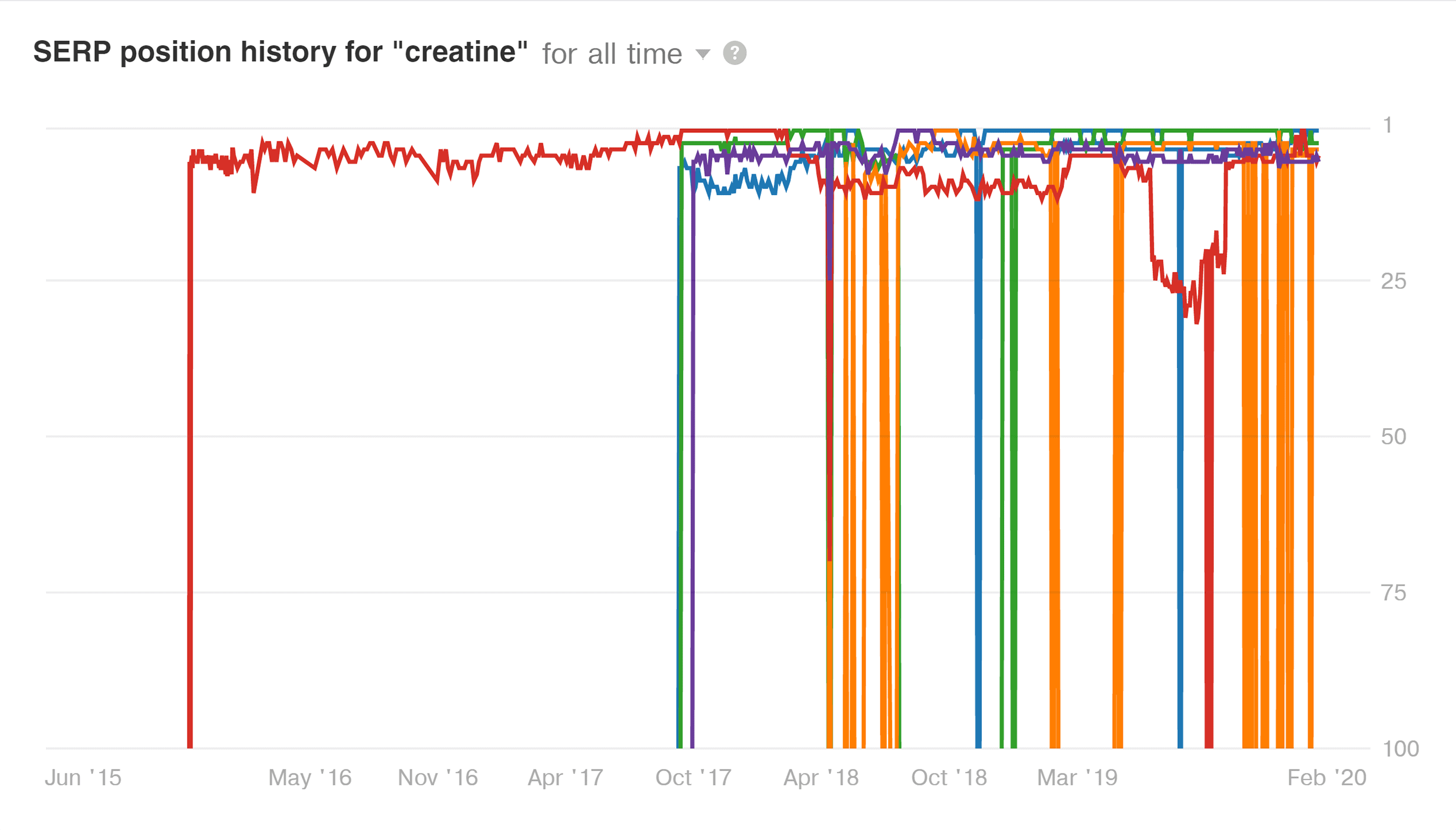
Why is this helpful? Well, if you see a SERP that hasn’t budged over the last 12 months, the chances of you coming in and mixing things up is pretty low.
(Unless you have a super authoritative domain.)
On the other hand, if you come across a volatile SERP, that means that Google hasn’t found 10 results that they like yet. Which means you have a chance of cracking the top 10.
In addition to SERP History, Ahrefs also breaks down the 10 results based on Domain Rating, URL Rating, number of backlinks and more.
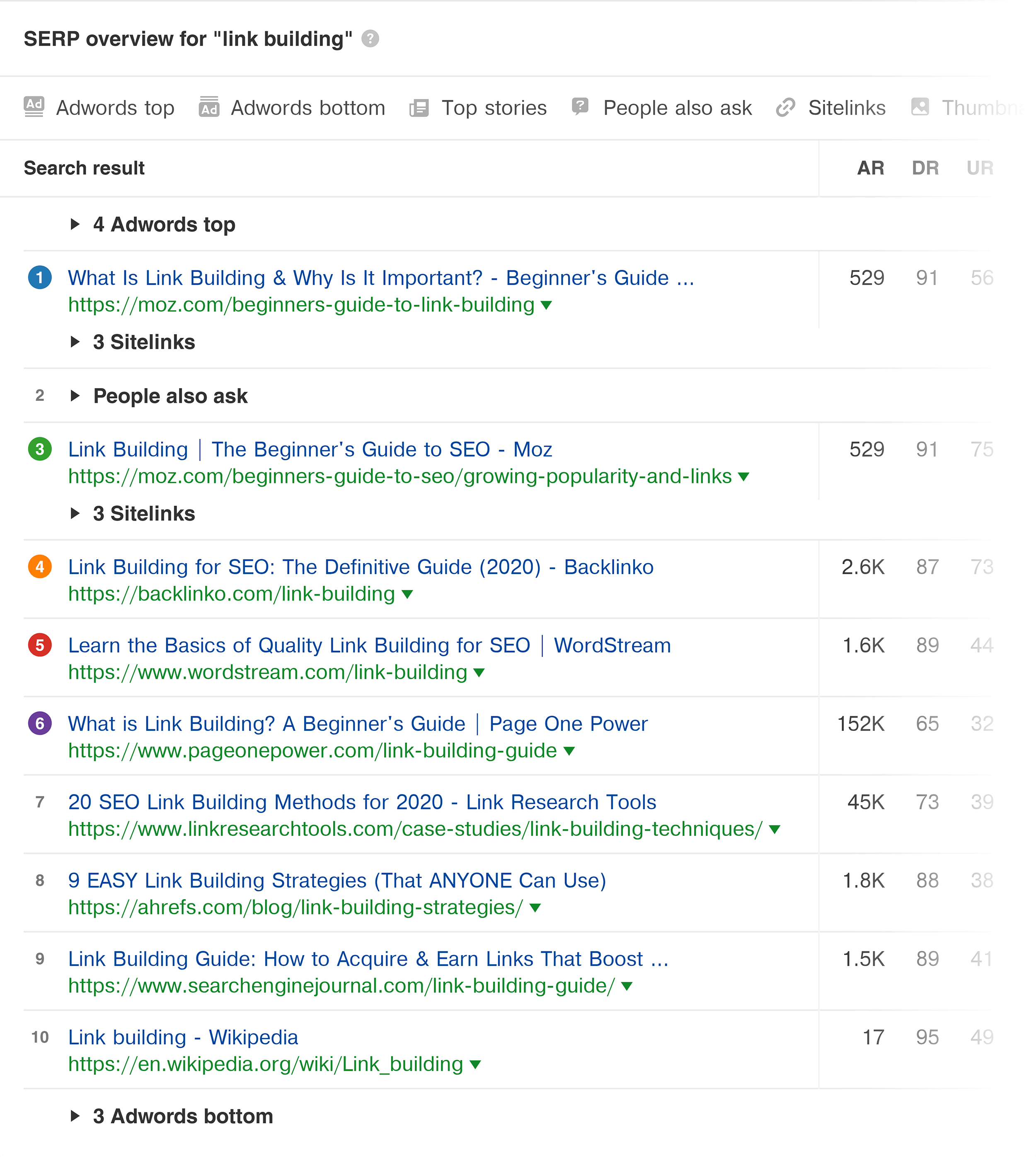
This is your typical SERP breakdown for SEO. The only interesting feature here is the “Top keyword“ column.
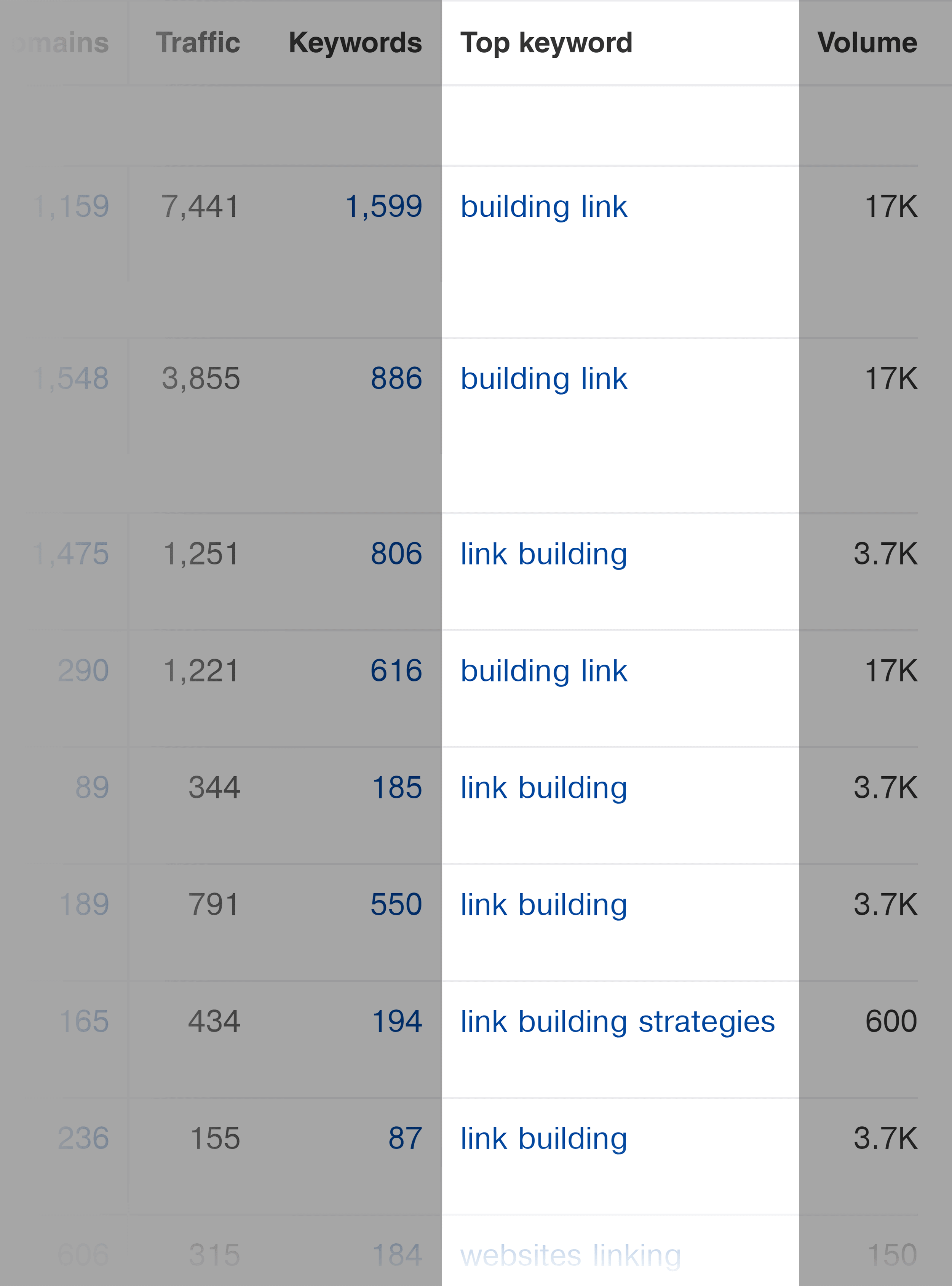
This shows you the keyword that brings that page the most organic traffic. In most cases, it’s the keyword that you’re analyzing. But in many cases, you’ll uncover a keyword that you wouldn’t have even thought of searching for.
For example, when I search for “SEO tips”, literally 10 out of the 10 results all have “SEO tips” as their top term.
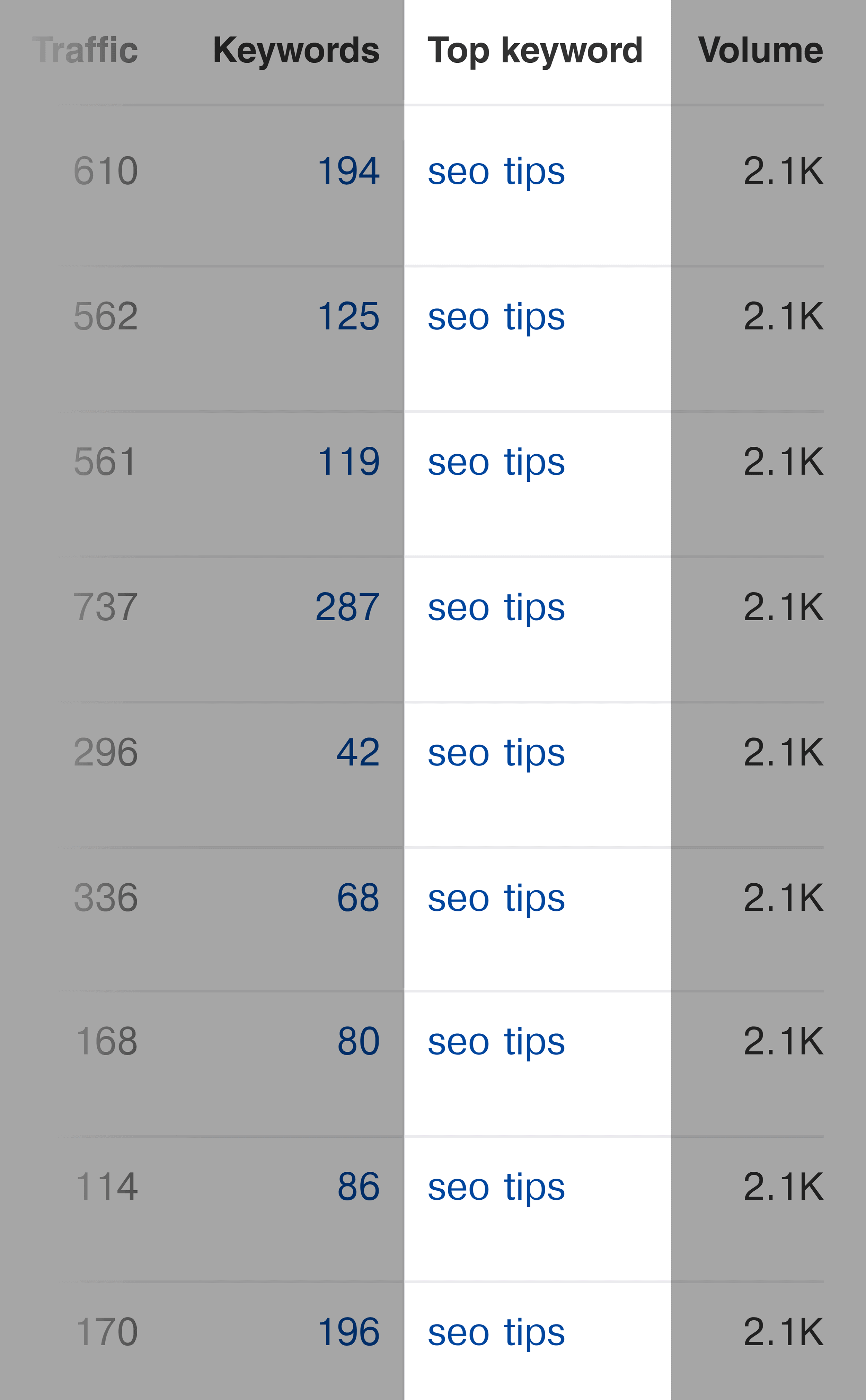
Not super useful.
But when I search for “how to do SEO”, I get a list of top keywords that I may not have otherwise found.
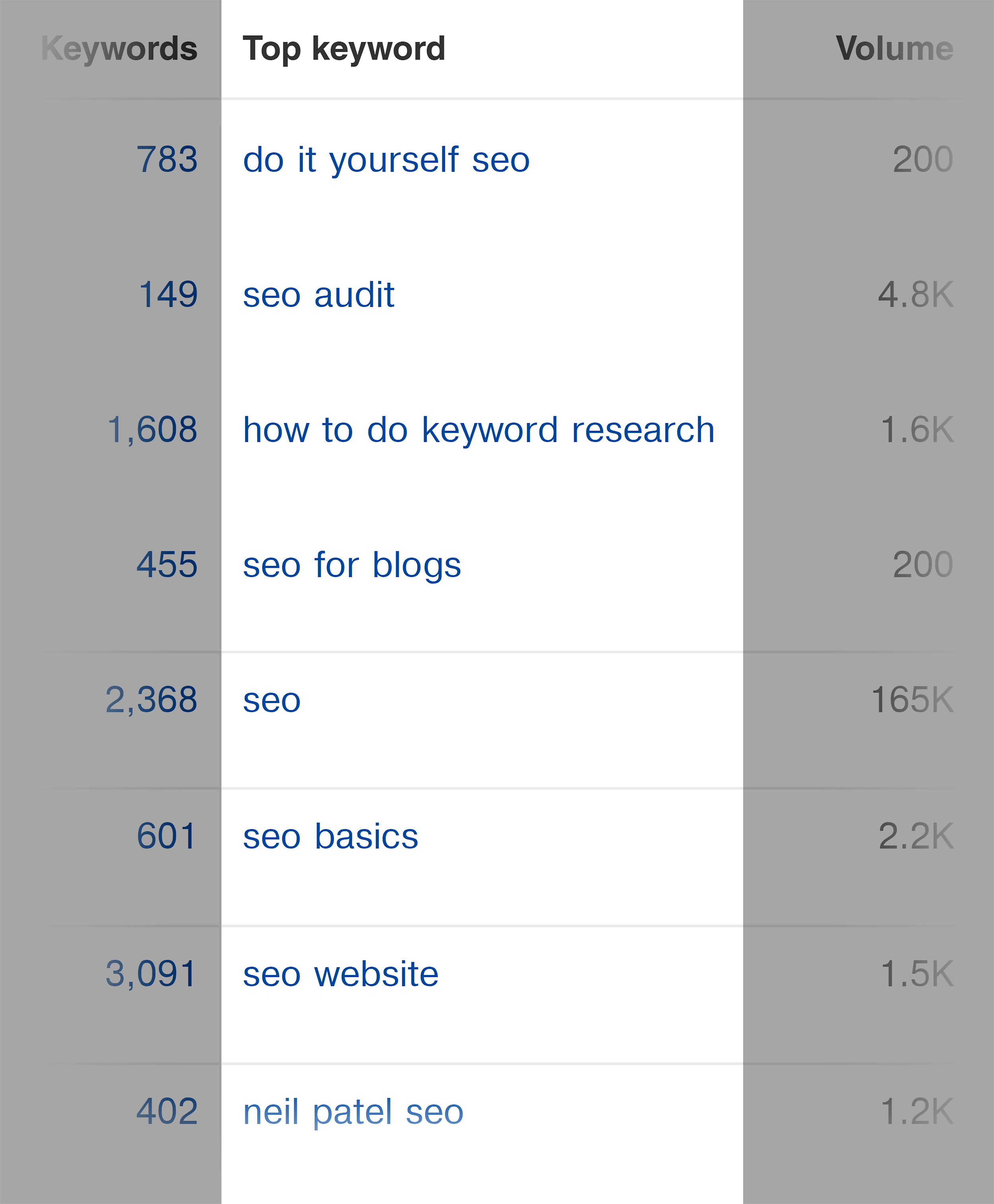
Keyword Research For Other Search Engines
Ahrefs’s keyword tool supports a few different search engines.
Like most keyword research tools, you can search for keyword data for a bunch of different countries (like Germany and the UK).
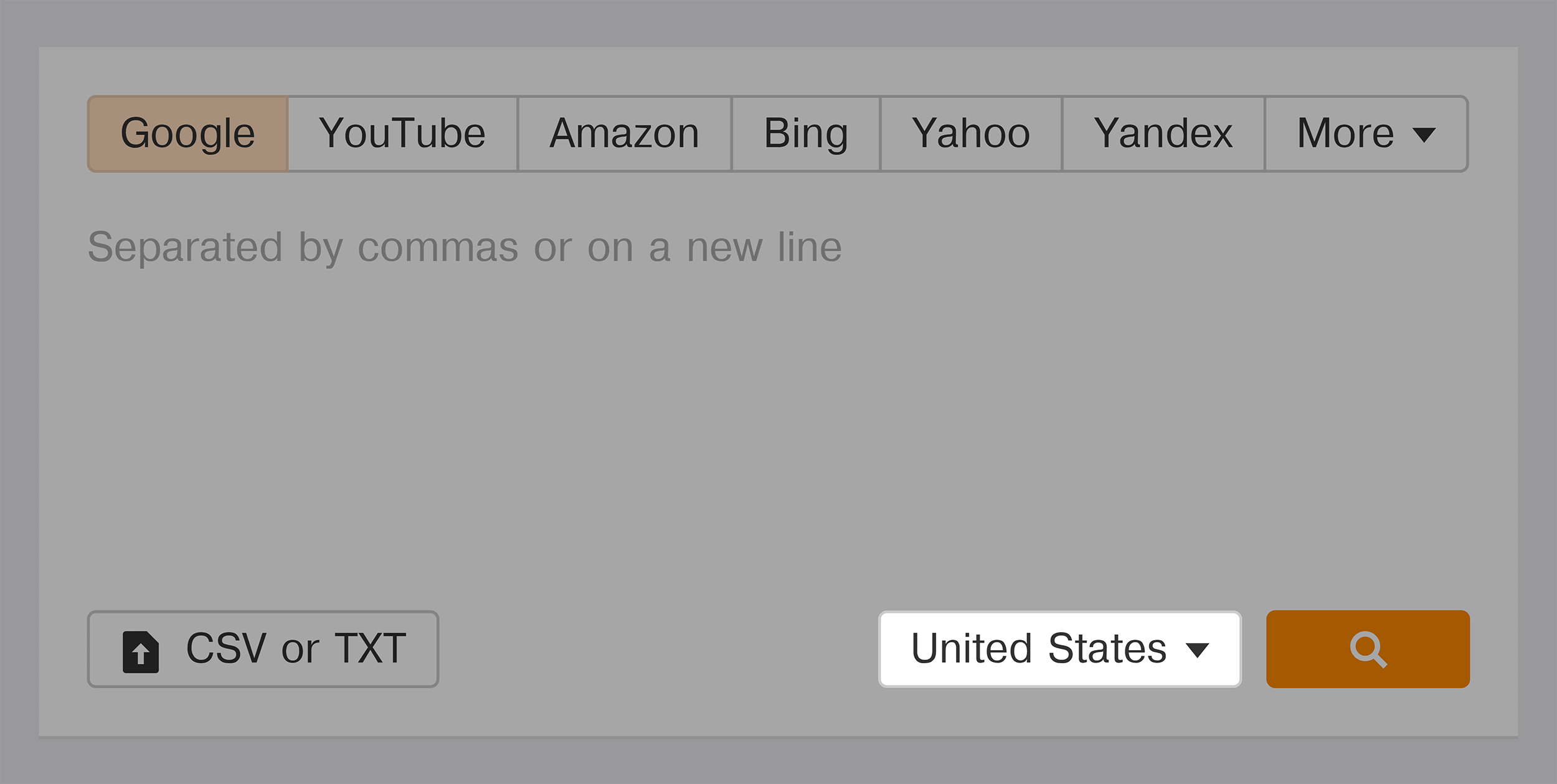
But you can actually use Keywords Explorer for different search engines, including:
- YouTube
- Amazon
- Bing
- Yahoo
- Yandex
- Baidu
So if you do SEO for any of these non-Google search engines, you’re covered.
Keywords Explorer Mini-Case Study
Let me walk you through a real-life example of the Ahrefs Keywords Explorer in action.
A few years ago I was debating whether or not to target the keyword “SEO Audit”.
And to help me decide, I popped that keyword into Ahrefs.
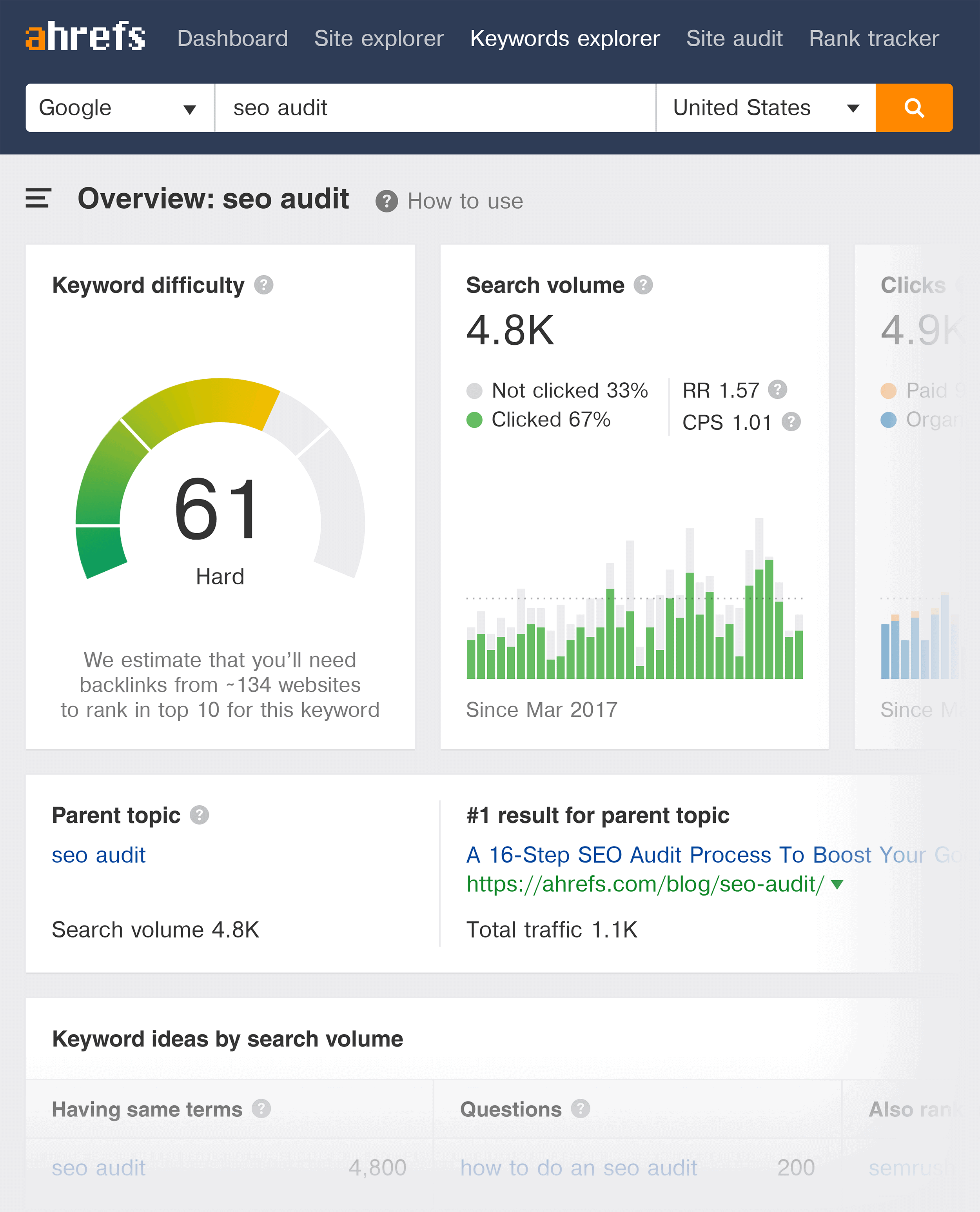
This single page gave me pretty much everything I needed to make a decision.
Specifically, I looked at the keyword search volume:
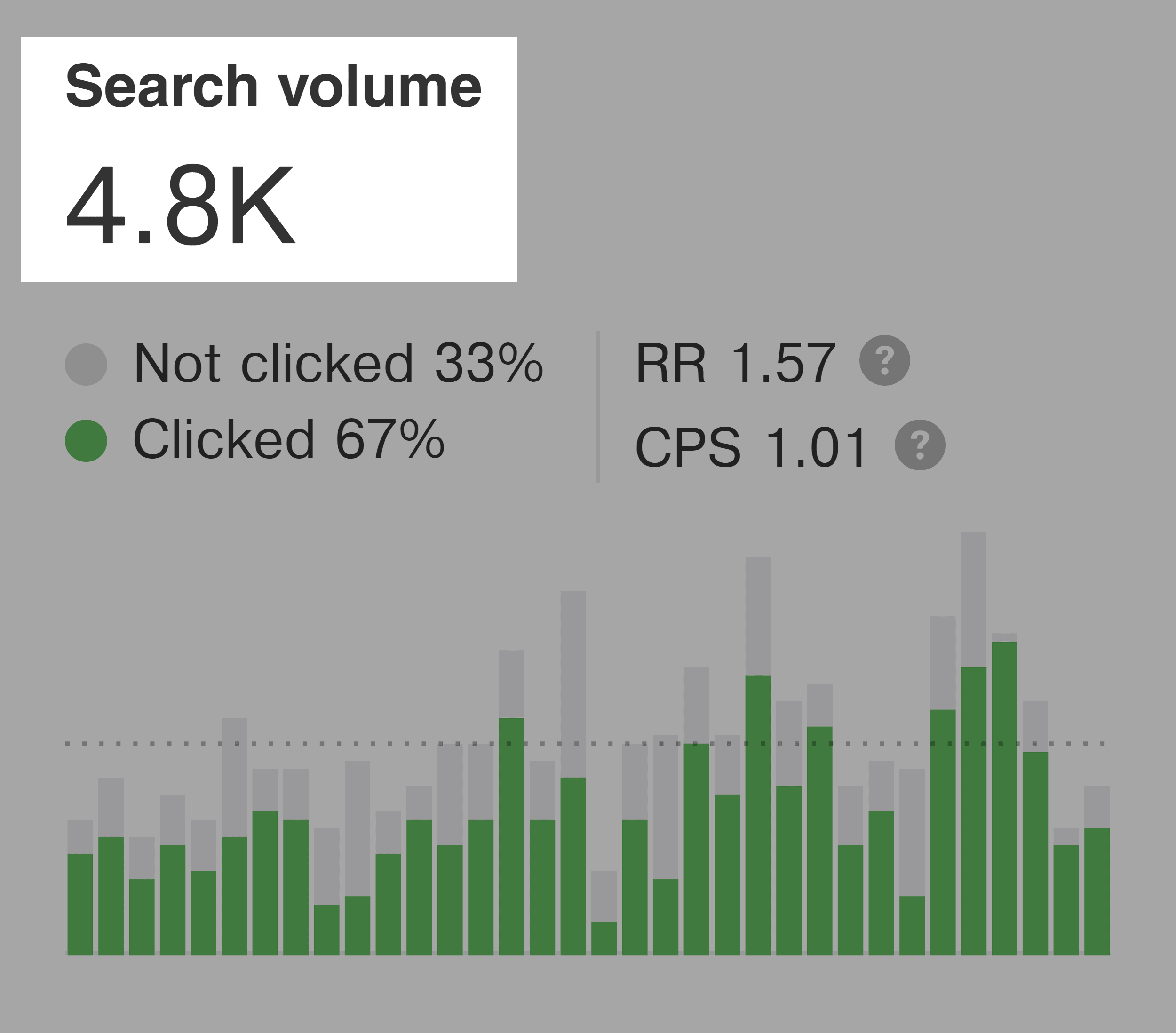
And in my industry (B2B), 4.8K searches is a pretty solid amount. So that was a good sign.
Next, I saw that the keyword difficulty was 61. And that I’d need backlinks from “134 websites” to rank in the top 10.
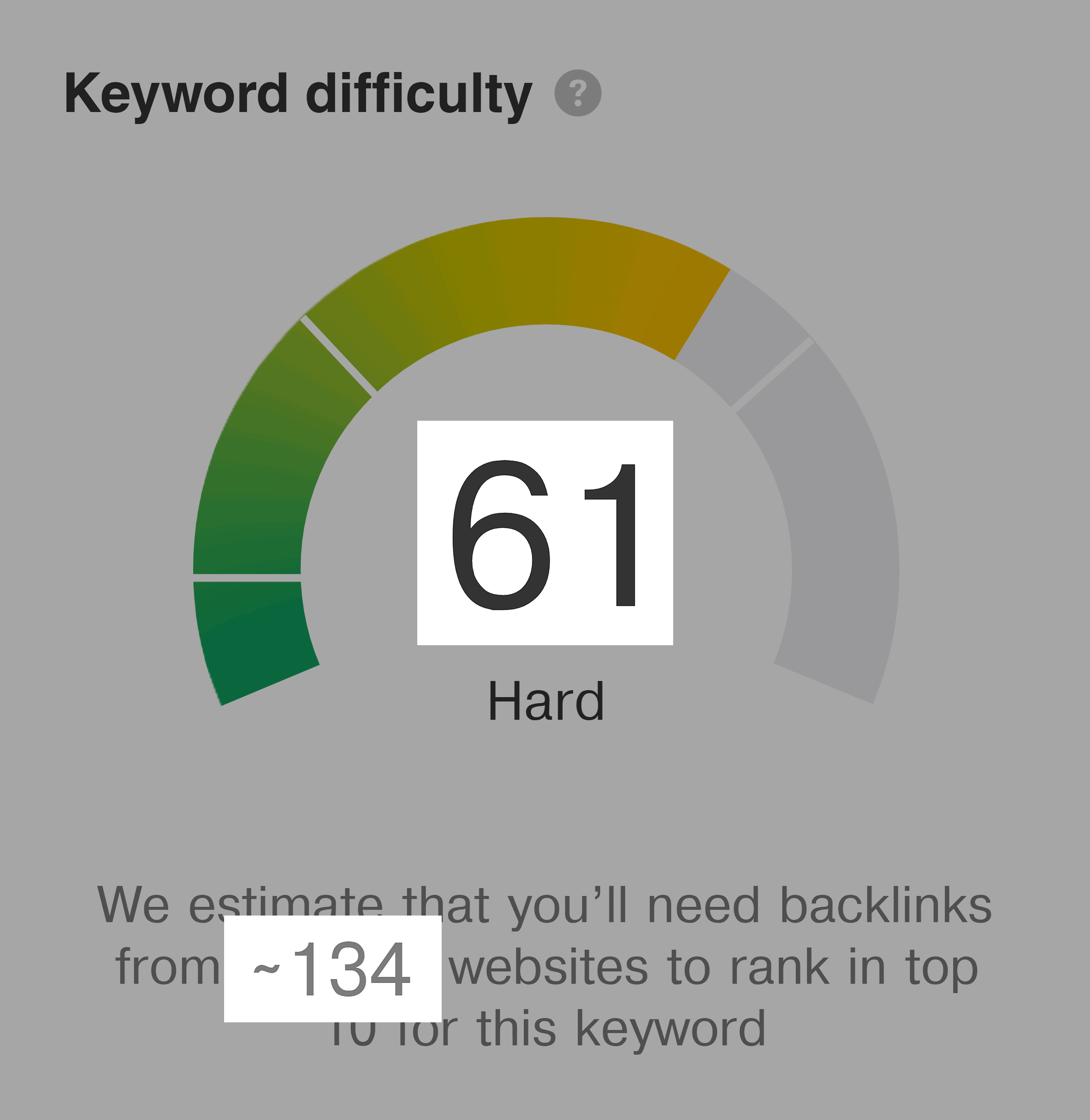
So the keyword was competitive. But not insane. Another positive sign.
Next, I looked at “clicks” and “clicks per search”.
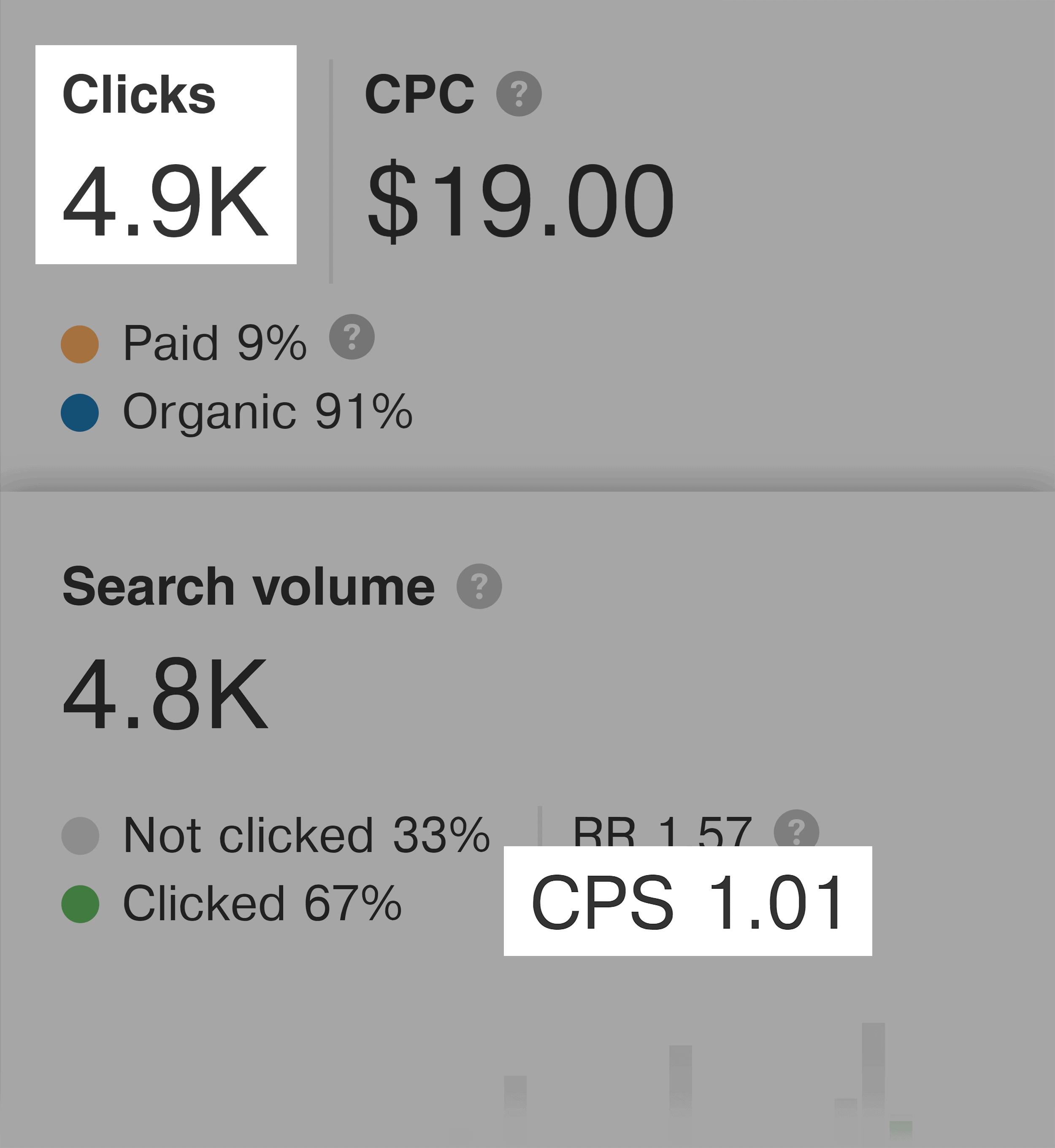
And these two metrics told me that 91% of people that search for that term ultimately click on an organic result.
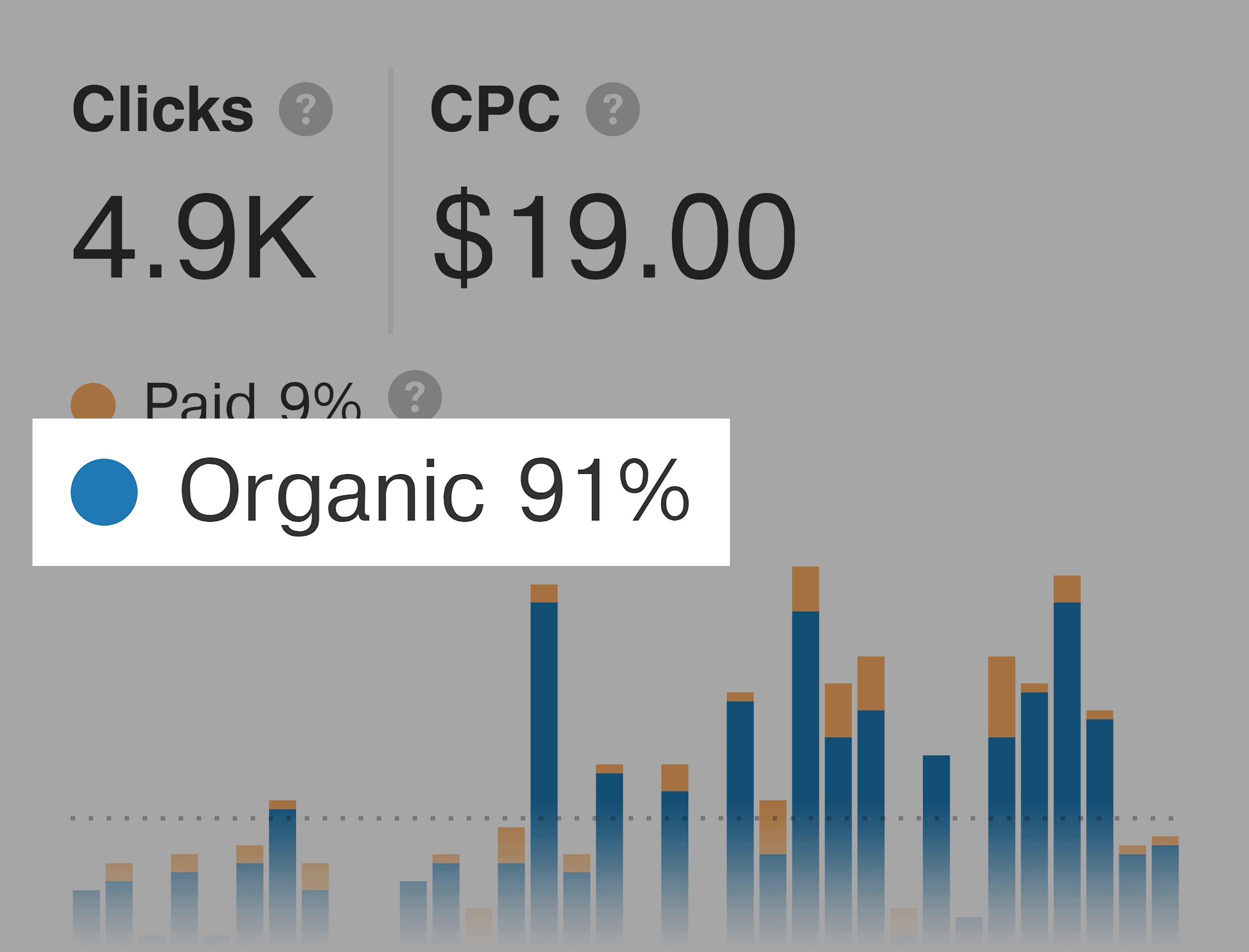
Another great sign.
Then, I saw that the average cost-per-click for “SEO audit” was $19.
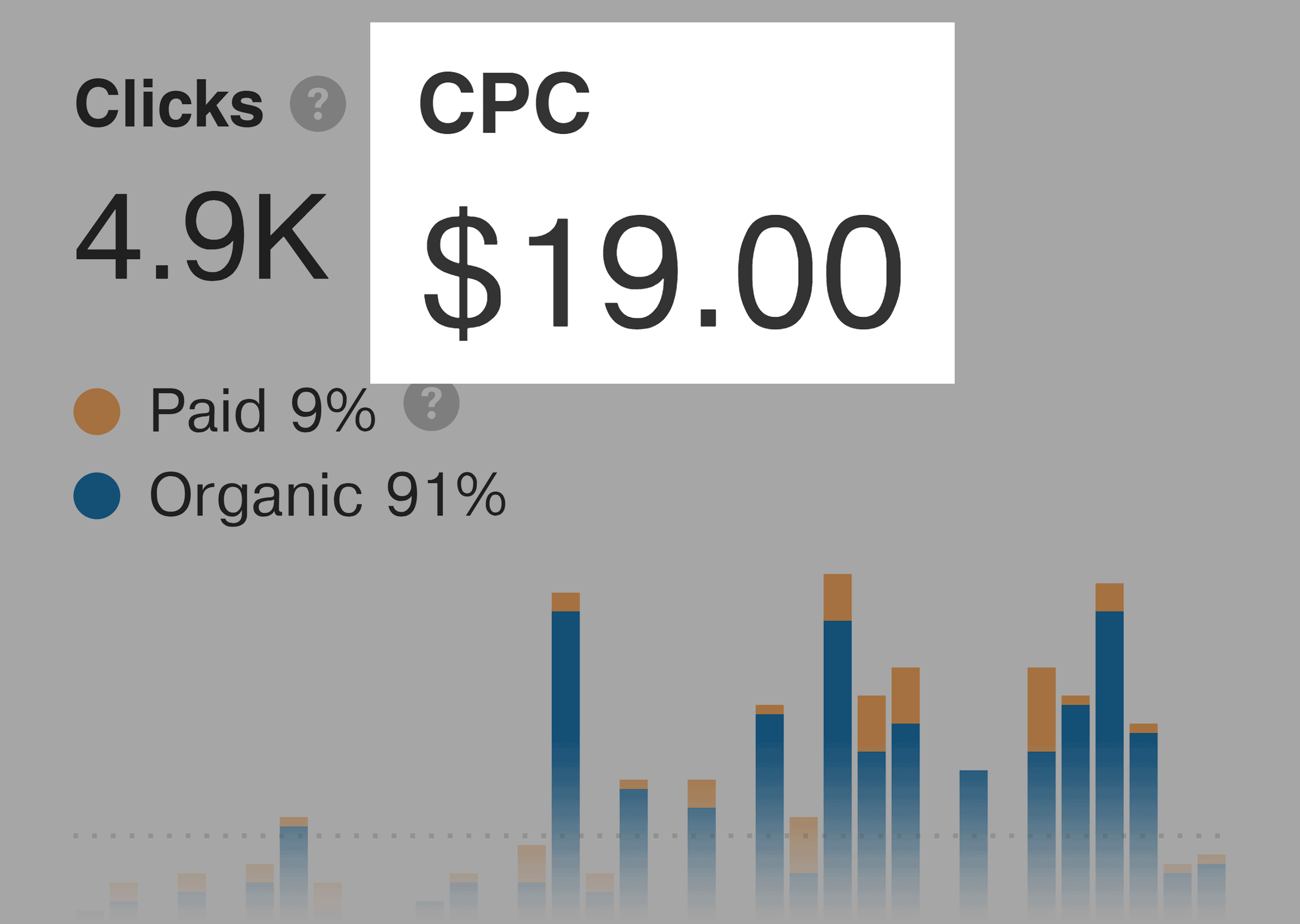
This told me that this keyword has a strong commercial intent. In other words: people that search for this keyword are likely to convert.
And based on those numbers, I decided to create this post optimized around “SEO Audit”:
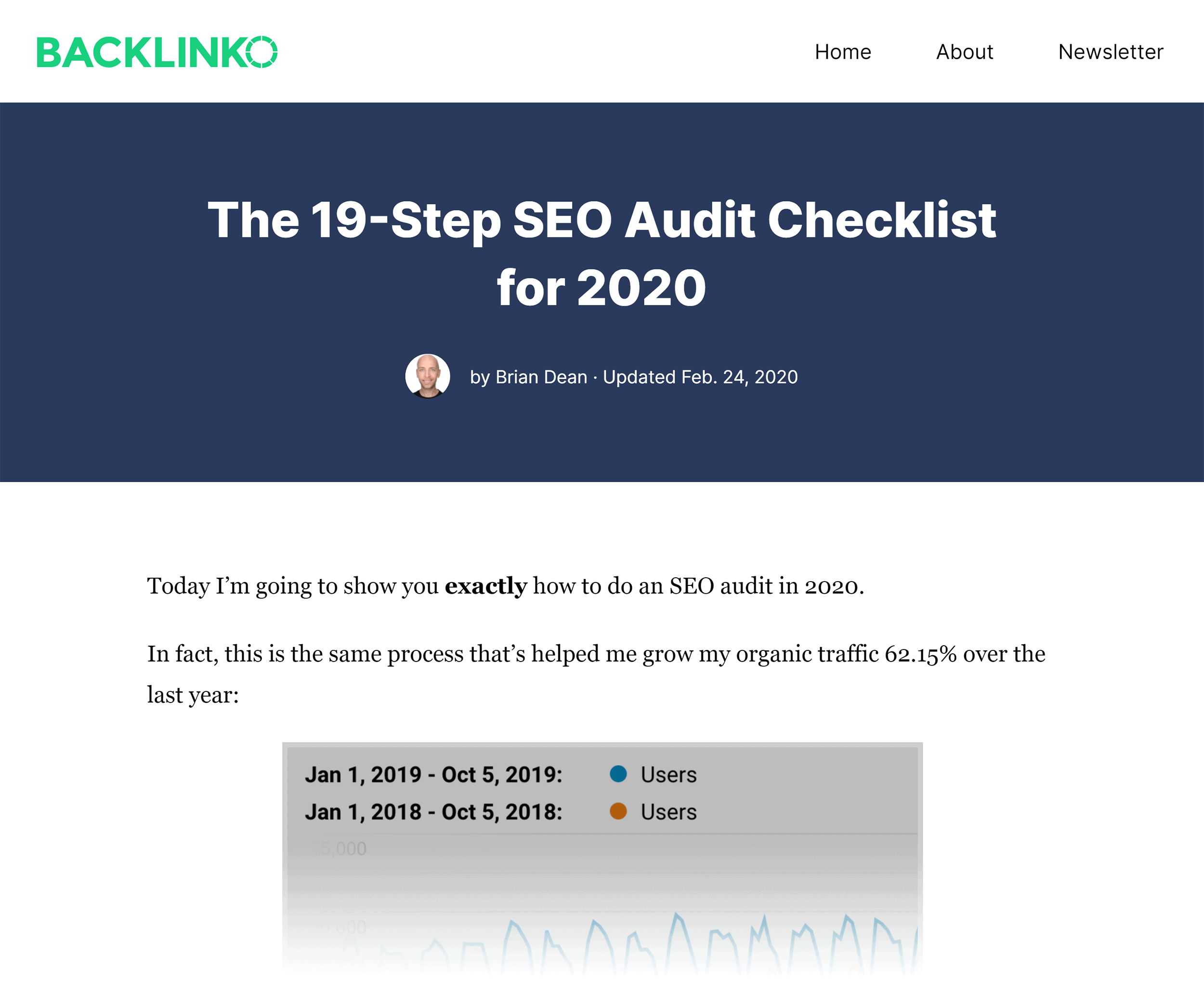
Chapter 5: Organic Keywords and
Organic Search Traffic
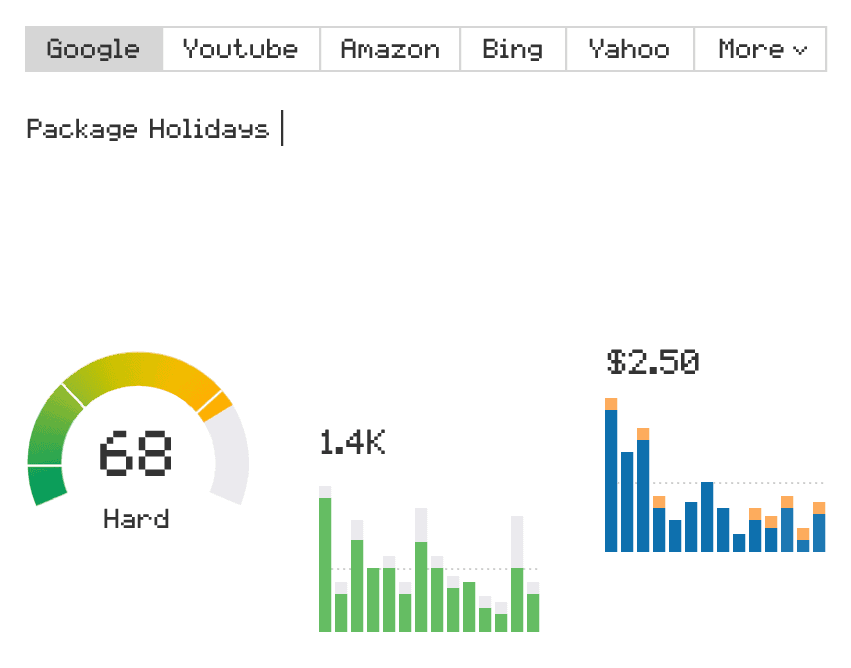
This Ahrefs feature scrapes millions of Google results to see who is ranking for what keywords.
And when you enter pretty much any domain or URL into Ahrefs, you can see the exact list of terms that they rank for (and where they rank for them).
This allows you to quickly size up how your site compares to the competition.
You can also use it to keep tabs on how your own site is doing (the data updates so often that I basically use it in place of traditional rank tracking).
Let’s break down this useful feature in detail.
Organic Keywords and Organic Traffic
Ahrefs’ “Organic Keywords” and “Organic Search Traffic” features reveal all of the keywords that a domain ranks for… and how much search engine traffic that site is getting right now.
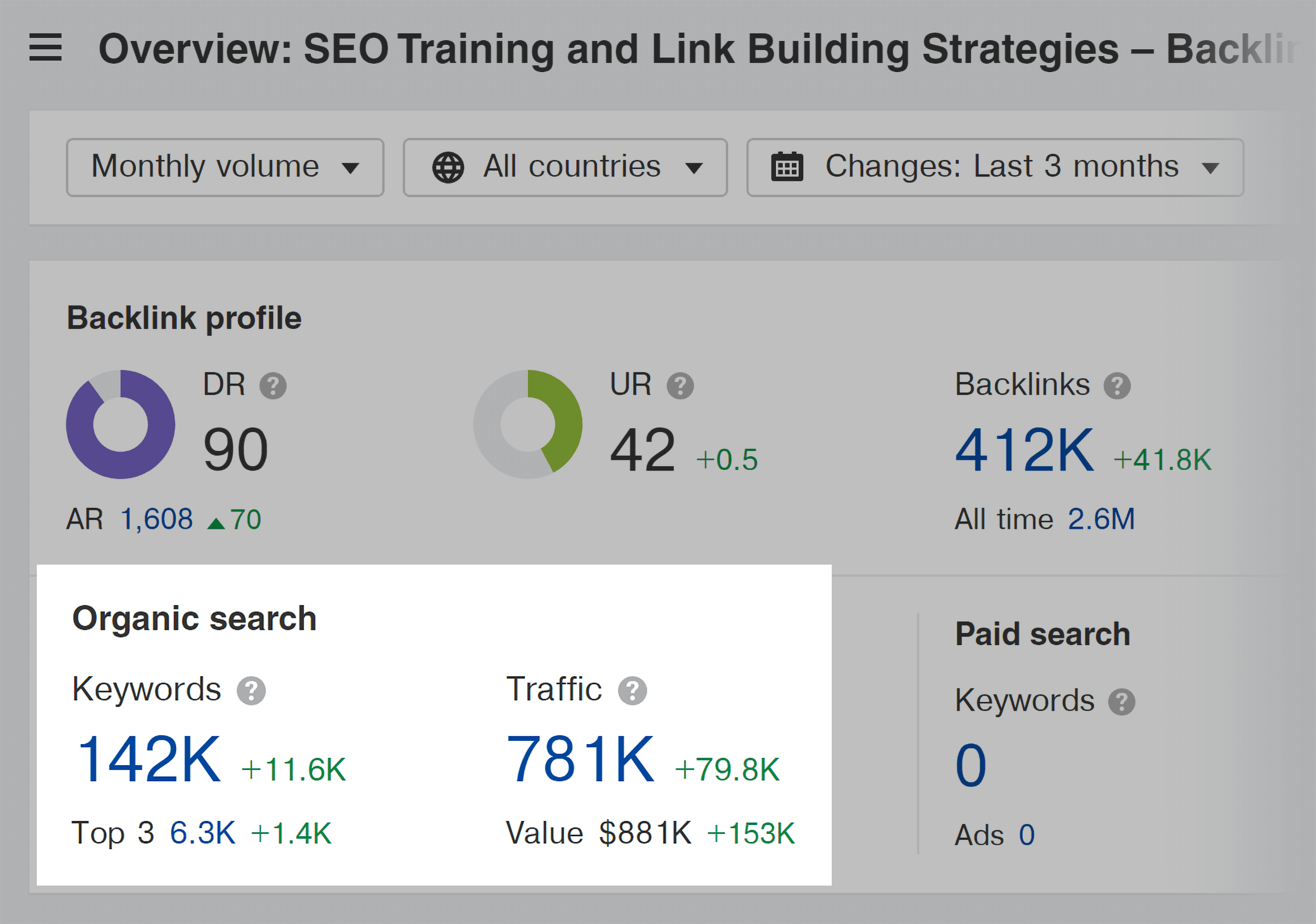
You can also see how these metrics have changed over time with this chart:
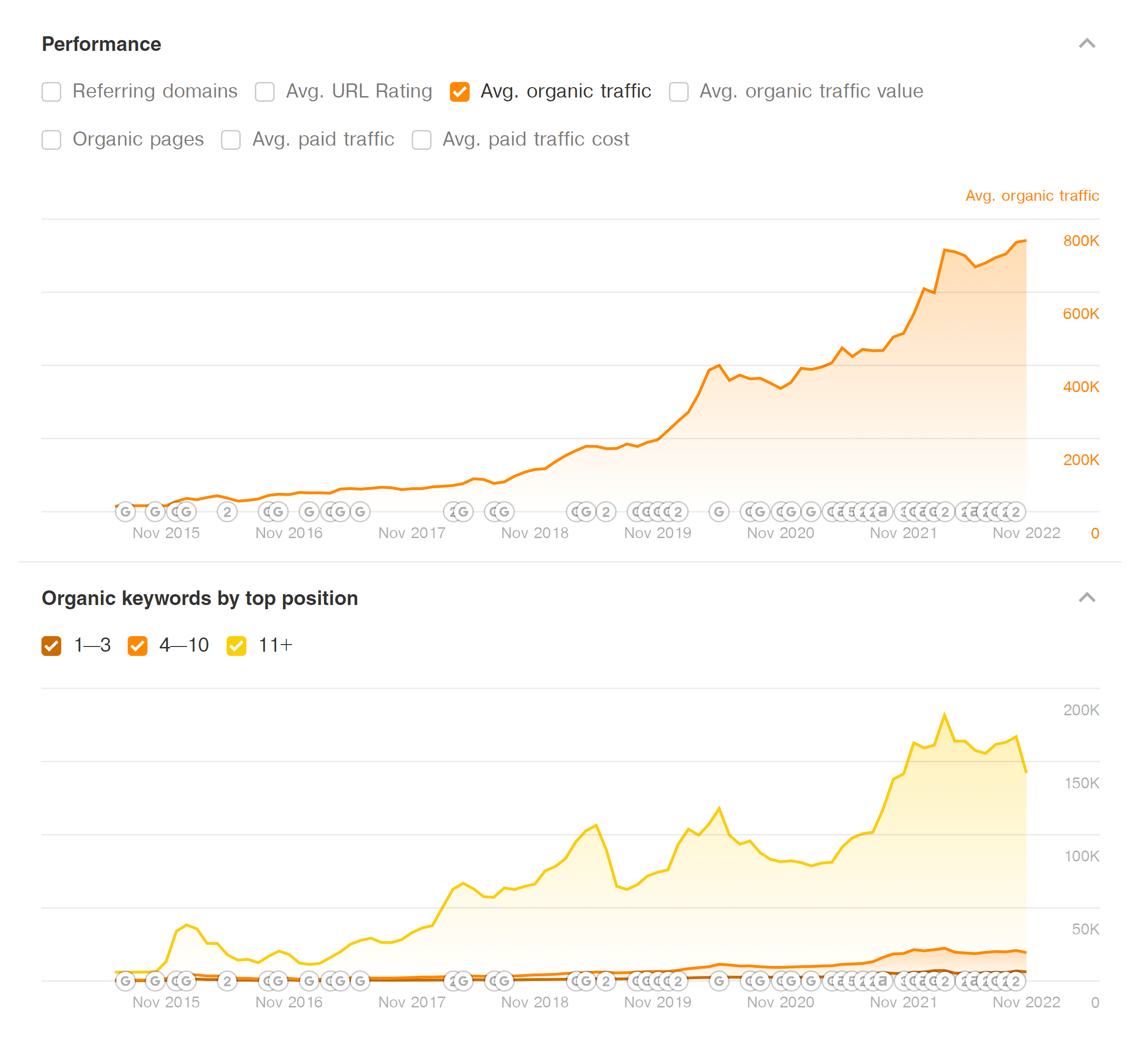
To be honest, there isn’t much actionable stuff you can do with this data. It’s more to benchmark where a site is compared to your site or other competitors.
The real value comes from the complete list of keywords that a competitor ranks for:
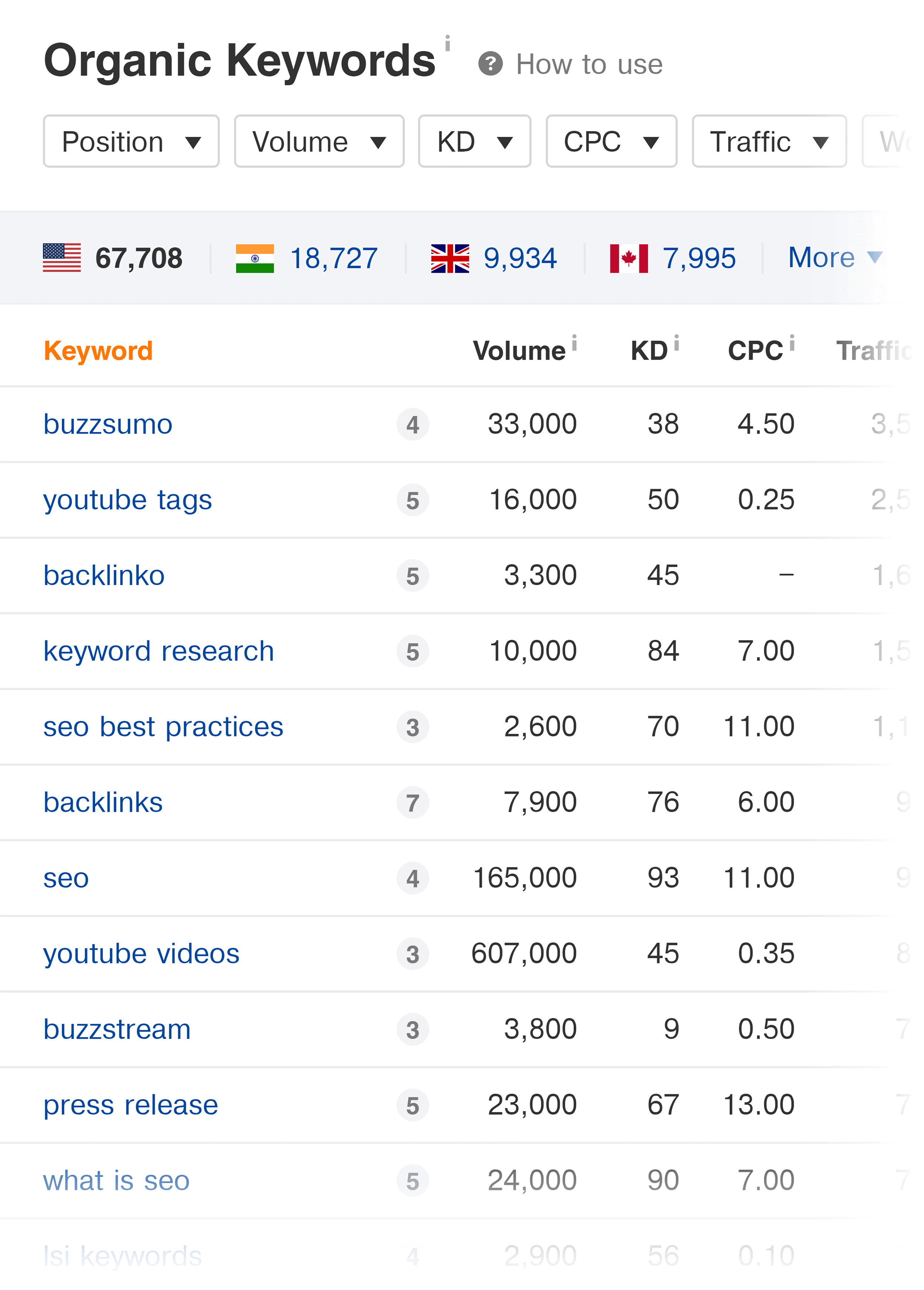
You even get an estimate of how much traffic they’re getting from each term:
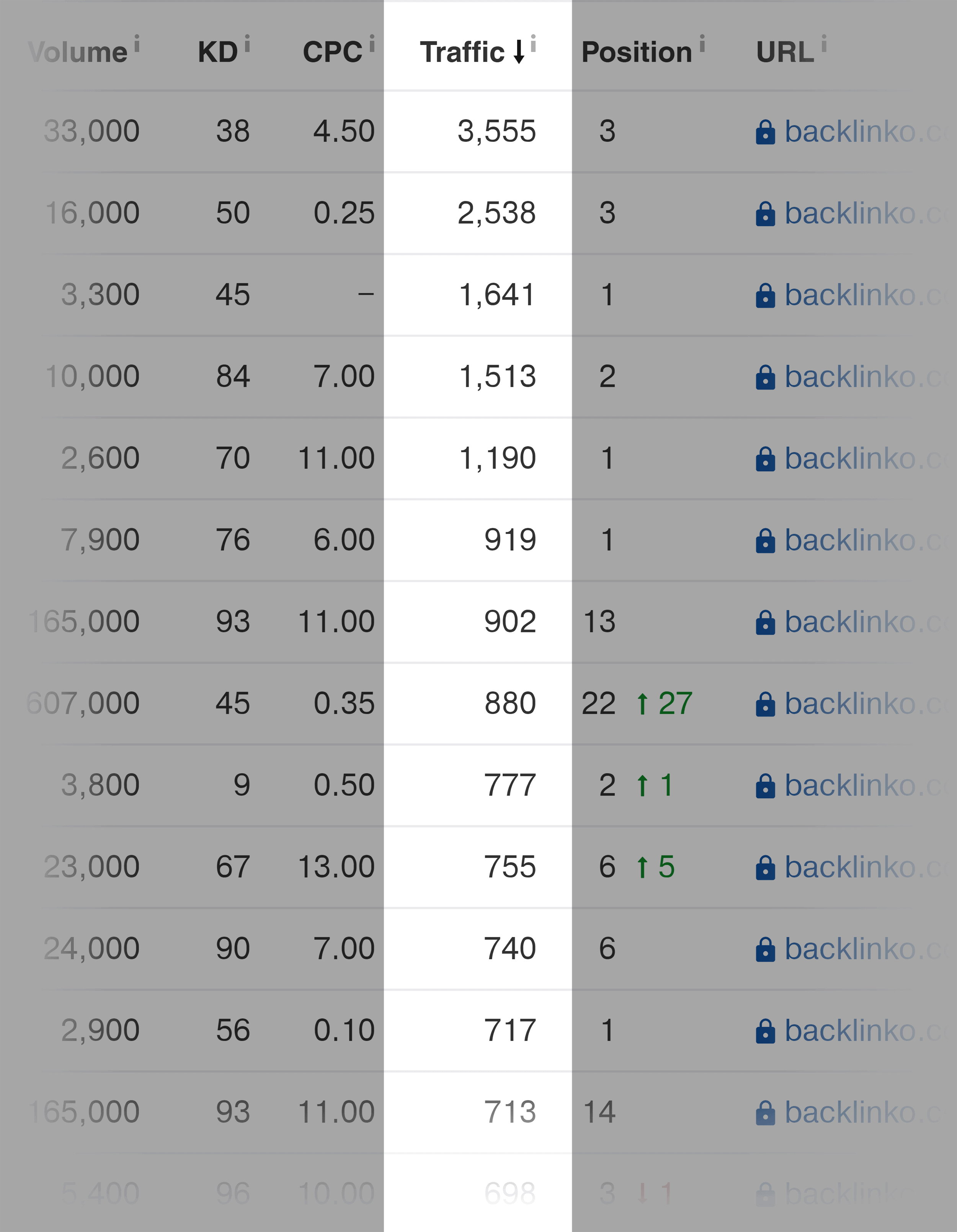
So if your site has a similar Domain Authority, you have a good shot to rank for these keywords too.
In many ways, this shortcuts the entire keyword research process. Instead of typing a bunch of random keywords into a tool, you get a site’s entire keyword profile presented to you.
Traffic Value
This underrated feature shows you the approximate value of all the traffic a website gets from search.
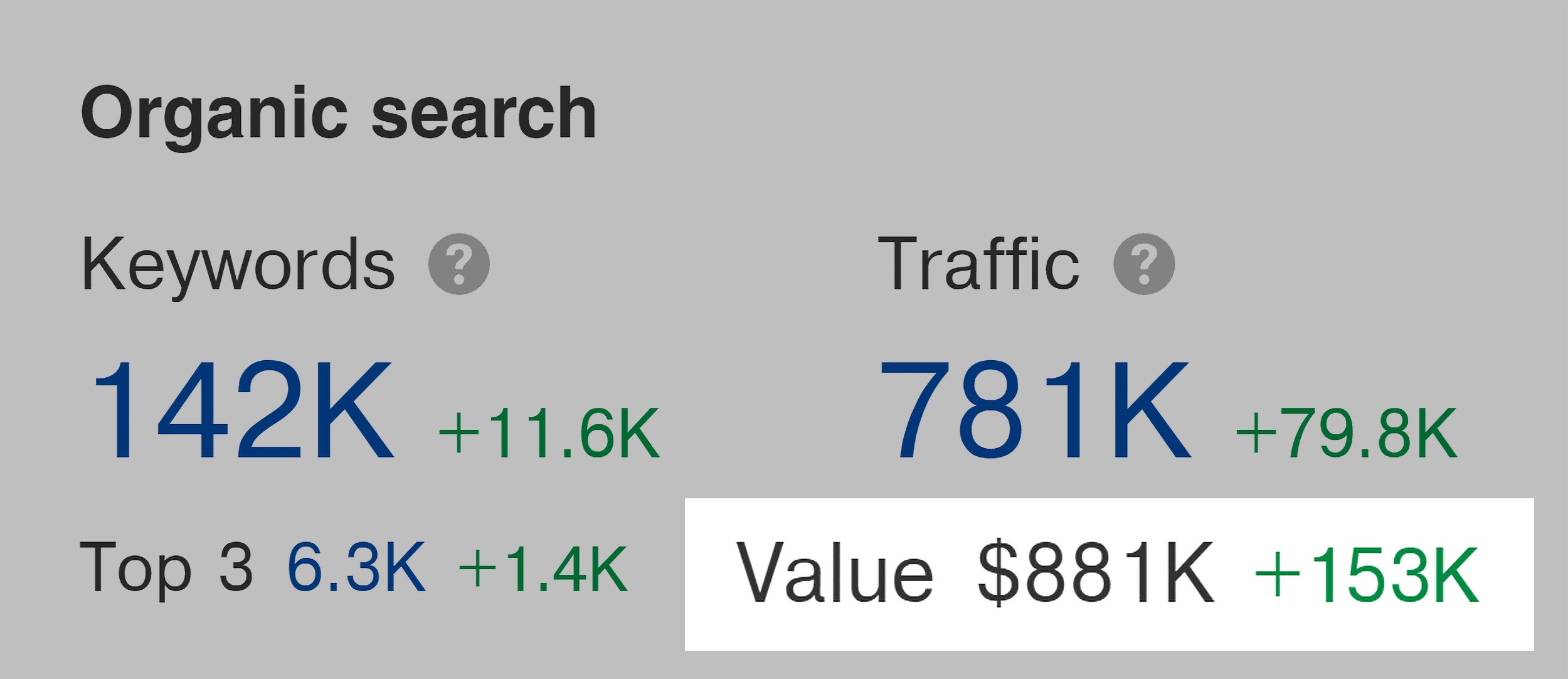
The higher this number, the more valuable the traffic is.
Why is this important to pay attention to?
Well, it’s one thing to get 1M visitors per month from Google. But if most of that traffic comes from keywords with little-to-no commercial intent, then it’s not super valuable.
On the other hand, if a site only gets 10k visitors per month, but that traffic is made up of people with strong buyer intent, this will show up in the Traffic Value report.
In fact, I tend to pay more attention to my Traffic Value number than anything else. As long as that’s going up, I know that the quality of my search traffic is increasing.
Example of How I Used This Feature to Find an Awesome Keyword
As you may know, my site is in the SEO and digital marketing niche.
And because my site has been around for 6 years, I’ve pretty much already covered the major keywords in my space (like “link building” and “on page SEO”).
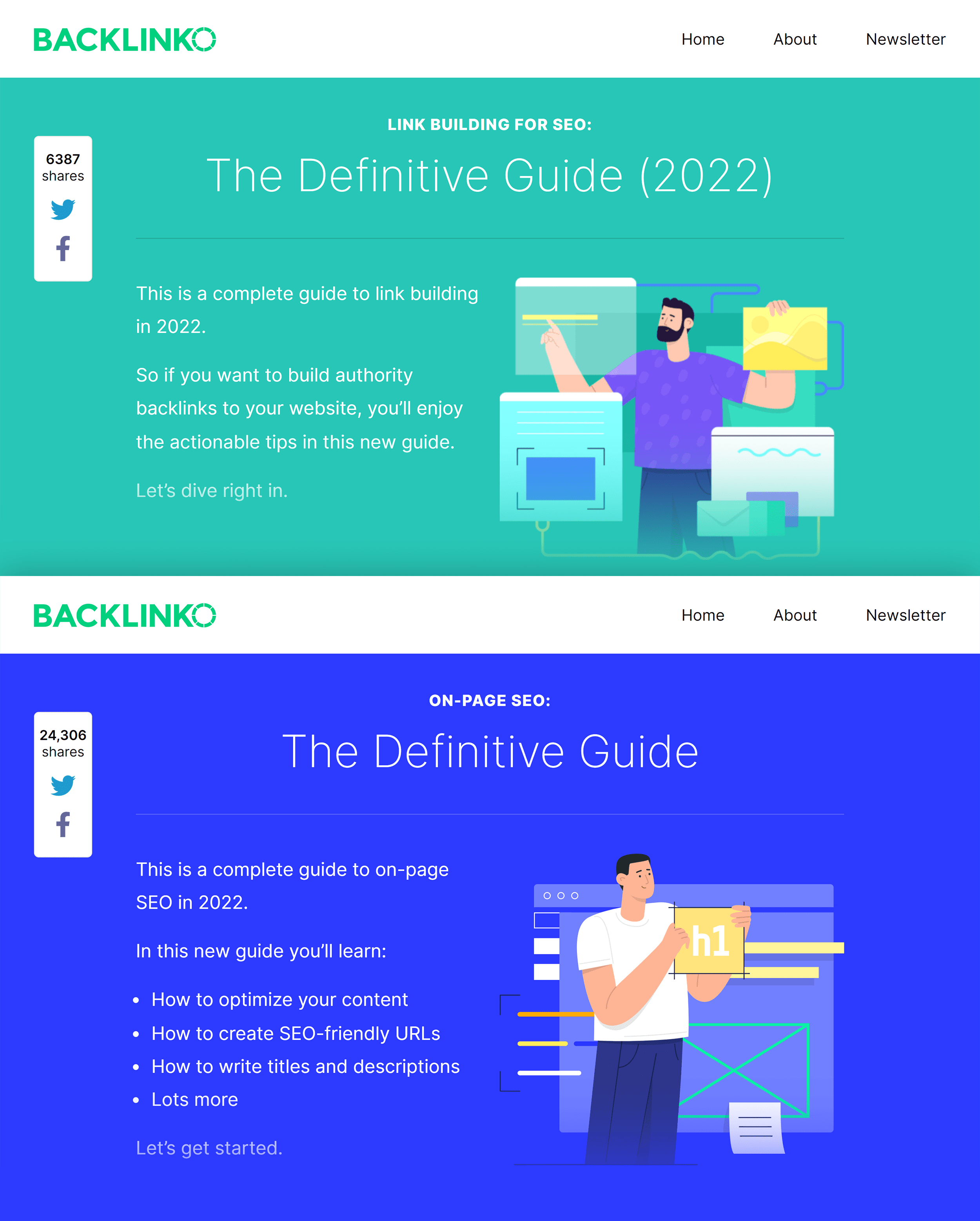
Which is why I’m always on the hunt for marketing keywords that aren’t super obvious.
Thanks to the Organic keywords feature in Ahrefs, I was able to find one.
First, I put a competing site into Ahrefs.
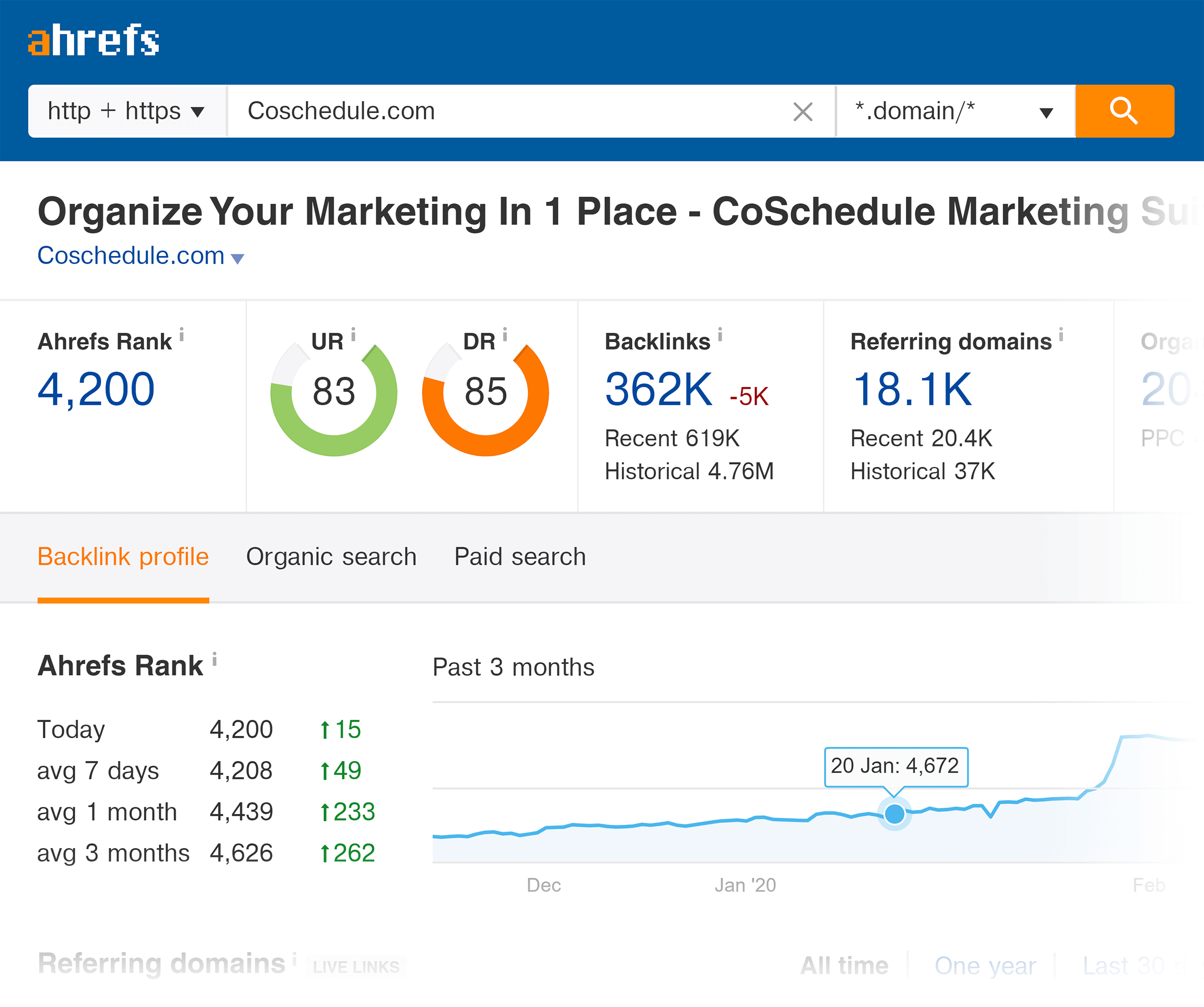
And when I looked at their top keywords, I found a term that had a high search volume and a high CPC.
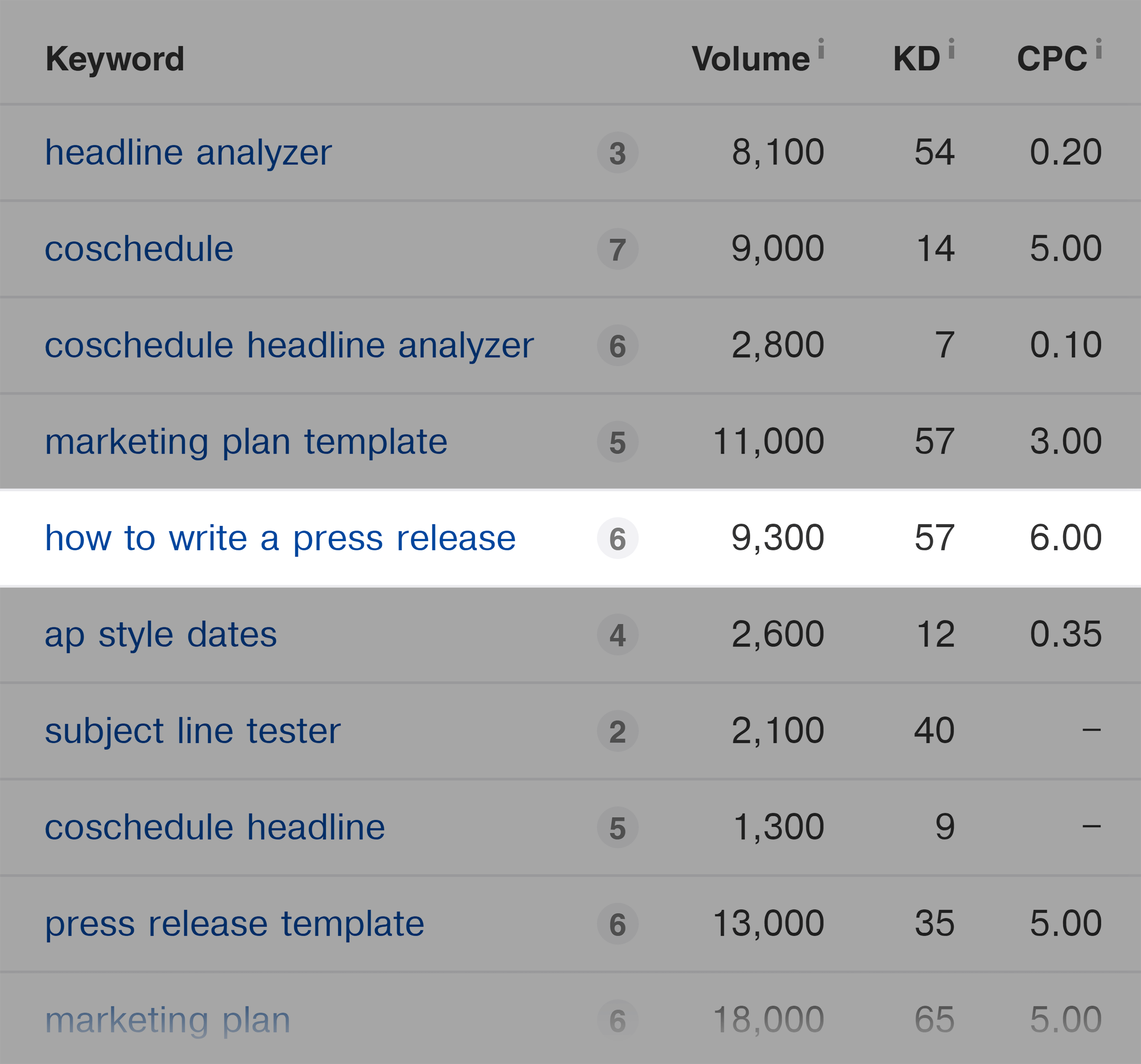
So I decided to create a blog post optimized around the term: “how to write a press release”.
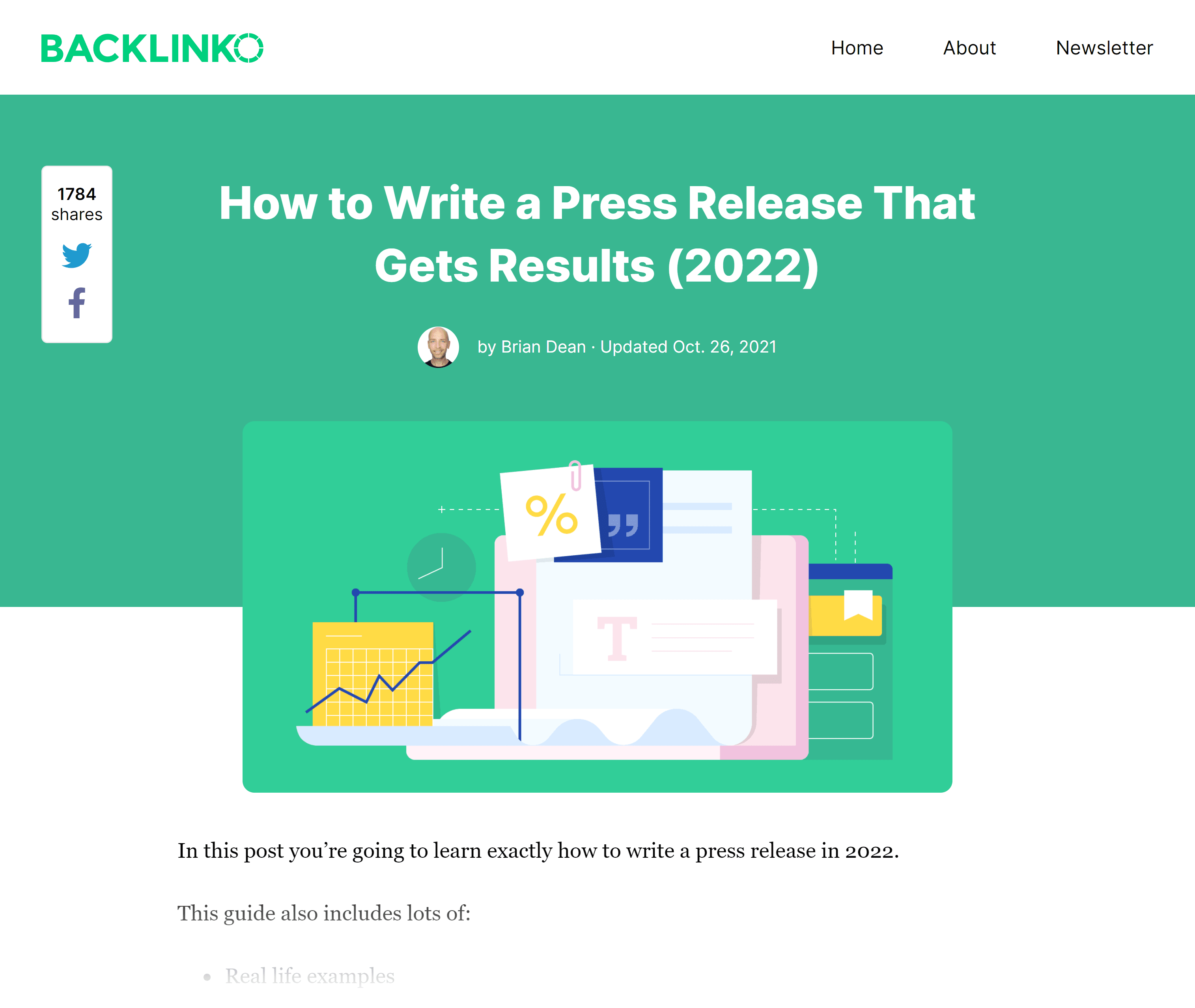
Even though press releases are related to SEO, it’s one of those keywords that would have never come to my mind without being able to reverse-engineer another site’s keywords.
Chapter 6: Content Explorer
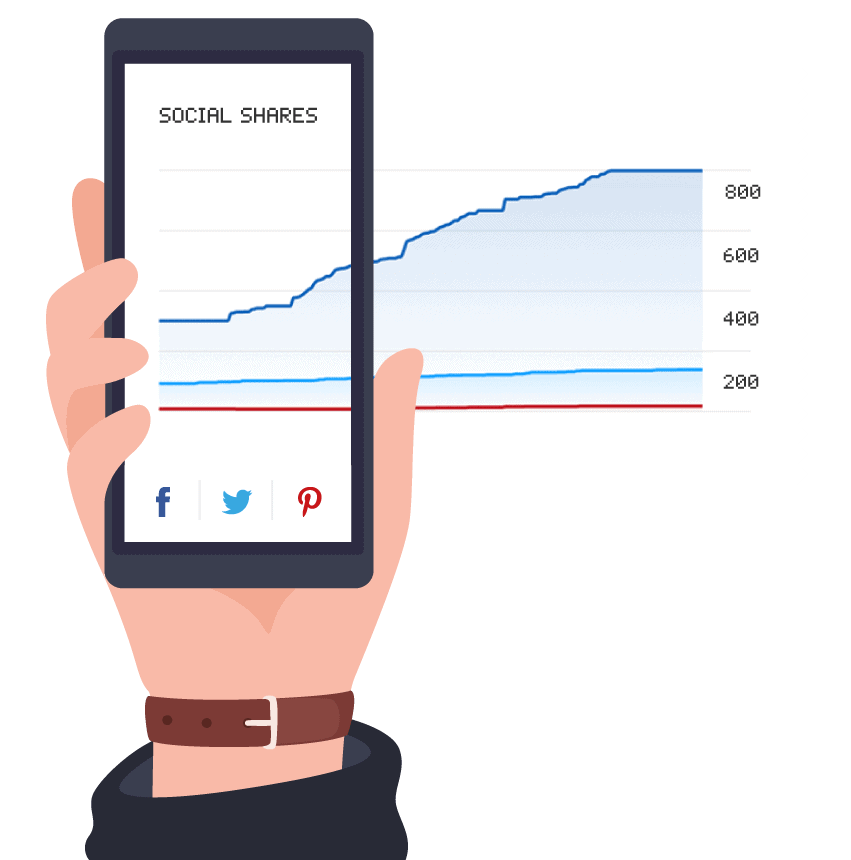
Ahrefs Content Explorer is designed to show you content that gets lots of social shares… not necessarily backlinks.
(Basically, it’s a mini version of BuzzSumo.)
And in this chapter, you’ll learn how this feature works.
Find Highly-Shared Content
This is the main reason that people use Content Explorer.
All you need to do is pop a keyword or topic into Content Explorer…
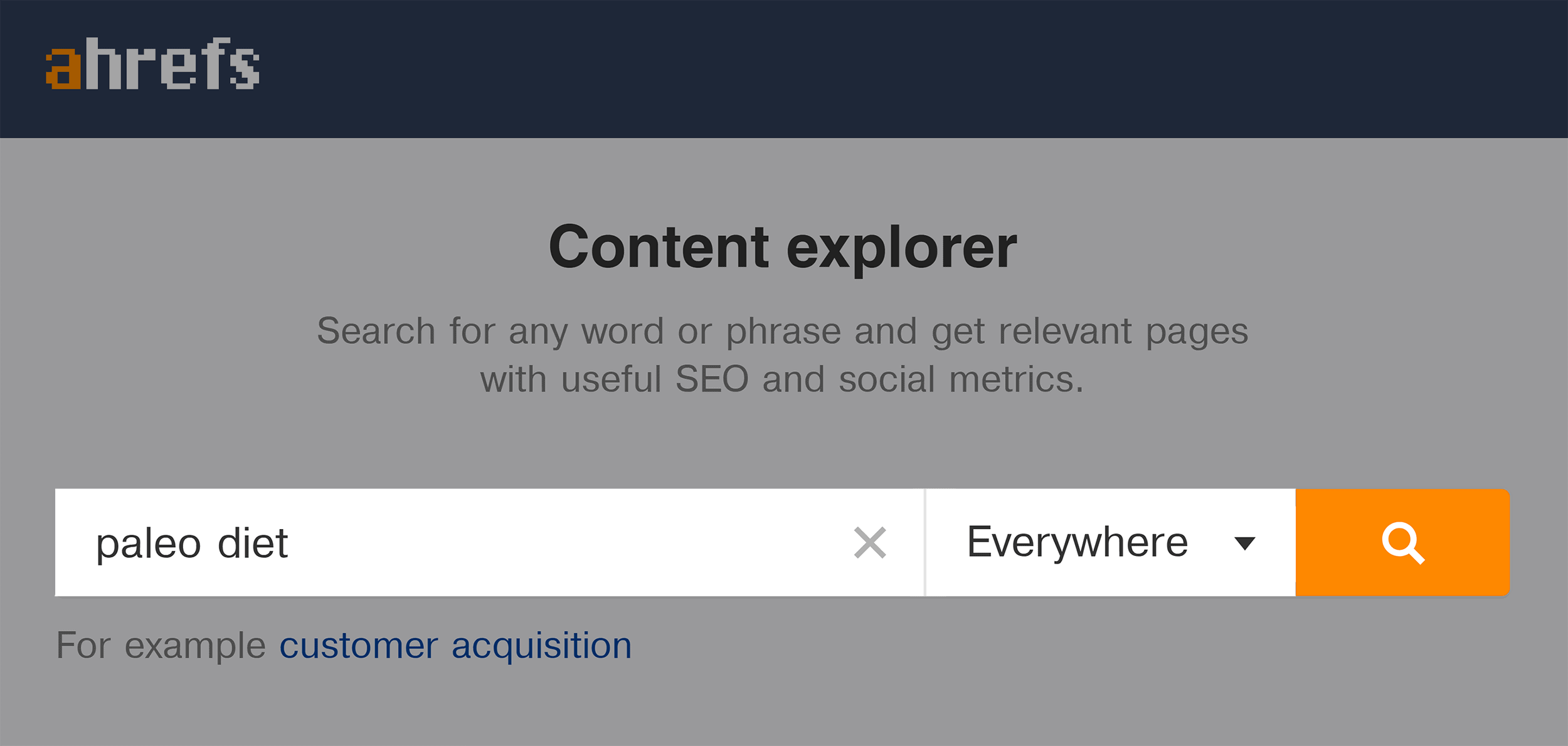
…and you’ll get a list of articles that got tons of shares on social media:
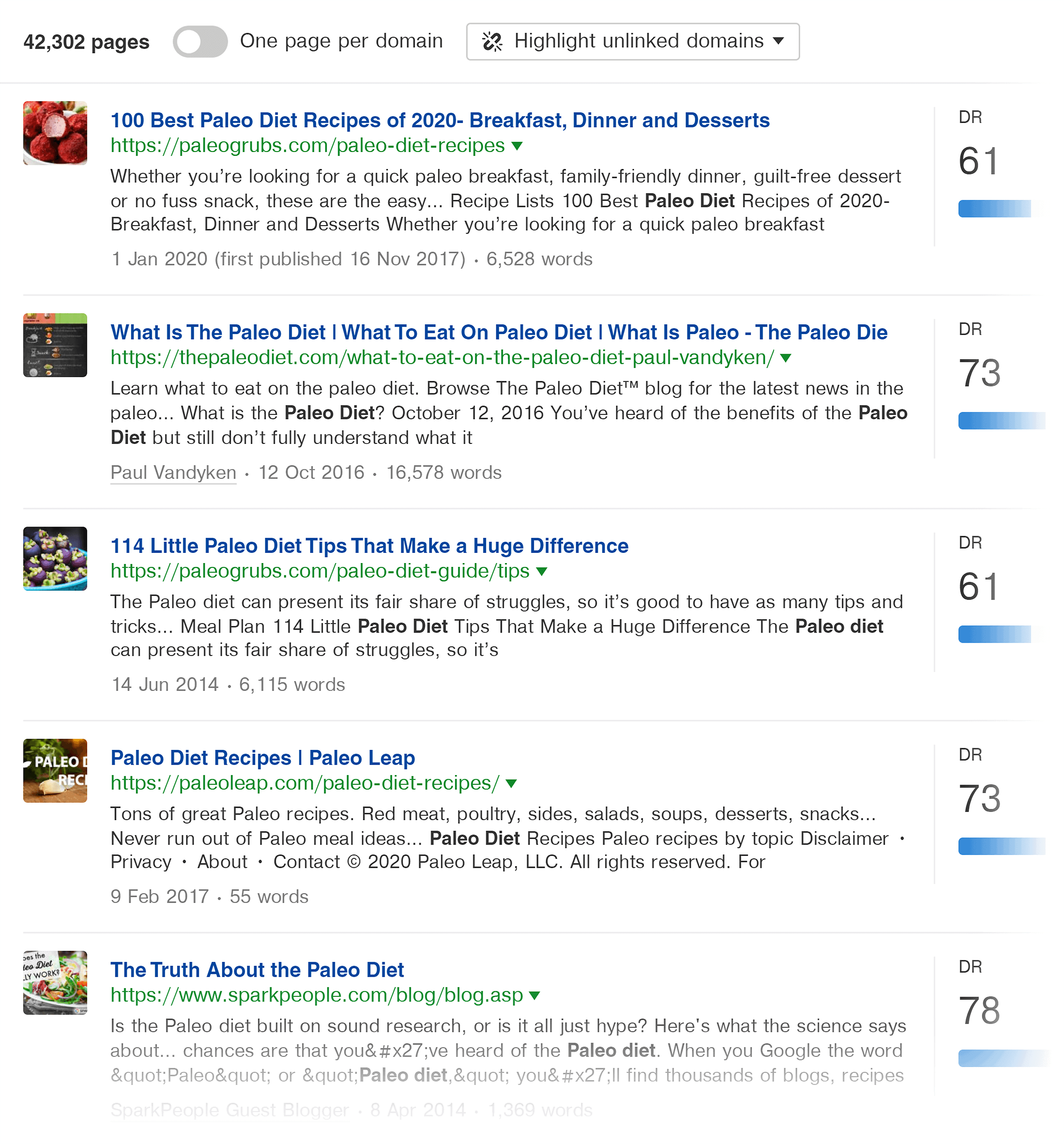
If a specific social media network is important to you, you can sort by shares on that specific site:
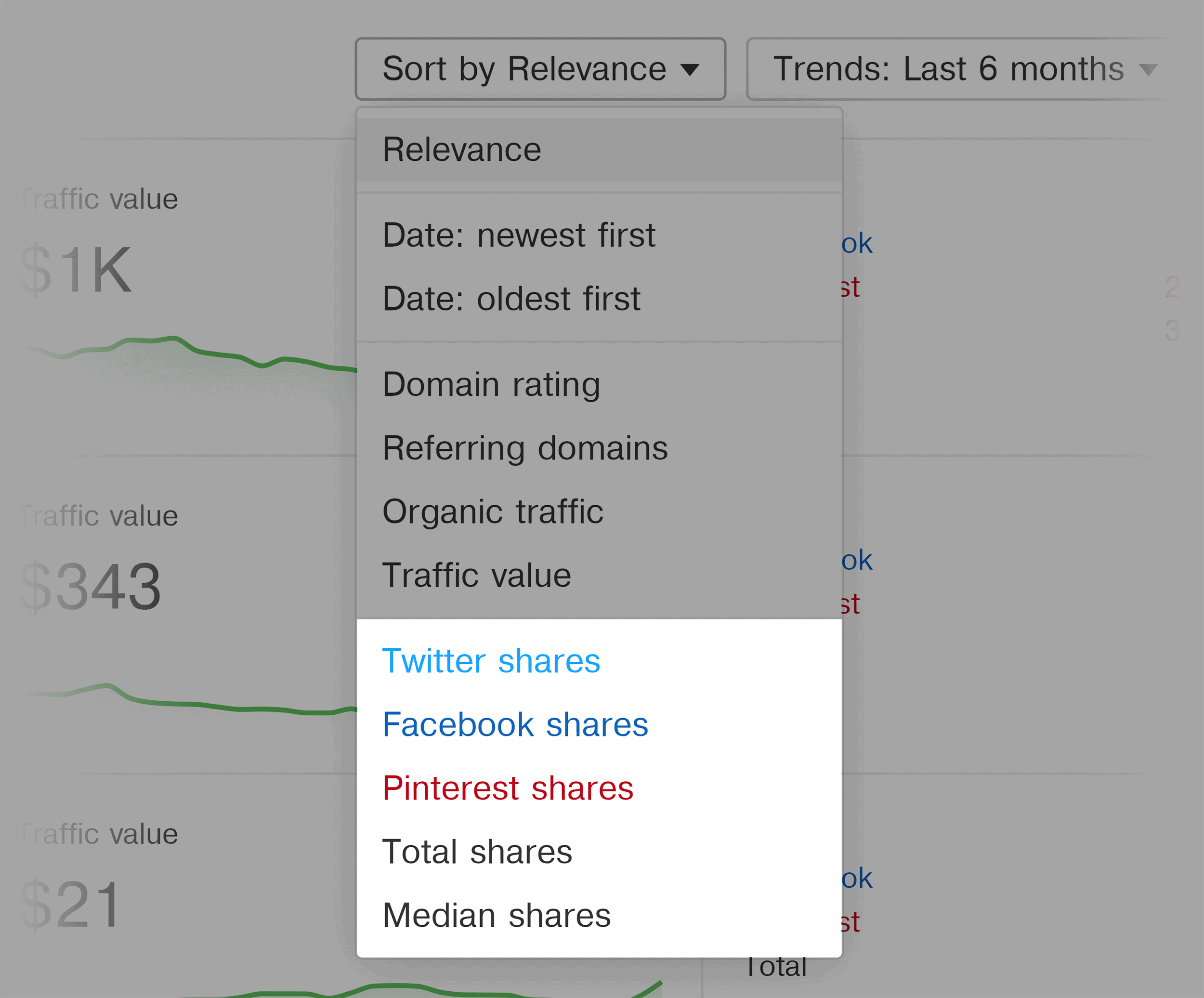
Otherwise, you just want to scan the list to get a general idea of what’s working. Or to find a specific piece of content to use for The Skyscraper Technique.
Sort By Traffic Value
Like I mentioned back in Chapter 5, I’m a big fan of using Traffic Value as a metric for how a site’s SEO is doing.
And what’s cool about Content Explorer is that you can sort the results by Traffic Value. That way, you don’t just see content that got a bunch of shares… but content that’s still bringing in valuable traffic today.
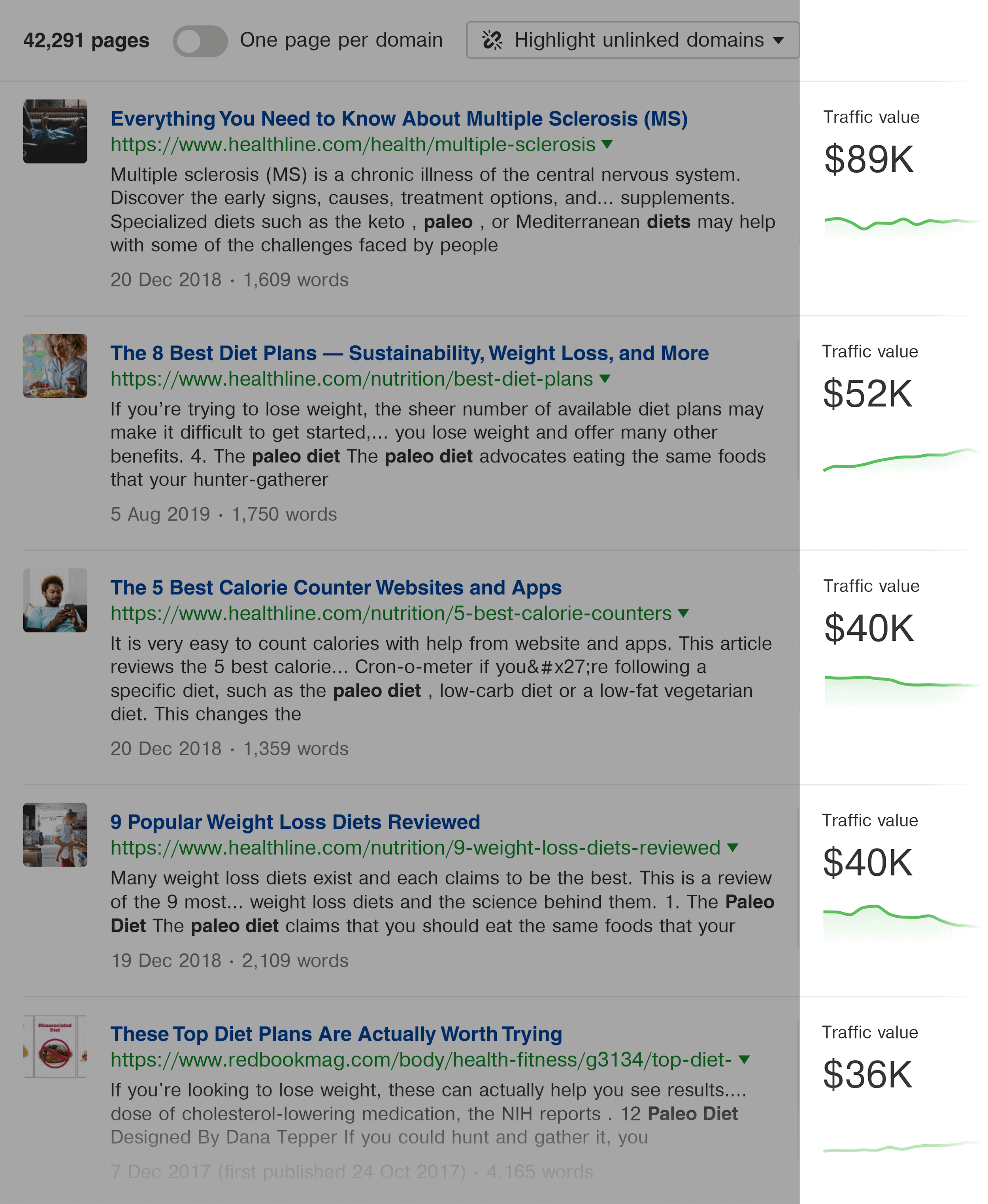
Find Republished Posts
There’s a little dropdown tucked away in the top left-hand corner of the screen that lets you find content that’s been republished.
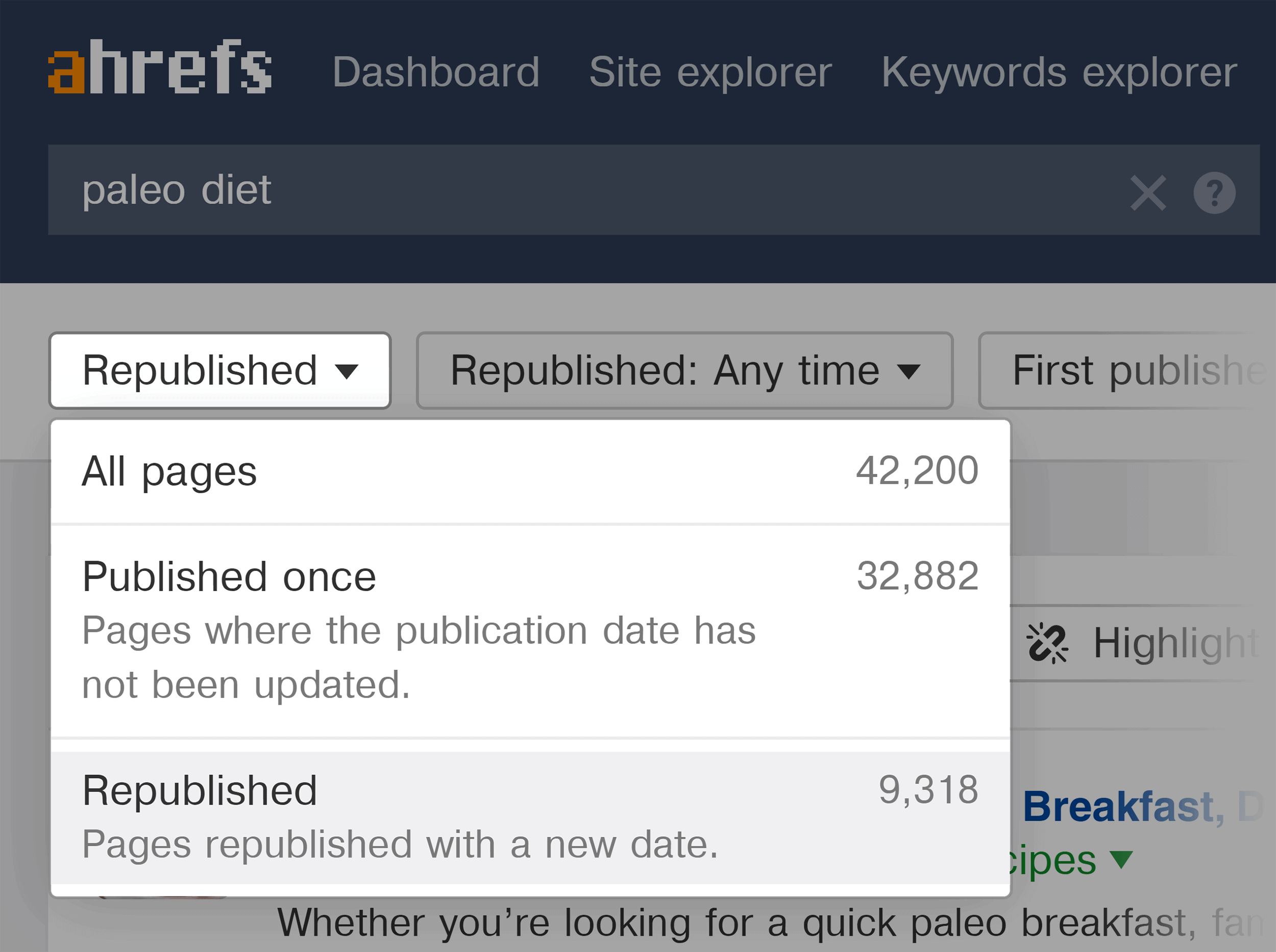
(In other words: content that someone updated on the same URL.)
This can give you a better idea of why a specific piece of content did so well.
For example, when I searched for content related to “SEO tips”, I noticed this result got a ton of shares.
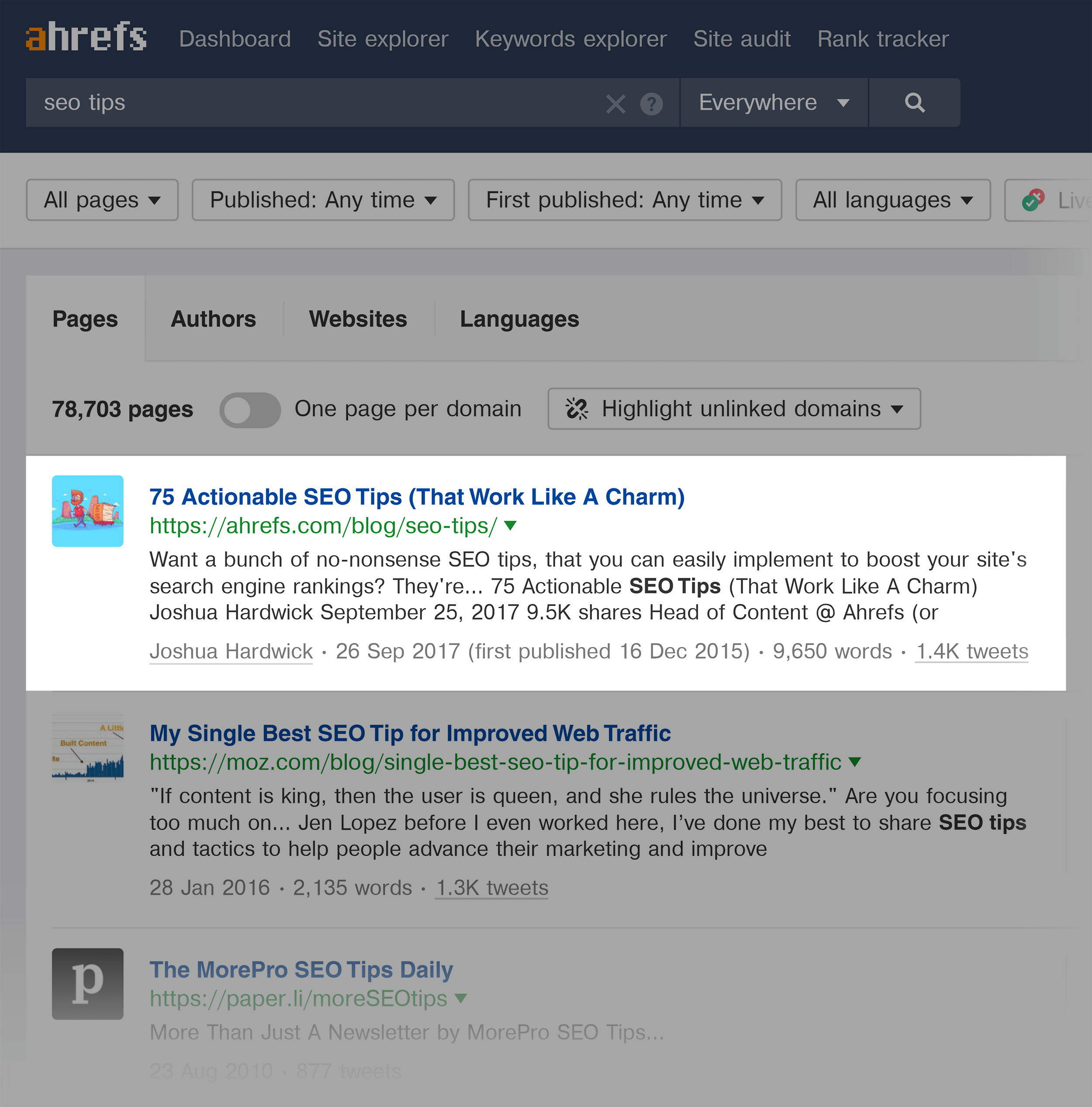
And when I hit the “republished” feature, that post is still the #1 result in Content Explorer.
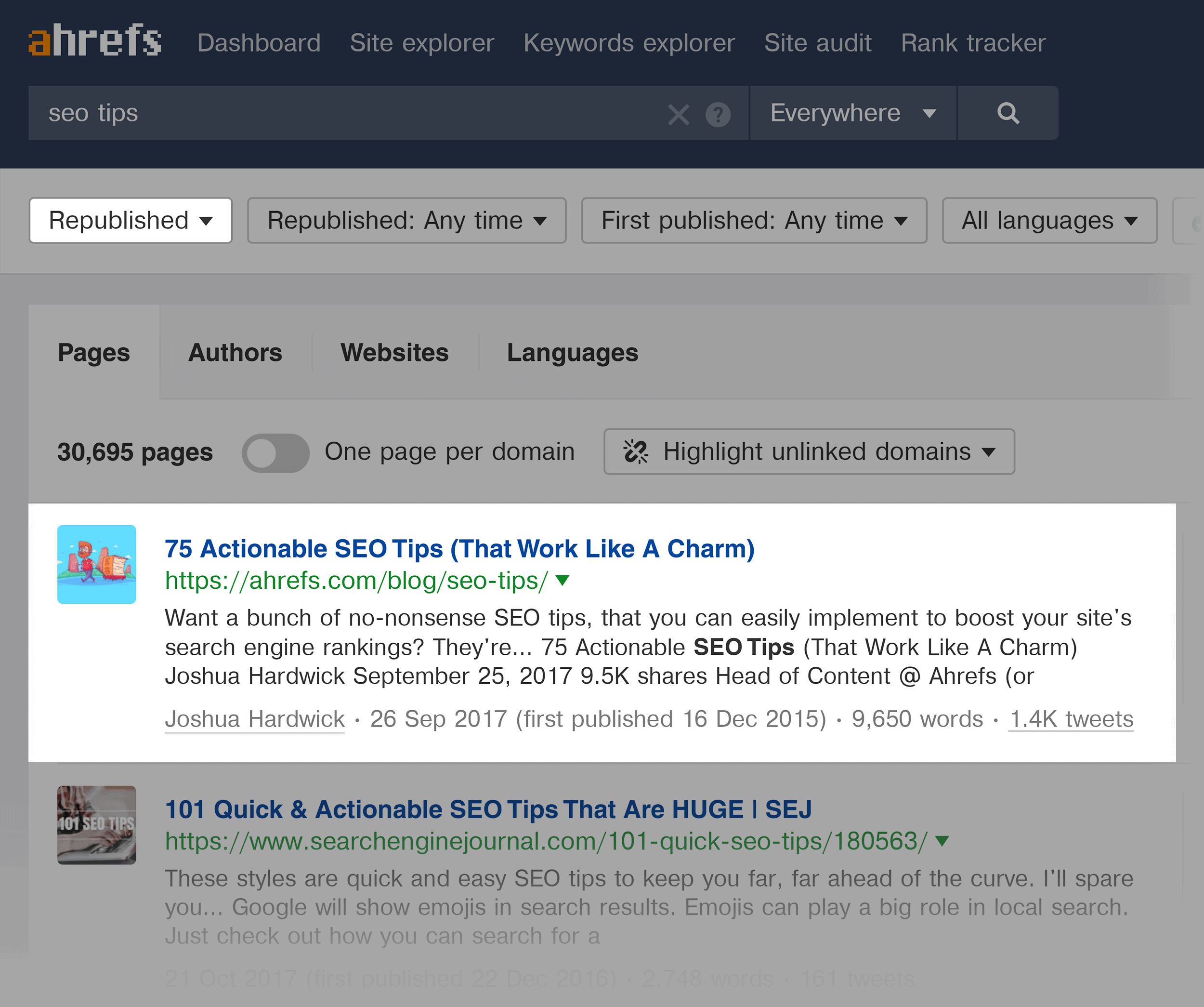
This tells me that this page has been regularly updated and relaunched over time.
Chapter 7: Other Ahrefs Features
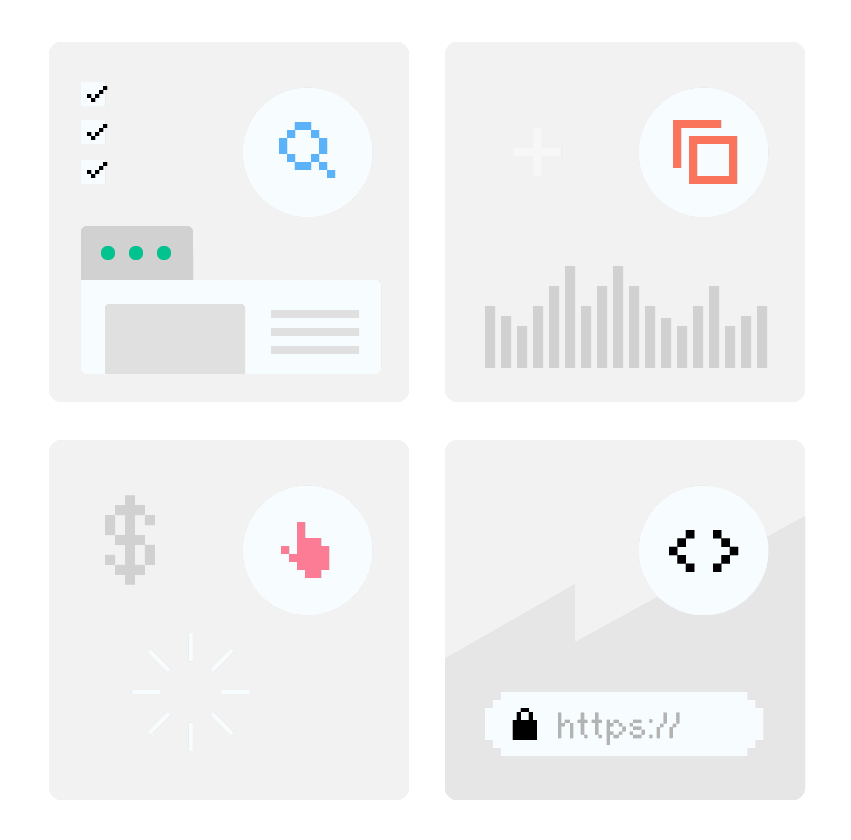
Now it’s time to cover a few random Ahrefs features that don’t fit neatly into any of the categories that we’ve talked about so far, including:
- SEO site audits
- Finding competitors
- PPC features
- Directly comparing domains
- And more
Let’s check them out:
Competing Domains
This report gives you a list of domains that are trying to rank for the same terms.
For example, this report lets me know which sites are competing against me in Google’s organic search results:
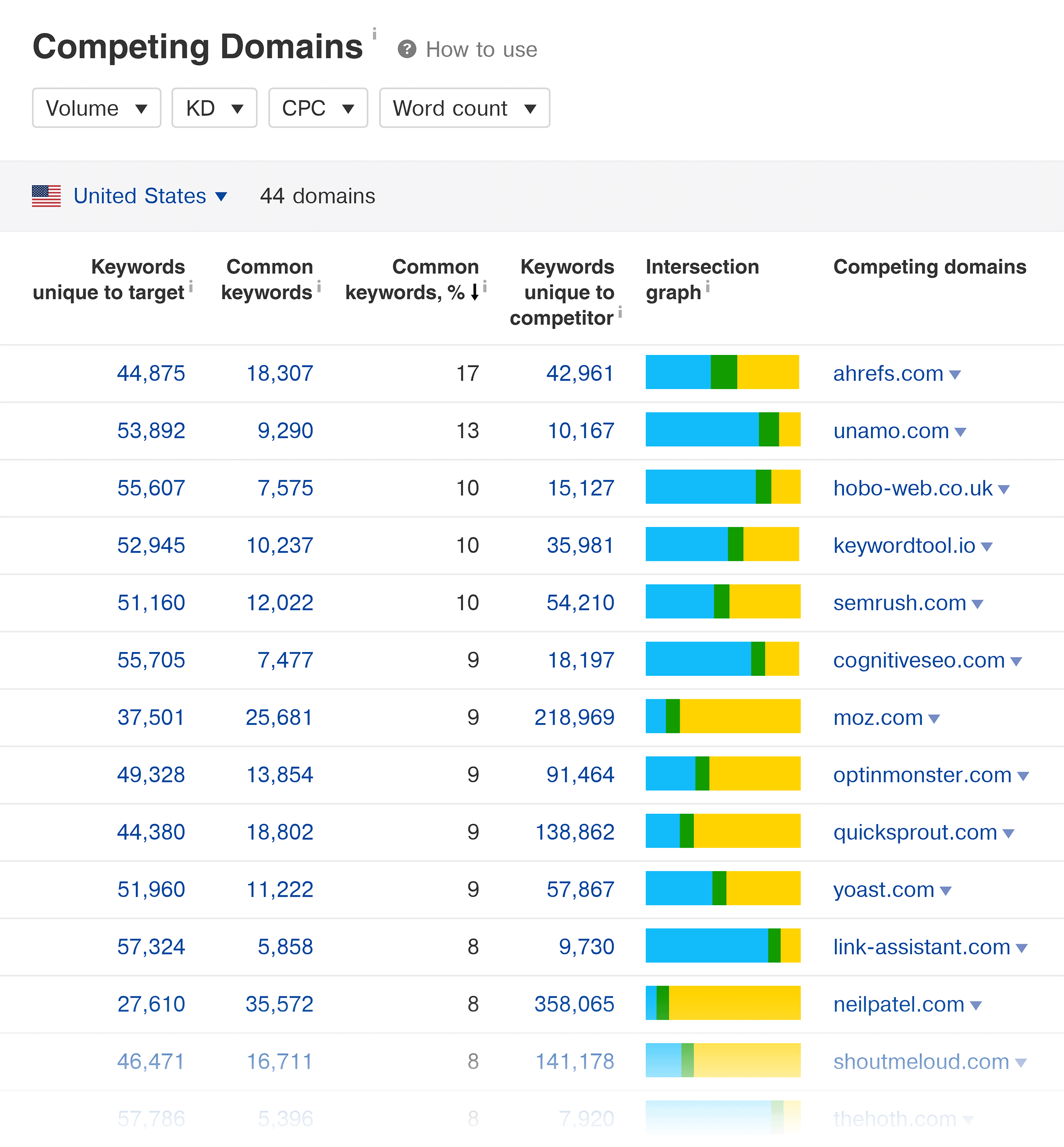
So I made a note to hate those sites. 🙂
But seriously, this feature isn’t super useful to use for your own site. After all, you probably already know your SEO competitors like the back of your hand.
Competing Domains is more helpful if you just launched a new site or you took on a new client.
That’s because this report can show you the SEO landscape for that site.
For example, you can see if the competitors are rinky dink blogs… or Fortune 500 companies.
You can also check out the “Best By Links” report for some of the competing sites.
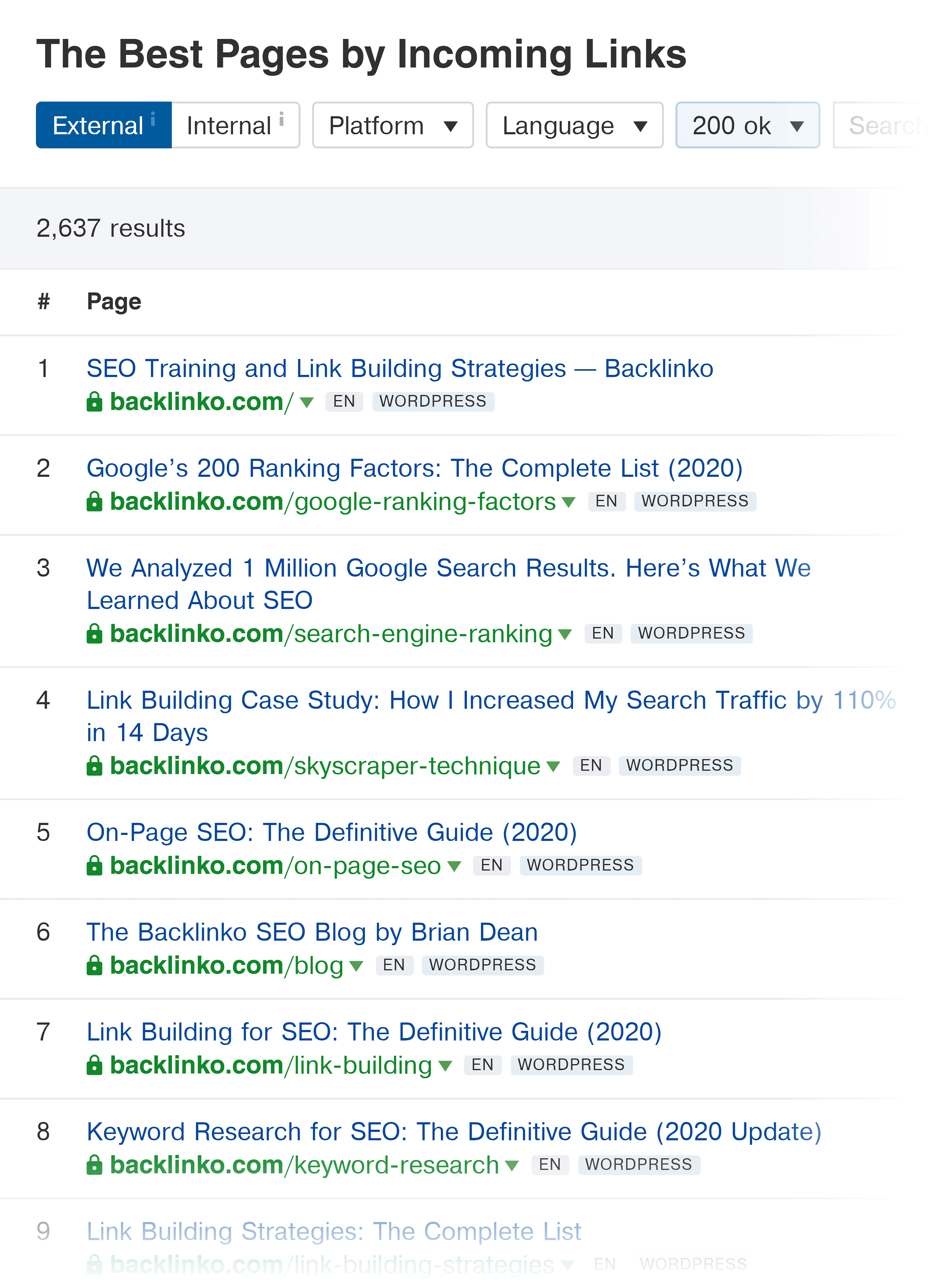
That way, you can learn what types of content work best in this space.
Content Gap
Content Gap shows you keywords that your competitors rank for… but you don’t.
In my experience, this is more helpful than analyzing a single website. Because if you find TWO competing sites that rank for a keyword, there’s a great chance you could rank for it too.
For example, I put two of my competitors’ sites into this feature:
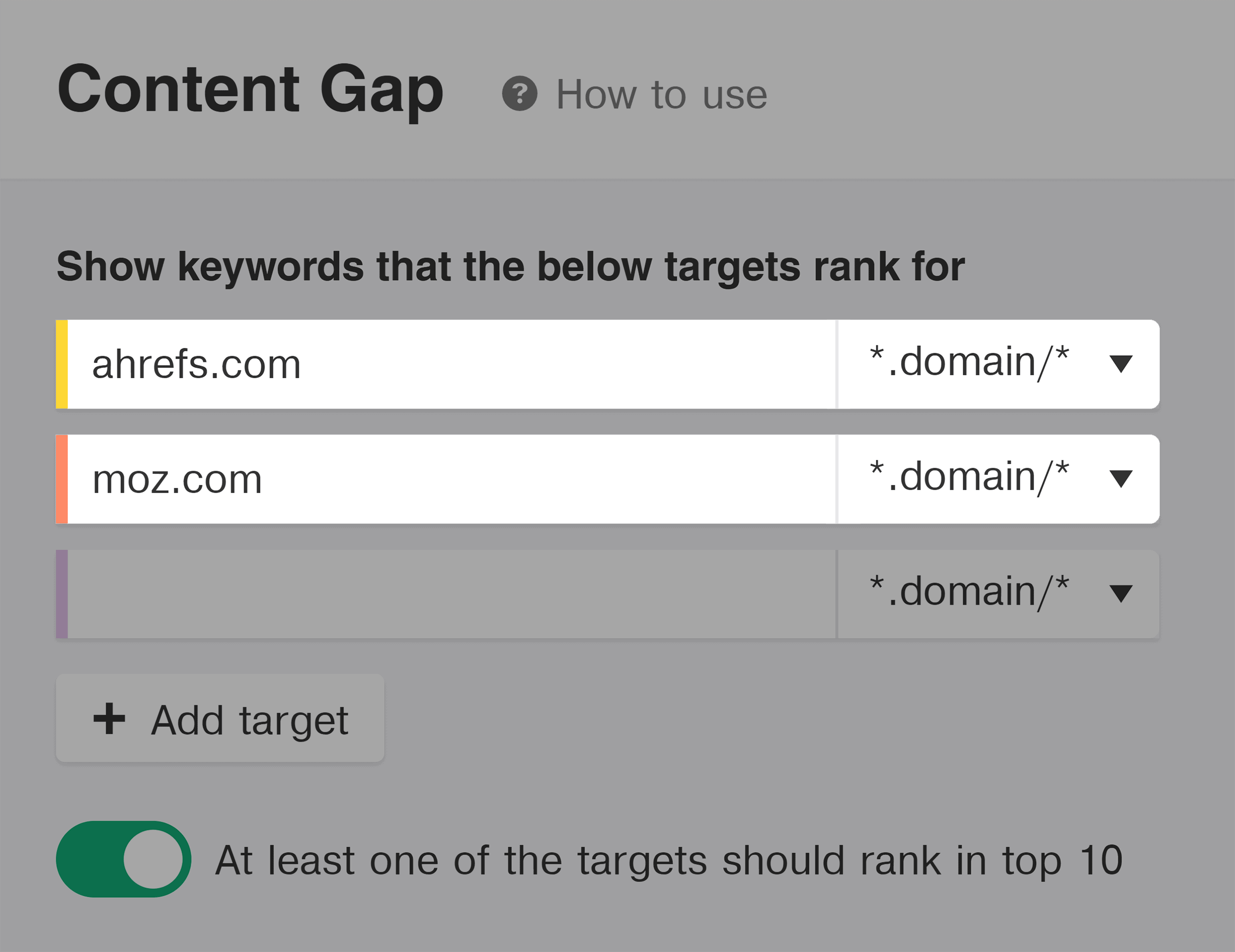
And I also made sure to put my site in the “But the following target doesn’t rank for” field.
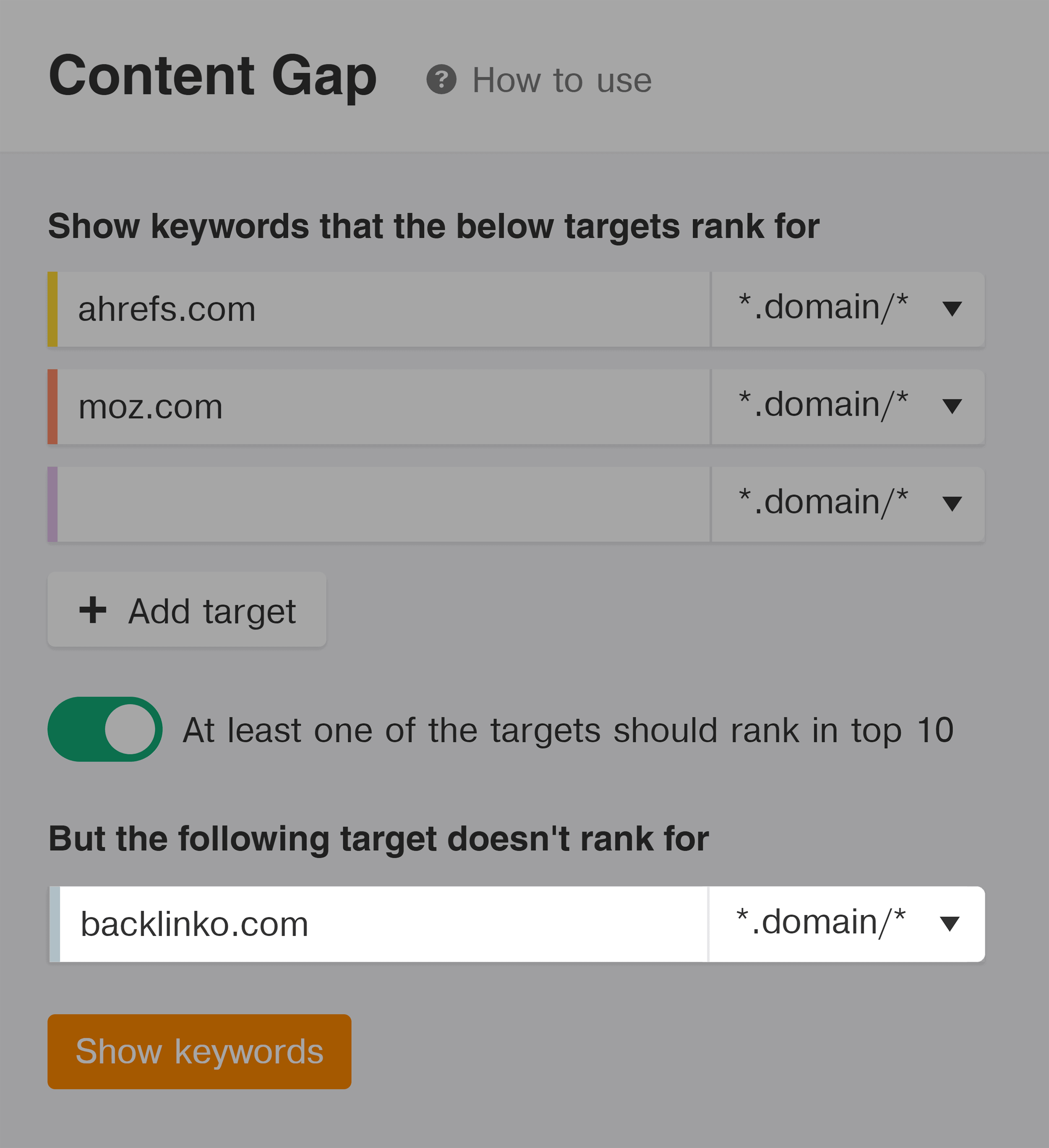
And boom!
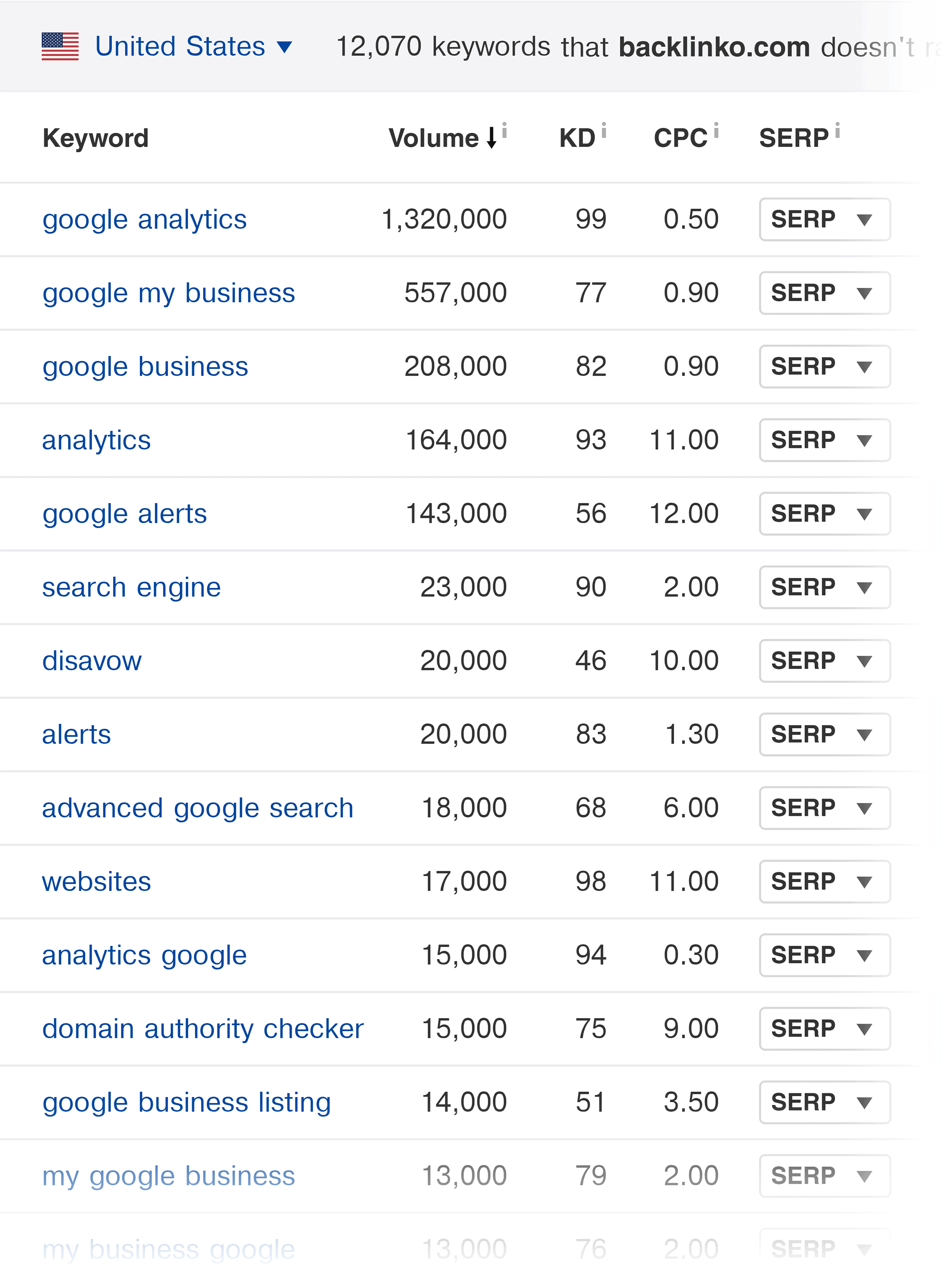
I get a list of 12,000+ keywords that I could probably rank for.
Site Audit
This is basically a toned-down version of Screaming Frog.
To use it, pop in your site’s homepage:
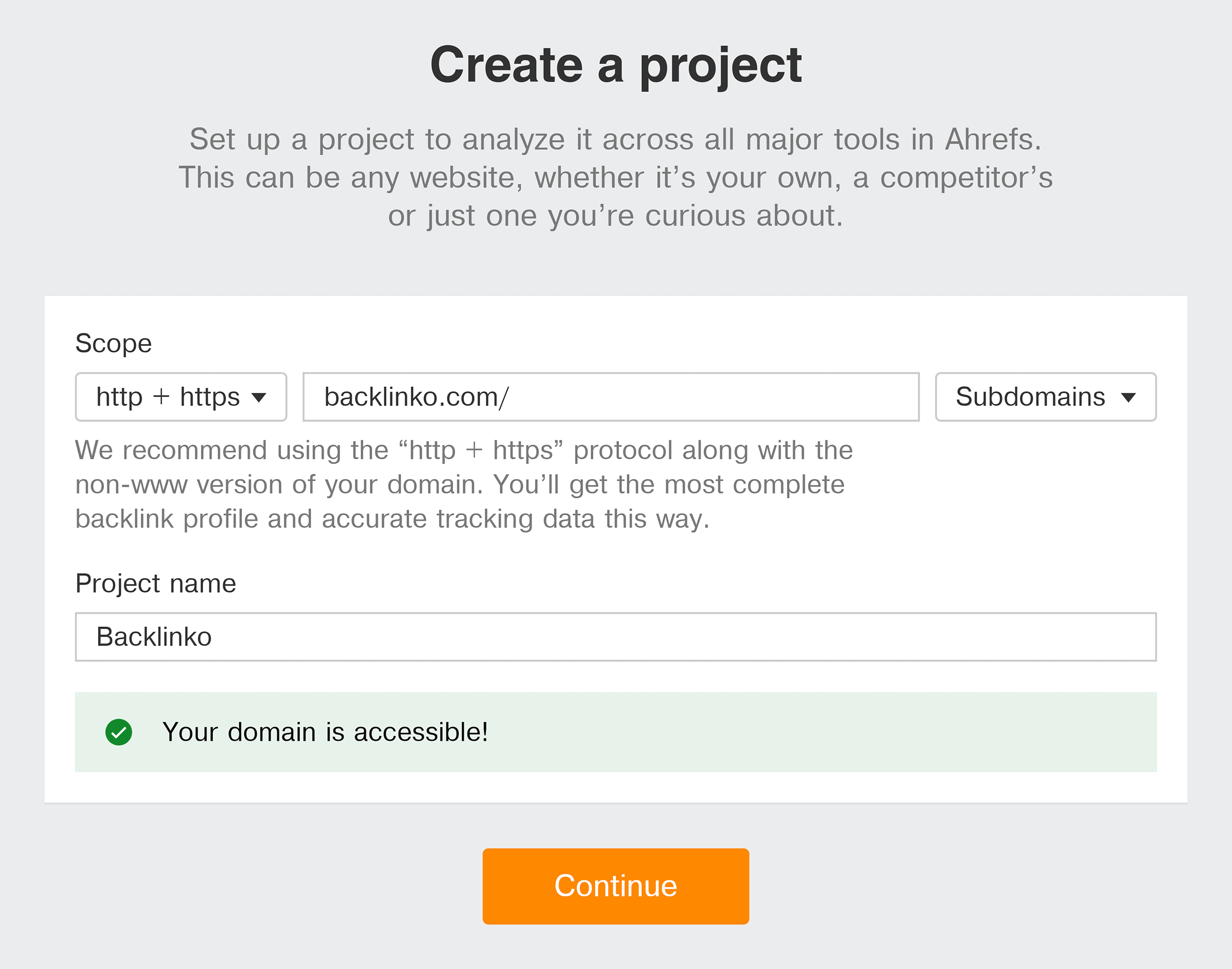
And give the site auditor time to do its thing.
(Depending on how many pages your site has, this can take a few minutes to several hours.)
When it’s done, you get a thorough technical report on all of your site’s pages:
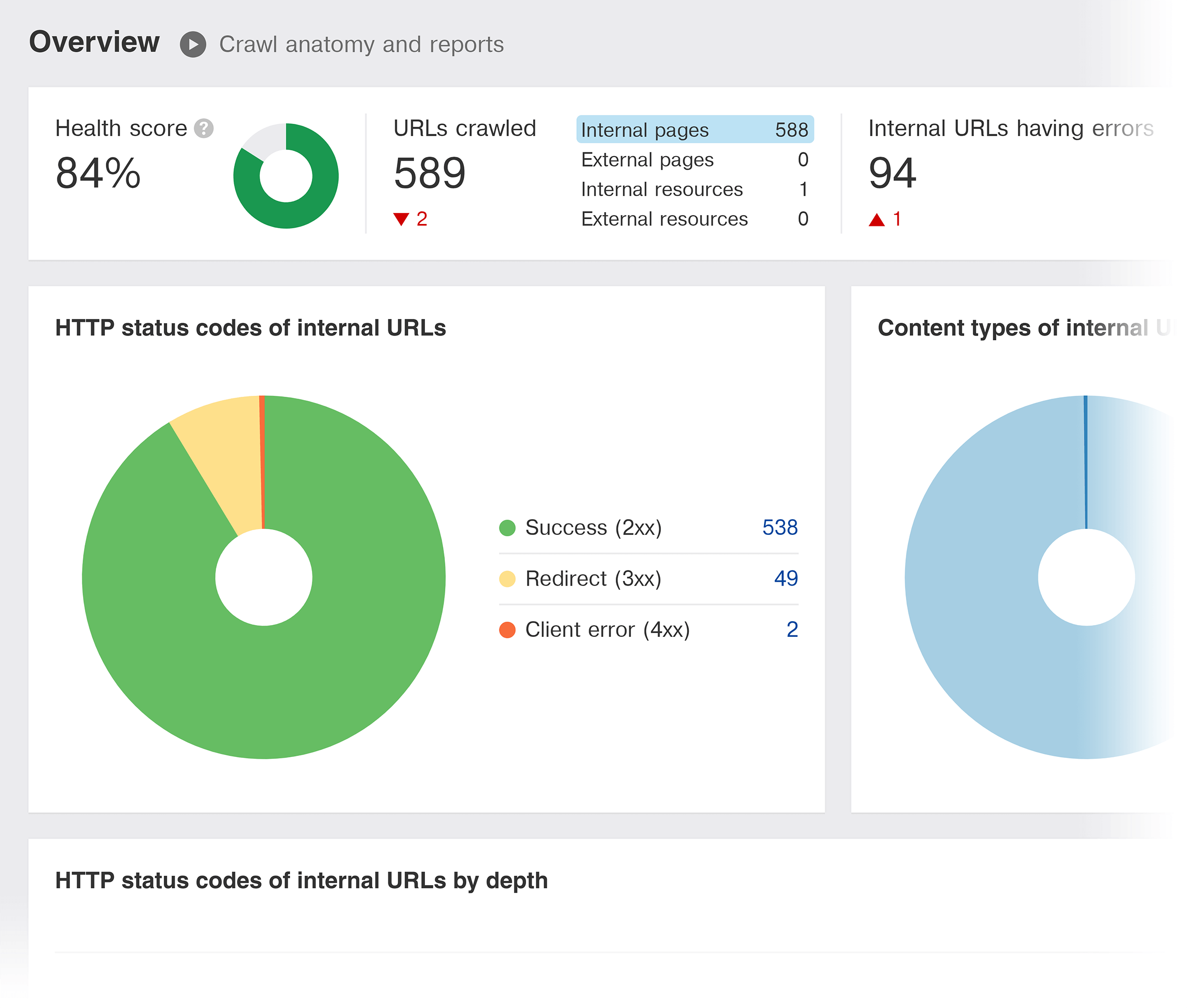
Including pages that are redirected, blocked by Robots.txt, or that have a noindex tag applied.
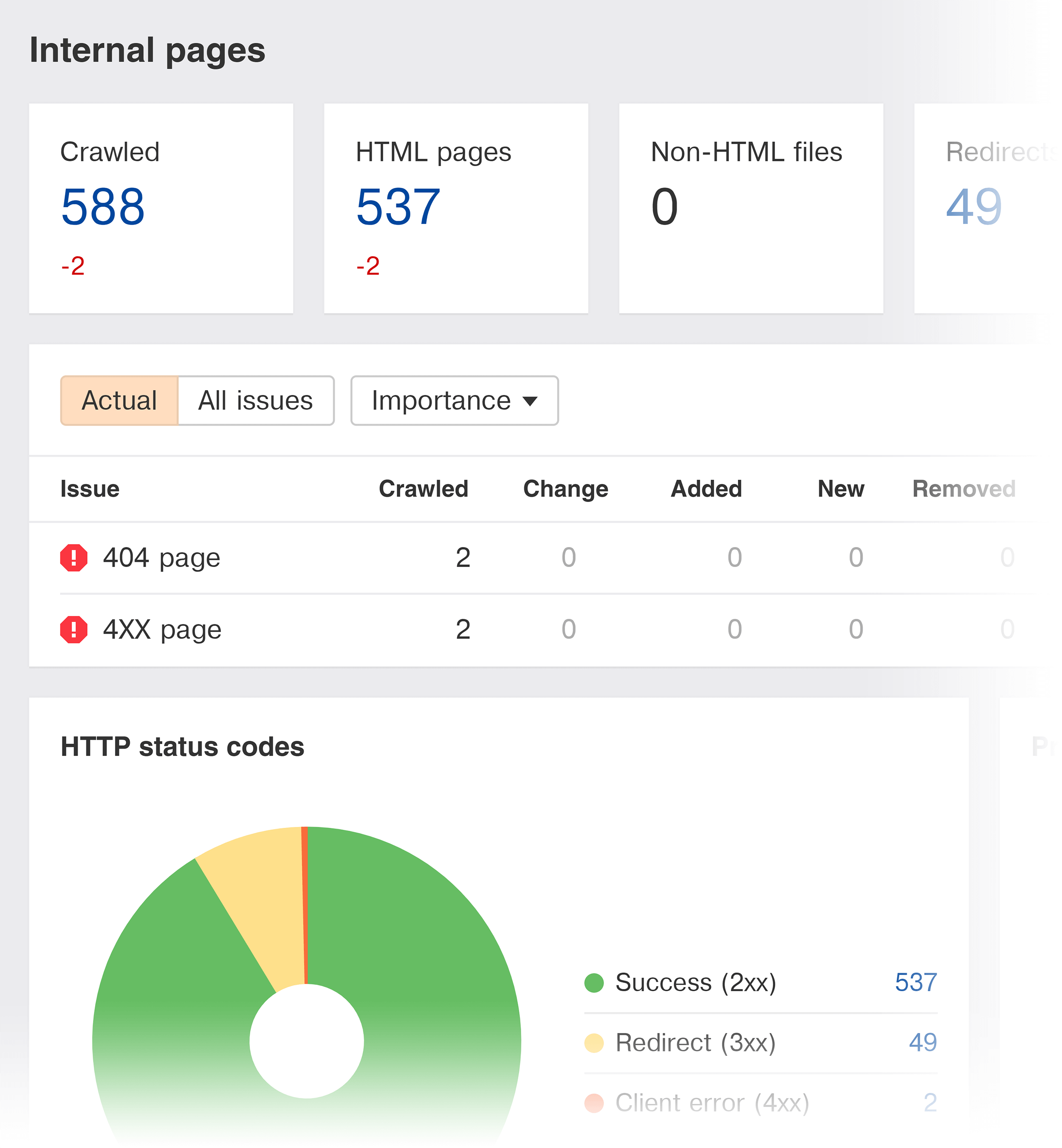
Paid Search
Even though Ahrefs is designed first and foremost for SEO, it does include a few features to help with PPC campaigns.
To use it, put a competing site into Ahrefs. And hit “Paid Search”:
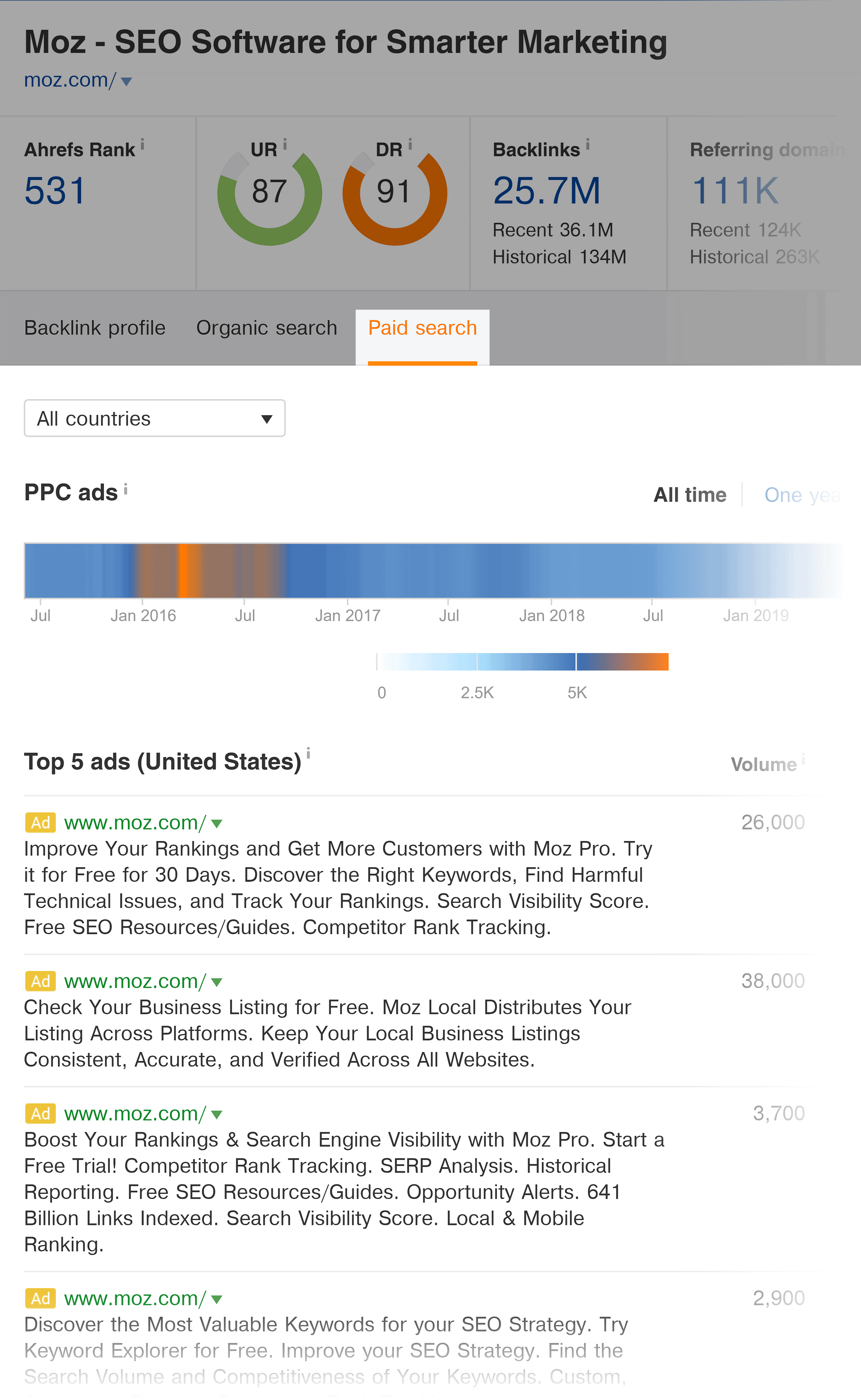
And you can see which ads generate the most traffic for that site:
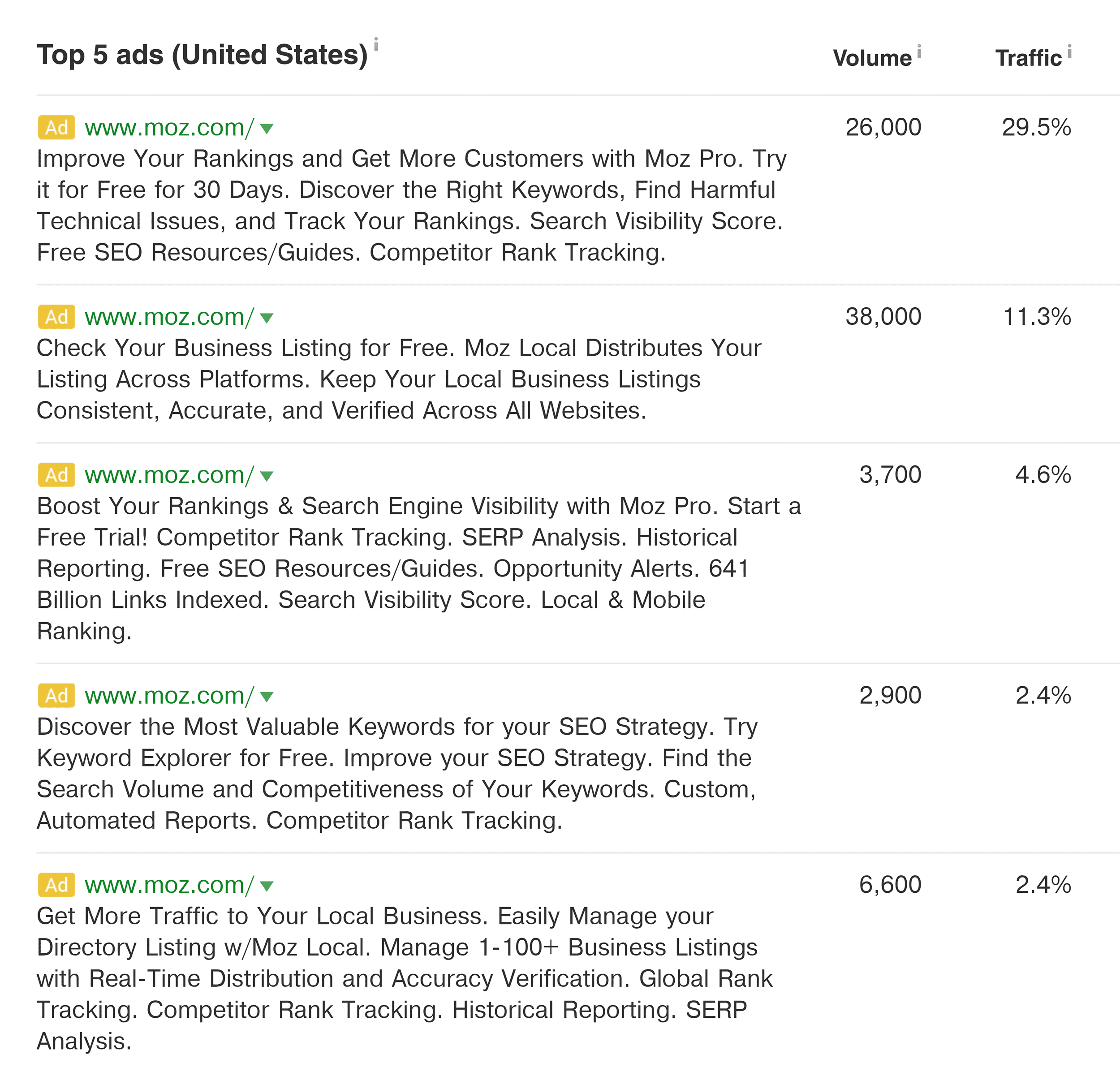
(This is a great resource for writing your own ads.)
Keywords that send them the most paid traffic:
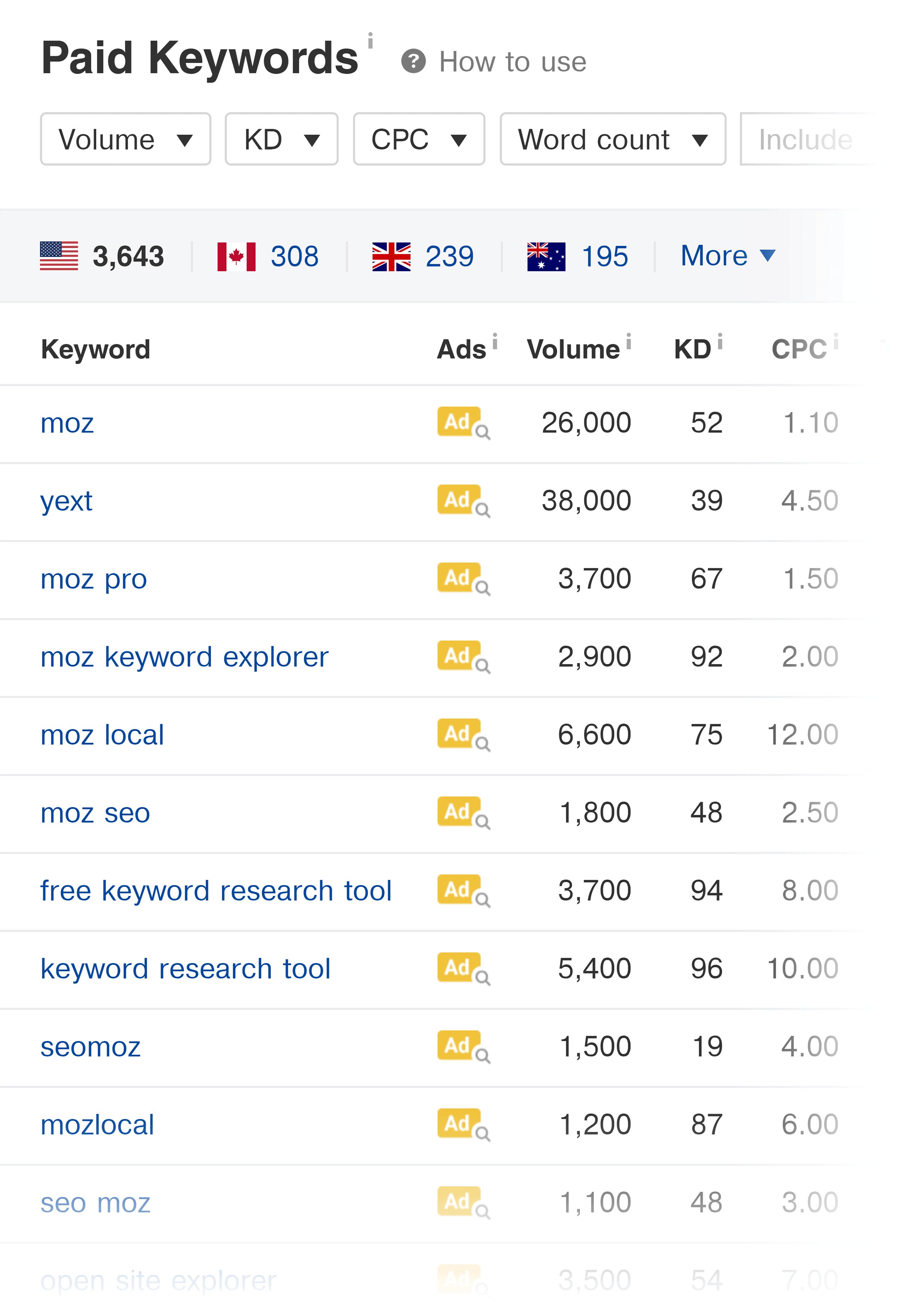
And landing pages that most paid visitors end up on:
Alerts
Alerts are helpful if you want to stay on top of a site’s links and rankings.
That’s because you can ask Ahrefs to send you an email every time you or a competing site gets a new backlink… or starts to rank for a new keyword.
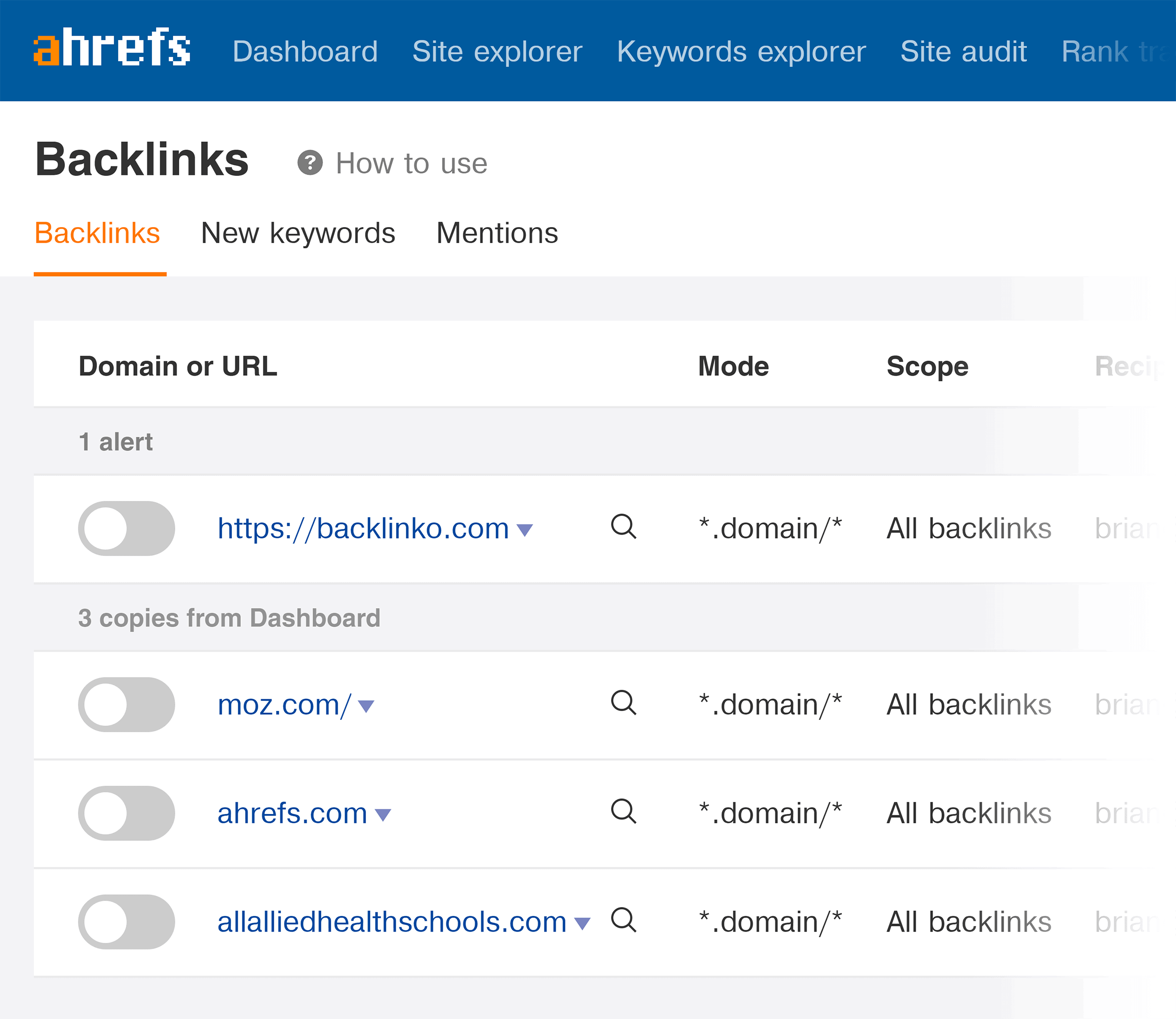
Domain Comparison
Here’s where you compare 2-5 sites head-to-head.
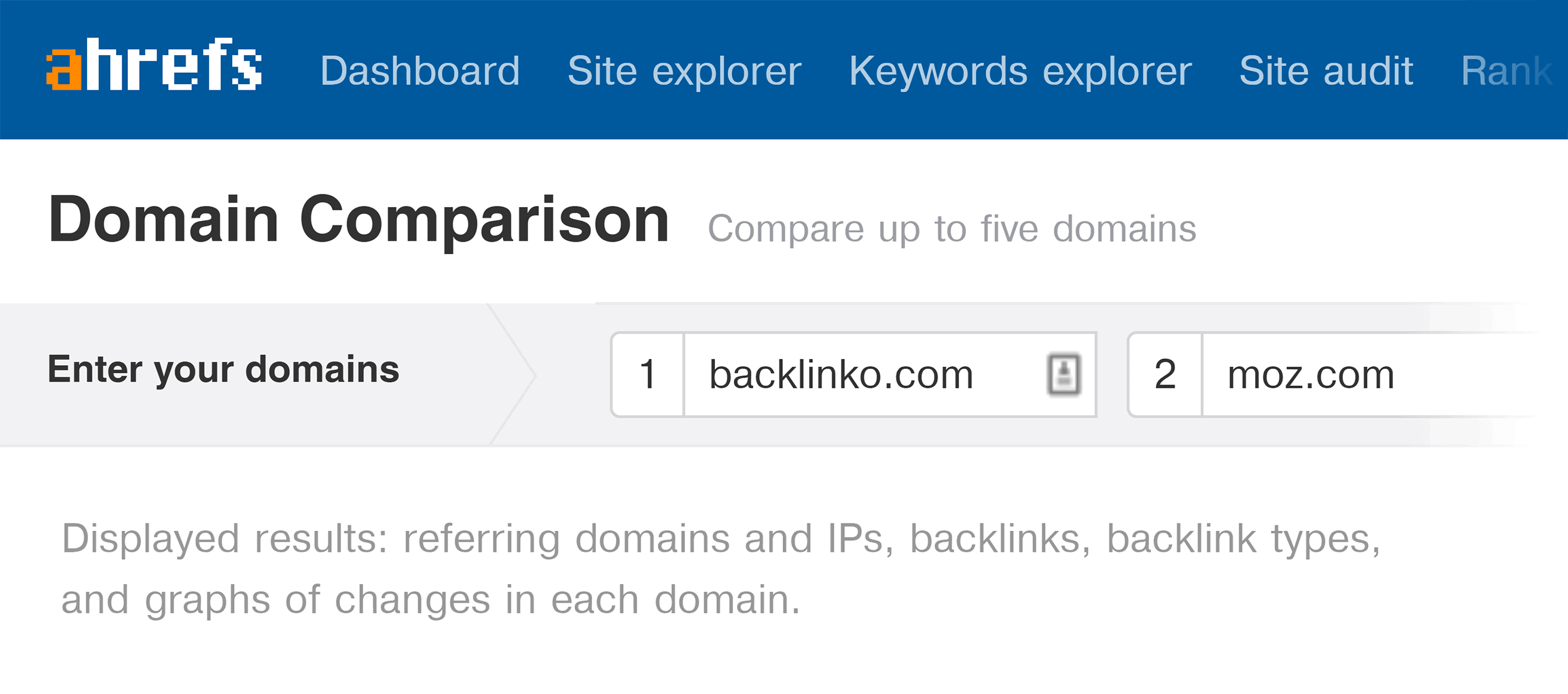
Why is this useful?
To see how your site compares to the competition.
For example, when I put some of my main competitors into the Domain Comparison tool, I can see that I’m behind when it comes to “referring domains”:
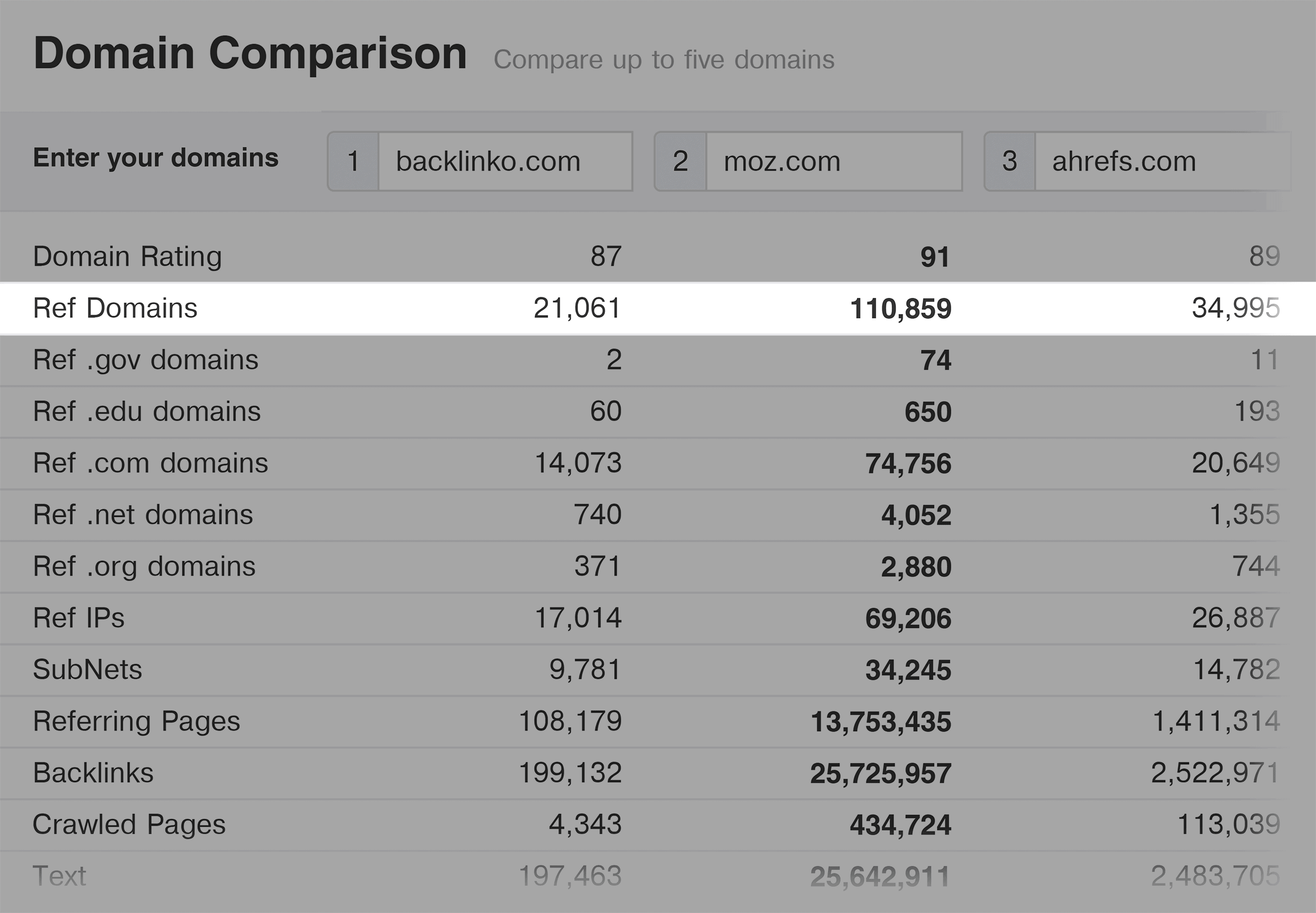
So instead of cranking out more content, I might want to put more time into link building.
If I just looked at my site’s links in a vacuum, I’d see that I have 21k referring domains and think: “That’s a lot!”.
But in an insane competitive space like SEO and digital marketing, 21k referring domains is good… but not enough to dominate the search results.
Bonus Chapter: Advanced Ahrefs Tips and
Untapped Features
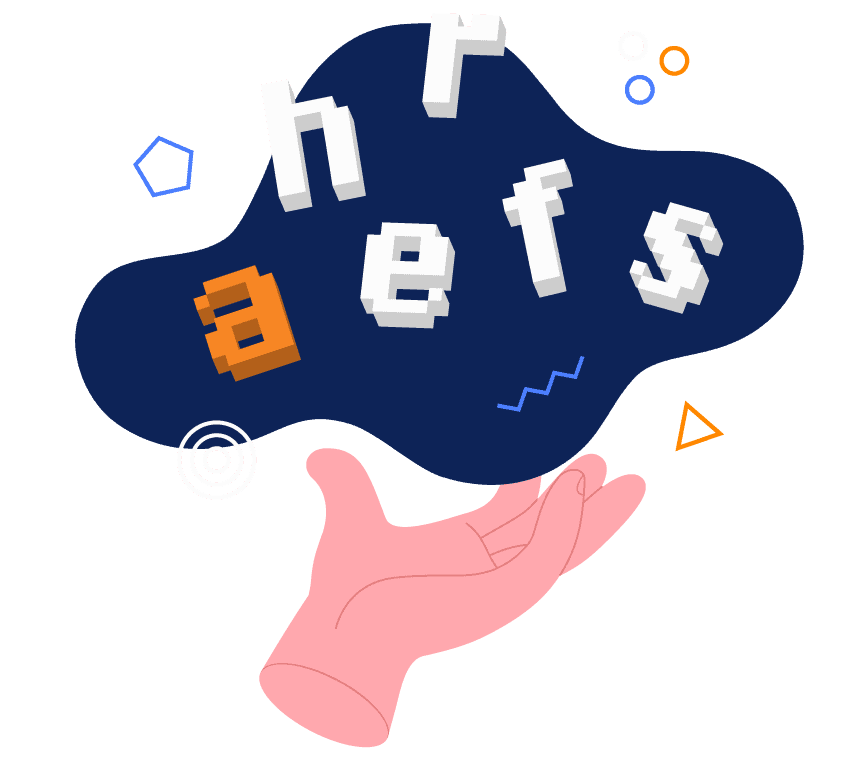
Here’s a handful of cool things that you can do with Ahrefs that I’ve picked up over the years.
So if you want to squeeze even more value out of your Ahrefs subscription, this chapter is for you.
Easily Find Broken Links
Ahrefs takes a lot of the grunt work out of Broken Link Building. That’s because Ahrefs shows you all of a site’s broken links:
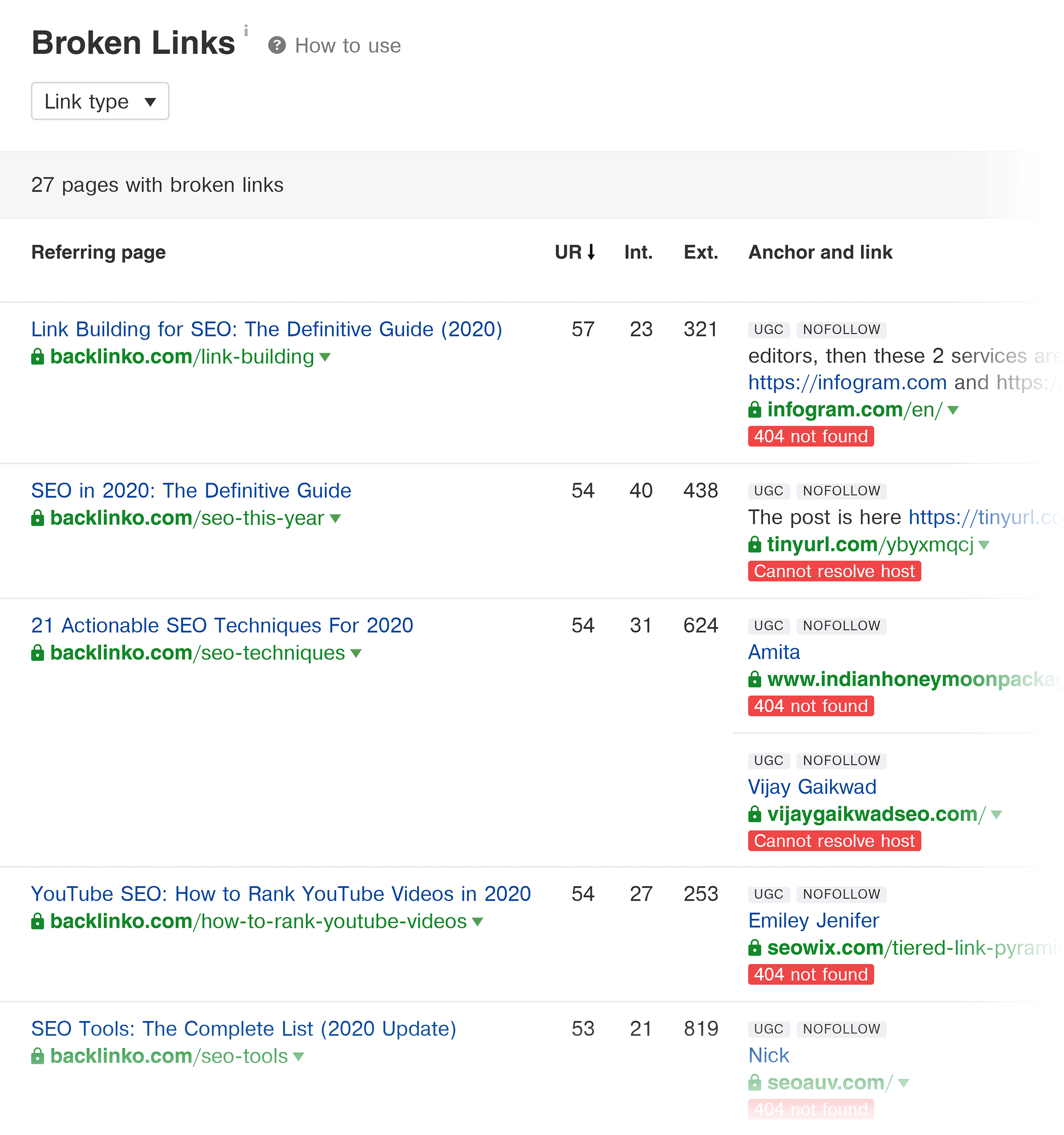
(So there’s no need to run Check My Links a million times.)
Analyze Anchor Text
Keyword-rich anchor text can improve your Google rankings… to a point. If your anchor text is too optimized, you could find yourself with a Google penalty.
So check out the “Anchors” report to make sure that most of your anchor text is made up of generic and branded anchors:
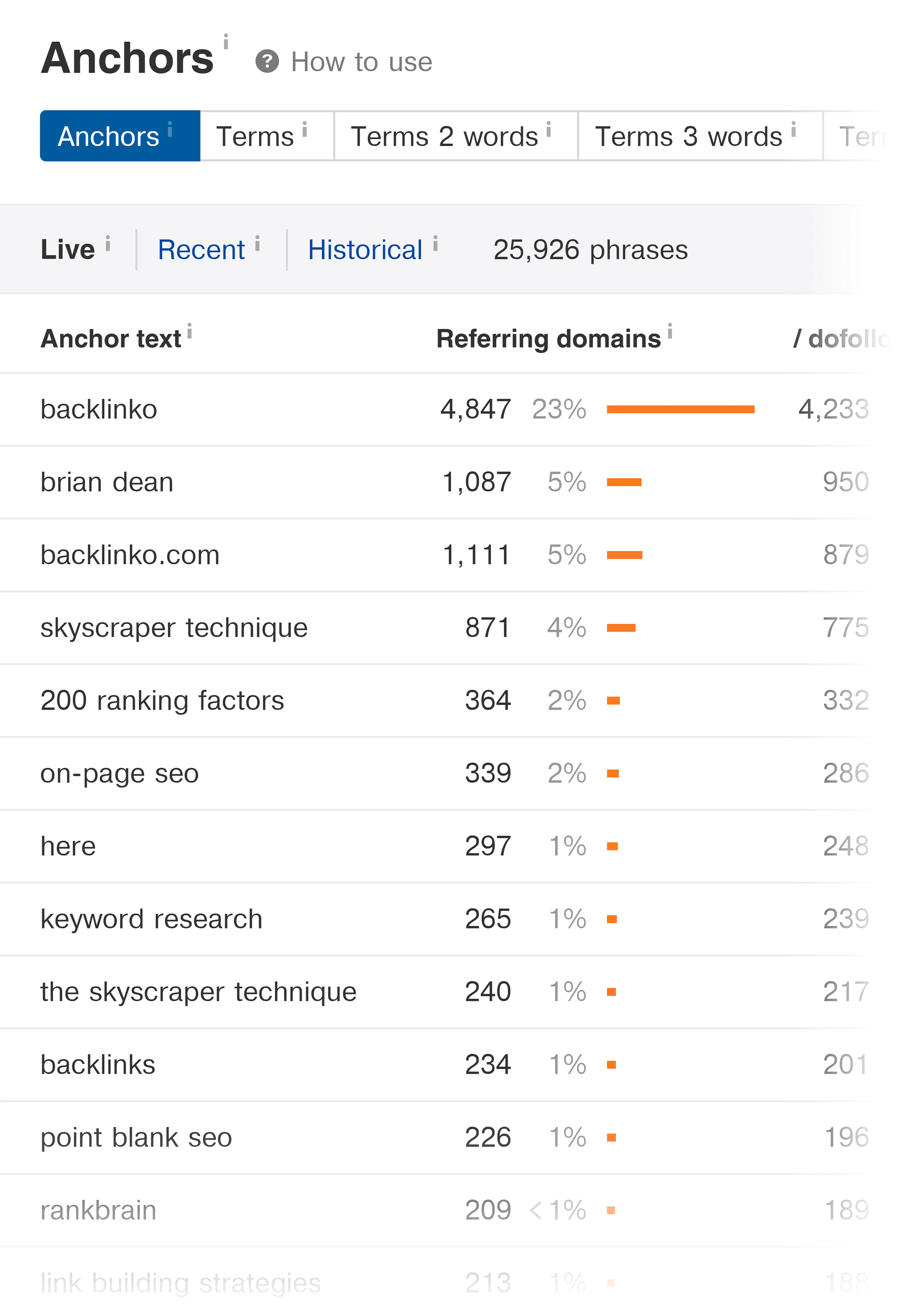
Best By Links Growth
This shows you pages that are getting links right now (specifically, within the last day, week or month)
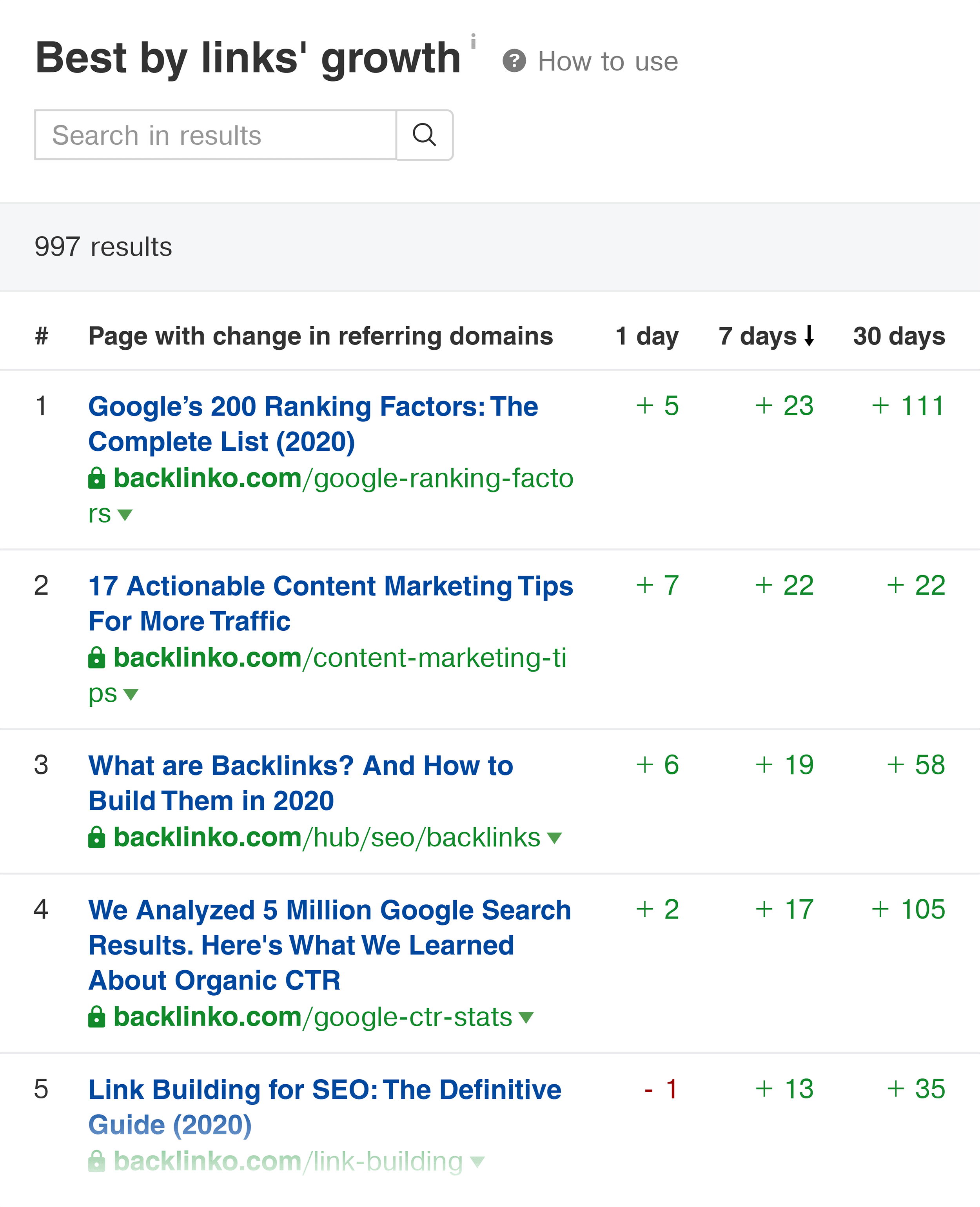
Super helpful for figuring out what people in your industry are linking to.
Batch Analysis
If you’re doing SEO at any sort of scale, Batch Analysis is for you. Instead of analyzing URLs one by one, you can analyze up to 200 URLs in one go:
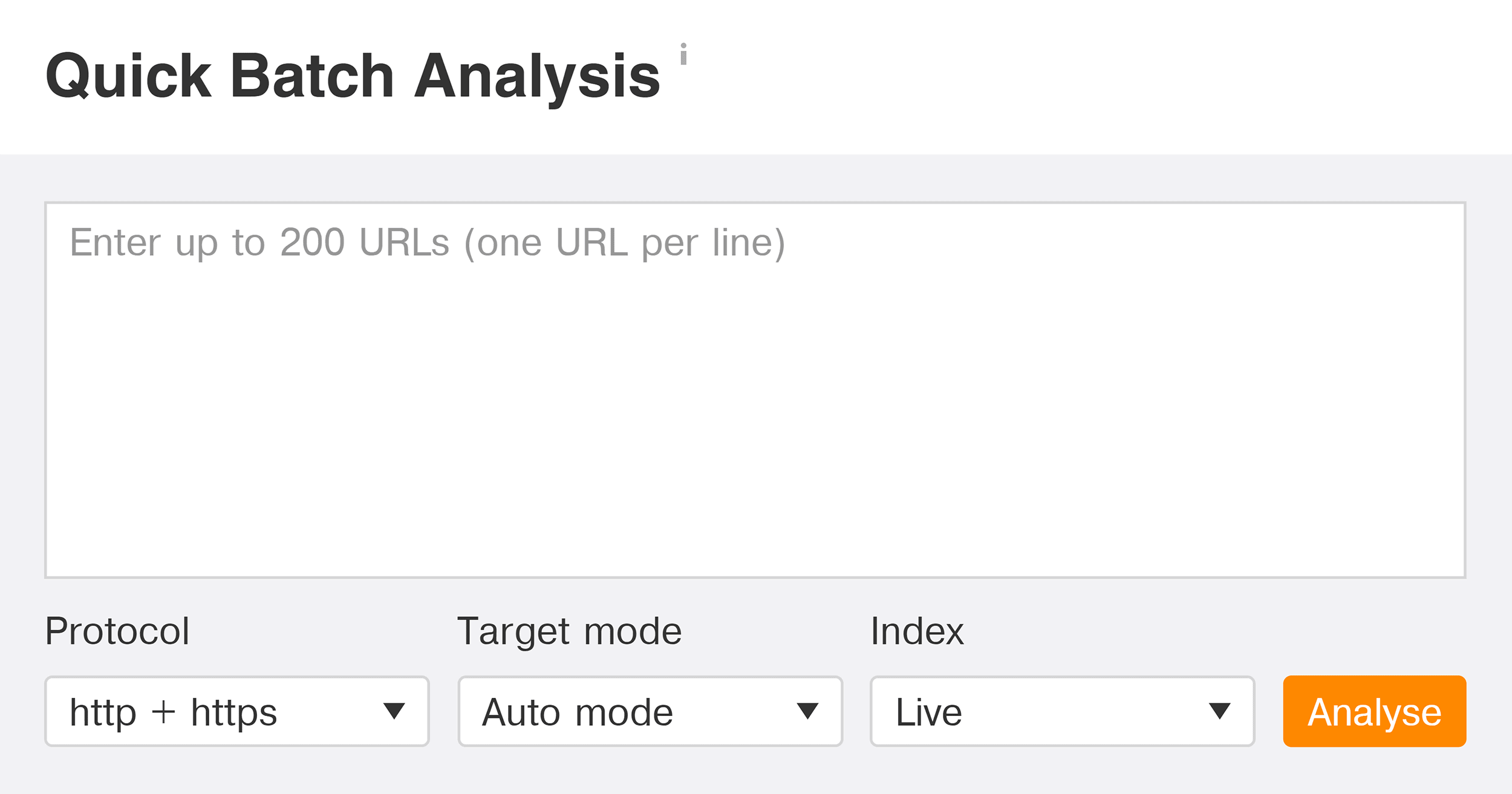
Find Guest Post Opportunities
Did you know that you can use Ahrefs to find sites in your niche that accept guest posts? Well, you can. This video walks you through the steps.
Top Content
This is basically “Best By Links” for social shares. In other words, you can see which pages get shared most often on social media:
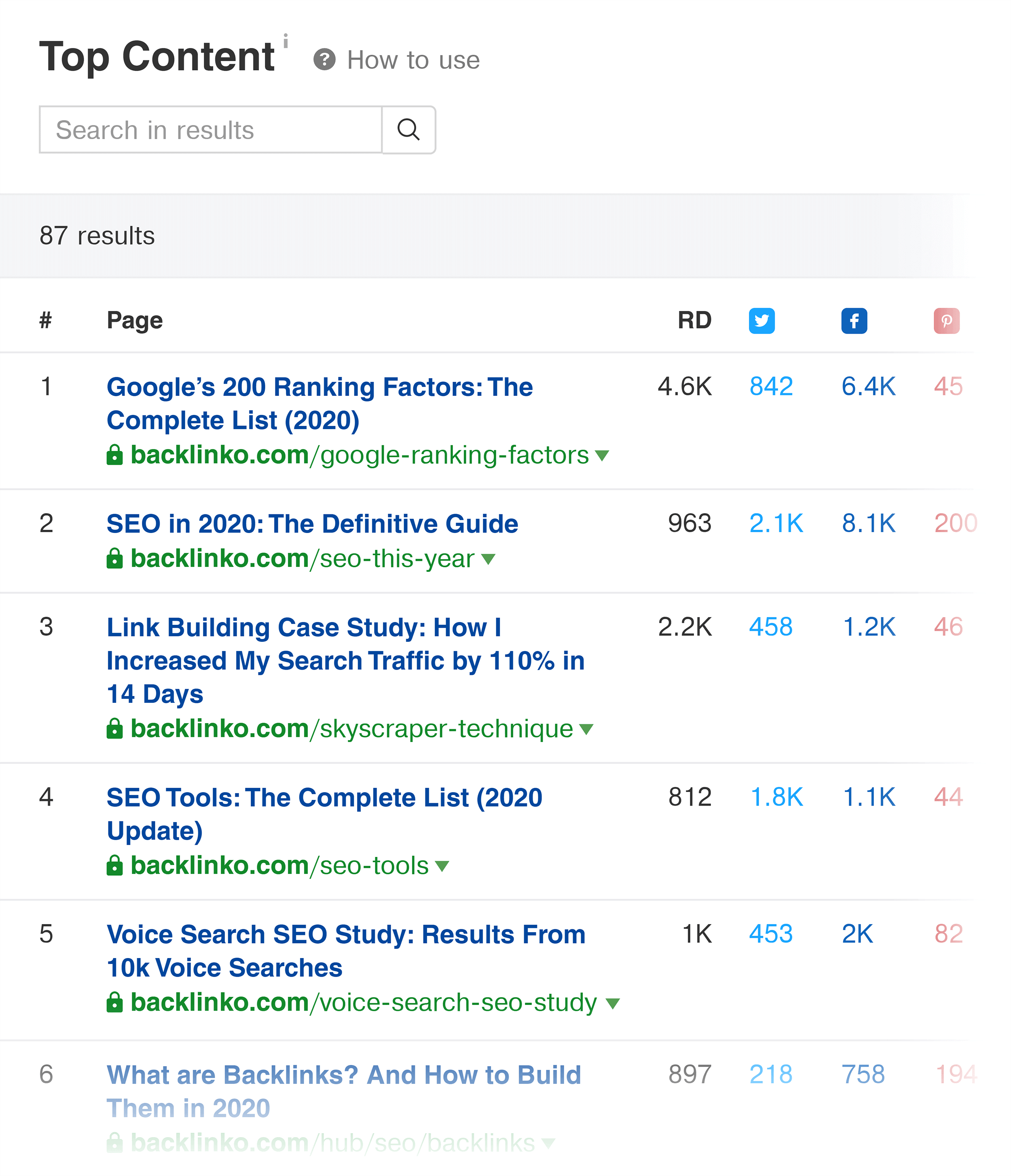
There’s a BIG difference between content that gets linked to and content that gets shared (source).
So if your #1 goal is to get shares on social media and referral traffic from blogs and news sites, this is a feature that I recommend checking out.