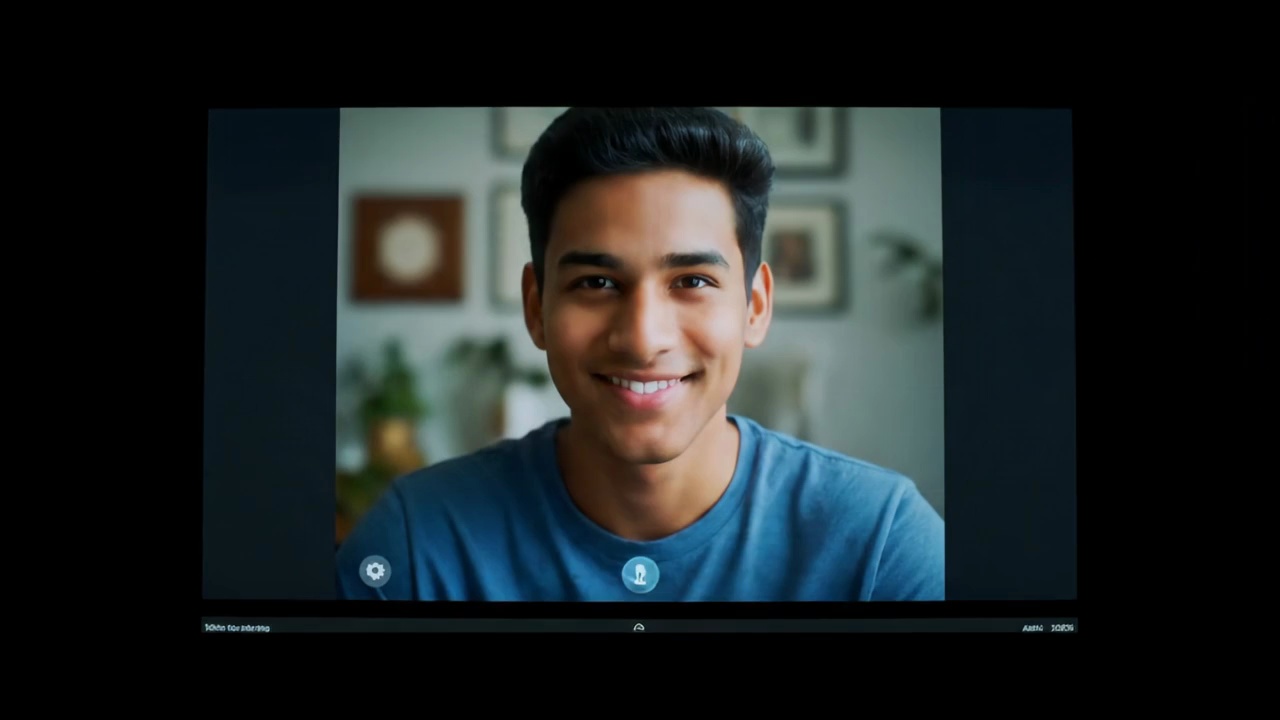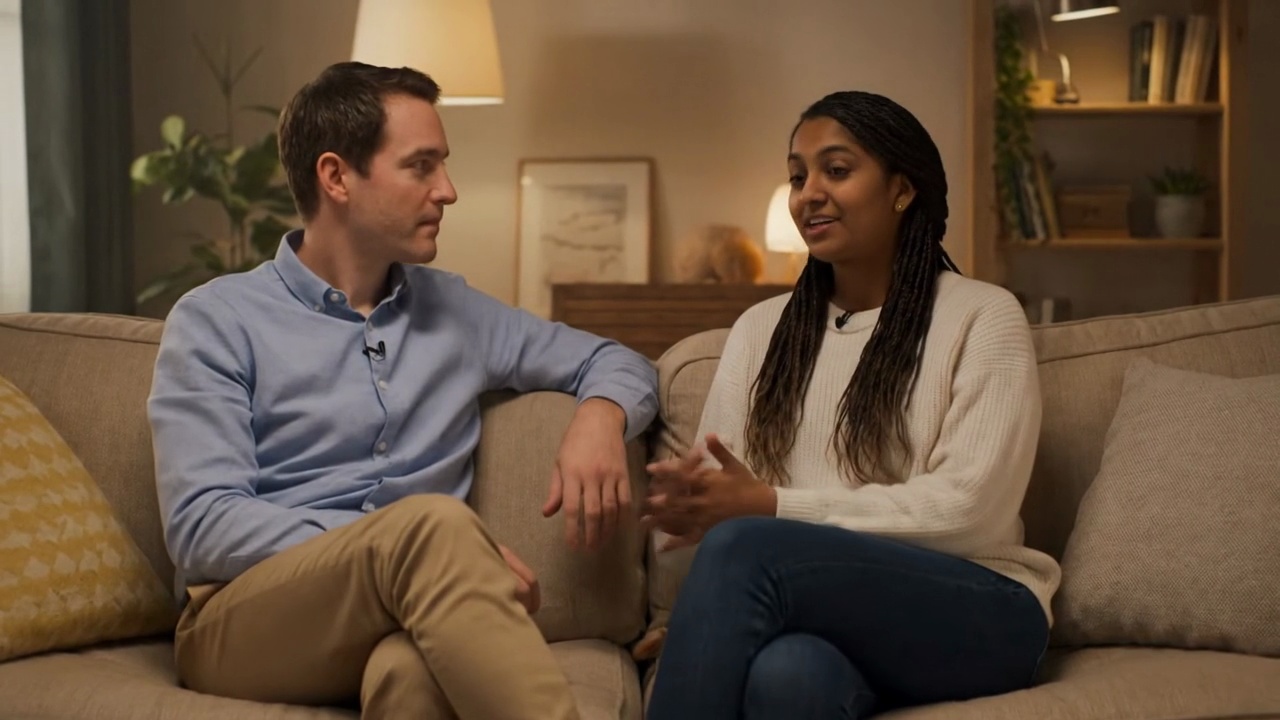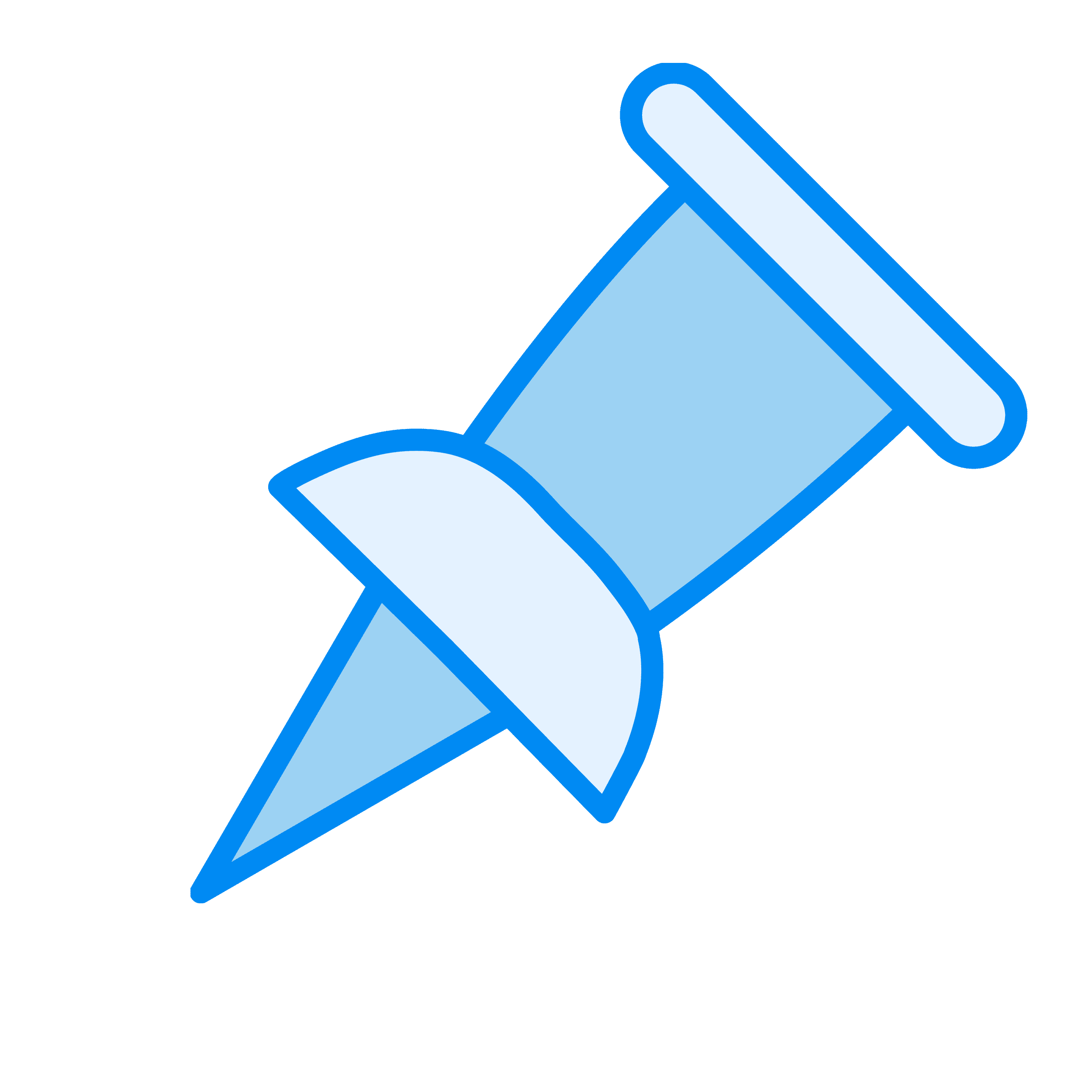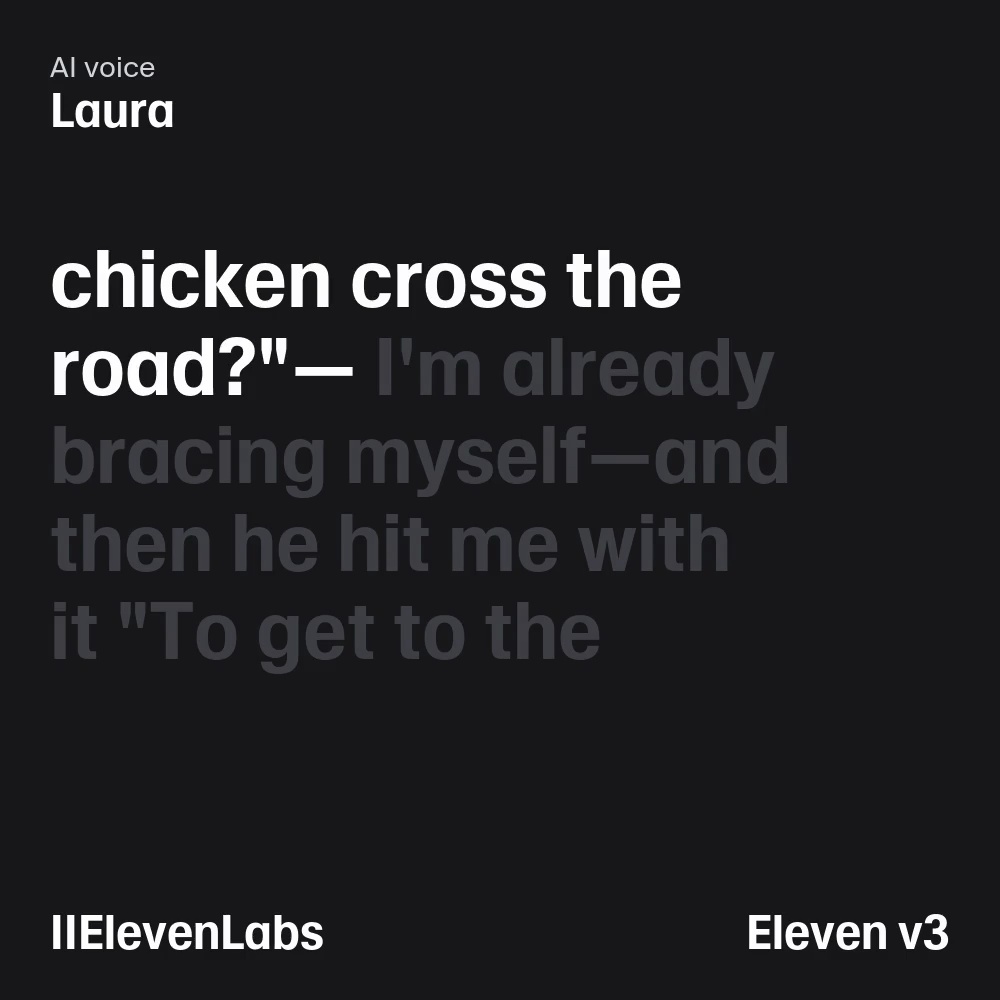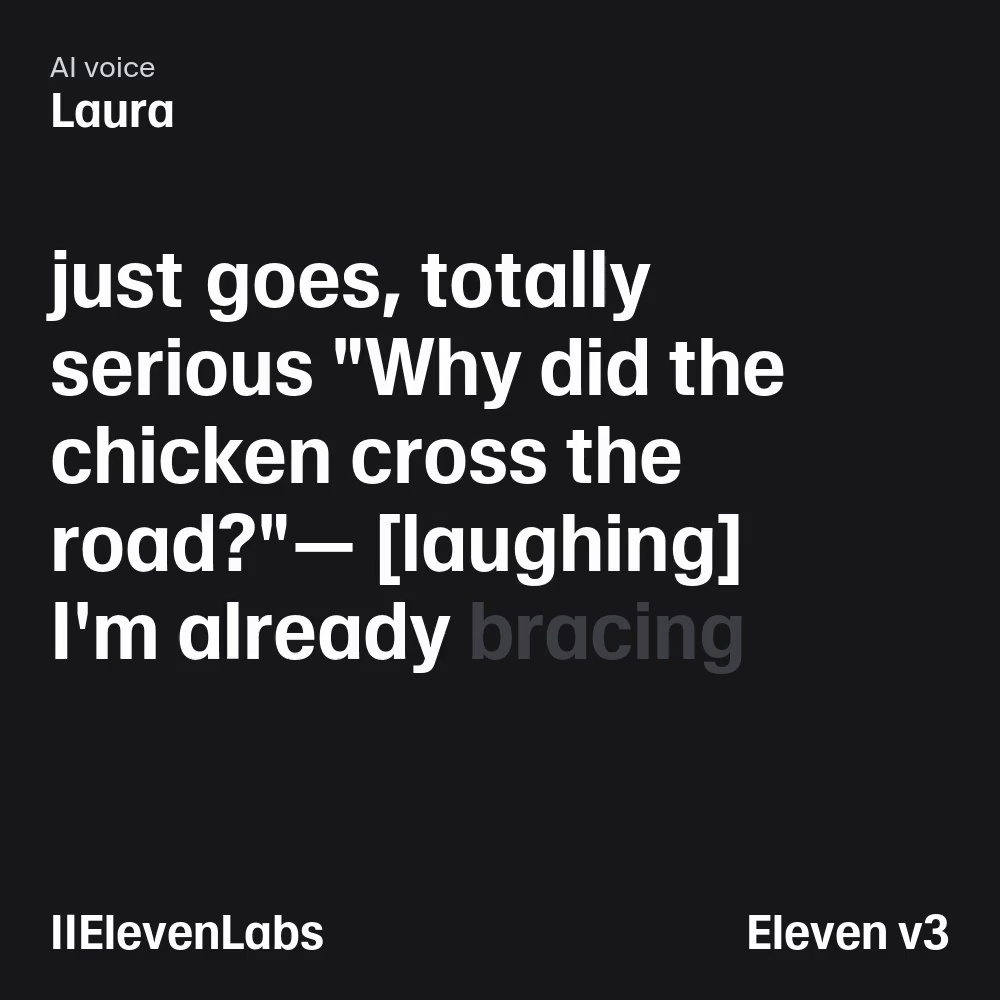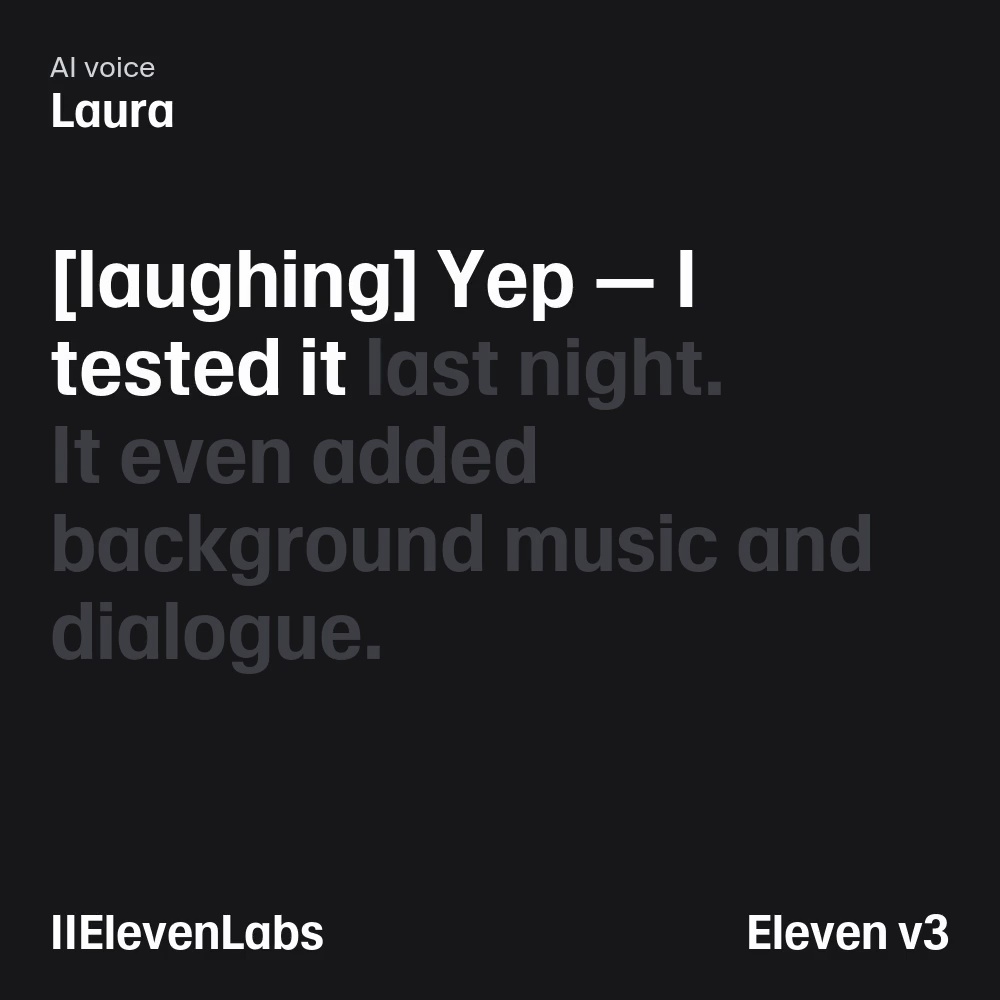I tested 6 AI Content Tools: These Are the Ones Worth Using

Written by Kate Starr
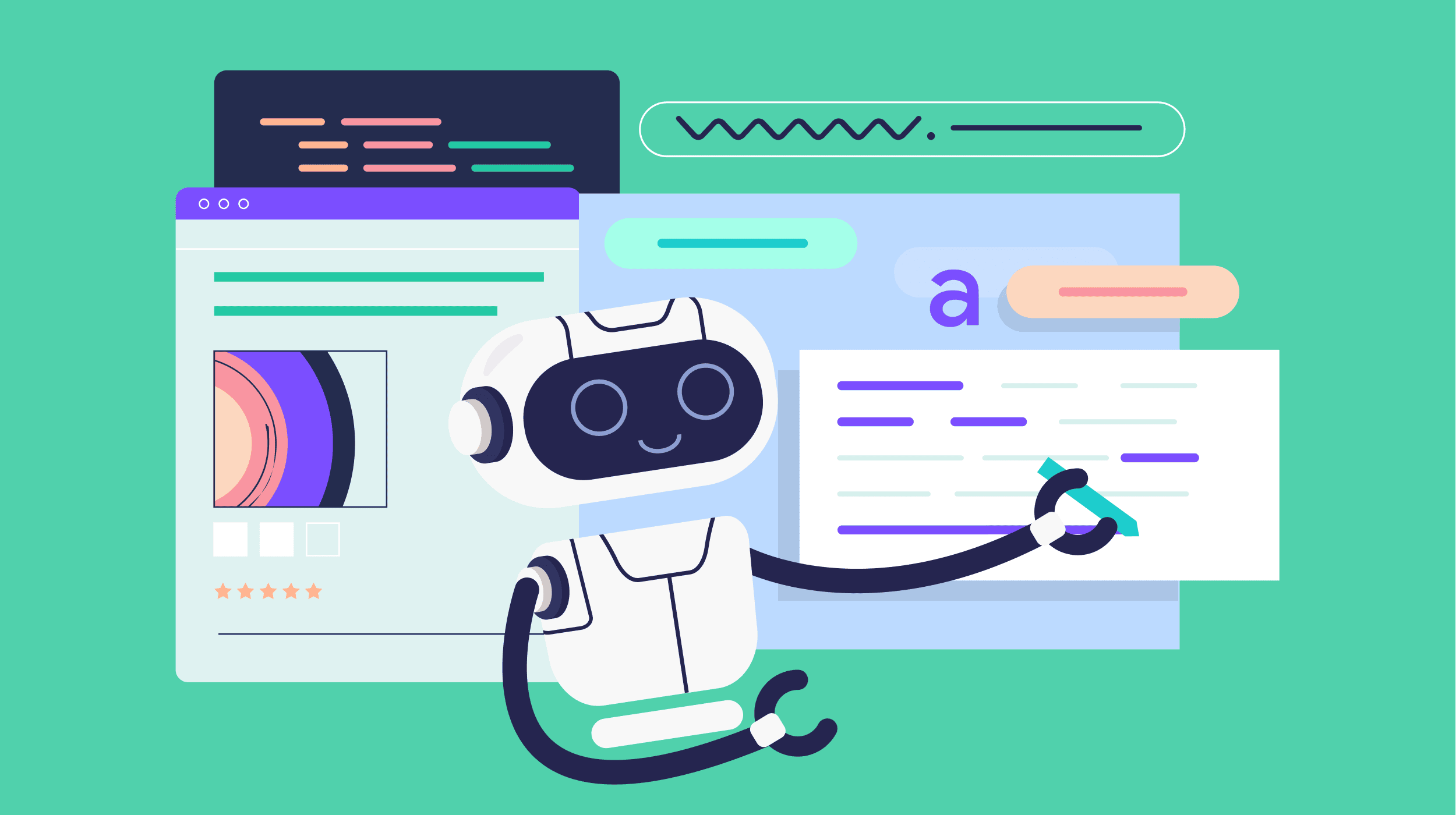
I spent three weeks testing AI content generators so you don’t have to.
After trying everything from video generators to voice clones, I found six tools that actually deliver on their promises.
Most “best AI” lists just rehash features from company websites. This isn’t that. I built real projects, hit real limitations, and discovered which tools are worth your time (and which ones aren’t).
Here’s what I learned after creating dozens of videos, blog posts, and social media content with the most popular AI content tools in 2025.
My testing focused on three factors that actually matter for content creators:
- Output quality
- Versatility
- Control
Here’s my final lineup:
| AI Content Generator | Best for | Pricing |
|---|---|---|
| Google Veo 3 | Generating video clips with sound | $249.99/month; $124.99/month for the first three months |
| ChatGPT | Outlining blog posts, generating content based on your brainstorm | Starts at $20/month; limited free version available |
| Claude | Storing deep context for your writing projects and creating visuals | Starts at $17/month; limited free plan available |
| aiCarousels | Creating social media carousel posts from text, blogs, or videos | $14.95/month; limited free plan available |
| ElevenLabs | Turning written content into realistic AI voiceovers | Free plan available; paid plans start at $5/month |
| Runway | Repurposing existing images for small businesses | Starts at $20/month; limited free plan available |
Now, let me walk you through each tool and show you exactly what they can (and can’t) do.
1. Google Veo 3
Best for generating video clips with sound.
Pricing: $249.99/month; $124.99/month for the first three months
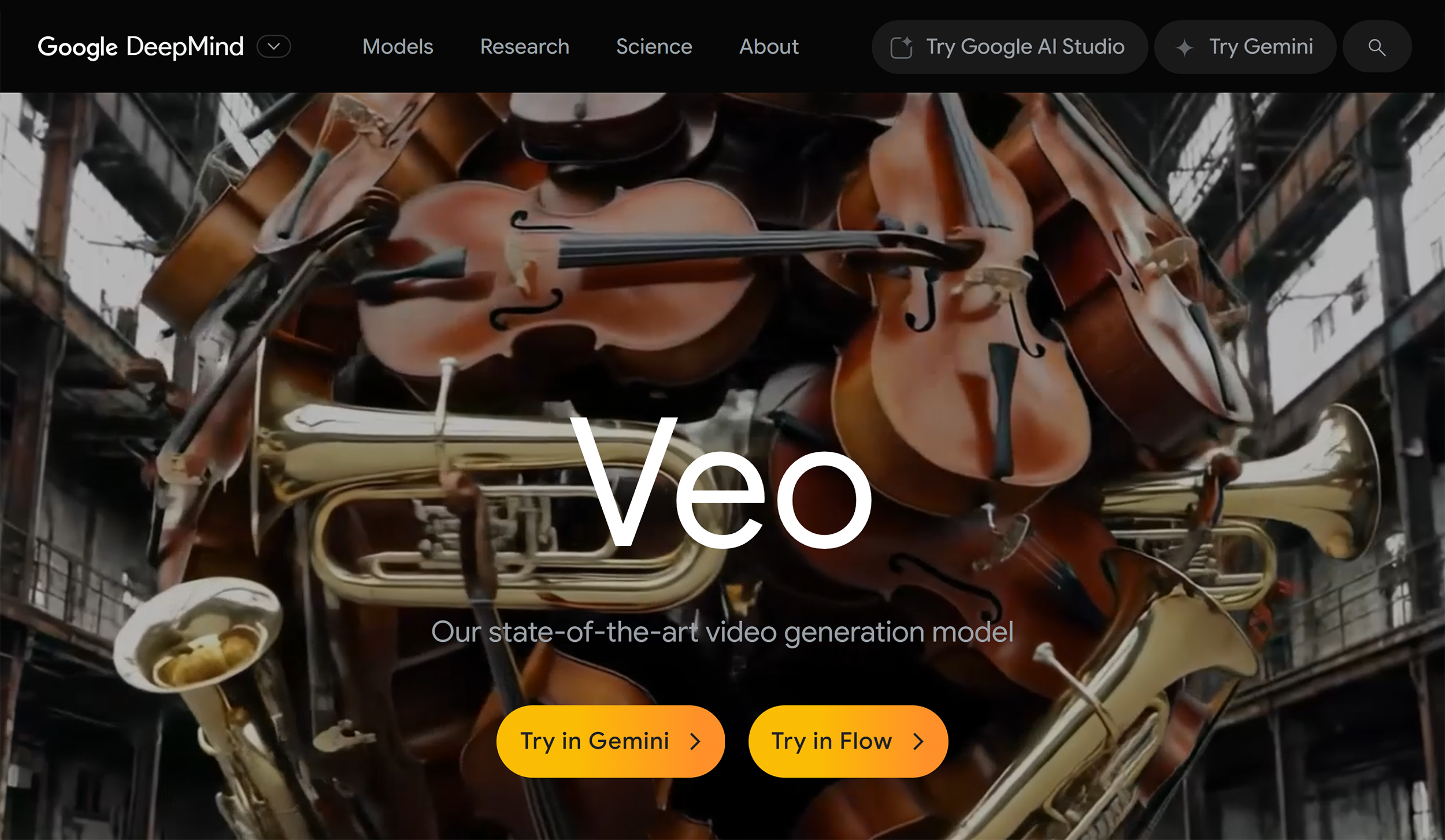
Google Veo 3 is an advanced AI video generator. It makes highly realistic, cinematic clips from simple prompts.
Veo 3 is available under Google AI Ultra subscription. It’s a premium price tag, but well worth it if you’re a visual storyteller looking to prototype (or use) realistic video scenes quickly.
Generate Realistic Dialogues
With Veo 3, you can make complete video clips. Including visuals, movement, sound effects, background sound, and even human dialogues.
But to get usable cinematic clips with sound and dialogue, you need to be highly specific in your prompts.
Here’s what I discovered after testing a range of scenarios:
My first test was a detailed scene featuring a career coach wrapping up a client call. I included everything:
- Exact dialogue with a client
- A cozy home office setting
- Lo-fi background music
- Natural lighting
- Character gesture
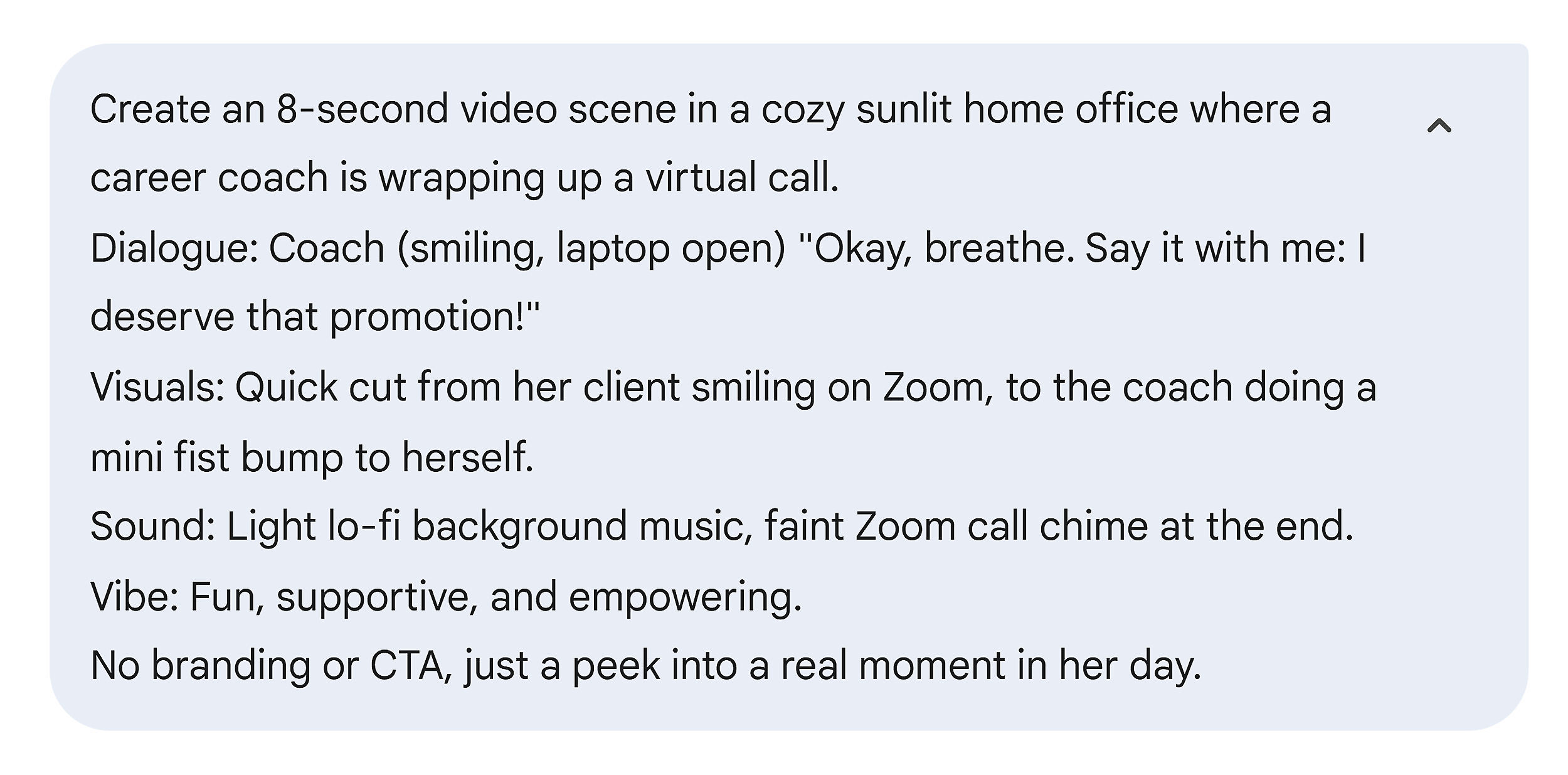
And the output was surprisingly realistic:
Then I wondered. What would Veo 3 do if the prompt is vague?
So, I experimented with a generic prompt. Something like “Make a podcast scene where two people talk about productivity.”

The result fell flat.
It had no sound. No dialogue. A plain background with stiff characters. It technically matched the request, but had zero personality.
Even when I added vague extras like “add sound” or “make it cozy,” the output barely improved. The setting looked more relaxed, but the scene still didn’t give a podcast energy.
Only when I went all in did Veo 3 finally create what I had envisioned. I specified the exact dialogue, camera angle, studio setup, lighting, and sound request.
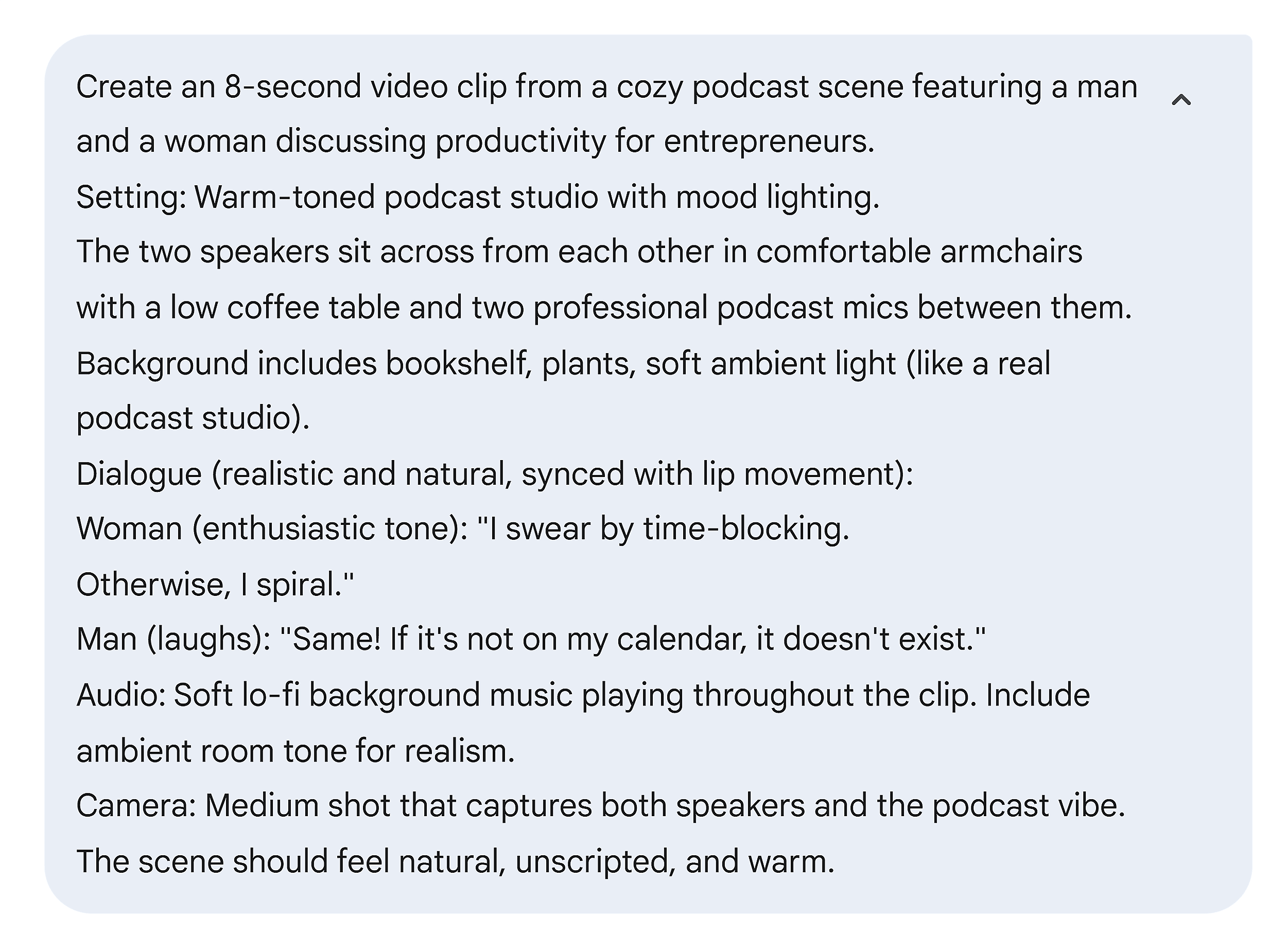
And here’s the final result. A surprisingly realistic video clip with an actual dialogue and emotions:
Generate Cinematic B-Rolls
Veo 3 can also generate cinematic, non-verbal clips that you can use as B-roll.
For example, I asked it to create a clip of a woman walking through nature. With peaceful ambient nature sounds, filmed from behind.
The result was a slow, scenic shot of a woman walking through a sunlit forest:
Pros
- Characters lip-sync to actual dialogue and display subtle, human-like expressions and emotions
- Generates full cinematic moments, including background music, ambient sound, and detailed elements in the environment
Downsides, But Not Dealbreakers
Veo 3 only produces 8-second clips. This is enough for a punchy scene or visual ideas.
But it may fall short if you’re hoping to create longer content. Or if you want to stitch together a more complex narrative.
Another thing to keep in mind is that you can generate up to five videos per day. If you’re experimenting or trying to refine a concept, that cap can feel restrictive.
However, I found that writing a more detailed prompt from the start significantly reduces the need for revising the outputs.
2. ChatGPT
Best for outlining content, brainstorming ideas, and finding supporting data.
Pricing: Starts at $20 per month; limited free version available

ChatGPT is an AI chatbot from OpenAI that answers prompts. And one of the best free AI content generators.
I’ve found it to be especially useful for creating outlines and brainstorming ideas for content like blogs, social media posts, and newsletters.
Add Custom Instructions for a More Precise Output
Custom Instructions lets you add information to ChatGPT so that it always returns responses that are relevant to you.
To find this feature, click your profile at the top-right corner of the screen, go to “Customize ChatGPT.”

From there, you can add instructions. Like what traits ChatGPT should have or what it should know about you to provide more tailored answers.
For example, let’s say you run a blog about smart home gadgets. You could provide the following Custom Instructions to let ChatGPT know about your project and goals.
- “I run a smart home hardware blog that helps readers discover the best gadgets and get the most out of their smart home setup”
- “Respond in a casual tone. Imagine you’re talking to a friend. Don’t use jargon.”
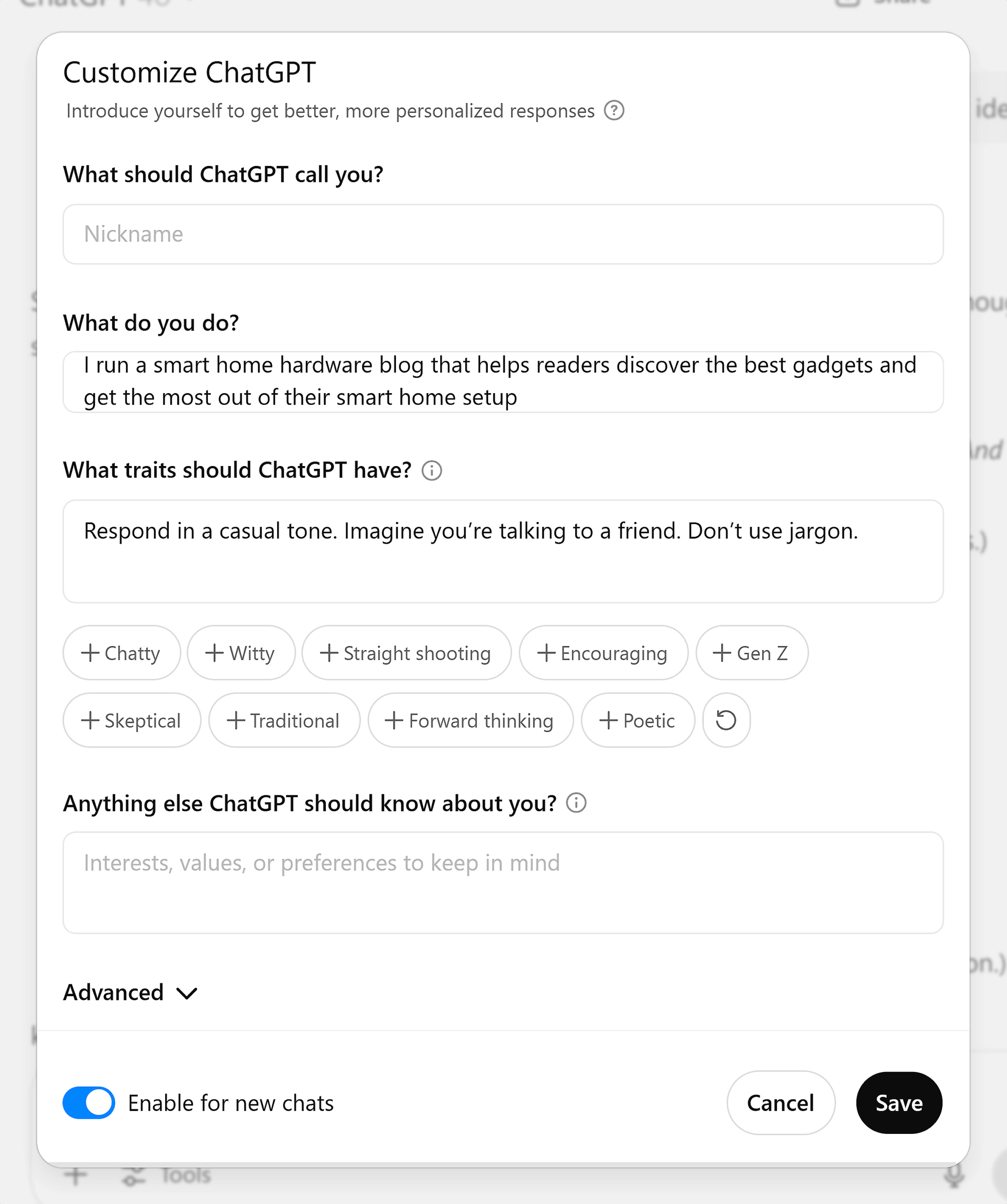
ChatGPT will memorize your instructions. And the next time you want it to generate text, these instructions will be referenced without you having to enter the information again.
For instance, if you ask ChatGPT for five blog post ideas, you won’t need to explain what kind of blog you have again. It will generate ideas relevant to the blog information you previously provided.
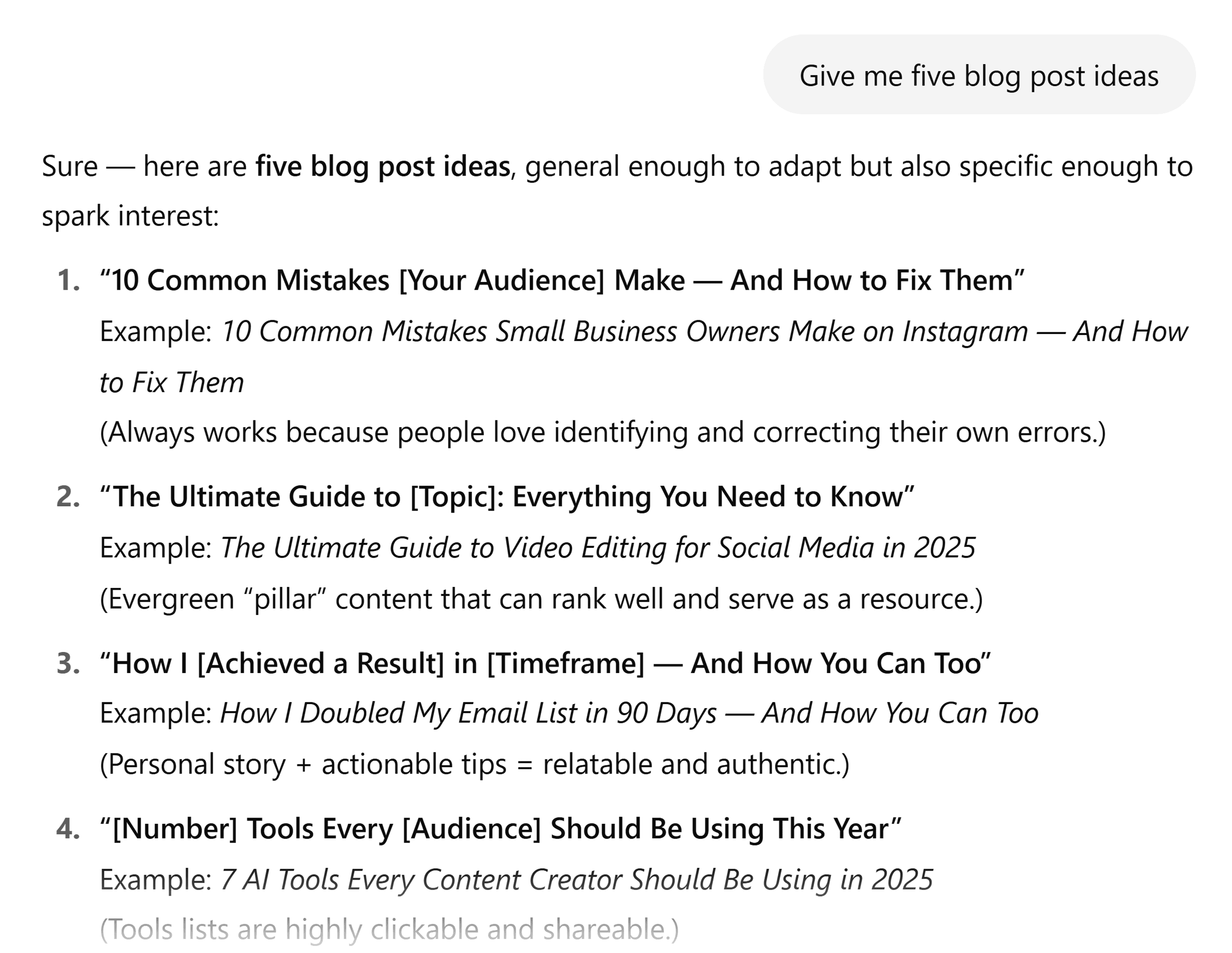
Configure Memory Access to Save Time
ChatGPT has memory across chat sessions. It memorizes your prompts and follow-up interactions and uses them to provide more relevant responses in the future.
So, every time you chat with it, ChatGPT learns more about you, your project, and the way you want it to respond.
Turn Raw Ideas Into Structured Content
One standout feature in ChatGPT is voice input. It’s especially useful if you think better out loud or struggle to get started with a blank page.
I use it almost daily. Especially when I’m working on experience-based content like my newsletter.
Instead of typing, you can hit the mic button and speak your thoughts freely — whether it’s a messy brain dump or a loose outline.
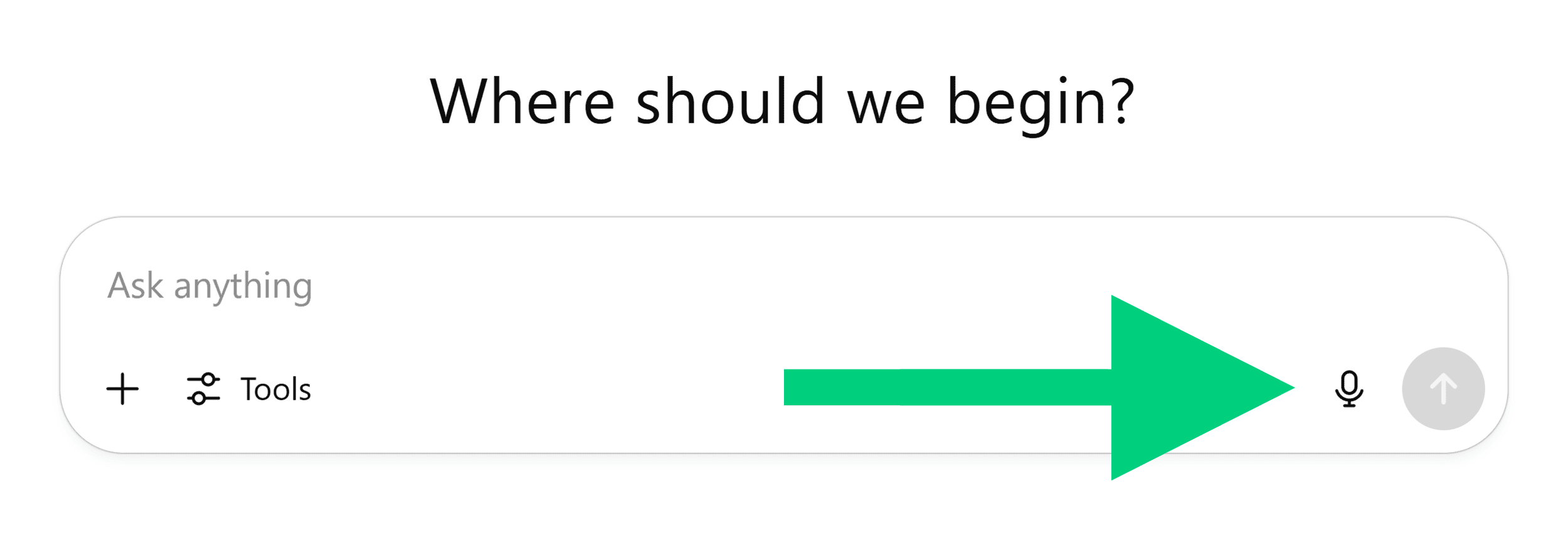
Then, you can ask ChatGPT to turn that into:
- A structured blog post
- A LinkedIn carousel
- A newsletter draft
- A video script
- A social media caption
For example, I used this workflow to help draft my last newsletter issue.
I had just tested Google Veo 3. And instead of typing everything out, I spoke freely about what I had experienced. From the prompt I used to what the tool generated.
The voice note wasn’t polished. But that’s the point.
ChatGPT turned my ramble into a clear, well-structured first draft:

This is the kind of AI-assisted drafting that saves me hours each week. I still edit and refine the output, but the hard part of organizing scattered thoughts is done.
So, if you’re looking for the best free AI content generator to help you move from ideas to usable first drafts, this feature alone makes ChatGPT a strong option.
Find Supporting Stats and Examples
One feature I rely on often is Deep Research. Especially when I’m writing articles and need to support my claims with data or real-world examples.
Let’s say you’re writing an article about “remote work productivity.”
You want to include a stat that shows whether employees are more or less productive when working from home.
Instead of spending 30+ minutes going through reports, you can use the Deep Research functionality in ChatGPT.
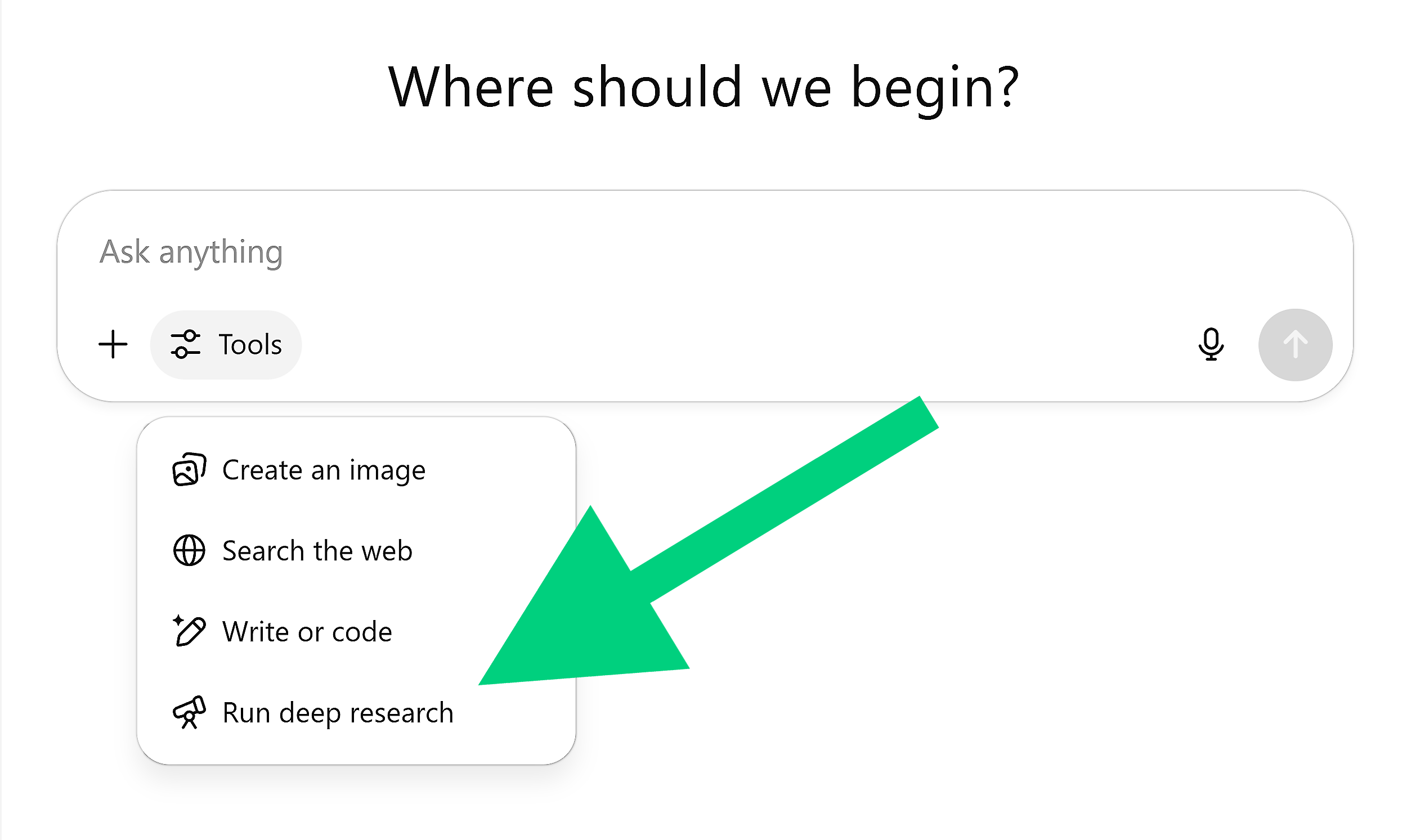
It often asks clarifying questions to understand exactly what you’re looking for.
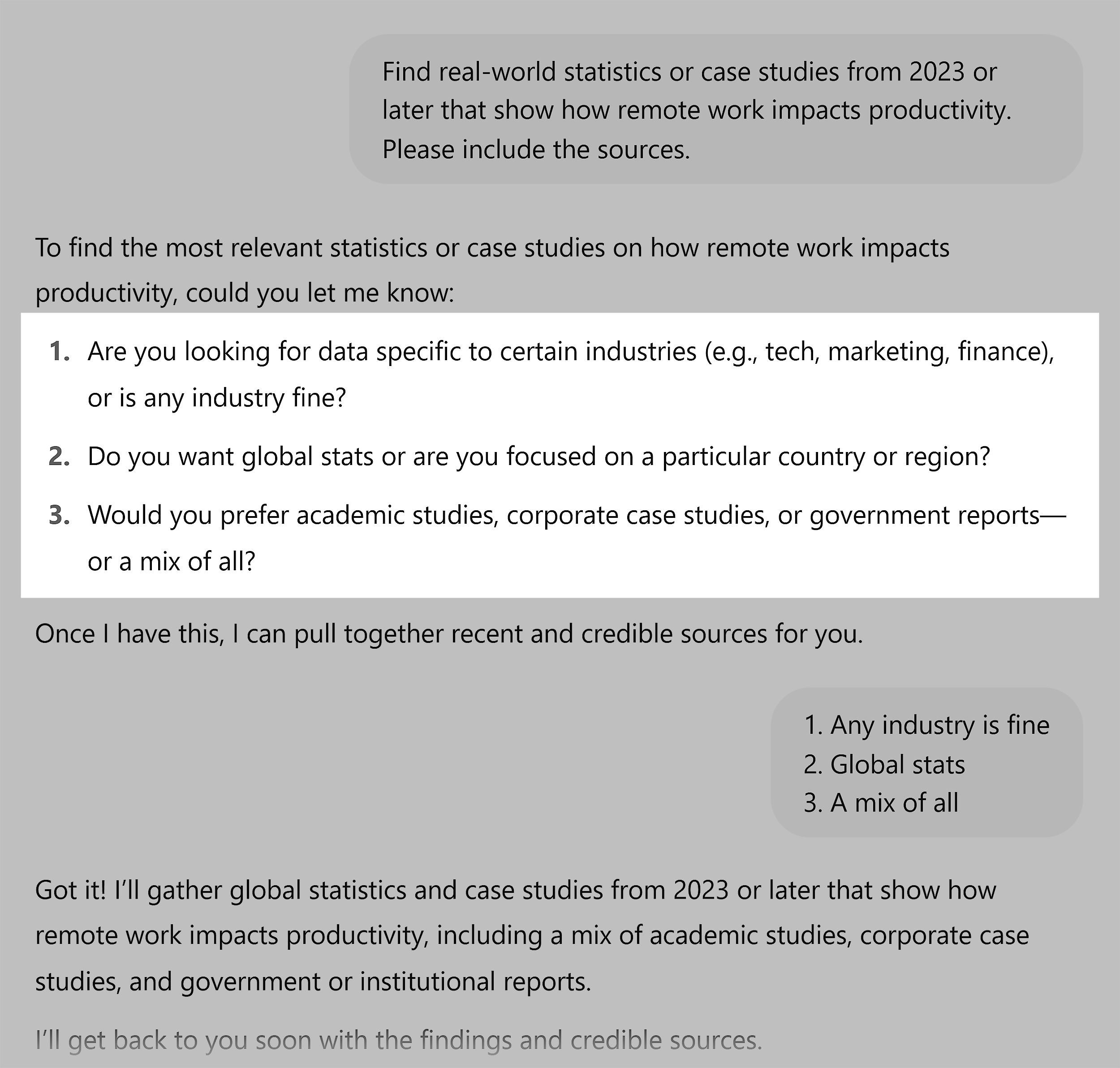
Then returns a bunch of relevant statistics or examples with source links. This lets you verify the information yourself.
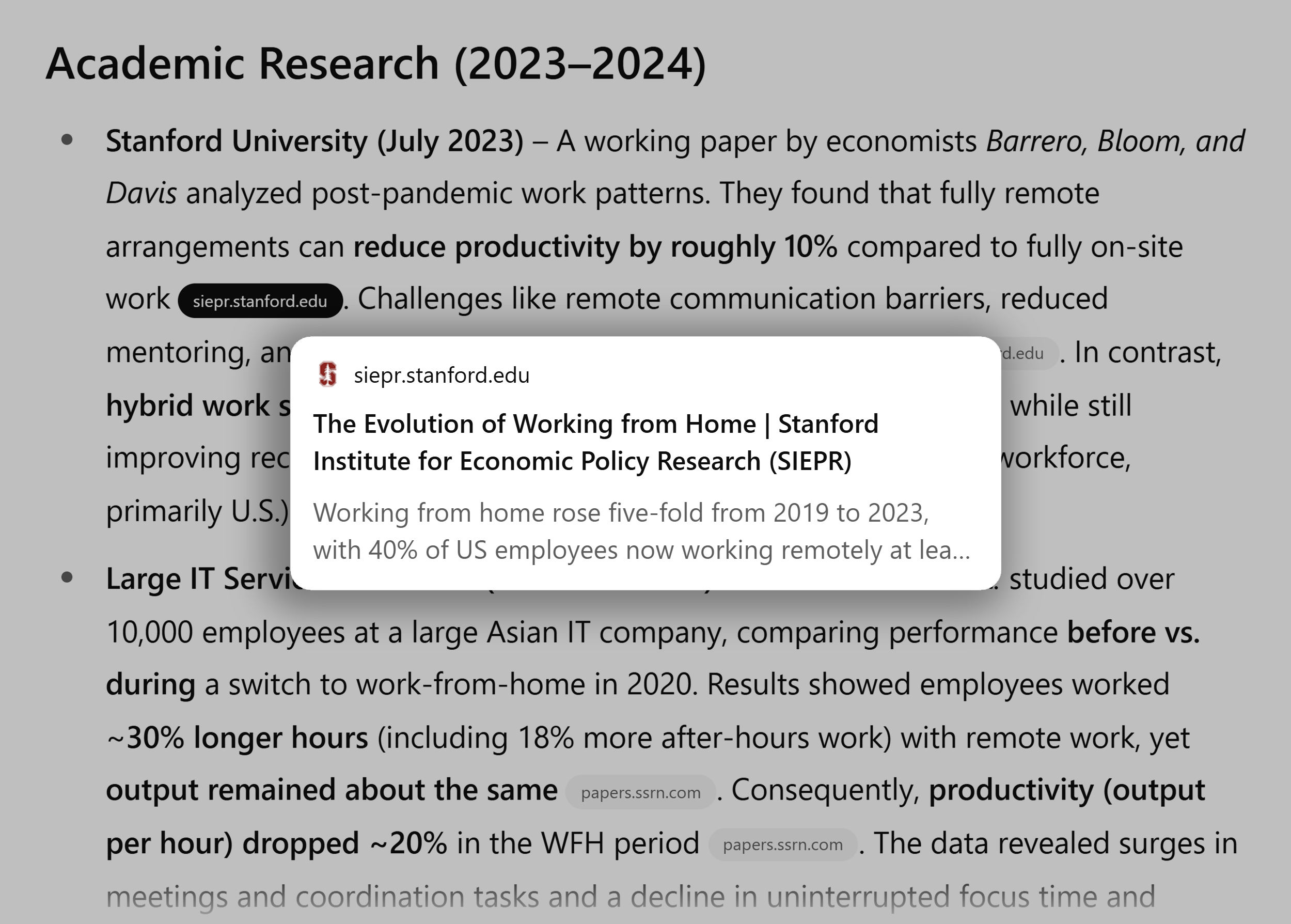
This feature is incredibly useful to add credibility to your content. And the best part is that you can save a lot of time on research.
Pros
- Good at recommending what to cover on a given topic and providing input on a logical order in which to write
- Can memorize and replicate different voices
Downsides, But Not Dealbreakers
As of now, ChatGPT’s context window is much smaller than its competitors when you use the web version. GPT-4.1 can handle up to 1 million tokens through the API. But ChatGPT Plus users only get around 32,000 tokens in the web interface — even with the newest models.
This creates a frustrating gap. The model can do more than what you can actually use as a paying subscriber. Meanwhile, Claude gives you 200,000+ tokens and Gemini provides up to 2 million tokens right in their web interfaces.
This becomes a problem when you work with long documents. Or when you build complex conversations over time. You might also hit limits when trying to keep context across multiple files in one chat.
Note: Context window limitations are subject to change. Check official documentation for the latest specifications.
3. Claude
Best for storing deep context for your writing projects and creating visual assets for content.
Pricing: Starts at $17 per month; limited free plan available
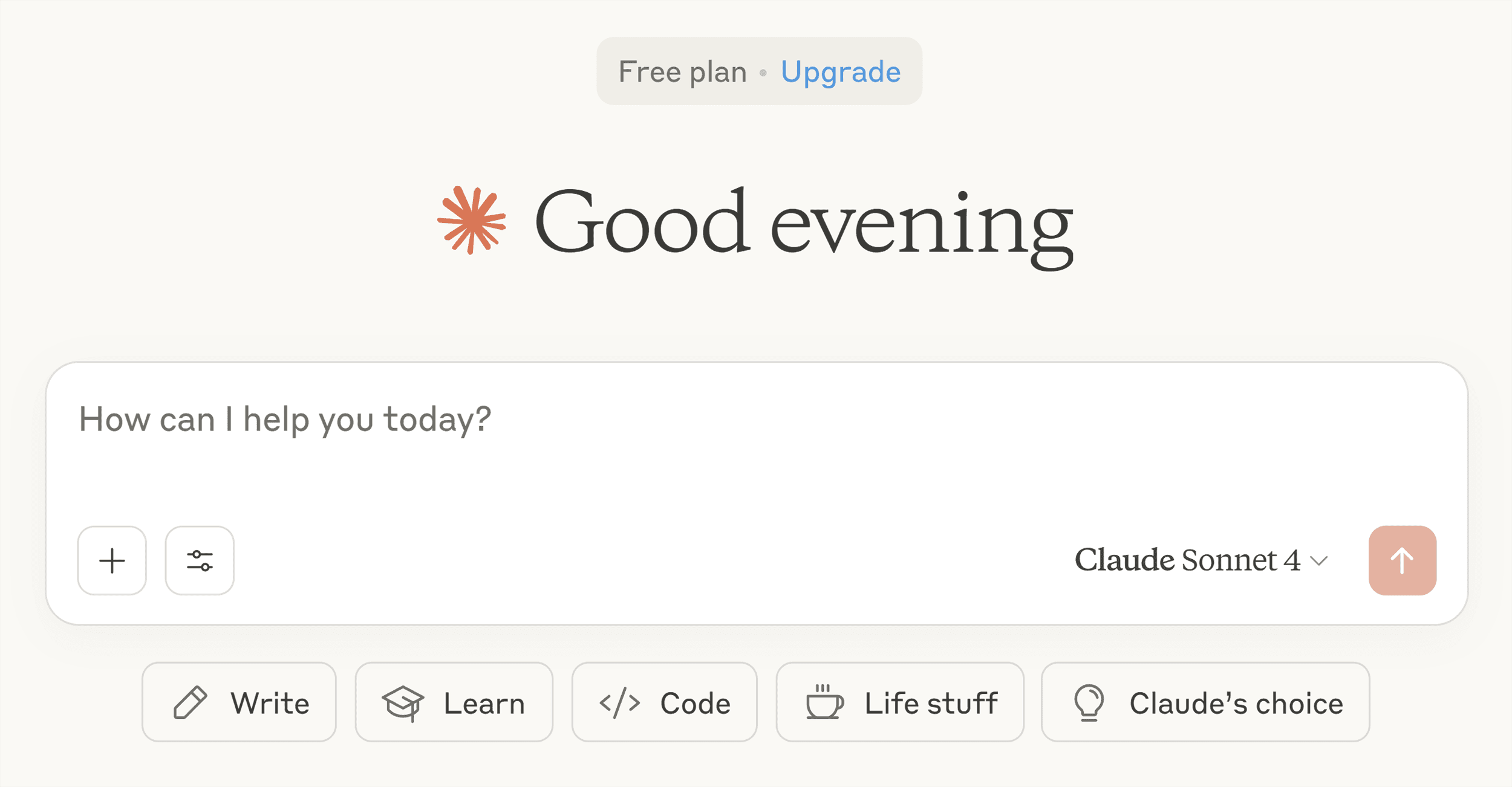
Claude is an AI content assistant that helps you create human-like writing and compelling visuals.
Here are some of Claude’s unique features compared to other LLMs:
Use Projects to Maintain Consistency Across Articles
Most AI tools are great for quick content generation.
But if you’re creating multiple pieces of content for the same brand or client, Claude’s project-based system is a game-changer.
Why?
Because consistent, high-quality content depends on context.
The more specific info you give Claude, the better its output.
That includes uploading reference materials like:
- Reader personas
- Writing guidelines
- Brand tone
- Example articles
For example, I created a dedicated project in Claude for Backlinko.
I uploaded content, brand, and style guidelines, outline standards, and one reference article:
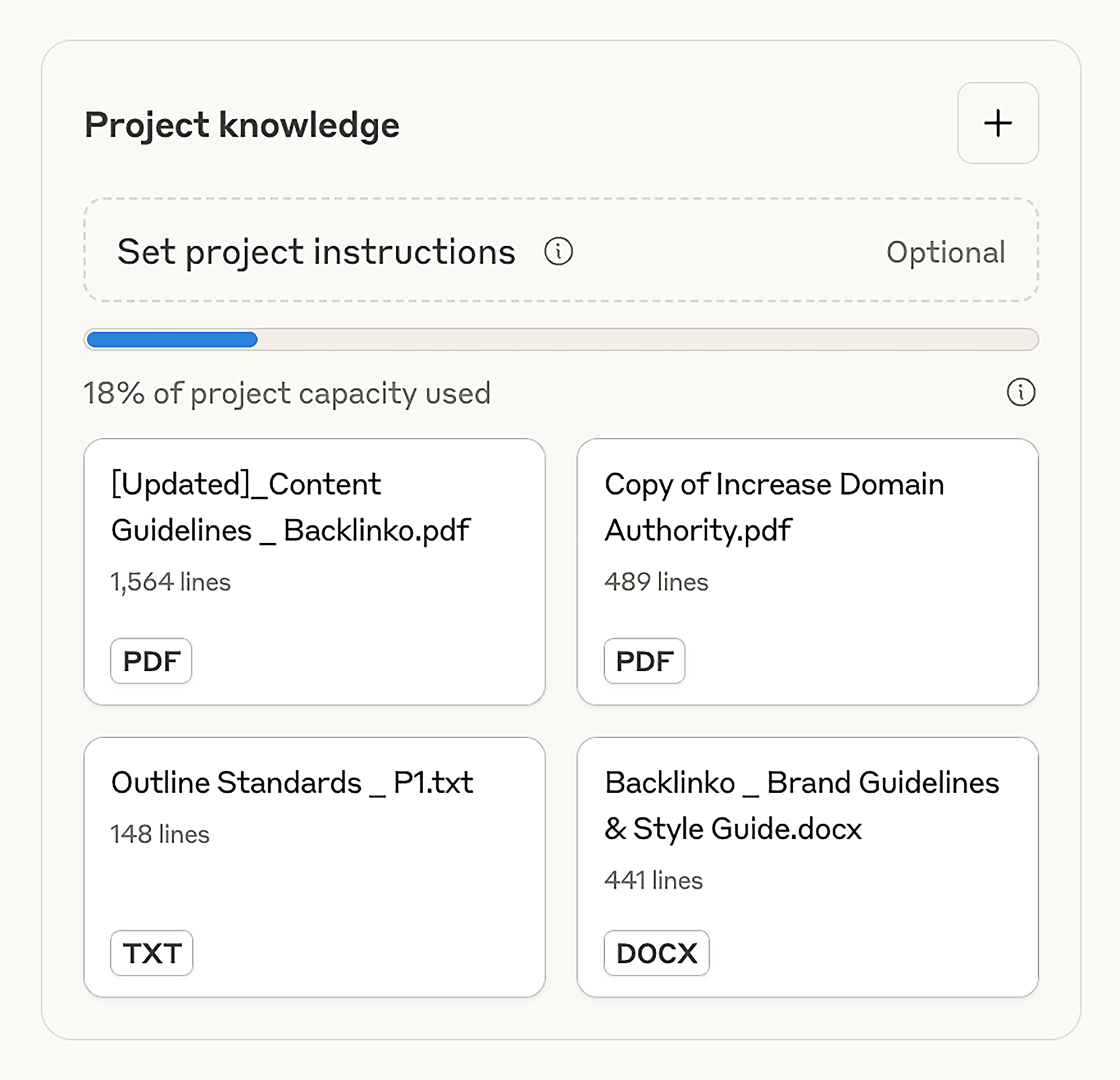
Once Claude has context about your projects, it generates content that’s aligned with your writing standards. And is less generic than outputs from other LLMs.
Interesting read: How to Use AI for Writing Exceptional Content (7 Best Practices)
Generate Graphics for Your Articles
Claude also helps you turn ideas into visual assets for your articles and videos.
For example, checklists, comparison charts, or process diagrams.
Let’s say I’m writing an article about “website speed optimization for SEO.” I would prompt Claude:
I’m writing a blog post about the most effective ways to improve website speed for SEO.
Create a checklist-style graphic titled: ‘Quick Wins to Speed Up Your Site.’
Include 5-7 practical, scannable tips, each one short and action-oriented.
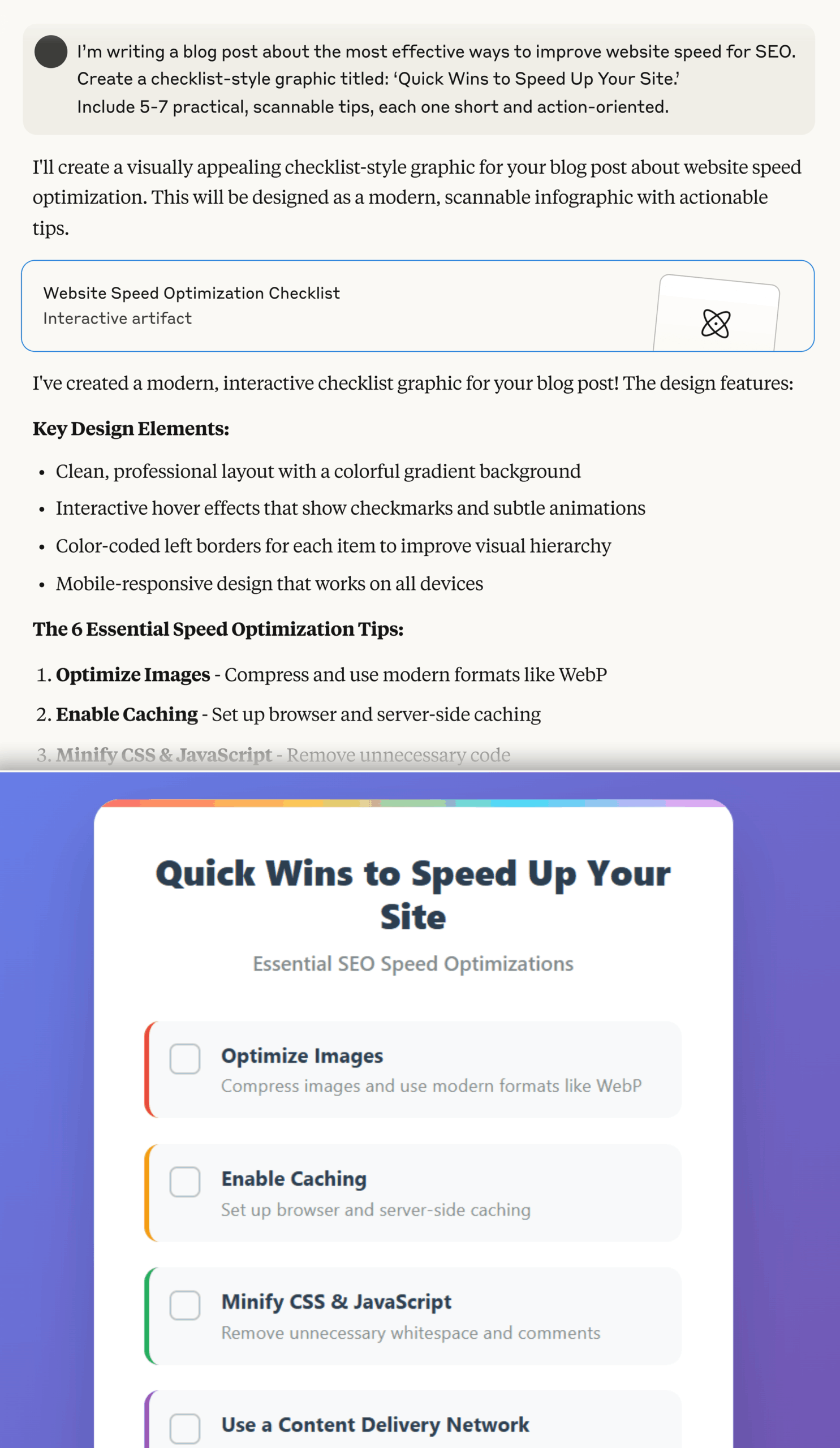
Pro tip: Want better results? List your tips in the prompt instead of asking Claude to come up with them. The more specific your input, the more valuable your visuals will be.
Now, Backlinko follows a specific brand style. So I use Claude to generate rough drafts of graphics to help illustrate ideas.
Our content designer then recreates them in the proper format. Claude saves us both a lot of time.
However, if you’re not working with a designer, you can still use Claude’s visuals as-is. Or ask Claude to make your desired edits.
Pros
- Great for generating content that’s aligned with your brand voice and writing style across multiple pieces
- Since Claude remembers your project context, you can use it to review drafts, spot areas to improve, and get suggestions
Downsides, But Not Dealbreakers
Claude is incredibly helpful, but it’s not perfect. Especially when it comes to accuracy.
I’ve caught it providing factually incorrect or outdated information. So it’s not the best research assistant.
You should always double-check stats, claims, or technical details before publishing.
4. aiCarousels
Best for creating social media carousel posts from text, blogs, or videos.
Pricing: $14.95 per month; limited free plan available
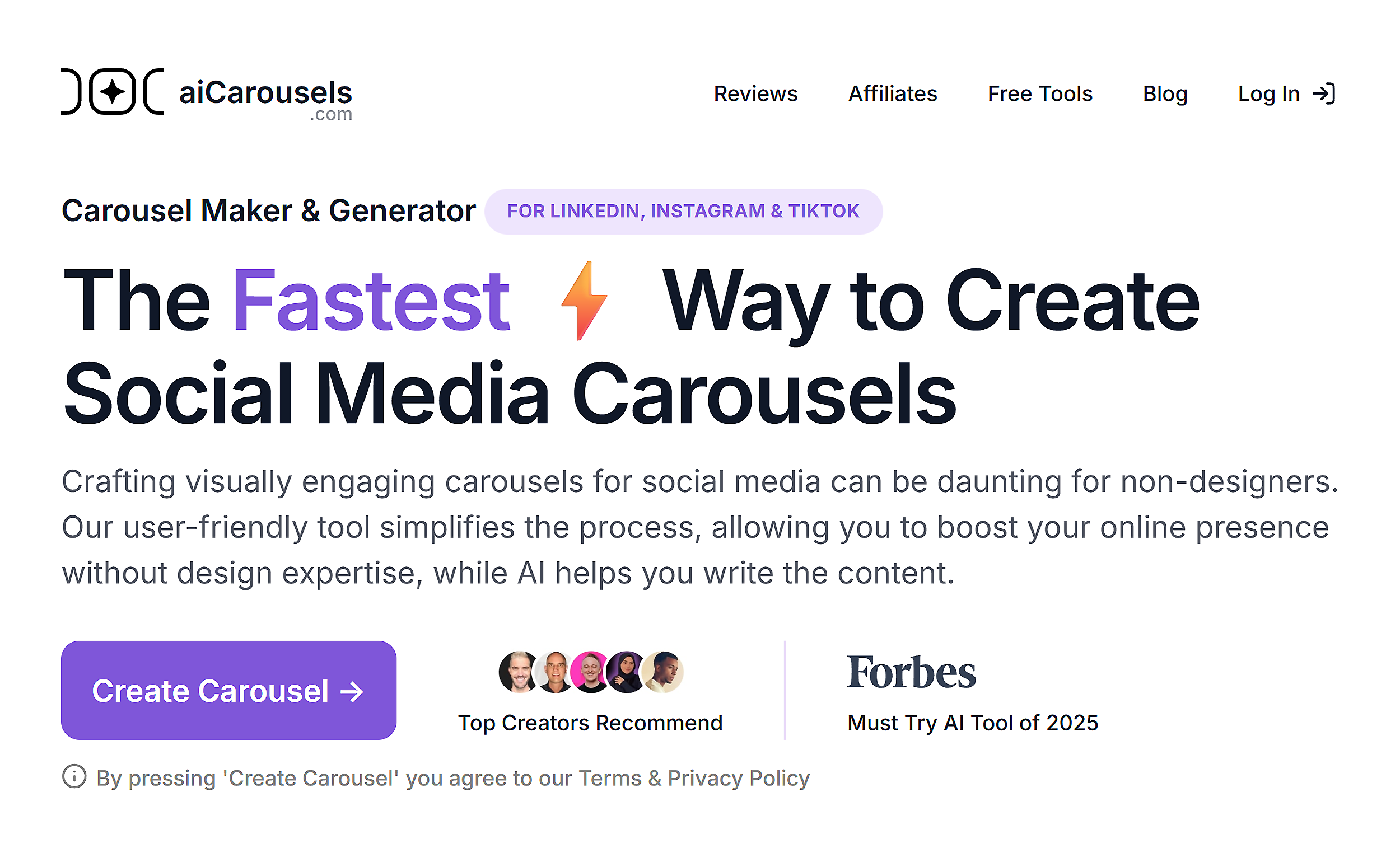
aiCarousels is a focused tool that does one thing really well. It turns your ideas into appealing carousel posts for Instagram, TikTok, and LinkedIn.
Create Carousel Posts for Social Media
aiCarousels lets you generate a full carousel post in seconds.
To test it, I simply entered the topic “3 tips for first-time homebuyers.”
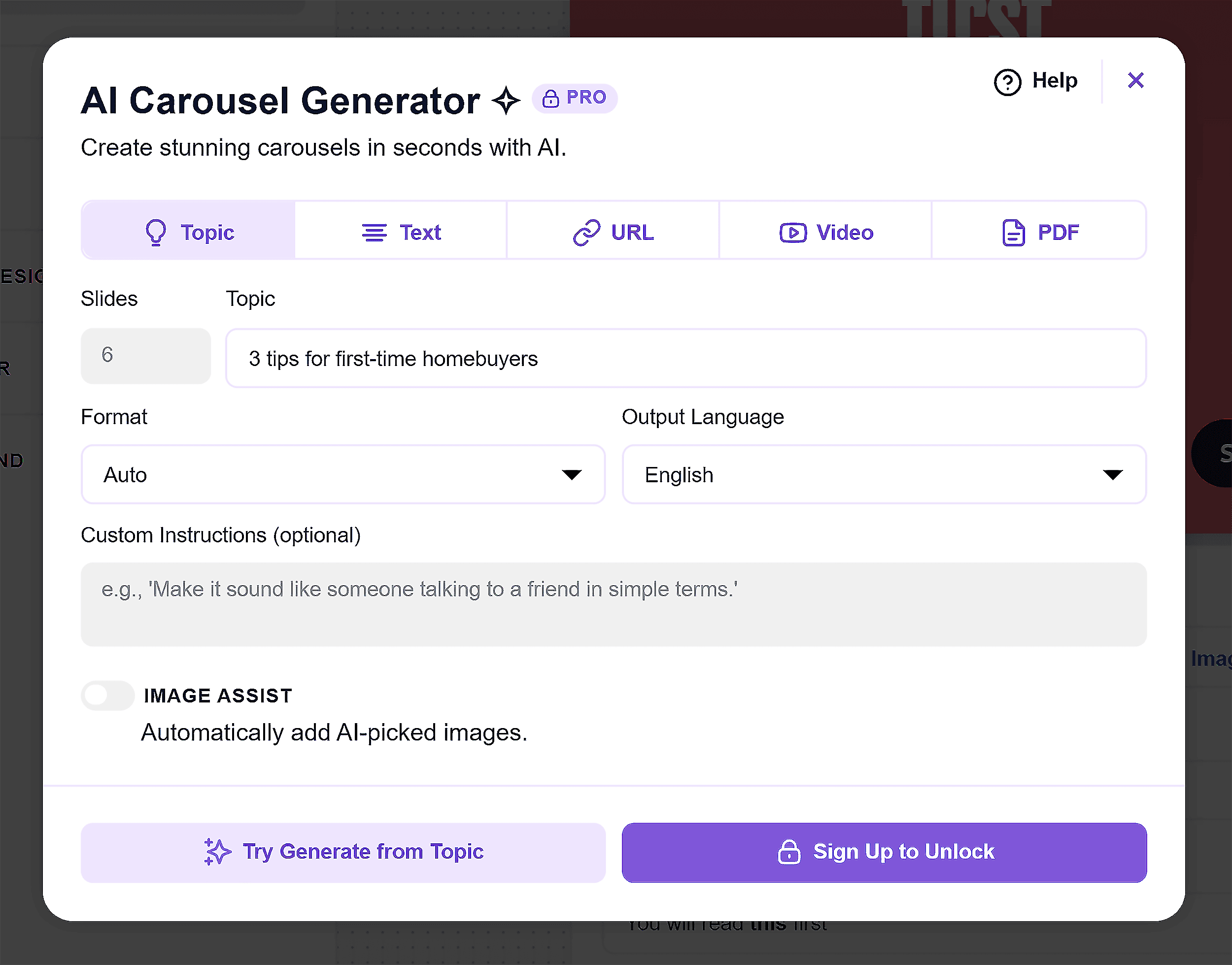
Within seconds, the tool created a clean, well-structured carousel. With a headline and clear slide flow.
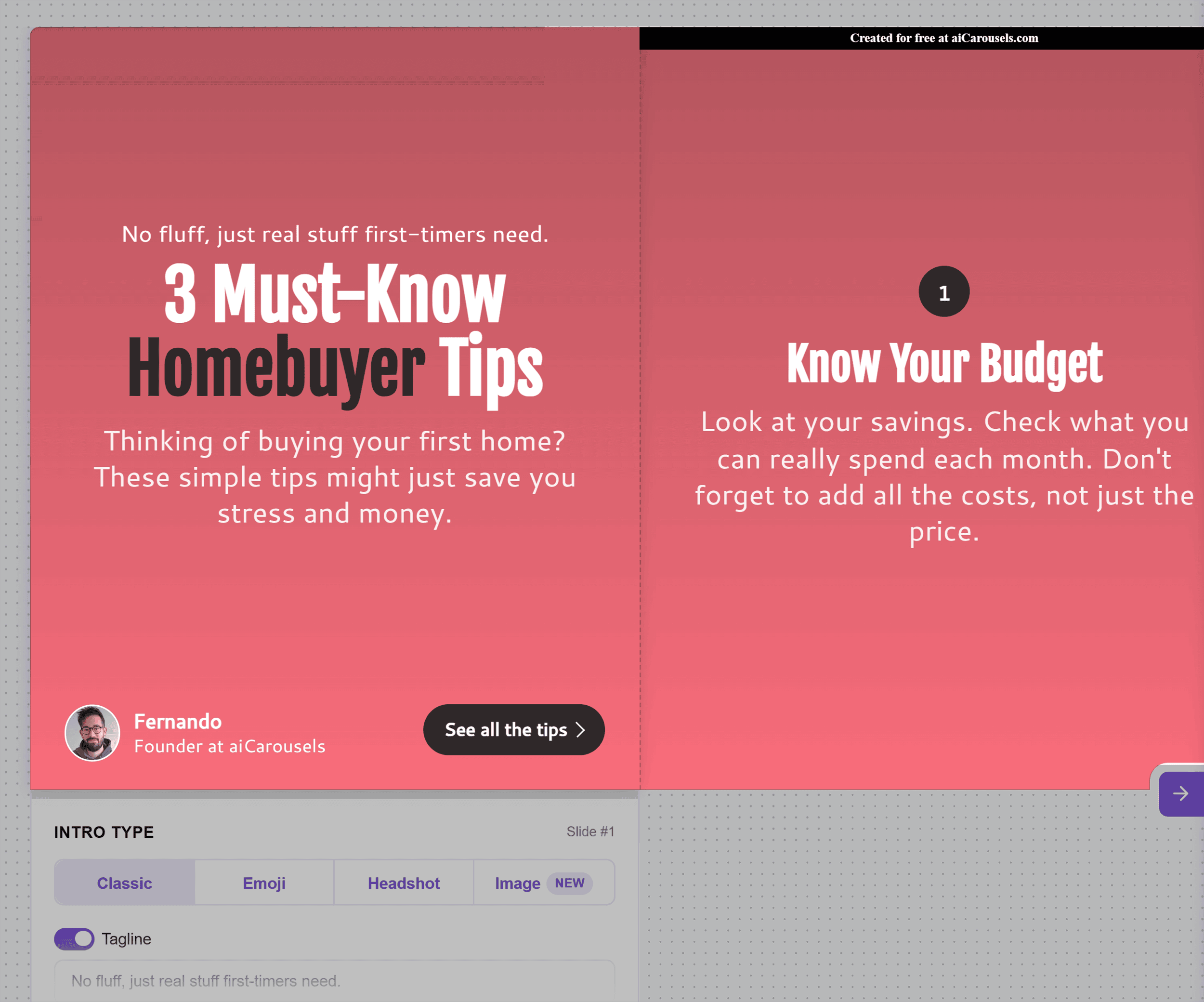
And even a CTA at the end:
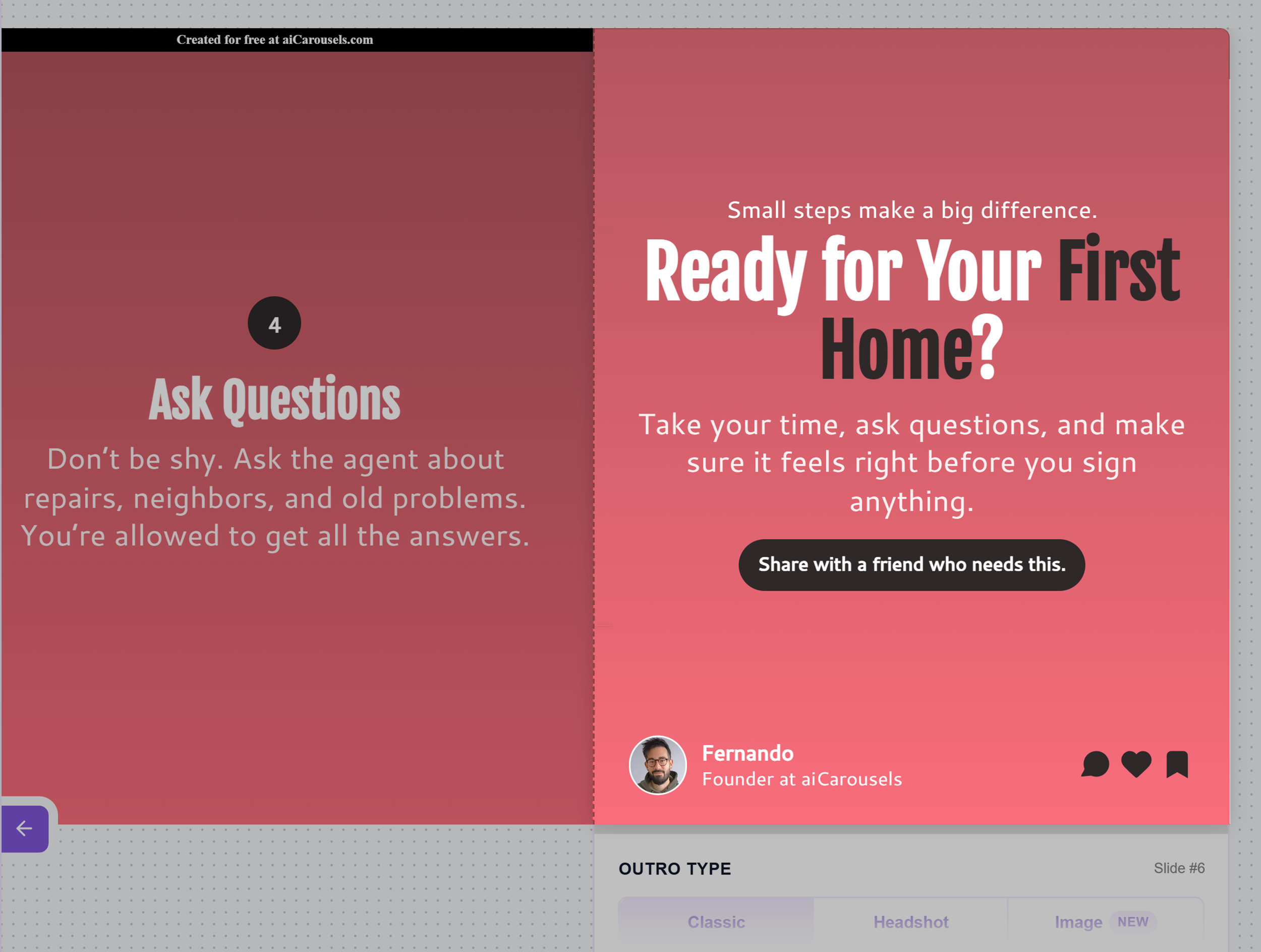
I picked a layout I liked and customized everything. Changed colors, edited the copy, added images, and screenshots.
And even adjusted the format for different platforms like Instagram feed, Stories, or TikTok.
What I like most about aiCarousels is that it has a few different ways to generate carousels:
- Topic: Add a short phrase or title (like I did in the example above)
- Text: Paste a draft, newsletter, or content snippet
- URL: Link to a blog post, and the tool will turn takeaways it into a carousel
- Video: Paste a YouTube link and get takeaways on slides
- PDF: Upload a file and convert it into a social post
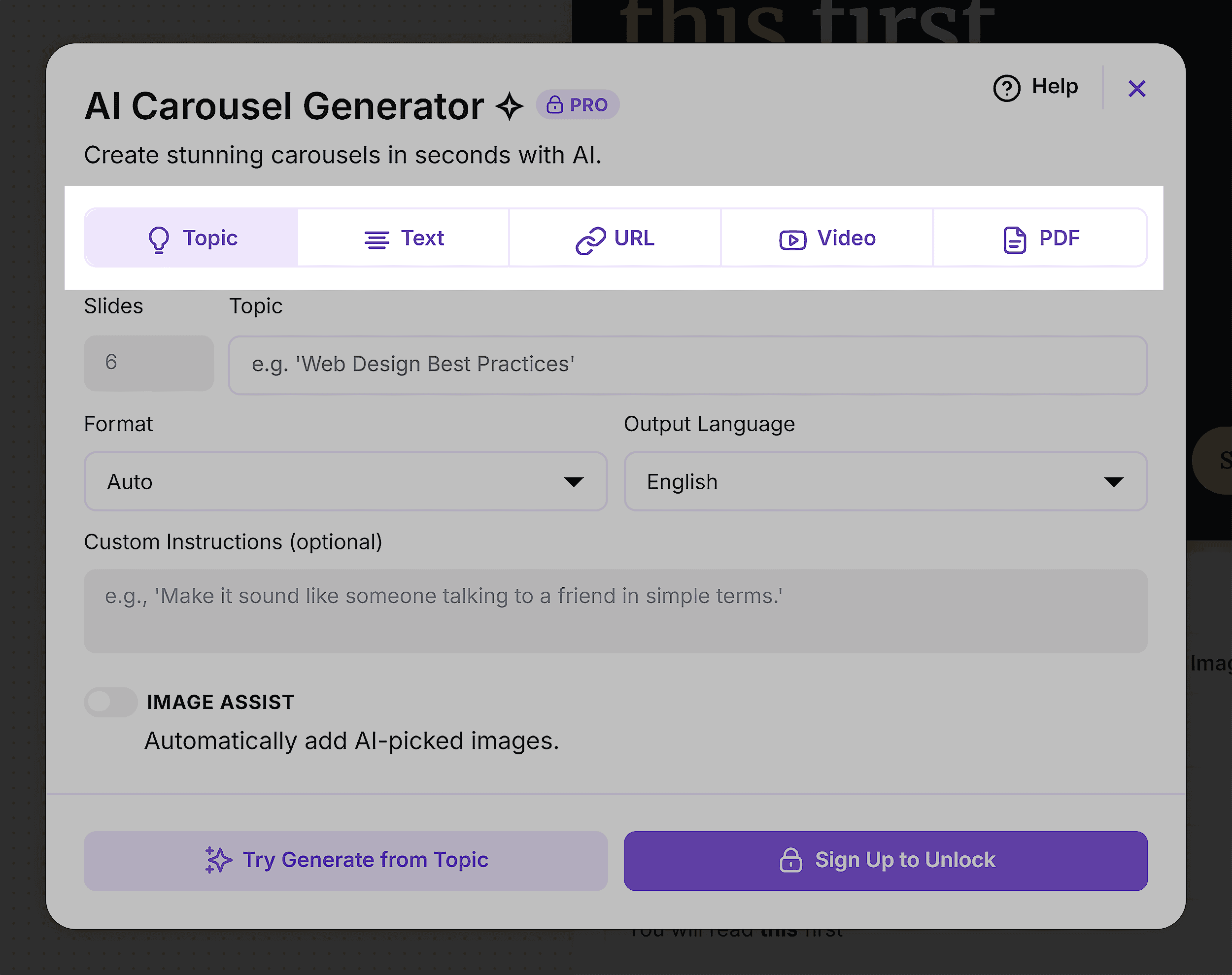
This kind of flexibility is super helpful when you’re short on time, but still want to keep your social content consistent. Especially if you’re repurposing existing content into something visual.
Pros
- Includes a lot of customizable templates, so making a carousel is easy, even if you think you’re bad at design
- In addition to the carousel itself, you can also generate platform-specific captions for LinkedIn, Instagram, and TikTok, so you can create a full post in one place
Downsides, But Not Dealbreakers
Even though aiCarousels offers plenty of templates and customization options, your designs can still end up looking similar to others using the tool.
Also, the free plan only allows you to generate carousels from a topic. If you want to test more advanced inputs like blog posts or videos, you’ll need to upgrade to the Pro version.
5. ElevenLabs
Best for turning written content into realistic AI voiceovers.
Pricing: Free plan available; paid plans start at $5/month
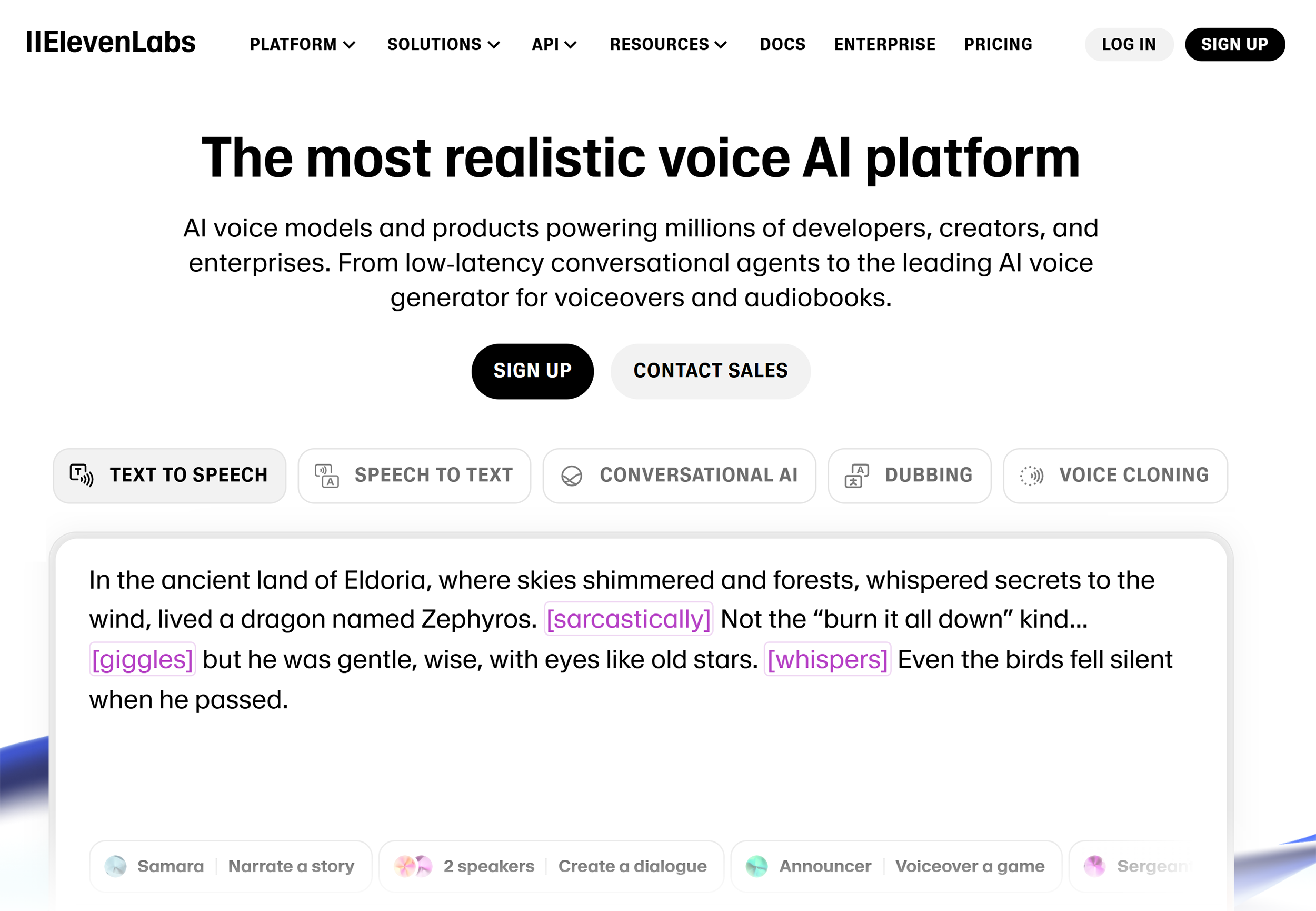
ElevenLabs is an AI voice generator with ultra-realistic text-to-speech output.
It turns written content into natural-sounding voiceovers in seconds. Which is perfect for social posts, audiobooks, podcasts, and even internal training materials.
Choose from Thousands of Realistic Voices
ElevenLabs gives you access to 5,000+ AI voices in multiple languages, accents, and delivery styles.
These voices are grouped by categories so you can easily choose the right vibe for your voiceovers.
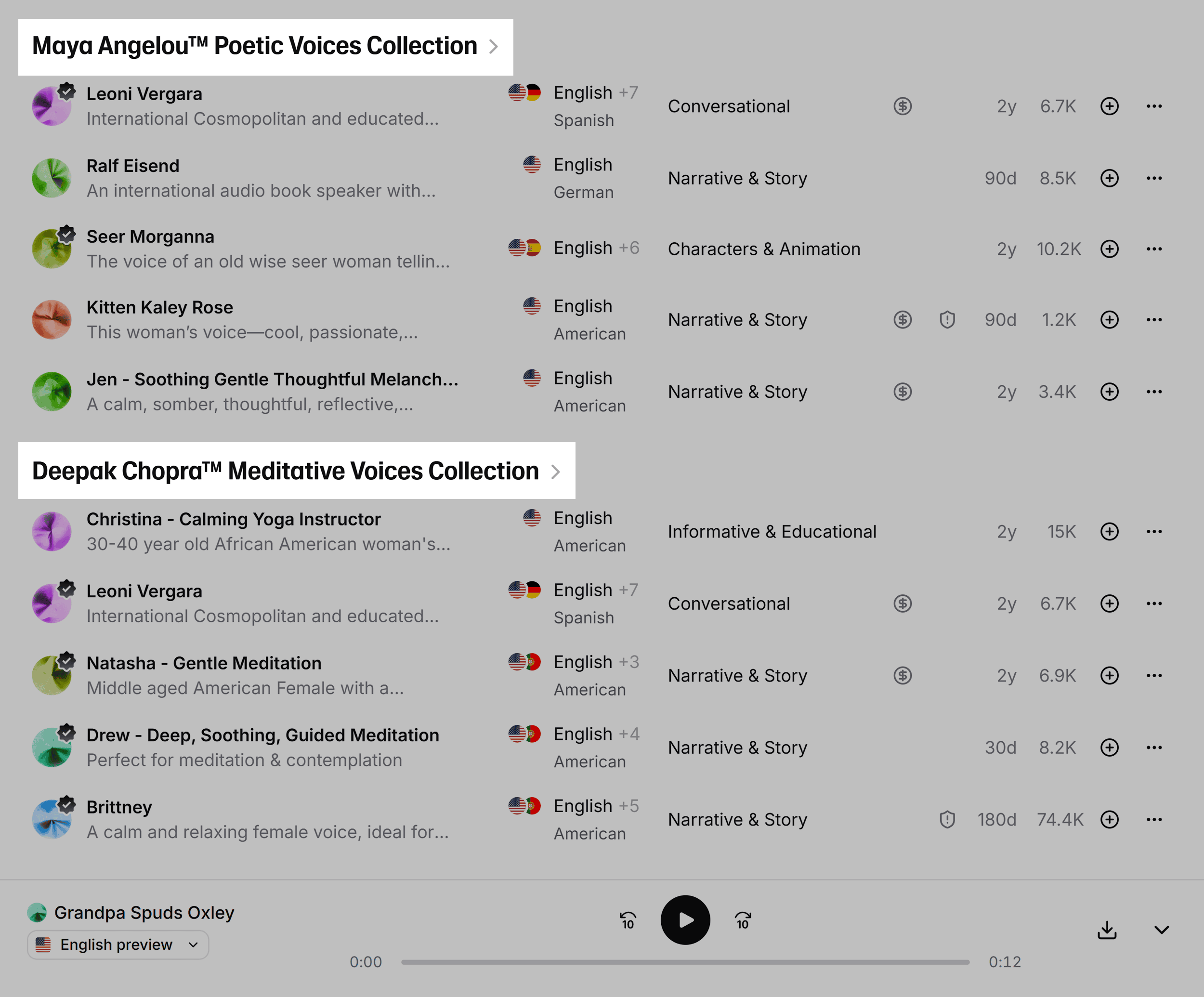
To test its output, I used the Text-to-Speech feature with one of the recommended voices.
It gave me two variations of impressively realistic voiceovers.
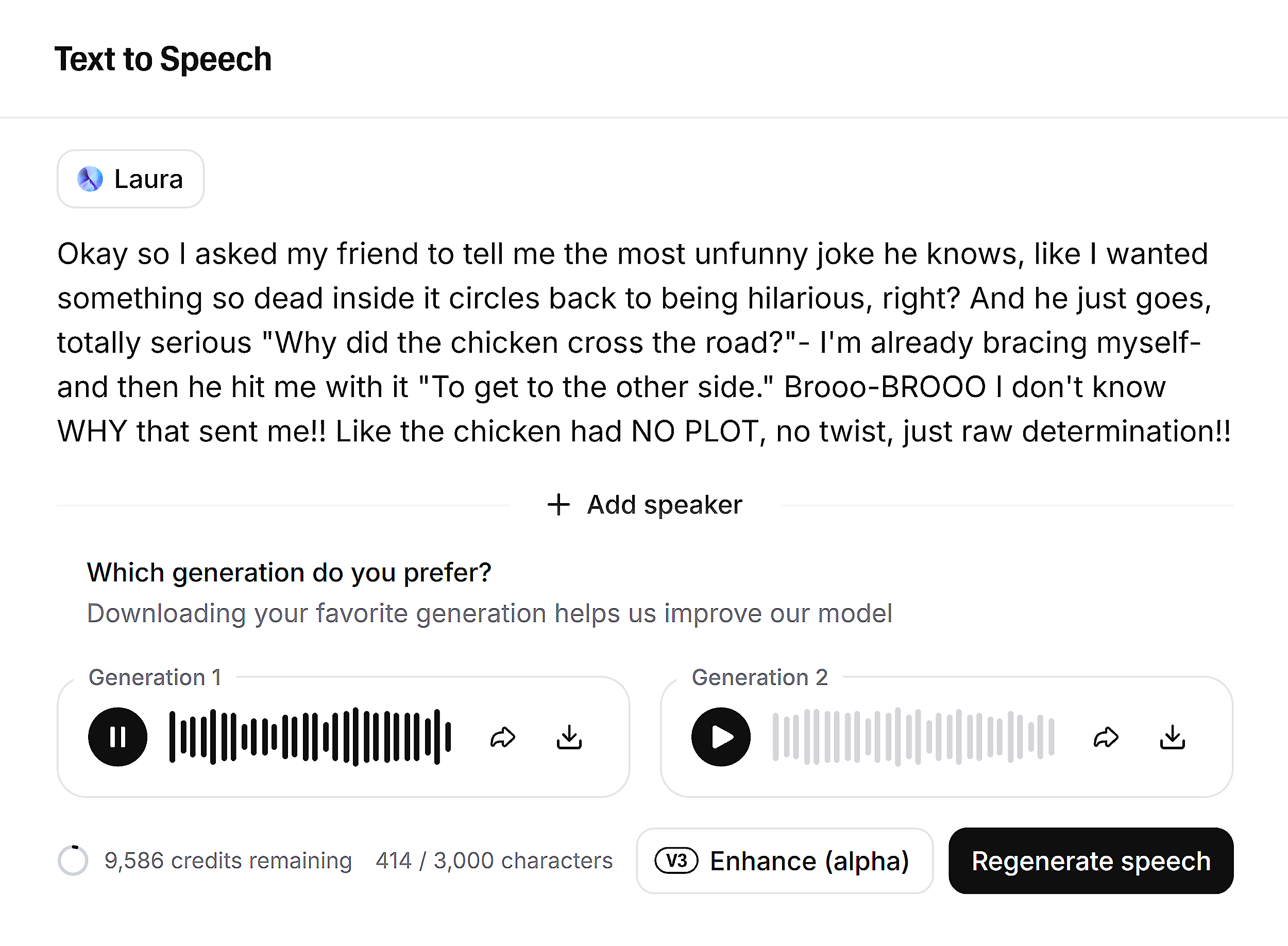
The pacing, tone, and pronunciation felt human, not AI-generated. Check it yourself:
Add Emotion and Dialogue with Audio Tags
You can take the voice outputs a step further by adding simple emotion tags.
These tags — like [laughing], [shouting], or [whispering] — let you make the audio sound more expressive and human.
Let’s add emotion tags to our prompt:
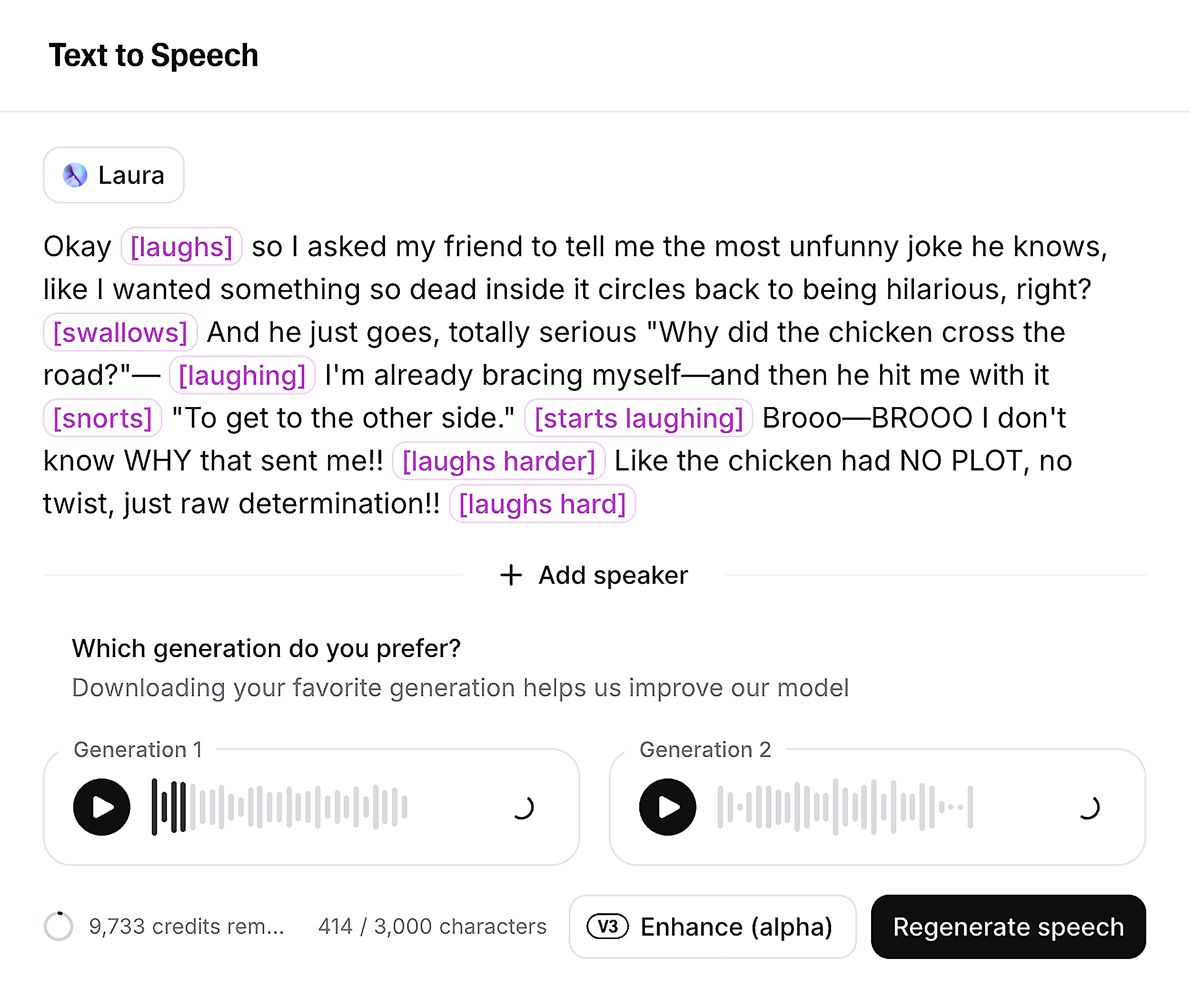
This time, the voice had personality.
You can hear the tone shift and even subtle pauses when emotion kicks in.
Adding emotions makes the voice feel even less like AI and more like a real person telling a story.
Have a listen:
Create Multi-Speaker Dialogue in One Prompt
ElevenLabs lets you create entire conversations between multiple voices. All from a single prompt.
You can assign each line to a different speaker:
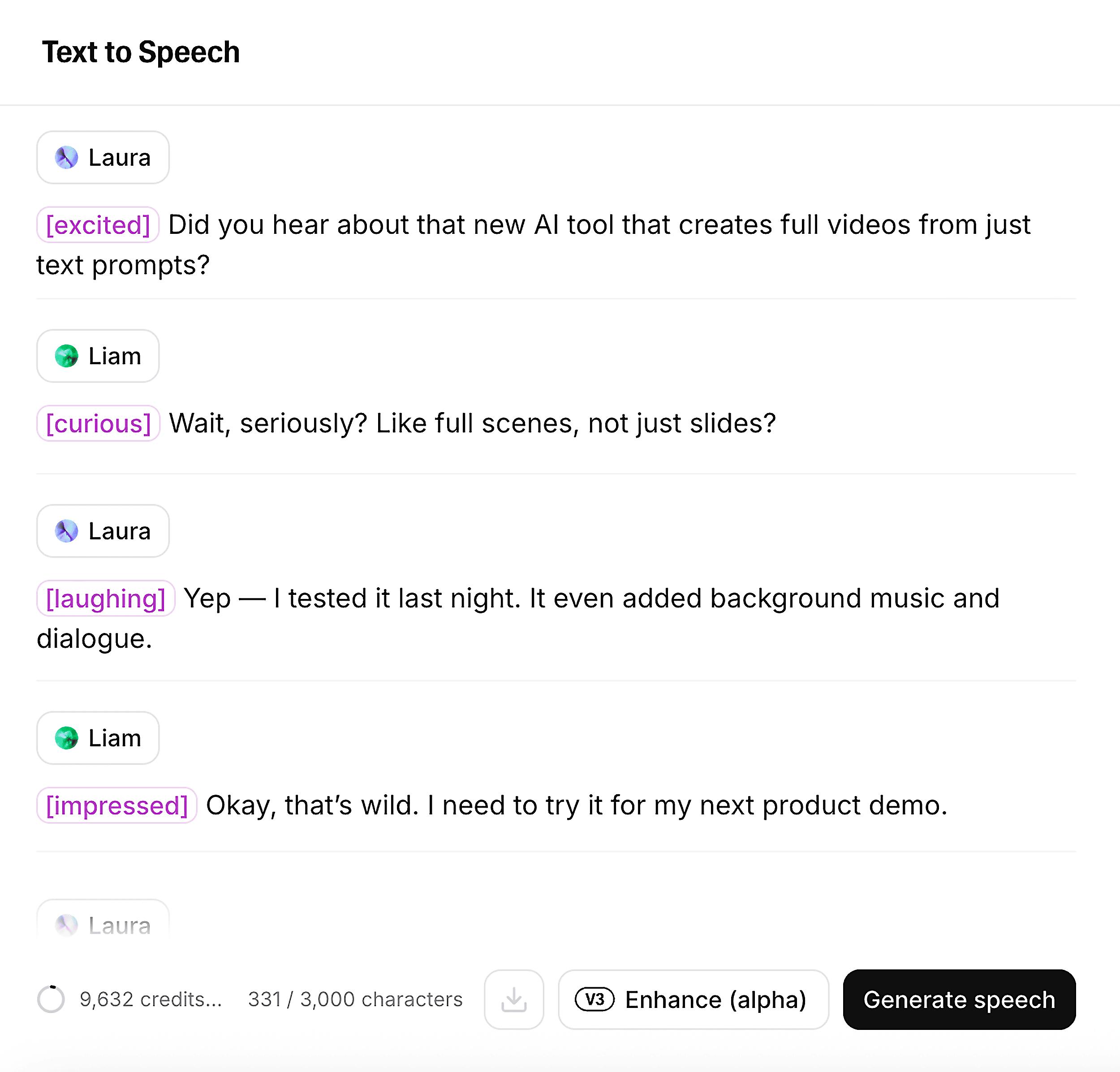
And the tool will generate a natural-sounding audio clip with smooth back-and-forth dialogue:
Here’s how you can potentially use this feature:
- Repurpose blog posts as podcast-style chats
- Script interviews
- Make onboarding or training content more dynamic and engaging
Clone Your Voice or Design a Unique One
If you want your content to sound like you, you can do that too.
There are two ways to do it:
One, you can upload 10 seconds of audio of you talking. And get a quick, usable version of your voice in under two minutes:
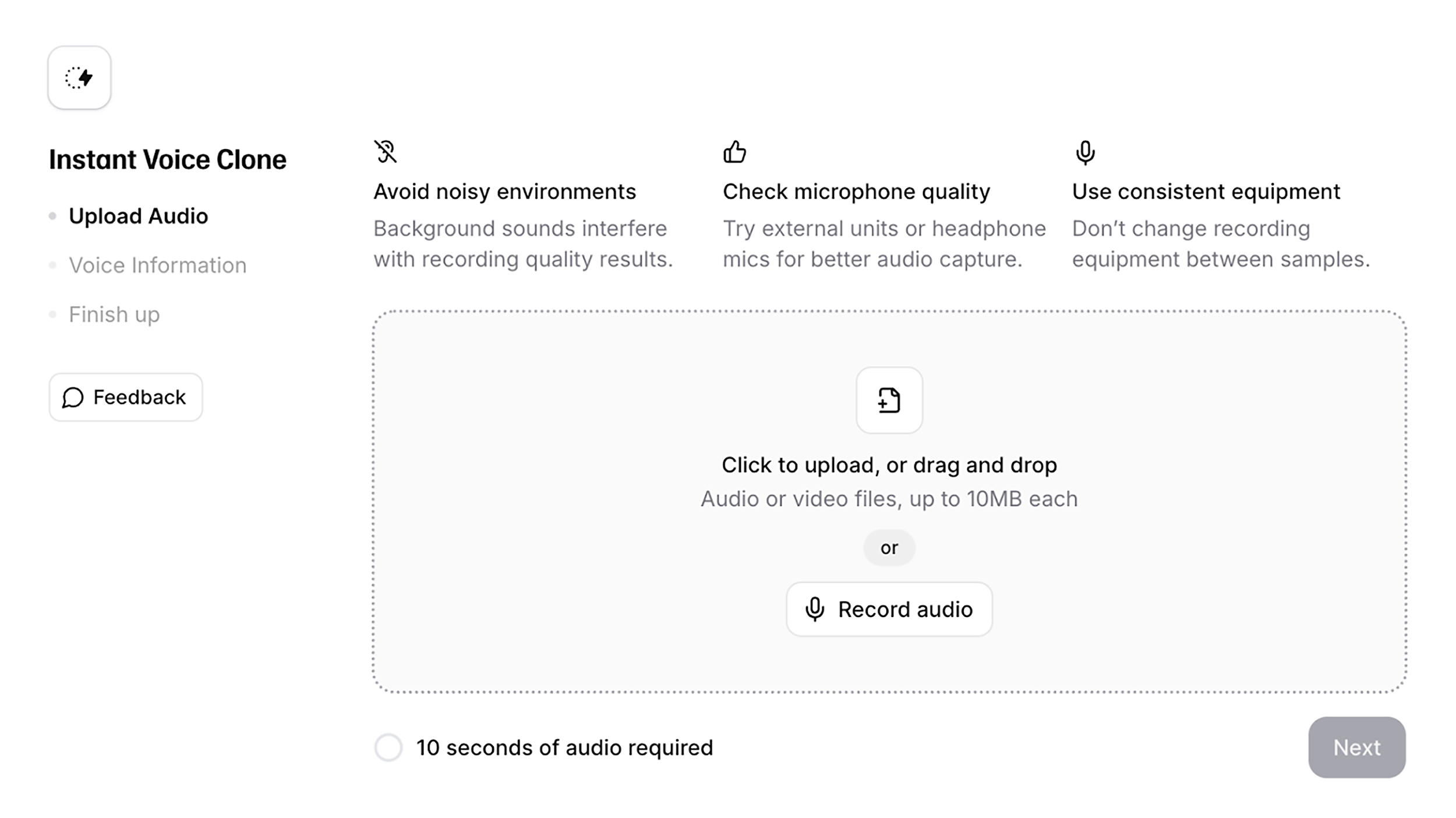
Don’t want to record anything?
Try Voice Design. Just describe the kind of voice you want. For example, “an old British male with a raspy, deep voice; professional, relaxed, assertive:
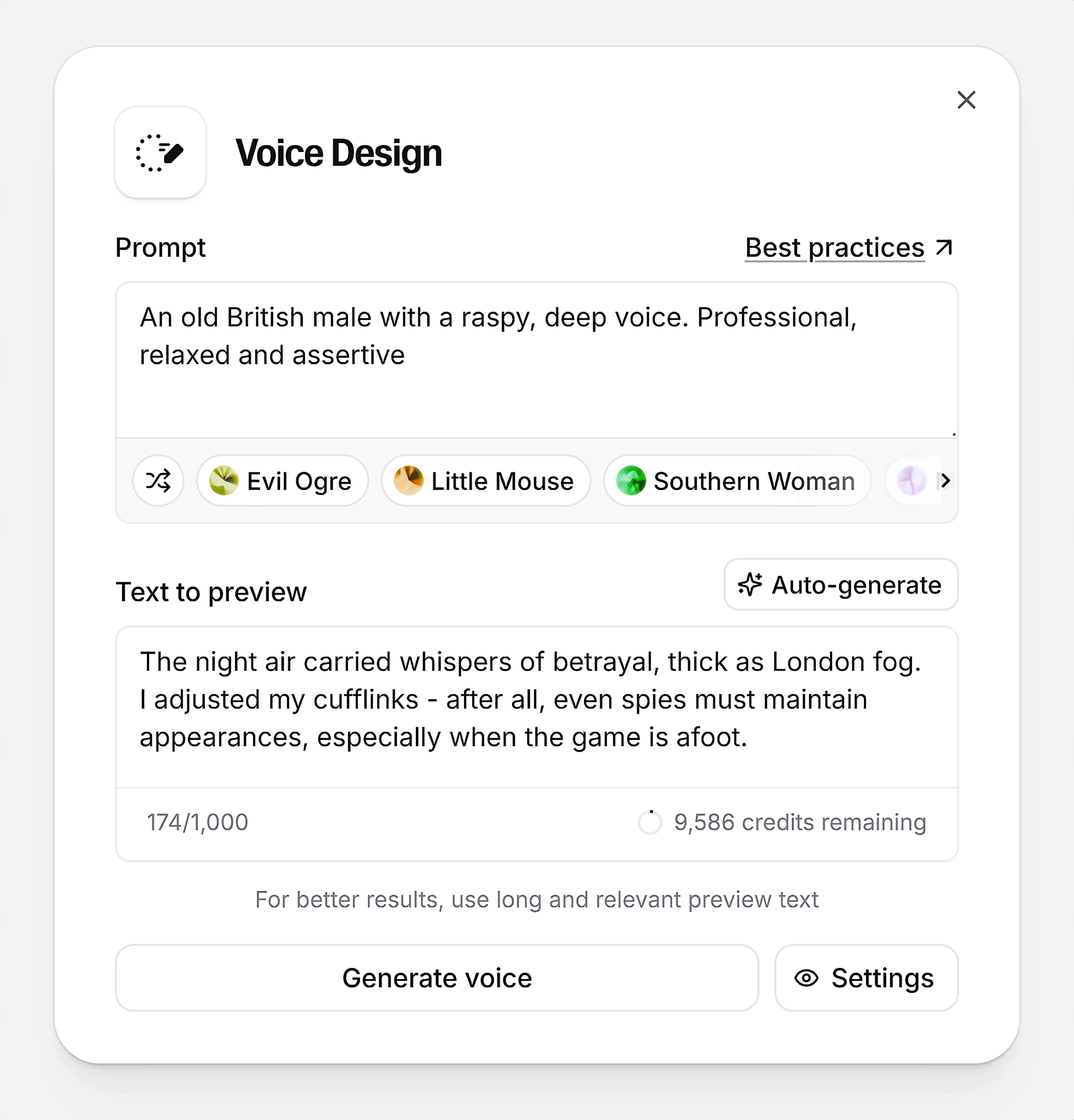
Both of these options give you a unique, fully customized voice that’s not being used all over the internet.
It’s perfect if you want your brand or content to sound truly original.
Pros
- Supports 32 languages, making it easy to localize your content or reach global audiences
- Wide variety of voices and accents available
- Audio sounds human, even when reading long-form content like books
Downsides, But Not Dealbreakers
One limitation with ElevenLabs is that many people use the same popular voices. Especially for short-form video content.
If you’re creating content for social media, this could make your audio feel less original or even recognizable from other creators’ posts.
But the good thing is, you’re not stuck with the default voices. You can either clone your own voice. Or explore lesser-used voices in the library, which may not sound as realistic, but aren’t overused.
6. Runway
Best for small businesses who want to repurpose existing images quickly.
Pricing: Starts at $15 per month; limited free plan available
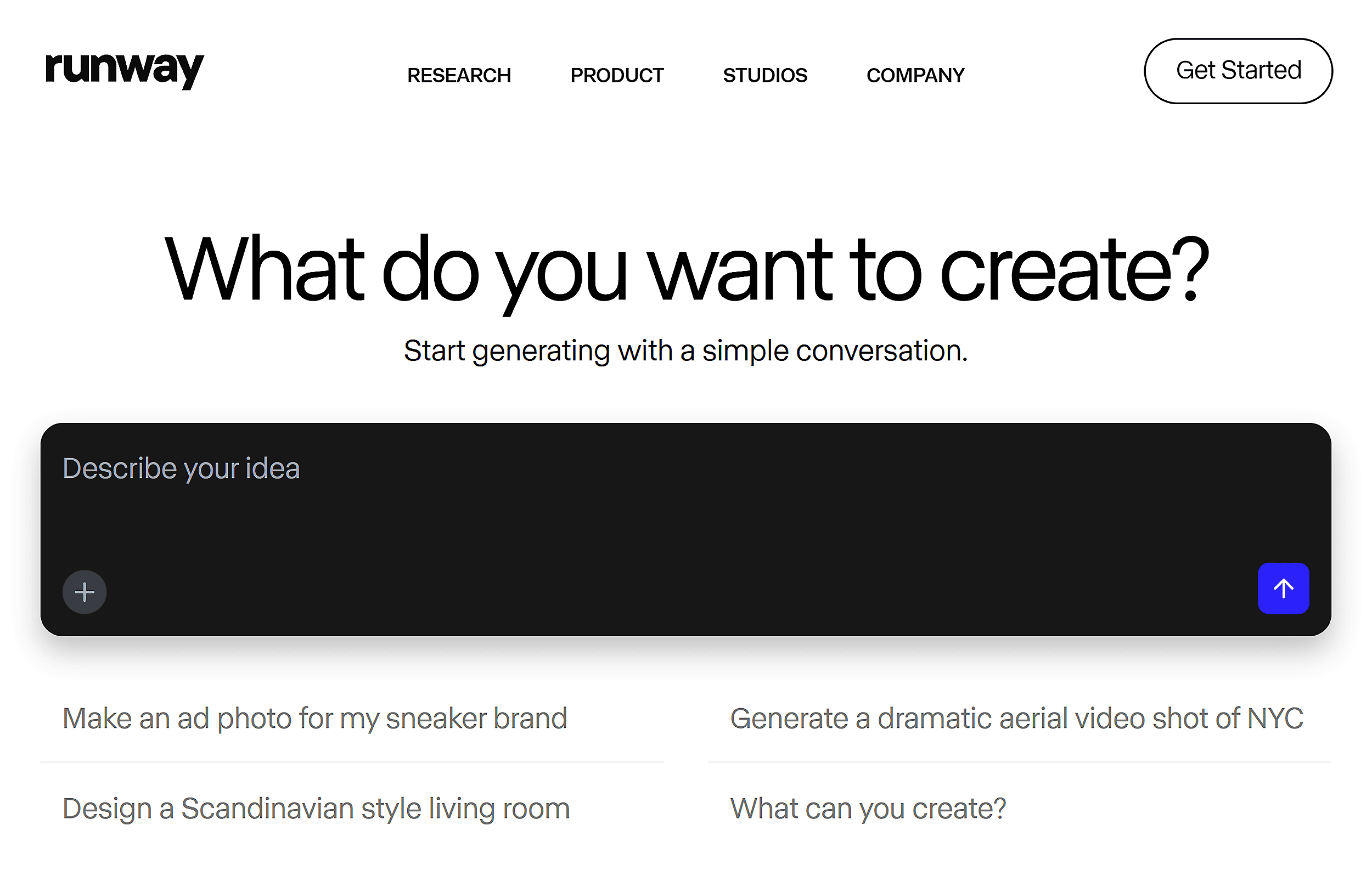
Runway is an AI content generator that helps you turn your ideas into images. And you can even animate still photos with simple prompts.
Generate Product Images
With Runway, you can easily generate product photos using existing or stock images.
I tested this by uploading two images:
One was a cozy stock photo — soft lighting, a couch, and coffee table.
The other was a product photo of a candle.
And I asked Runway: “Take the candle from the second image and place it on the table in the first image.”
The tool did exactly that.
The result is a clean, realistic image where the candle looks naturally placed.
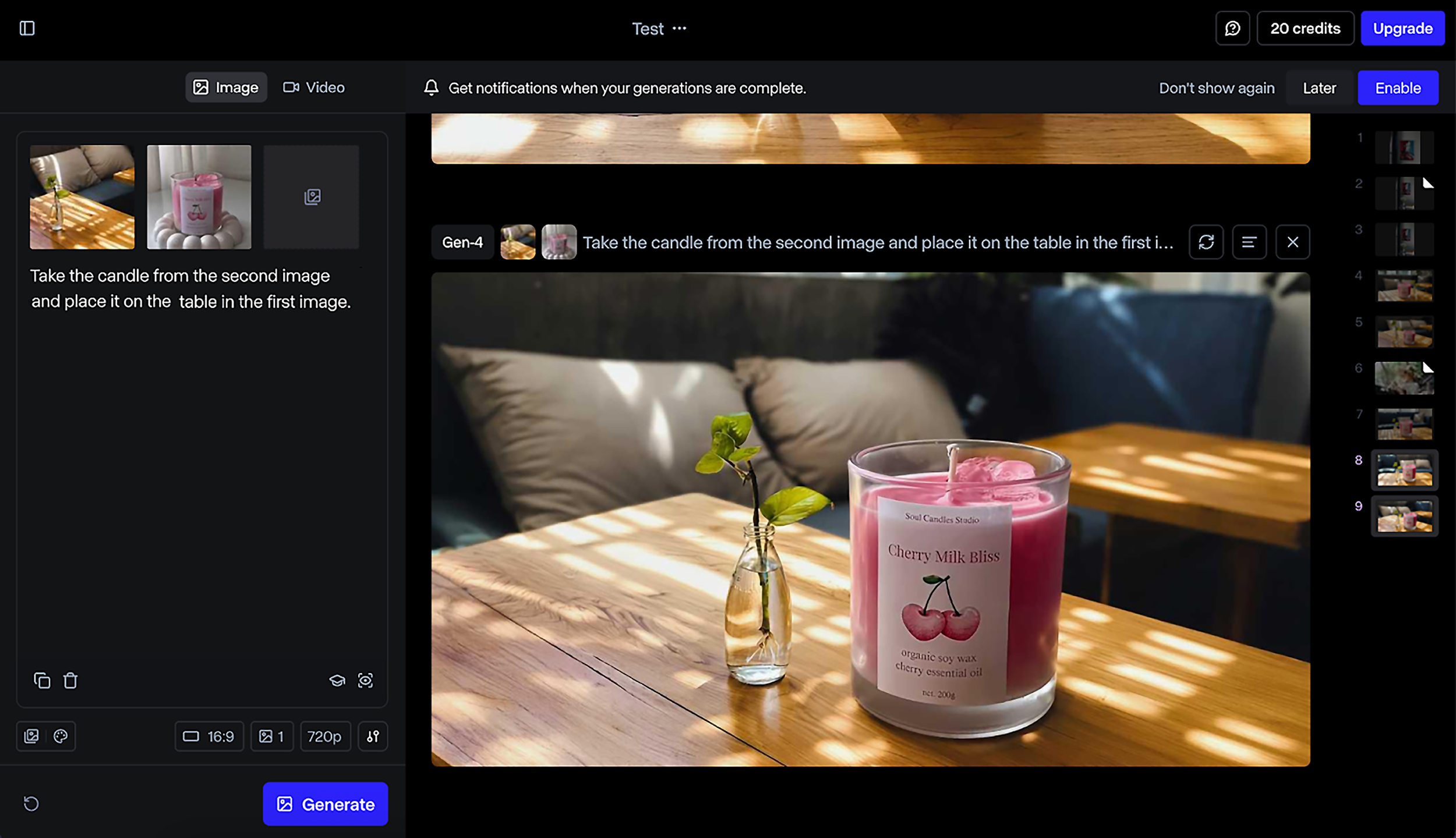
This is especially helpful if you’re working with a small budget or don’t have time for custom photo shoots.
Imagine this:
You can take a quick photo of your product. And place it into any stock image that fits your brand.
It’s a simple way to get high-quality visuals for your site, social media, or ads. Without hiring a photographer.
Turn Your Images Into Cinematic B-Roll
Runway can take a single image and turn it into a short, animated video. Based entirely on your prompt.
So, you just describe the motion, the emotion, and any other detail you’d like. And Runway brings the static photo to life.
I tested this by uploading a still stock image of a woman holding a phone. Then I gave Runway this prompt:
“A woman reads a text on her phone, looks up, and smiles. The camera slowly zooms in on her smile.”
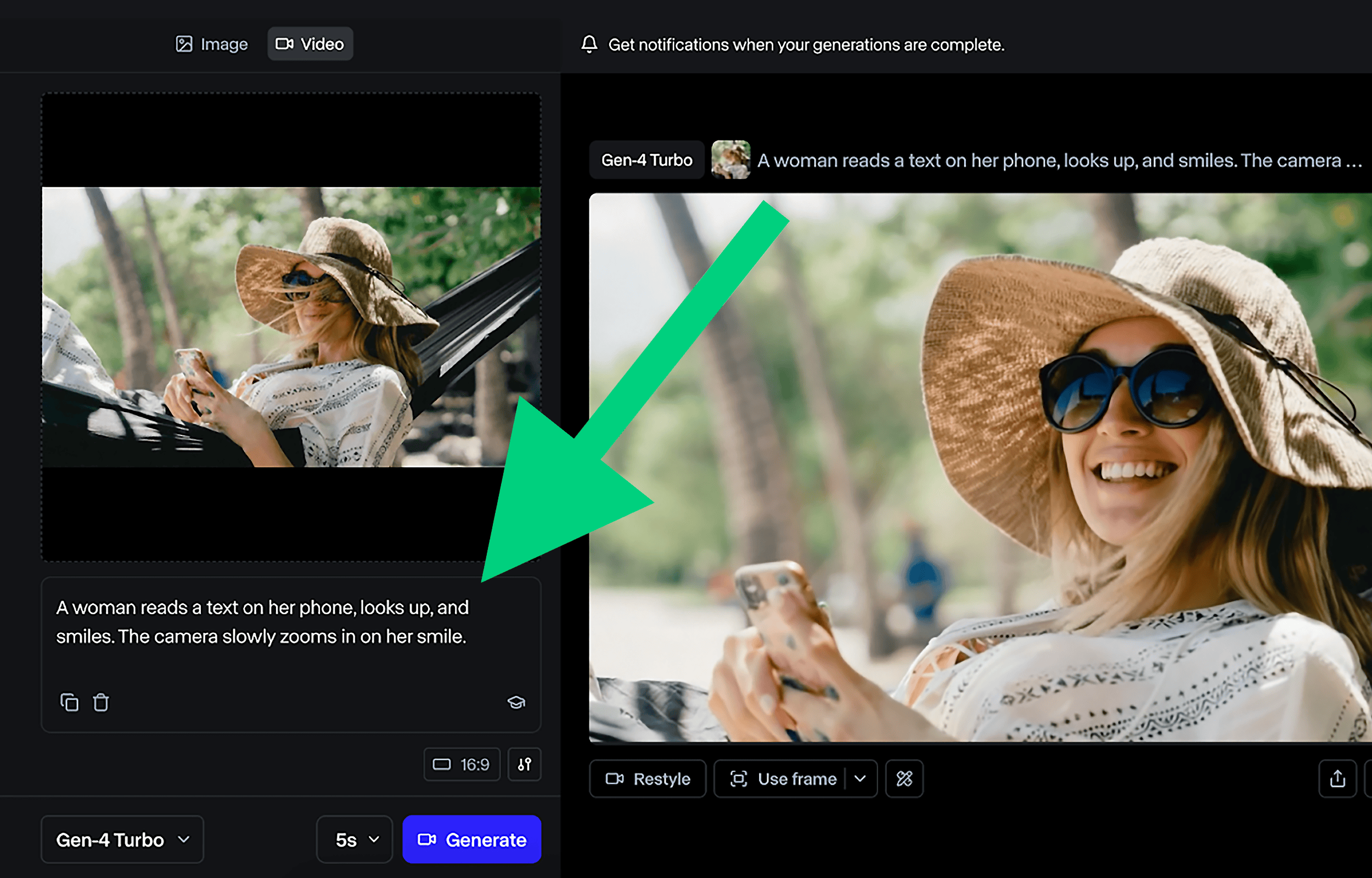
And it worked.
The tool transformed the image based on my prompt. The woman smiled, her head moved, and the camera zoomed in gently:
So why would you turn the image into a video?
Because motion helps your content stand out. Especially on social media.
Let’s say you’ve got great photos but not enough video content for TikToks or Instagram Reels.
You can add subtle motion to them and post video clips with text overlays.
Pros
- Lets you reuse what you already have and save time and money on making additional
- Good for creating low-effort content quickly, without relying on designers, photographers, or video editors
Downsides, But Not Dealbreakers
While my experience with Runway has been mostly positive, there are a few limitations worth noting.
For example, in my product image test, the result looked realistic. But the candle’s size needs some adjustment to feel truly natural. You can fix this with a bit of back-and-forth and more precise prompts.
The animated video I created would work as a simple B-roll with a text overlay. However, the movement wasn’t fully human-like.
For example, in the generated video above, the woman’s gaze was slightly off. As if she were staring ahead instead of interacting with the phone. This made the moment feel a little unnatural.
Still, if you’re looking to repurpose existing images, Runway could help. Just don’t expect perfect results on the first try.
Ready to Pick the Best AI Content Generator?
Which AI content generator you pick depends on what you most want the tool to do. If you’re not sure where to start, I suggest these three for general marketing support:
Need quick outlines and draft any kind of content? ChatGPT is one of the best options out there.
Want visuals for your social media? Go with aiCarousels.
If you want to generate voiceovers for your social media videos, try ElevenLabs.
To make unique ecommerce visuals faster, use Runway.
If you’d like to go a step further and generate realistic videos with AI, use Veo 3.
And don’t forget to read our guide on scaling content creation. In it, you’ll find step-by-step strategies for consistently producing high-quality content in large volumes with ease.
Backlinko is owned by Semrush. We’re still obsessed with bringing you world-class SEO insights, backed by hands-on experience. Unless otherwise noted, this content was written by either an employee or paid contractor of Semrush Inc.